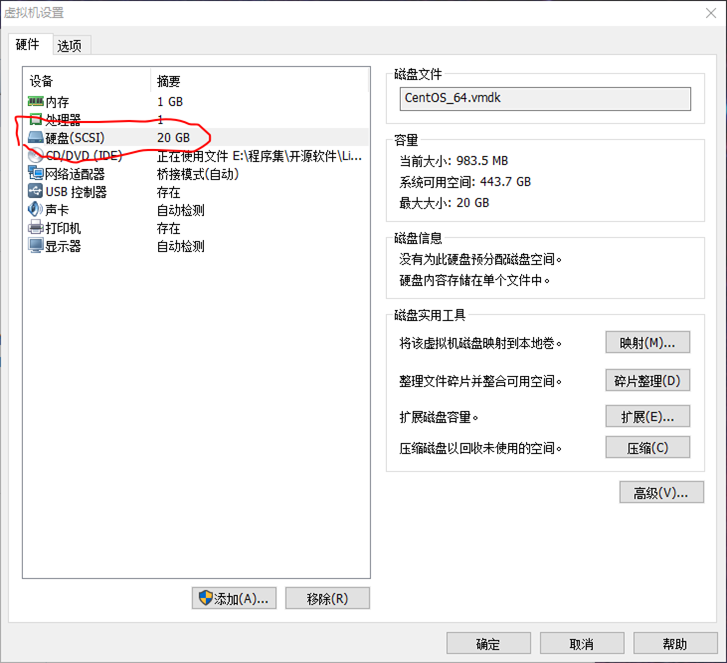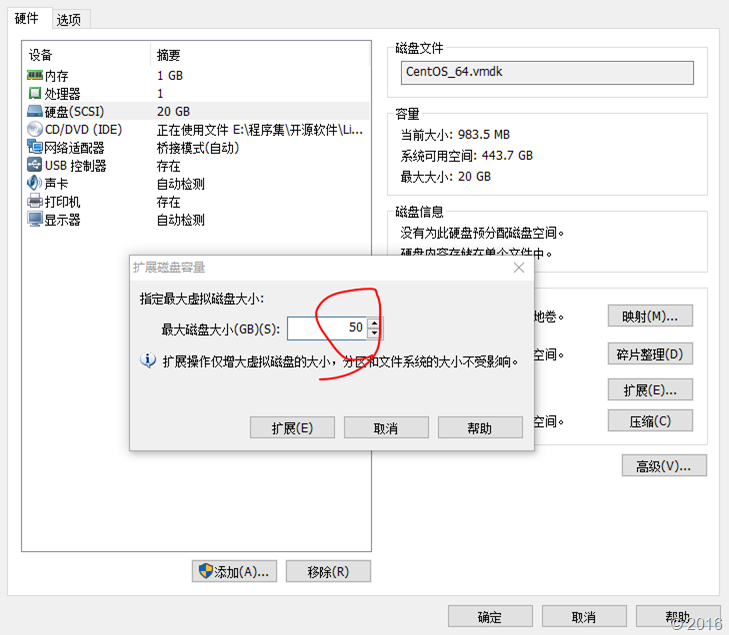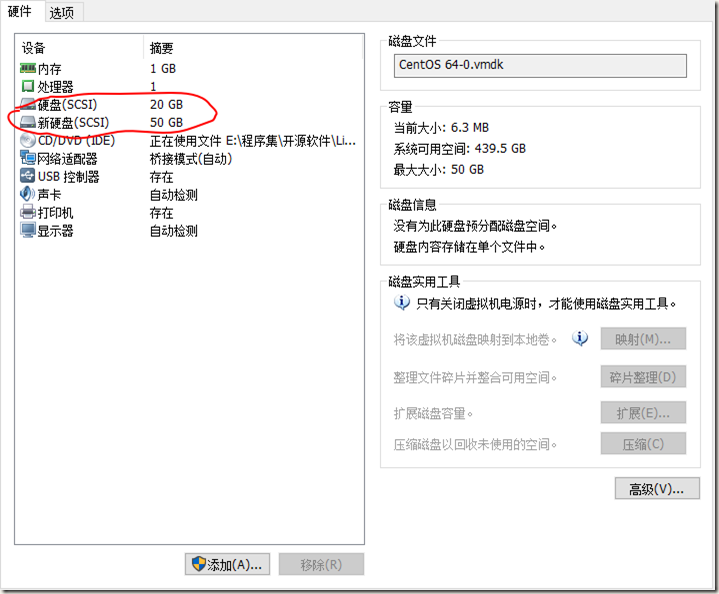虚拟机硬盘扩容
测试机器环境:
VMware Workstation 12 虚拟机
虚拟机:
Linux版本:CentOS MinimalCD 6.5
Windows版本:Windows 7
查看原机器硬盘配置
增加磁盘容量有2种方案:
2种方案都要在系统里作扩容处理。
Linux系统扩容:
2种方案扩容基本相同,先将扩的磁盘容量分区,并转换成lvm盘,作pv,加入lv,将系统原有的lvm扩容,文件系统重定义大小。
以下是对第1种方案的详细步骤:
-
用 fdisk 配置新的具有 8e system ID 的 partition
没有扩容前查看磁盘信息:
[root@localhost ~]# fdisk -l Disk /dev/sda: 21.5 GB, 21474836480 bytes 255 heads, 63 sectors/track, 2610 cylinders Units = cylinders of 16065 * 512 = 8225280 bytes Sector size (logical/physical): 512 bytes / 512 bytes I/O size (minimum/optimal): 512 bytes / 512 bytes Disk identifier: 0x0009de9a Device Boot Start End Blocks Id System /dev/sda1 * 1 64 512000 83 Linux Partition 1 does not end on cylinder boundary. /dev/sda2 64 2611 20458496 8e Linux LVM Disk /dev/mapper/VolGroup-lv_root: 18.9 GB, 18865979392 bytes 255 heads, 63 sectors/track, 2293 cylinders Units = cylinders of 16065 * 512 = 8225280 bytes Sector size (logical/physical): 512 bytes / 512 bytes I/O size (minimum/optimal): 512 bytes / 512 bytes Disk identifier: 0x00000000 Disk /dev/mapper/VolGroup-lv_swap: 2080 MB, 2080374784 bytes 255 heads, 63 sectors/track, 252 cylinders Units = cylinders of 16065 * 512 = 8225280 bytes Sector size (logical/physical): 512 bytes / 512 bytes I/O size (minimum/optimal): 512 bytes / 512 bytes Disk identifier: 0x00000000 [root@localhost ~]# df -H Filesystem Size Used Avail Use% Mounted on /dev/mapper/VolGroup-lv_root 19G 704M 17G 5% / tmpfs 515M 0 515M 0% /dev/shm /dev/sda1 500M 29M 445M 7% /boot
查看磁盘sda已扩展到50G:
[root@localhost ~]# fdisk -l Disk /dev/sda: 53.7 GB, 53687091200 bytes 255 heads, 63 sectors/track, 6527 cylinders Units = cylinders of 16065 * 512 = 8225280 bytes Sector size (logical/physical): 512 bytes / 512 bytes I/O size (minimum/optimal): 512 bytes / 512 bytes Disk identifier: 0x0009de9a Device Boot Start End Blocks Id System /dev/sda1 * 1 64 512000 83 Linux Partition 1 does not end on cylinder boundary. /dev/sda2 64 2611 20458496 8e Linux LVM Disk /dev/mapper/VolGroup-lv_root: 18.9 GB, 18865979392 bytes 255 heads, 63 sectors/track, 2293 cylinders Units = cylinders of 16065 * 512 = 8225280 bytes Sector size (logical/physical): 512 bytes / 512 bytes I/O size (minimum/optimal): 512 bytes / 512 bytes Disk identifier: 0x00000000 Disk /dev/mapper/VolGroup-lv_swap: 2080 MB, 2080374784 bytes 255 heads, 63 sectors/track, 252 cylinders Units = cylinders of 16065 * 512 = 8225280 bytes Sector size (logical/physical): 512 bytes / 512 bytes I/O size (minimum/optimal): 512 bytes / 512 bytes Disk identifier: 0x00000000
利用fdisk命令将未分区的磁盘分区,具体百度fdisk,并将新的分区改为lvm区。查看磁盘信息:
[root@localhost ~]# fdisk -l Disk /dev/sda: 53.7 GB, 53687091200 bytes 255 heads, 63 sectors/track, 6527 cylinders Units = cylinders of 16065 * 512 = 8225280 bytes Sector size (logical/physical): 512 bytes / 512 bytes I/O size (minimum/optimal): 512 bytes / 512 bytes Disk identifier: 0x000e545e Device Boot Start End Blocks Id System /dev/sda1 * 1 64 512000 83 Linux Partition 1 does not end on cylinder boundary. /dev/sda2 64 2611 20458496 8e Linux LVM /dev/sda3 2611 6528 31457280 8e Linux LVM Disk /dev/mapper/VolGroup-lv_root: 18.9 GB, 18865979392 bytes 255 heads, 63 sectors/track, 2293 cylinders Units = cylinders of 16065 * 512 = 8225280 bytes Sector size (logical/physical): 512 bytes / 512 bytes I/O size (minimum/optimal): 512 bytes / 512 bytes Disk identifier: 0x00000000 Disk /dev/mapper/VolGroup-lv_swap: 2080 MB, 2080374784 bytes 255 heads, 63 sectors/track, 252 cylinders Units = cylinders of 16065 * 512 = 8225280 bytes Sector size (logical/physical): 512 bytes / 512 bytes I/O size (minimum/optimal): 512 bytes / 512 bytes Disk identifier: 0x00000000
分完区,sda3只是存于系统,但还没有加载这个设备,partprobe命令可以不重启及加载设备,但是Minimal版本没有安装这个命令,重启系统显然更加方便。
重启后查看设备:
[root@localhost ~]# ls /dev/sd*
/dev/sda /dev/sda1 /dev/sda2 /dev/sda3
-
利用 pvcreate 创建 PV
先查看一下pv:
[root@localhost ~]# pvscan #查看pv信息 PV /dev/sda2 VG VolGroup lvm2 [19.51 GiB / 0 free] Total: 1 [19.51 GiB] / in use: 1 [19.51 GiB] / in no VG: 0 [0 ]
将sda3做成pv
[root@localhost ~]# pvcreate /dev/sda3 #将sda3创建成pv Physical volume "/dev/sda3" successfully created [root@localhost ~]# pvscan PV /dev/sda2 VG VolGroup lvm2 [19.51 GiB / 0 free] PV /dev/sda3 lvm2 [30.00 GiB] Total: 2 [49.51 GiB] / in use: 1 [19.51 GiB] / in no VG: 1 [30.00 GiB]
-
利用 vgextend 将 PV 加入我们的VolGroup
[root@localhost ~]# vgscan #查看vg信息 Reading all physical volumes. This may take a while... Found volume group "VolGroup" using metadata type lvm2 [root@localhost ~]# vgextend VolGroup /dev/sda3 #将sda3加入VolGroup Volume group "VolGroup" successfully extended [root@localhost ~]# vgdisplay #显示VG信息--- Volume group --- VG Name VolGroup System ID Format lvm2 Metadata Areas 2 Metadata Sequence No 4 VG Access read/write VG Status resizable MAX LV 0 Cur LV 2 Open LV 2 Max PV 0 Cur PV 2 Act PV 2 VG Size 49.50 GiB PE Size 4.00 MiB Total PE 12673 Alloc PE / Size 4994 / 19.51 GiB Free PE / Size 7679 / 30.00 GiB VG UUID cr8dzd-IkxI-gvEj-nA5K-gYlM-eYal-caOLdz
-
利用 lvresize 将新加入的 PV 内的 PE 加入lv_root中,透过 xfs_growfs将文件系统的容量确实添加。
[root@localhost ~]# lvscan #查看lv信息 ACTIVE '/dev/VolGroup/lv_root' [17.57 GiB] inherit ACTIVE '/dev/VolGroup/lv_swap' [1.94 GiB] inherit [root@localhost ~]# lvextend -L 30G /dev/VolGroup/lv_root /dev/sda3 #从sda3取容量,扩充lv_root到30G Size of logical volume VolGroup/lv_root changed from 17.57 GiB (4498 extents) to 30.00 GiB (7680 extents). Logical volume lv_root successfully resized. [root@localhost ~]# xfs_growfs /dev/VolGroup/lv_root meta-data=/dev/mapper/cl-home isize=512 agcount=4, agsize=4464128 blks
= sectsz=4096 attr=2, projid32bit=1
= crc=1 finobt=0 spinodes=0
data = bsize=4096 blocks=17856512, imaxpct=25
= sunit=0 swidth=0 blks
naming =version 2 bsize=4096 ascii-ci=0 ftype=1
log =internal bsize=4096 blocks=8719, version=2
= sectsz=4096 sunit=1 blks, lazy-count=1
realtime =none extsz=4096 blocks=0, rtextents=0
data blocks changed from 17856512 to 115635200 [root@localhost ~]# pvs PV VG Fmt Attr PSize PFree /dev/sda2 VolGroup lvm2 a--u 19.51g 0 /dev/sda3 VolGroup lvm2 a--u 30.00g 17.57g #上面的步骤将lv_root扩充到30G,sda3还剩余17.57G[root@localhost ~]# df -H
Filesystem Size Used Avail Use% Mounted on
/dev/mapper/VolGroup-lv_root
32G 748M 30G 3% /
tmpfs 515M 0 515M 0% /dev/shm
/dev/sda1 500M 29M 445M 7% /boot
另一种增加lv_root的示例 :
[root@localhost ~]# vgdisplay --- Volume group --- VG Name VolGroup System ID Format lvm2 Metadata Areas 2 Metadata Sequence No 5 VG Access read/write VG Status resizable MAX LV 0 Cur LV 2 Open LV 2 Max PV 0 Cur PV 2 Act PV 2 VG Size 49.50 GiB PE Size 4.00 MiB Total PE 12673 Alloc PE / Size 8176 / 31.94 GiB Free PE / Size 4497 / 17.57 GiB #Free PE VG UUID cr8dzd-IkxI-gvEj-nA5K-gYlM-eYal-caOLdz [root@localhost ~]# lvextend -l +4497 /dev/VolGroup/lv_root /dev/sda3 #参数 l 是使用pe数,目前freePE为4497,本命令行是将所有freePE增加给lv_root Size of logical volume VolGroup/lv_root changed from 30.00 GiB (7680 extents) to 47.57 GiB (12177 extents). Logical volume lv_root successfully resized. [root@localhost ~]# resize2fs /dev/VolGroup/lv_root resize2fs 1.41.12 (17-May-2010) Filesystem at /dev/VolGroup/lv_root is mounted on /; on-line resizing required old desc_blocks = 2, new_desc_blocks = 3 Performing an on-line resize of /dev/VolGroup/lv_root to 12469248 (4k) blocks. The filesystem on /dev/VolGroup/lv_root is now 12469248 blocks long. [root@localhost ~]# pvs PV VG Fmt Attr PSize PFree /dev/sda2 VolGroup lvm2 a--u 19.51g 0 /dev/sda3 VolGroup lvm2 a--u 30.00g 0 [root@localhost ~]# vgs VG #PV #LV #SN Attr VSize VFree VolGroup 2 2 0 wz--n- 49.50g 0 [root@localhost ~]# df -h Filesystem Size Used Avail Use% Mounted on /dev/mapper/VolGroup-lv_root 47G 721M 44G 2% / tmpfs 491M 0 491M 0% /dev/shm /dev/sda1 477M 28M 425M 7% /boot
Windows系统扩容:
Windows可以借助磁盘工具将增加的磁盘扩容进系统中,2008以上的系统可以直接借助系统的磁盘管理操作。这里不在详述。
 本作品采用署名-非商业性使用-禁止演绎 4.0 国际 进行许可。
本作品采用署名-非商业性使用-禁止演绎 4.0 国际 进行许可。
本文版权归月上中天和博客园共有,未经作者同意必须保留此段声明,且在文章页面明显位置给出原文链接,否则保留追究法律责任的权利。