PyQt5 使用 QStackedWidget 实现轮播展示动画(自动与手动)
PyQt5 使用 QStackedWidget 实现轮播展示动画(自动与手动)
在 PyQt5 中,如果需要用QStackedWidget展示图片比较生硬,参考网络上的一些内容,发现用QPropertyAnimation属性动画可实现想要的效果,于是记录在这里
代码结构
本文中全部代码全在test_QStackedWidget_Animation.py这一个文件中编码,步骤中有变动的地方会注释标注,无改动的不会重复显示出来,需要看完整代码的,可直接移步到末尾。
需要注意的时,此处是用的 背景色 代替的图片,如需要,就在QStackedWidget对应页面中添加QLabel显示图片
一. 创建测试页面
添加QStackedWidget,并增加3个页面,然后动态添加几个QLabel用于显示页码,最后添加两个QPushButton按钮
#!/usr/bin/env python3
# -*- coding: UTF-8 -*-
"""
@ File : test_QStackedWidget_Animation.py
@ Author : yqbao
@ Version : V1.0.0
@ Description : 图片轮播动画
"""
from PyQt5.QtWidgets import QApplication, QWidget, QStackedWidget, QVBoxLayout, QPushButton, QLabel
from PyQt5.QtCore import QPropertyAnimation, QEasingCurve, QRect, QEvent, Qt, QTimer
class Ui_DemoApp(object):
def setupUi(self, DemoApp):
DemoApp.setWindowTitle("轮播动画")
DemoApp.resize(800, 200)
self.stacked_widget = QStackedWidget(DemoApp)
# 创建布局
self.layout = QVBoxLayout(DemoApp)
self.layout.addWidget(self.stacked_widget)
# 添加页面
page1 = QWidget()
page1.setStyleSheet("background-color: #81bc88;")
self.stacked_widget.addWidget(page1)
page2 = QWidget()
page2.setStyleSheet("background-color: #7a9dbc;")
self.stacked_widget.addWidget(page2)
page3 = QWidget()
page3.setStyleSheet("background-color: #bc91a9;")
self.stacked_widget.addWidget(page3)
# 创建标签显示页码
self.page_labels = [QLabel(f"{i + 1}", DemoApp) for i in range(self.stacked_widget.count())]
for label in self.page_labels:
label.setStyleSheet("color: gray;") # 初始设置为暗淡的颜色
label.setFixedSize(15, 15)
label.setAlignment(Qt.AlignCenter)
# 创建按钮
self.button_next = QPushButton("下一页", DemoApp)
self.button_prev = QPushButton("上一页", DemoApp)
class DemoApp(QWidget, Ui_DemoApp):
def __init__(self):
super().__init__()
self.setupUi(self)
if __name__ == "__main__":
import sys
app = QApplication(sys.argv)
demo = DemoApp()
demo.show()
sys.exit(app.exec_())
运行后,QLabel标签与QPushButton按钮会显示在左上角,但是不用着急,下一步就处理
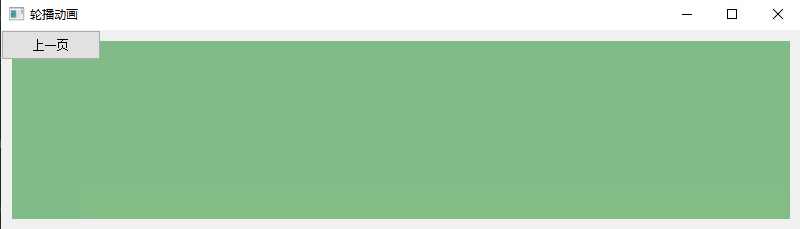
二. 对QLabel标签与QPushButton按钮布局
这一步,需要对 QLabel标签与QPushButton按钮进行布局,具体效果就是使其悬浮在 QStackedWidget上,并且鼠标移入(进入)时才显示,移出(离开)时,隐藏,为了实现这个能力,我们需要使用eventFilter与resizeEvent事件
#!/usr/bin/env python3
# -*- coding: UTF-8 -*-
"""
@ File : test_QStackedWidget_Animation.py
@ Author : yqbao
@ Version : V1.0.0
@ Description : 图片轮播动画
"""
from PyQt5.QtWidgets import QApplication, QWidget, QStackedWidget, QVBoxLayout, QPushButton, QLabel
from PyQt5.QtCore import QPropertyAnimation, QEasingCurve, QRect, QEvent, Qt, QTimer
class Ui_DemoApp(object):
... # 忽略,本步骤没变化
class DemoApp(QWidget, Ui_DemoApp):
def __init__(self):
super().__init__()
self.setupUi(self)
# 隐藏按钮和标签初始状态
self.button_next.hide()
self.button_prev.hide()
self.hide_current_page()
# 安装事件过滤器到窗口
self.installEventFilter(self)
def show_current_page(self):
"""显示标签页"""
for label in self.page_labels:
label.show()
def hide_current_page(self):
"""隐藏标签页"""
for label in self.page_labels:
label.hide()
def set_geometry_current_page(self):
"""设置标签页位置"""
for i, label in enumerate(self.page_labels):
label.setGeometry(self.width() // 2 + i * 15 - 30, self.height() - 45, 60, 30)
def eventFilter(self, obj, event):
"""事件过滤,鼠标移入与移出"""
if event.type() == QEvent.Enter and obj is self:
# 鼠标进入时显示按钮
self.button_next.show()
self.button_prev.show()
self.show_current_page()
elif event.type() == QEvent.Leave and obj is self:
# 鼠标离开时隐藏按钮
self.button_next.hide()
self.button_prev.hide()
self.hide_current_page()
return super().eventFilter(obj, event)
def resizeEvent(self, event):
"""更新按钮位置"""
super().resizeEvent(event)
self.button_next.setGeometry(self.width() - 80, self.height() // 2 - 15, 60, 30)
self.button_prev.setGeometry(20, self.height() // 2 - 15, 60, 30)
self.set_geometry_current_page()

三. 继承QStackedWidget添加属性动画方法
上两步,已经把页面准备的差不多了,接下来就是要开始添加动画,以及QPuahButton按钮槽函数了
1. 继承QStackedWidget并添加方法
#!/usr/bin/env python3
# -*- coding: UTF-8 -*-
"""
@ File : test_QStackedWidget_Animation.py
@ Author : yqbao
@ Version : V1.0.0
@ Description : 图片轮播动画
"""
from PyQt5.QtWidgets import QApplication, QWidget, QStackedWidget, QVBoxLayout, QPushButton, QLabel
from PyQt5.QtCore import QPropertyAnimation, QEasingCurve, QRect, QEvent, Qt, QTimer
class AnimatedStackedWidget(QStackedWidget):
def __init__(self, parent):
super().__init__(parent)
self.animation_duration = 500 # 动画持续时间(毫秒)
self.current_animation = None # 用于防止动画重叠
def set_current_index_with_animation(self, index, direction='left'):
current_index = self.currentIndex()
if current_index == index or self.current_animation is not None:
return
# 获取当前页面和目标页面
current_widget = self.currentWidget()
next_widget = self.widget(index)
# 确保目标页面的背景填充
next_widget.setGeometry(self.rect()) # 使目标页面填充整个QStackedWidget
next_widget.show()
# 定义动画起始和结束位置
width = self.width()
if direction == 'left':
current_end_pos = QRect(-width, 0, width, self.height())
next_start_pos = QRect(width, 0, width, self.height())
else: # 'right'
current_end_pos = QRect(width, 0, width, self.height())
next_start_pos = QRect(-width, 0, width, self.height())
# 当前页面退出动画
self.current_animation = QPropertyAnimation(current_widget, b"geometry")
self.current_animation.setDuration(self.animation_duration)
self.current_animation.setStartValue(current_widget.geometry())
self.current_animation.setEndValue(current_end_pos)
self.current_animation.setEasingCurve(QEasingCurve.OutCubic)
# 下个页面进入动画
self.next_animation = QPropertyAnimation(next_widget, b"geometry")
self.next_animation.setDuration(self.animation_duration)
self.next_animation.setStartValue(next_start_pos)
self.next_animation.setEndValue(self.rect())
self.next_animation.setEasingCurve(QEasingCurve.OutCubic)
# 动画结束时切换到目标页面
def on_animation_finished():
self.setCurrentIndex(index)
current_widget.hide()
self.current_animation = None # 解除动画锁定
# 连接动画结束信号到切换函数
self.current_animation.finished.connect(on_animation_finished)
# 启动动画
self.current_animation.start()
self.next_animation.start()
2. 替换stacked_widget
#!/usr/bin/env python3
# -*- coding: UTF-8 -*-
"""
@ File : test_QStackedWidget_Animation.py
@ Author : yqbao
@ Version : V1.0.0
@ Description : 图片轮播动画
"""
class Ui_DemoApp(object):
# self.stacked_widget = QStackedWidget(DemoApp) # 把这句注释,使用我们自己的 AnimatedStackedWidget 类
self.stacked_widget = AnimatedStackedWidget(DemoApp)
3. 为QPuahButton按钮添加槽函数,切换页面
#!/usr/bin/env python3
# -*- coding: UTF-8 -*-
"""
@ File : test_QStackedWidget_Animation.py
@ Author : yqbao
@ Version : V1.0.0
@ Description : 图片轮播动画
"""
class DemoApp(QWidget, Ui_DemoApp):
def __init__(self):
super().__init__()
self.setupUi(self)
# 添加 按钮信号
self.button_next.clicked.connect(self.next_page)
self.button_prev.clicked.connect(self.prev_page)
def next_page(self):
"""下一页"""
current_index = self.stacked_widget.currentIndex()
next_index = (current_index + 1) % self.stacked_widget.count()
self.stacked_widget.set_current_index_with_animation(next_index, direction='left')
def prev_page(self):
"""上一页"""
current_index = self.stacked_widget.currentIndex()
prev_index = (current_index - 1) % self.stacked_widget.count()
self.stacked_widget.set_current_index_with_animation(prev_index, direction='right')
此时已经可以手动切换页面了,但是会发现标签页没有任何变化,别着急,下一步继续处理

四. 对QLabel标签页,当前页码进行高亮处理
#!/usr/bin/env python3
# -*- coding: UTF-8 -*-
"""
@ File : test_QStackedWidget_Animation.py
@ Author : yqbao
@ Version : V1.0.0
@ Description : 图片轮播动画
"""
class DemoApp(QWidget, Ui_DemoApp):
def __init__(self):
super().__init__()
self.setupUi(self)
# 高亮当前页码
self.highlight_current_page()
def highlight_current_page(self, index=0):
"""更新标签样式"""
for i, label in enumerate(self.page_labels):
if i == index:
label.setStyleSheet("color: black; font-weight: bold;") # 高亮当前页码
else:
label.setStyleSheet("color: gray;") # 暗淡其他页码
def next_page(self):
"""下一页"""
current_index = self.stacked_widget.currentIndex()
next_index = (current_index + 1) % self.stacked_widget.count()
self.stacked_widget.set_current_index_with_animation(next_index, direction='left')
self.highlight_current_page(next_index) # 添加了这句
def prev_page(self):
"""上一页"""
current_index = self.stacked_widget.currentIndex()
prev_index = (current_index - 1) % self.stacked_widget.count()
self.stacked_widget.set_current_index_with_animation(prev_index, direction='right')
self.highlight_current_page(prev_index) # 添加了这句
接下来还差什么呢?自动轮播?
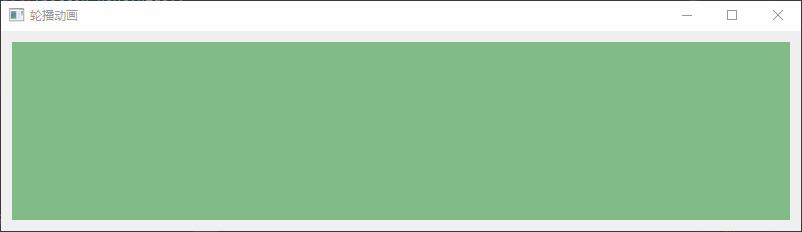
五. 添加QTimer,定时自动切换(轮播)
#!/usr/bin/env python3
# -*- coding: UTF-8 -*-
"""
@ File : test_QStackedWidget_Animation.py
@ Author : yqbao
@ Version : V1.0.0
@ Description : 图片轮播动画
"""
class DemoApp(QWidget, Ui_DemoApp):
def __init__(self):
super().__init__()
self.setupUi(self)
# 定时器设置
self.timer = QTimer(self)
self.timer.timeout.connect(self.auto_next_page) # 自动轮播
self.timer.start(3000) # 每3秒切换一次
def auto_next_page(self):
"""自动切换到下一页"""
self.next_page()
def reset_timer(self):
"""重置定时器,以保持自动轮播"""
self.timer.start(3000)
def next_page(self):
"""下一页"""
current_index = self.stacked_widget.currentIndex()
next_index = (current_index + 1) % self.stacked_widget.count()
self.stacked_widget.set_current_index_with_animation(next_index, direction='left')
self.highlight_current_page(next_index)
self.reset_timer() # 重置定时器
def prev_page(self):
"""上一页"""
current_index = self.stacked_widget.currentIndex()
prev_index = (current_index - 1) % self.stacked_widget.count()
self.stacked_widget.set_current_index_with_animation(prev_index, direction='right')
self.highlight_current_page(prev_index)
self.reset_timer() # 重置定时器
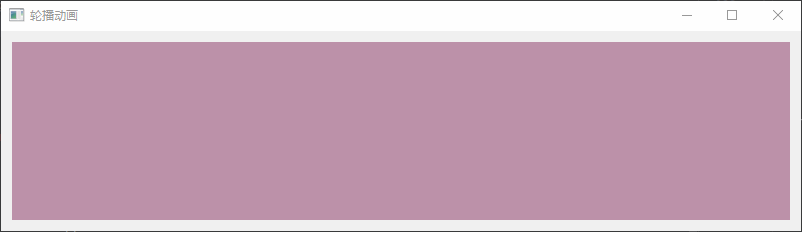
六. 完整代码
七. 可能遇到的问题
此方法可能遇到,当我把鼠标移动到 "下一页" 和 "上一页" 按钮,又或者是 Qlabel标签页时,就会疯狂闪烁,这个问题在另一篇解决(否则篇幅太长了)下篇见这里
本文来自博客园作者:星尘的博客,转载请注明出处:https://www.cnblogs.com/yqbaowo/p/18418439



【推荐】国内首个AI IDE,深度理解中文开发场景,立即下载体验Trae
【推荐】编程新体验,更懂你的AI,立即体验豆包MarsCode编程助手
【推荐】抖音旗下AI助手豆包,你的智能百科全书,全免费不限次数
【推荐】轻量又高性能的 SSH 工具 IShell:AI 加持,快人一步
· 25岁的心里话
· 闲置电脑爆改个人服务器(超详细) #公网映射 #Vmware虚拟网络编辑器
· 基于 Docker 搭建 FRP 内网穿透开源项目(很简单哒)
· 零经验选手,Compose 一天开发一款小游戏!
· 一起来玩mcp_server_sqlite,让AI帮你做增删改查!!