PyQt5 使用 QFrame 绘制聊天(三角)气泡,并显示文字
PyQt5 使用 QFrame 绘制聊天(三角)气泡,并显示文字
在 PyQt5 中,当需要想得到一个自定义的聊天气泡时,可以使用QFrame的QPainter 进行自定义绘制,绘制后,在其中添加QLabel显示文字,(用多个QLabel,就可以实现图片+文字的混合)
代码结构
本文中全部代码全在test_QFrame.py这一个文件中编码,步骤中有变动的地方会注释标注,无改动的不会重复显示出来,需要看完整代码的,可直接移步到末尾。
1. 用QPainter 绘制气泡
先用QFrame的 QPainter 进行自定义绘制气泡
#!/usr/bin/env python3
# -*- coding: UTF-8 -*-
"""
@ File : test_QFrame.py
@ Author : yqbao
@ Version : V1.0.0
@ Description : QFrame 聊天(三角)气泡
"""
from PyQt5.QtWidgets import QFrame, QLabel, QWidget, QVBoxLayout, QApplication
from PyQt5.QtGui import QPainter, QBrush, QPen, QColor
from PyQt5.QtCore import QPoint, Qt
class QFrameBubble(QFrame):
def __init__(self, text='', parent=None):
super().__init__(parent)
self.pen = "#000000" # 画笔颜色
self.brush = "#E0F7FA" # 笔刷颜色
self.triangle_position = 'left' # 三角形位置
# 设置无边框,以便自定义绘制
self.setFrameStyle(QFrame.NoFrame)
def paintEvent(self, event):
painter = QPainter(self)
painter.setRenderHint(QPainter.Antialiasing, True)
# 设置画笔和笔刷
pen = QPen(QColor(self.pen))
painter.setPen(pen)
brush = QBrush(QColor(self.brush))
painter.setBrush(brush)
# 绘制气泡的矩形部分
rect = self.rect()
rect.adjust(10, 10, -10, -10) # 调整矩形的大小
painter.drawRoundedRect(rect, 10, 10)
if self.triangle_position == 'left':
# 绘制气泡的三角部分在左侧中央
points = [
QPoint(rect.left(), rect.center().y() + 10),
QPoint(rect.left() - 10, rect.center().y()),
QPoint(rect.left(), rect.center().y() - 10)
]
else:
# 绘制气泡的三角部分在右侧中央
points = [
QPoint(rect.right(), rect.center().y() - 10),
QPoint(rect.right() + 10, rect.center().y()),
QPoint(rect.right(), rect.center().y() + 10)
]
painter.drawPolygon(*points)
2. 添加QLabel,用于显示文字
在 __init__初始化时,添加QLabel,用于显示文字,(用多个QLabel,就可以实现图片+文字的混合)
class QFrameBubble(QFrame):
def __init__(self, text, parent=None):
super().__init__(parent)
... # 忽略 ,同上方 __init__
# 创建 QLabel 显示文字
self.label = QLabel(text, self)
self.label.setStyleSheet("background: transparent;") # 设置背景透明
self.label.setWordWrap(True) # 如果文字过长,自动换行
# 设置布局,将 QLabel 添加到 QFrameBubble 中
layout = QVBoxLayout(self)
layout.addWidget(self.label)
layout.setContentsMargins(20, 10, 20, 10) # 设置气泡内部边距
self.setLayout(layout)
3. 看下效果
#!/usr/bin/env python3
# -*- coding: UTF-8 -*-
"""
@ File : test_QFrame.py
@ Author : yqbao
@ Version : V1.0.0
@ Description :
"""
class Example(QWidget):
def __init__(self):
super().__init__()
self.resize(800, 200)
# 创建自定义气泡
bubble1 = QFrameBubble("聊天气泡,三角形在左侧", parent=self)
bubble2 = QFrameBubble(parent=self)
bubble2.pen = "#E0F7FA"
bubble2.brush = "#E0F7FA"
bubble2.triangle_position = 'right'
bubble2.label.setText('聊天气泡,三角形在右侧')
bubble2.label.setAlignment(Qt.AlignRight | Qt.AlignVCenter)
# 设置布局
layout = QVBoxLayout()
layout.addWidget(bubble1)
layout.addWidget(bubble2)
self.setLayout(layout)
if __name__ == '__main__':
app = QApplication([])
window = Example()
window.show()
app.exec_()
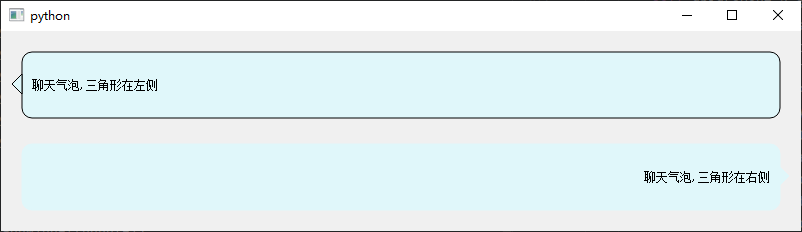
完整代码
本文来自博客园作者:星尘的博客,转载请注明出处:https://www.cnblogs.com/yqbaowo/p/18413971


 浙公网安备 33010602011771号
浙公网安备 33010602011771号