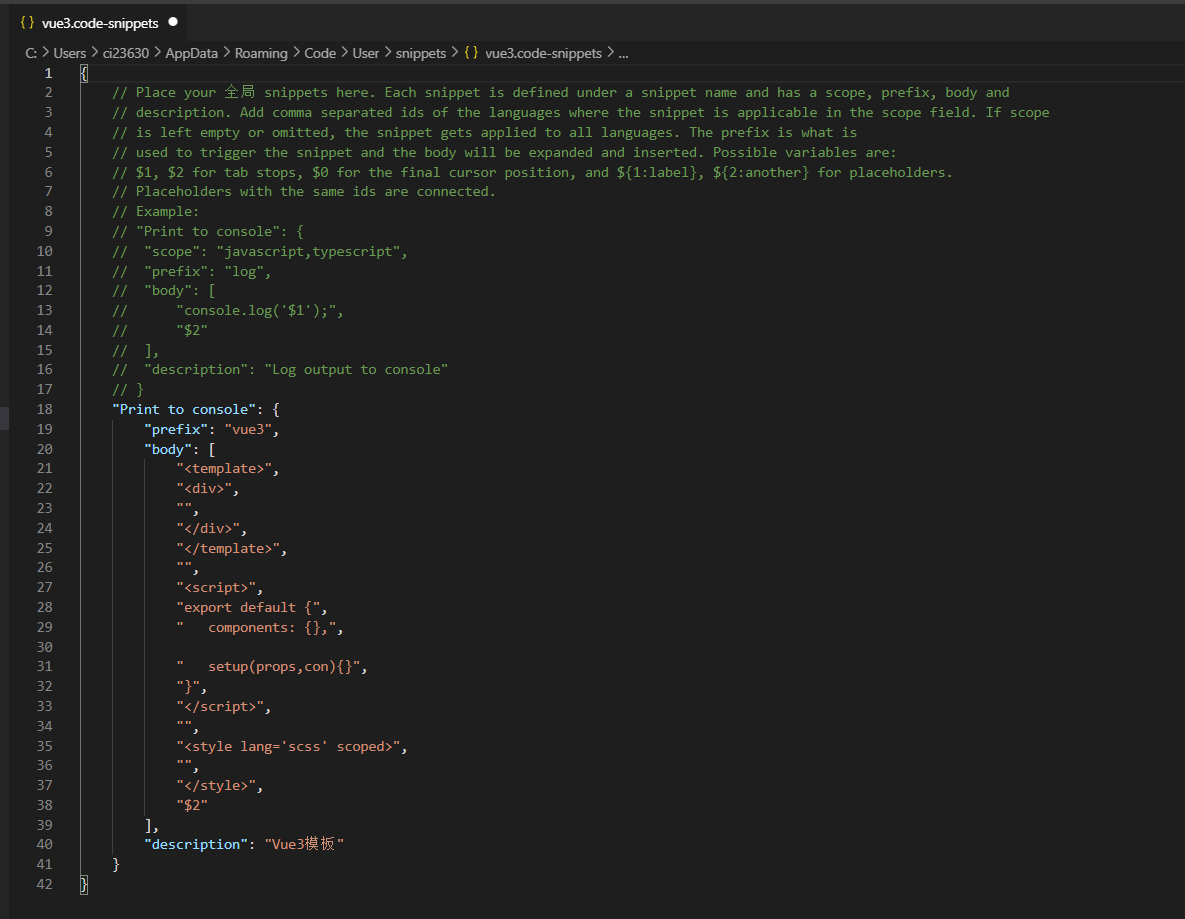vue3.0实现炫酷的随机验证码功能
先上图
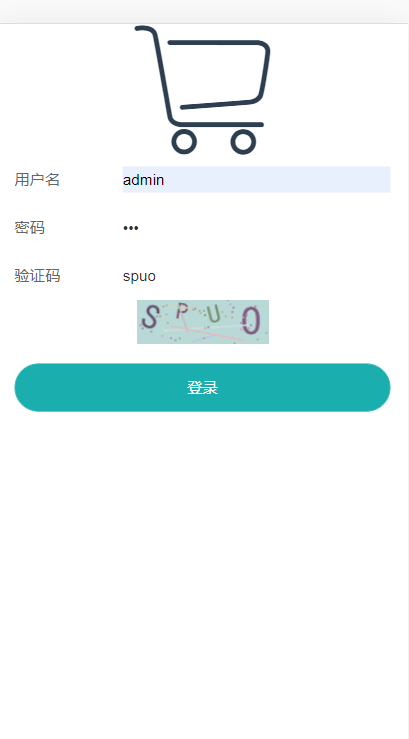
接下来楼一眼实现代码
这里说明一下,我用到了vue3.0,vant3.0以及阿里图标,vant 很人性化针对vue3.0新出了个vant3.0版本,阿里则是适配vue3.0的。我们将verify验证码进行了封装,内部用进行了hook以及工具的封装。
登录页代码 login.vue
<template> <div class="login"> <span class="iconfont icongouwuche"></span> <van-form @submit="onSubmit"> <van-field v-model="username" name="username" label="用户名" placeholder="用户名" :rules="[{ required: true, message: '请填写用户名' }]" /> <van-field v-model="password" type="password" name="password" label="密码" placeholder="密码" :rules="[{ required: true, message: '请填写密码' }]" /> <van-field center clearable label="验证码" placeholder="输入验证码" v-model="verify" > </van-field> <ImgVerify ref="verifyRef" /> <div style="margin: 16px"> <van-button round block color="#1baeae" native-type="submit"> 登录</van-button > </div> </van-form> </div> </template> <script> import { reactive, ref, toRefs } from "vue"; import ImgVerify from "@/components/ImgVerify"; export default { components: { ImgVerify }, setup(props, con) { const verifyRef = ref(null); const state = reactive({ username: "", password: "", verify: "", }); const onSubmit = (values) => { if (state.verify.toLowerCase() == verifyRef.value.imgCode.toLowerCase()) { // 提交时判断是否是正确验证码 alert("输入正确"); TODO; // } }; return { ...toRefs(state), onSubmit, verifyRef, }; }, }; </script> <style lang='scss' scoped> .login { /* background: #eee; */ } div { font-size: 14px; .icongouwuche { padding-top: 40px; font-size: 120px; } } </style>
验证码组件 ImgVerify.vue
这里只是简单地获取以及排版,正正的逻辑放到了hook中
<template>
<div>
<canvas
ref="verify"
:width="width"
:height="height"
@click="handleDraw"
></canvas>
</div>
</template>
<script>
import {ref } from "vue";
import {setVerify} from '../hooks/Verify'
export default {
setup(props, con) {
const verify = ref(null);
return{
...setVerify(verify)
}
},
};
</script>
<style lang='scss' scoped>
</style>
我们先看一下封装好的tool工具函数。
Tool.js
//随机数 export function randomNum(min, max) { return parseInt(Math.random() * (max - min + 1) + min); }; //随机颜色 export function randomColor(min, max) { const r = randomNum(min, max); const g = randomNum(min, max); const b = randomNum(min, max); return `rgb(${r},${g},${b})`; };
接下来重头戏实现验证码
verify.js
import { onMounted, toRefs, reactive } from "vue";
import { randomColor, randomNum } from '../utils/Tools'
export function setVerify(verify) {
const state = reactive({
pool: "ABCDEFGHIJKLMNOPQRSTUVWXYZ1234567890", // 随机字符串
width: 120, //展示区域宽度
height: 40, //展示区域高度
imgCode: "", //保存页面的内容(用来判断输入验证是否满足改code)
});
// 1、初始展示
onMounted(() => {
draw();
state.imgCode = draw();
});
// 2、点击图片重新绘制
const handleDraw = () => {
draw();
state.imgCode = draw();
};
// 3、绘制随机内容
const draw = () => {
/*
* 一、填充颜色
* 1、生成画布
* 2、填充颜色与位置
* 3、填充位置
*/
const ctx = verify.value.getContext("2d");
ctx.fillStyle = randomColor(180, 230);
ctx.fillRect(0, 0, state.width, state.height);
/*
* 二、生成4个随机数
* 1、七扭八歪
* 2、随机大小
* 3、画吧柳梢,各种色儿
*/
let imgCode = "";
for (let i = 0; i < 4; i++) {
const text = state.pool[randomNum(0, state.pool.length - 1)];
const fontSize = randomNum(18, 40);
const deg = randomNum(-30, 30);
/*
* 绘制文字并让四个文字在不同的位置显示的思路 :
* 1、定义字体
* 2、定义对齐方式
* 3、填充不同的颜色
* 4、保存当前的状态(以防止以上的状态受影响)
* 5、平移translate()
* 6、旋转 rotate()
* 7、填充文字
* 8、restore出栈
* */
ctx.font = fontSize + "px Simhei";
ctx.textBaseline = "top";
ctx.fillStyle = randomColor(80, 150);
ctx.save();
ctx.translate(30 * i + 15, 15);
ctx.rotate((deg * Math.PI) / 180);
ctx.fillText(text, -15 + 5, -15);
ctx.restore();
imgCode += text;
}
/*
* 三、随机产生5条干扰线,干扰线的颜色要浅一点
*/
for (let i = 0; i < 5; i++) {
ctx.beginPath();
ctx.moveTo(randomNum(0, state.width), randomNum(0, state.height));
ctx.lineTo(randomNum(0, state.width), randomNum(0, state.height));
ctx.strokeStyle = randomColor(180, 230);
ctx.closePath();
ctx.stroke();
}
/*
* 四、随机产生40个干扰的小点
*/
for (let i = 0; i < 40; i++) {
ctx.beginPath();
ctx.arc(
randomNum(0, state.width),
randomNum(0, state.height),
1,
0,
2 * Math.PI
);
ctx.closePath();
ctx.fillStyle = randomColor(150, 200);
ctx.fill();
}
return imgCode;
};
return {
...toRefs(state),
handleDraw,
verify,
};
}
一个vscode快熟生成vue3代码片段的方法
1、选择 文件---》首选项---》代码片段---》
2、新建json
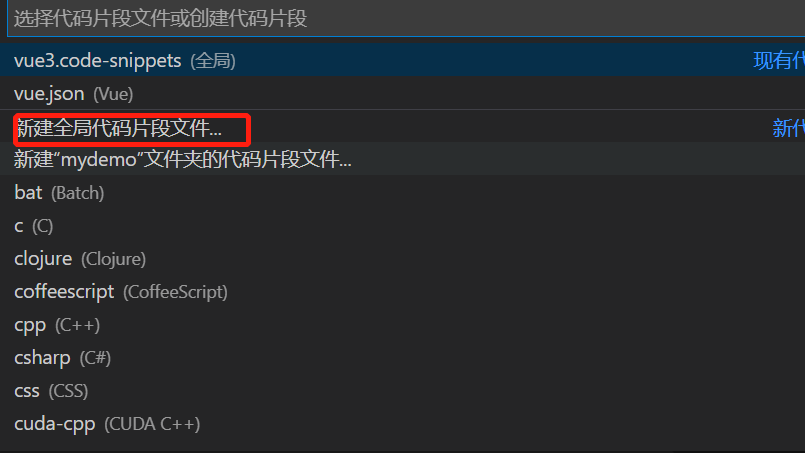
3、配置json
"Print to console": { "prefix": "vue3", "body": [ "<template>", "<div>", "", "</div>", "</template>", "", "<script>", "export default {", " components: {},", " setup(props,con){}", "}", "</script>", "", "<style lang='scss' scoped>", "", "</style>", "$2" ], "description": "Vue3模板" }