Linux 下的 OpenGL 之路(六):使用 GLFW 在 OpenGL 的场景中漫游
Posted on 2021-08-09 16:18 京山游侠 阅读(1750) 评论(0) 编辑 收藏 举报前言
前面已经建立了 OpenGL 框架,加载了 3D 模型,但是还没有在场景中漫游的功能。为了展示 3D 模型,我只是简单地利用变换视图矩阵的方式使模型在视野中旋转。同时,之前的程序连最简单的改变窗口大小的功能都没有,不能放大窗口而观察模型的更多细节。从这一节开始,我要实现在场景中漫游的功能。
功能的设计很简单,就像所有的 FPS 游戏一样,按A W S D进行前进后退和左右移动,使用鼠标控制方向,为了简单起见,暂时只考虑左右转动,不实现上下转动的功能。
改变窗口大小
改变窗口大小的功能很简单,添加一个 static 的 onWindowSize() 函数就可以了,然后调用 glfwSetWindowSizeCallback() 注册这个回调函数。添加这个功能后,我们就可以把窗口放大到全屏了,如下图:

切换线框模式和填充模式
前面一直使用的是线框模型,这里可以设置按M键来切换线框模式和填充模式。这里可以先编写一个 onKey() 方法,然后使用 glfwSetSetKeyCallback() 来设置回调。
前后左右移动摄像机
这时不能使用 glfwSetSetKeyCallback() 来设置回调,因为 onKey() 方法只在每次按键的时候调用一次,即使按着键不动,它也不会连续调用,不符合我们的要求。这时,需要在每一帧的绘图函数里面调用 processInput() 方法,并在 processInput() 方法里面调用 glfwGetKey() 来实现这个效果。
另外,我们的视图矩阵要改了。我们可以在 App 类里面设置三个变量,cameraPosition、cameraFront、cameraUp,分别代表摄像机的位置、前方、上方,然后使用 GLM 的 lookAt() 函数来设置视图矩阵。
根据 3D 场景的复杂程度不同,其渲染速度也会不同,为了保证我们移动速度的一致性,我这里顺便搞一个计算帧率的功能。
左右转动视角
使用 GLFW 的鼠标回调函数,可以很方便地得到鼠标的 X 坐标和 Y 坐标,因此实现左右转动视角的功能非常方便。我没有使用很复杂的三角函数计算,只是利用 GLM 的 rotate() 函数对 cameraFront 向量进行旋转就可以了。我们还可以充分利用 GLFW 捕获鼠标功能,设计为在窗口中点击鼠标后捕获鼠标指针,按ESC键后释放鼠标捕获,只有在捕获鼠标指针的状态下才能够左右旋转视角。这时主要用到的 API 是 glfwSetCursorPosCallback() 和 glfwSetMouseButtonCallback()。
经过修改后的 app.hpp 完整代码如下:
#ifndef __APP_HPP__
#define __APP_HPP__
#include <GL/glew.h>
#include <GLFW/glfw3.h>
#include <iostream>
#include <glm/glm.hpp>
#include <glm/gtc/matrix_transform.hpp>
class App
{
private:
const int SCR_WIDTH = 1920;
const int SCR_HEIGHT = 1080;
public:
static App *the_app;
float aspect;
glm::vec3 cameraPosition;
glm::vec3 cameraFront;
glm::vec3 cameraUp;
float cameraSpeed;
double timeLastFrame;
double timeThisFrame;
double timeAccumulate;
int countFrames;
bool showFps;
bool firstMouse;
double lastX;
bool captureCursor;
App()
{
aspect = (float)SCR_WIDTH / (float)SCR_HEIGHT;
cameraPosition = glm::vec3(0.0f, 0.0f, 0.0f);
cameraFront = glm::vec3(0.0f, 0.0f, -1.0f);
cameraUp = glm::vec3(0.0f, 1.0f, 0.0f);
firstMouse = true;
}
static void onWindowSize(GLFWwindow *window, int width, int height)
{
glViewport(0, 0, width, height);
the_app->aspect = (float)width / (float)height;
}
static void onKey(GLFWwindow *window, int key, int scancode, int action, int mods)
{
if (action == GLFW_PRESS)
{
switch (key)
{
case GLFW_KEY_M: //切换线框模式和填充模式
{
static GLenum mode = GL_FILL;
mode = (mode == GL_FILL ? GL_LINE : GL_FILL);
glPolygonMode(GL_FRONT_AND_BACK, mode);
return;
}
case GLFW_KEY_ESCAPE: //停止鼠标捕获,主要是应付鼠标被捕获的情况
{
if (the_app->captureCursor)
{
glfwSetInputMode(window, GLFW_CURSOR, GLFW_CURSOR_NORMAL);
the_app->captureCursor = false;
}
return;
}
case GLFW_KEY_F: //打开和关闭输出fps的功能,输出到控制台
{
the_app->showFps = (the_app->showFps == false ? true : false);
return;
}
}
}
}
virtual void processInput(GLFWwindow *window)
{
if (glfwGetKey(window, GLFW_KEY_W) == GLFW_PRESS)
{
cameraPosition += cameraSpeed * cameraFront;
}
if (glfwGetKey(window, GLFW_KEY_S) == GLFW_PRESS)
{
cameraPosition -= cameraSpeed * cameraFront;
}
if (glfwGetKey(window, GLFW_KEY_A) == GLFW_PRESS)
{
cameraPosition += cameraSpeed * glm::normalize(glm::cross(cameraFront, cameraUp));
}
if (glfwGetKey(window, GLFW_KEY_D) == GLFW_PRESS)
{
cameraPosition -= cameraSpeed * glm::normalize(glm::cross(cameraFront, cameraUp));
}
}
static void onMouseMove(GLFWwindow *window, double xpos, double ypos)
{
//std::cout << "xpos:" << xpos << " ypos:" << ypos << std::endl;
if (!the_app->captureCursor)
{
return;
}
if (the_app->firstMouse)
{
the_app->lastX = xpos;
the_app->firstMouse = false;
return;
}
double xoffset = xpos - the_app->lastX;
the_app->lastX = xpos;
double sensitivity = 0.005f; //灵敏度
xoffset *= sensitivity;
glm::mat4 I(1.0f);
glm::vec3 Y(0.0f, 1.0f, 0.0f);
the_app->cameraFront = glm::vec3(glm::vec4(the_app->cameraFront, 1.0f) * glm::rotate(I, (float)xoffset, Y));
}
static void onMouseButton(GLFWwindow *window, int button, int action, int mods)
{
if (action == GLFW_PRESS)
{
switch (button)
{
case GLFW_MOUSE_BUTTON_LEFT:
glfwSetInputMode(window, GLFW_CURSOR, GLFW_CURSOR_DISABLED);
the_app->captureCursor = true;
return;
}
}
}
virtual void init()
{
}
virtual void display()
{
}
virtual void run(App *app)
{
if (the_app != NULL)
{ //同一时刻,只能有一个App运行
std::cerr << "The the_app is already run." << std::endl;
return;
}
the_app = app;
glfwInit();
GLFWwindow *window = glfwCreateWindow(SCR_WIDTH, SCR_HEIGHT, "StudyOpenGL", NULL, NULL);
if (window == NULL)
{
std::cerr << "Failed to create GLFW window" << std::endl;
glfwTerminate();
return;
}
glfwMakeContextCurrent(window);
glfwSetWindowSizeCallback(window, onWindowSize);
glfwSetKeyCallback(window, onKey);
glfwSetCursorPosCallback(window, onMouseMove);
glfwSetMouseButtonCallback(window, onMouseButton);
if (glewInit() != GLEW_OK)
{
std::cerr << "Failed to initalize GLEW" << std::endl;
return;
}
init(); //Init主要是用来创建VAO、VBO等,并准备要各种数据
while (!glfwWindowShouldClose(window))
{
display(); //这里才是渲染图形的主战场
timeThisFrame = glfwGetTime();
//记录帧渲染之后的时间,并计算帧率,如果输出帧率,则每一秒输出一次(主要是标准输出太慢),同时计算cameraSpeed;
double timeInterval = timeThisFrame - timeLastFrame;
timeLastFrame = timeThisFrame;
if (showFps)
{
if (timeAccumulate < 1.0)
{
countFrames++;
timeAccumulate += timeInterval;
}
else
{
std::cout << "FPS: " << countFrames << std::endl;
countFrames = 0;
timeAccumulate = 0;
}
}
cameraSpeed = 2.5f * (float)timeInterval;
glfwSwapBuffers(window);
processInput(window);
glfwPollEvents();
}
glfwDestroyWindow(window);
glfwTerminate();
return;
}
};
App *App::the_app = NULL;
#define DECLARE_MAIN(a) \
int main(int argc, const char **argv) \
{ \
a *app = new a; \
app->run(app); \
delete app; \
return 0; \
}
#endif
然后,我们的 WanderInScene.cpp 的完整内容如下:
#include "../include/app.hpp"
#include "../include/shader.hpp"
#include "../include/model.hpp"
#include <glm/glm.hpp>
#include <glm/gtc/matrix_transform.hpp>
class MyApp : public App {
private:
const GLfloat clearColor[4] = {0.2f, 0.3f, 0.3f, 1.0f};
Model lita;
Shader* simpleShader;
public:
void init(){
ShaderInfo shaders[] = {
{GL_VERTEX_SHADER, "simpleShader.vert"},
{GL_FRAGMENT_SHADER, "simpleShader.frag"},
{GL_NONE, ""}
};
simpleShader = new Shader(shaders);
lita.loadModel("lita.obj");
glEnable(GL_DEPTH_TEST);
glDepthFunc(GL_LEQUAL);
glPolygonMode( GL_FRONT_AND_BACK, GL_FILL );
}
void display(){
glClearBufferfv(GL_COLOR, 0, clearColor);
glClear(GL_DEPTH_BUFFER_BIT);
glm::mat4 I(1.0f);
glm::vec3 X(1.0f, 0.0f, 0.0f);
glm::vec3 Y(0.0f, 1.0f, 0.0f);
glm::vec3 Z(0.0f, 0.0f, 1.0f);
glm::mat4 view_matrix = glm::lookAt(cameraPosition, cameraPosition + cameraFront, cameraUp);
glm::mat4 projection_matrix = glm::perspective(glm::radians(45.0f), aspect, 1.0f, 100.0f);
glm::mat4 allis_model_matrix = glm::translate(I, glm::vec3(0.0f, 2.0f, 0.0f))
* glm::scale(I, glm::vec3(0.8f, 0.8f, 0.8f)) * glm::rotate(I, glm::radians(0.0f), X);
simpleShader->setModelMatrix(allis_model_matrix);
simpleShader->setViewMatrix(view_matrix);
simpleShader->setProjectionMatrix(projection_matrix);
simpleShader->setCurrent();
lita.render();
}
~MyApp(){
if(simpleShader != NULL){
delete simpleShader;
}
}
};
DECLARE_MAIN(MyApp)
编译运行的命令如下:
g++ -o WanderInScene WanderInScene.cpp -lGL -lglfw -lGLEW -lassimp
./WanderInScene
就可以看到程序运行的效果了,我们可以很方便地从不同角度、不同距离观察 3D 模型,如下图:
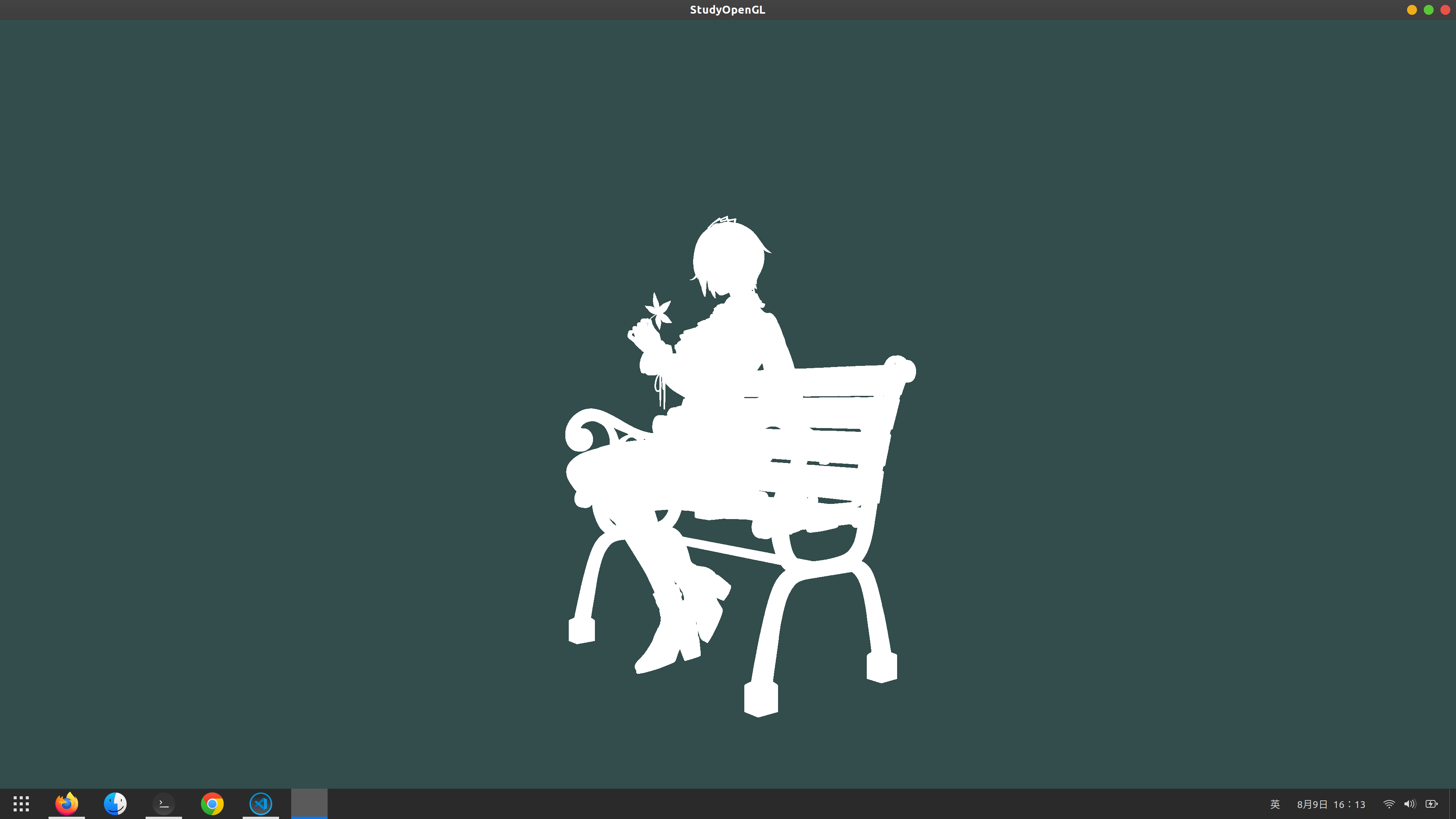
版权申明
该随笔由京山游侠在2021年08月09日发布于博客园,引用请注明出处,转载或出版请联系博主。QQ邮箱:1841079@qq.com


