微信小程序camera实例
微信小程序camera实例
效果展示
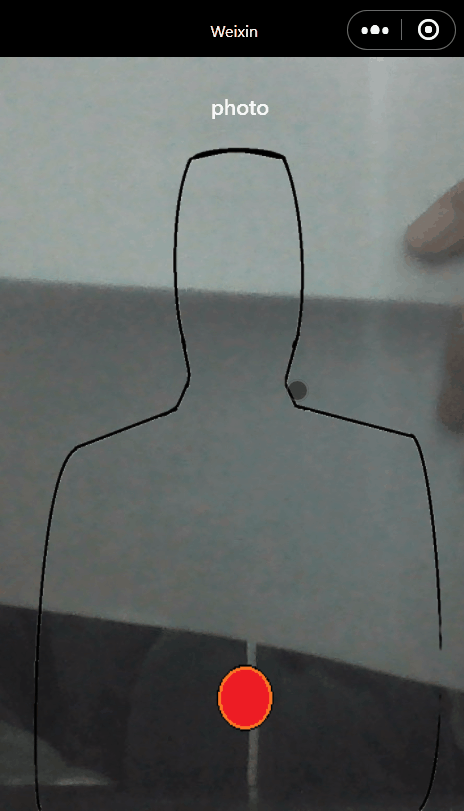
拍照界面
wxml
<camera mode="normal" device-position="front" flash="auto" class="camera">
<cover-view class="coverText">photo</cover-view>
<cover-image src="../image/outline.png" class="outline"></cover-image>
<cover-image src="../image/button.png" class="button" bindtap="shoot"></cover-image>
</camera>
<!--mode为normal相机模式,scanCode扫码模式-->
<!--device-position摄像头朝向,front前置,back后置-->
<!--flash闪光灯,auto自动,on,off开关,torch常量-->
js
下面是js中的绑定事件
shoot:function(){
const camera=wx.createCameraContext();
camera.takePhoto({
quality:"high",
success:(res)=>{
wx.setStorage({
data: res.tempImagePath,
key: 'people',
})
wx.redirectTo({
url: '/pages/test/photo',
})
}
});
},
wxss
page{
width: 100%;
height: 100%;
}
/*不配置page没有显示可能出问题*/
.camera{
width: 100%;
height: 100%;
}
.coverText{
color: white;
position: absolute;
top: 5%;
left: 45%;
}
.outline{
width: 100%;
height: 100%;
}
.button{
width: 15%;
height: 10%;
position: absolute;
top: 80%;
left: 45%;
}
照片界面
wxml
<image class="img" src="{{photo}}"></image>
js
下面是js中data部分代码和onReady部分代码
data: {
photo:""
},
onReady: function () {
var target=this;
/*必须要这一行*/
wx.getStorage({
key: 'people',
success:function(res){
target.setData({
photo:res.data
})
},
})
/*打开界面,先读取缓存,赋值给photo(data中的),然后同步到wxml的photo,这样就呈现出来了*/
},
wxss
page{
width: 100%;
height: 100%;
}
/*也是不配置page显示可能出问题*/
.img{
height: 100%;
width: 100%;
}


 浙公网安备 33010602011771号
浙公网安备 33010602011771号