pygame 笔记-9 图片旋转及边界反弹
h5或flash中,可以直接对矢量对象,比如line, rectange旋转,但是pygame中,仅支持对image旋转,本以为这个是很简单的事情,但是发现还是有很多小猫腻的,记录一下:
先看一个错误的版本:

1 import pygame 2 import sys 3 4 pygame.init() 5 6 SIZE = WIDTH, HEIGHT = 200, 400 7 BLACK = 0, 0, 0 8 angle = 1 9 10 screen = pygame.display.set_mode(SIZE) 11 leaf = pygame.image.load("leaf.png") 12 leafRect = leaf.get_rect() 13 # 定位到舞台中心 14 leafRect = leafRect.move((WIDTH - leafRect.width) / 2, (HEIGHT - leafRect.height) / 2) 15 16 clock = pygame.time.Clock() 17 18 while True: 19 20 for event in pygame.event.get(): 21 if event.type == pygame.QUIT: 22 sys.exit() 23 24 # 旋转图片 25 leaf = pygame.transform.rotate(leaf, angle) 26 angle += 1 27 28 # 默认背景为白色,所以每渲染一帧,要对背景重新填充,否则会有上一帧的残影 29 screen.fill(BLACK) 30 # 将旋转后的图象,渲染矩形里 31 screen.blit(leaf, leafRect) 32 # 正式渲染 33 pygame.display.update() 34 # 控制帧数<=100 35 clock.tick(100)
代码中的leaf.png图例如下:

跑一把:
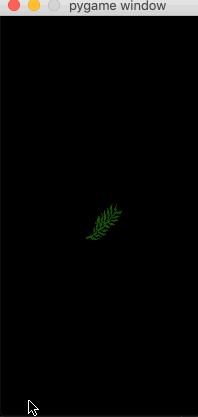
这明显跟我想的不一样!代码里并没有对叶子做移动操作,只是每帧旋转1度而已,为啥它要飘到舞台之外?
仔细review了下代码,25行:leaf = pygame.transform.rotate(leaf, angle) 这里有问题,pygame在这方面做得说实话不算太好,字面上的意思,这行的效果,应该是每次在原来的基础上,继续加速旋转(因为每次angle+1,相当于每帧旋转角度越来越大)。
需要用一个新变量存储旋转后的图片,参考下面的代码:

1 import pygame 2 import sys 3 4 pygame.init() 5 6 SIZE = WIDTH, HEIGHT = 200, 400 7 BLACK = 0, 0, 0 8 angle = 1 9 10 screen = pygame.display.set_mode(SIZE) 11 leaf = pygame.image.load("leaf.png") 12 leafRect = leaf.get_rect() 13 leafRect = leafRect.move((WIDTH - leafRect.width) / 2, (HEIGHT - leafRect.height) / 2) 14 15 clock = pygame.time.Clock() 16 17 while True: 18 19 for event in pygame.event.get(): 20 if event.type == pygame.QUIT: 21 sys.exit() 22 23 keys = pygame.key.get_pressed() 24 25 # 旋转图片(注意:这里要搞一个新变量,存储旋转后的图片) 26 newLeaf = pygame.transform.rotate(leaf, angle) 27 angle += 1 28 29 screen.fill(BLACK) 30 screen.blit(newLeaf, leafRect) 31 pygame.display.update() 32 clock.tick(100)
总算不乱跑,开始正经的旋转了:
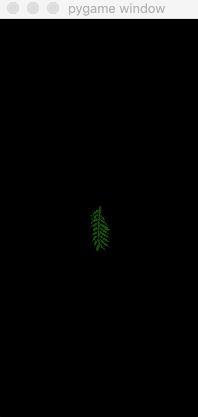
但是仔细观察,还是有点小问题,旋转过程中,叶子的中心位置总在晃动,预期效果最好是旋转过程中,中心点不变。至于晃动的原因,叶子图片并不是一个圆形,pygame中,任何一个Surface对象,总有一个外切的矩形对象(通过get_rect()方法可以获得),图片旋转后,这个外切Rect对象的尺寸跟着变化,导致中心点也变化了。
校正方法如下(为了方便观察,我们把叶子外围正切的矩形也画出来)
做为对比,刚才的中心晃动版本,也把矩形画出来,参考以下代码:

1 import pygame 2 import sys 3 4 pygame.init() 5 6 SIZE = WIDTH, HEIGHT = 200, 400 7 BLACK = 0, 0, 0 8 angle = 1 9 10 screen = pygame.display.set_mode(SIZE) 11 leaf = pygame.image.load("leaf.png") 12 leafRect = leaf.get_rect() 13 leafRect = leafRect.move((WIDTH - leafRect.width) / 2, (HEIGHT - leafRect.height) / 2) 14 15 clock = pygame.time.Clock() 16 17 while True: 18 19 for event in pygame.event.get(): 20 if event.type == pygame.QUIT: 21 sys.exit() 22 23 keys = pygame.key.get_pressed() 24 25 # 旋转图片(注意:这里要搞一个新变量,存储旋转后的图片) 26 newLeaf = pygame.transform.rotate(leaf, angle) 27 newRect = newLeaf.get_rect() 28 angle += 1 29 30 screen.fill(BLACK) 31 screen.blit(newLeaf, leafRect) 32 pygame.draw.rect(screen, (255, 0, 0), leafRect, 1) 33 pygame.draw.rect(screen, (0, 255, 0), newRect, 1) 34 pygame.display.update() 35 clock.tick(100)
校正中心点后的版本:

1 import pygame 2 import sys 3 4 pygame.init() 5 6 SIZE = WIDTH, HEIGHT = 200, 400 7 BLACK = 0, 0, 0 8 angle = 1 9 10 screen = pygame.display.set_mode(SIZE) 11 leaf = pygame.image.load("leaf.png") 12 leafRect = leaf.get_rect() 13 leafRect = leafRect.move((WIDTH - leafRect.width) / 2, (HEIGHT - leafRect.height) / 2) 14 15 clock = pygame.time.Clock() 16 17 while True: 18 19 for event in pygame.event.get(): 20 if event.type == pygame.QUIT: 21 sys.exit() 22 23 keys = pygame.key.get_pressed() 24 25 # 旋转图片(注意:这里要搞一个新变量,存储旋转后的图片) 26 newLeaf = pygame.transform.rotate(leaf, angle) 27 # 校正旋转图片的中心点 28 newRect = newLeaf.get_rect(center=leafRect.center) 29 angle += 1 30 31 screen.fill(BLACK) 32 # 这里要用newRect区域,绘制图象 33 screen.blit(newLeaf, newRect) 34 pygame.draw.rect(screen, (255, 0, 0), leafRect, 1) 35 pygame.draw.rect(screen, (0, 255, 0), newRect, 1) 36 pygame.display.update() 37 clock.tick(100)
运行后的对照图如下(左侧为中心晃动的版本,右侧为中心点不变的版本)
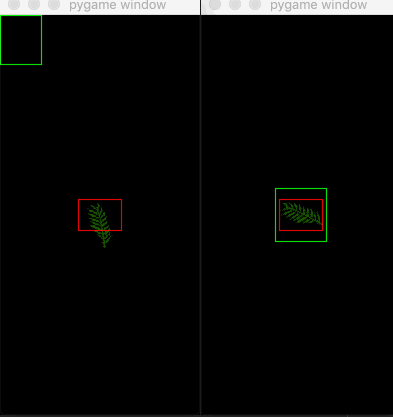
思考一下:为什么左侧的图,绿色的矩形框,一直在左上角,而右侧的绿矩形框,会在中心?
答案:Rect对象默认生成时,其left,top属性都是0, 所以旋转后的新图片,其外切矩形一直是在(0,0)位置,但是校正后的版本,get_rect(center=...)这里指定了中心点,所以newRect对象被对齐到跟红色Rect一样的中心位置。
(题外话:至于需要不需要中心点校正,完全看游戏场景,就本例而言,如果只是模拟一片树叶落下,好象中心点晃动,也并不影响视觉感受,所以下面的示例,均没有做中心点校正处理)
结合之前学到的东西,再加点趣味性,让叶子在舞台上飘动起来,同时加入边界碰撞检测,但是要注意:叶子在旋转过程中,外要的矩形尺寸,也会随之变化(这会影响边界检测),为了观察方便,在叶子外面画一个框框。

1 import pygame 2 import sys 3 4 pygame.init() 5 6 SIZE = WIDTH, HEIGHT = 200, 400 7 BLACK = 0, 0, 0 8 RED = 255, 0, 0 9 SPEED = [1, 1] 10 angle = 1 11 12 screen = pygame.display.set_mode(SIZE) 13 originLeaf = pygame.image.load("leaf.png") 14 originRect = originLeaf.get_rect() 15 16 clock = pygame.time.Clock() 17 18 while True: 19 20 for event in pygame.event.get(): 21 if event.type == pygame.QUIT: 22 sys.exit() 23 24 # 利用矩形对象的move方法,让rect移动 25 originRect = originRect.move(SPEED[0], SPEED[1]) 26 # 注意:这里一定要用一个新变量newLeaf,保存旋转后的image对象 27 newLeaf = pygame.transform.rotate(originLeaf, angle) 28 angle += 1 29 30 # 注意:这里要定义一个新rect对象,因为图象旋转后,其外切的矩形尺寸会变化 31 newRect = newLeaf.get_rect() 32 # 默认的newRect位置在(0,0),要实现矩形外框跟随,必须赋值到新位置 33 newRect.left, newRect.top = originRect.left, originRect.top 34 35 # 左右边界反弹的处理 36 if newRect.left <= 0 or newRect.right >= WIDTH: 37 SPEED[0] = -SPEED[0] 38 39 # 上下边界反弹的处理 40 if newRect.top <= 0 or newRect.bottom >= HEIGHT: 41 SPEED[1] = -SPEED[1] 42 43 # 默认背景为白色,所以每渲染一帧,要对背景重新填充,否则会有上一帧的残影 44 screen.fill(BLACK) 45 # 画新矩形 46 pygame.draw.rect(screen, RED, newRect, 1) 47 # 将旋转后的图象,渲染到新矩形里 48 screen.blit(newLeaf, originRect) 49 # 正式渲染 50 pygame.display.update() 51 # 控制帧数<=100 52 clock.tick(100)
基本达到效果了,但是细心观察的话,发现右边界和下边界,碰撞检测其实不够完美,从视觉上看,明明已经到了边界,但是没有及时反弹。

修正一下:

1 import pygame 2 import sys 3 4 pygame.init() 5 6 SIZE = WIDTH, HEIGHT = 200, 400 7 BLACK = 0, 0, 0 8 RED = 255, 0, 0 9 SPEED = [1, 1] 10 angle = 1 11 12 screen = pygame.display.set_mode(SIZE) 13 originLeaf = pygame.image.load("leaf.png") 14 originRect = originLeaf.get_rect() 15 16 clock = pygame.time.Clock() 17 18 while True: 19 20 for event in pygame.event.get(): 21 if event.type == pygame.QUIT: 22 sys.exit() 23 24 # 利用矩形对象的move方法,让rect移动 25 originRect = originRect.move(SPEED[0], SPEED[1]) 26 # 注意:这里一定要用一个新变量newLeaf,保存旋转后的image对象 27 newLeaf = pygame.transform.rotate(originLeaf, angle) 28 angle += 1 29 30 # 注意:这里要定义一个新rect对象,因为图象旋转后,其外切的矩形尺寸会变化 31 newRect = newLeaf.get_rect() 32 # 默认的newRect位置在(0,0),要实现矩形外框跟随,必须赋值到新位置 33 newRect.left, newRect.top = originRect.left, originRect.top 34 35 # 左右边界反弹的处理 36 if newRect.left <= 0 or newRect.right >= WIDTH: 37 SPEED[0] = -SPEED[0] 38 # 图片移动到接近右边界时(比如:right=198),由于旋转的作用,可能导致叶子一下横过来了, 39 # right突然会变成210,这样就算速度取反了,由于SPEED[0]=-1,需要10帧后,才能从视觉上真正看到反弹成功(即:210减到200,需要10次) 40 if newRect.right > WIDTH: 41 originRect.left = WIDTH - newRect.width 42 43 # 上下边界反弹的处理 44 if newRect.top <= 0 or newRect.bottom >= HEIGHT: 45 SPEED[1] = -SPEED[1] 46 # 类似右边界的校正处理,防止叶子接近下边界时,由于旋转,一下从横到竖,高度突然加大,导致越界 47 if newRect.bottom > HEIGHT: 48 originRect.top = HEIGHT - newRect.height 49 50 # 默认背景为白色,所以每渲染一帧,要对背景重新填充,否则会有上一帧的残影 51 screen.fill(BLACK) 52 # 画新矩形 53 pygame.draw.rect(screen, RED, newRect, 1) 54 # 将旋转后的图象,渲染到新矩形里 55 screen.blit(newLeaf, originRect) 56 # 正式渲染 57 pygame.display.update() 58 # 控制帧数<=100 59 clock.tick(100)
看上去好多了
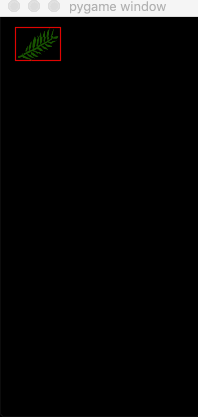
最后再加点料,根据叶子的运动情况,动态调整背景颜色:

1 import pygame 2 import sys 3 import random 4 import math 5 6 pygame.init() 7 8 SIZE = WIDTH, HEIGHT = 200, 400 9 BACKGROUND_COLOR = (0, 0, 0) 10 11 screen = pygame.display.set_mode(SIZE) 12 leaves = [] 13 14 15 class Leaf(object): 16 def __init__(self, pos=[10, 10], speed=[1, 1]): 17 self.imageSrc = pygame.image.load("leaf.png") 18 self.rect = self.imageSrc.get_rect() 19 self.image = self.imageSrc 20 self.speed = speed 21 self.angle = 0 22 self.pos = pos 23 self.rect = self.rect.move(pos[0], pos[1]) 24 25 def move(self): 26 self.rect = self.rect.move(self.speed[0], self.speed[1]) 27 new_rect = self.image.get_rect() 28 new_rect.left, new_rect.top = self.rect.left, self.rect.top 29 if new_rect.left < 0 or new_rect.right > WIDTH: 30 self.speed[0] = -self.speed[0] 31 if new_rect.right > WIDTH: 32 self.rect.left = WIDTH - new_rect.width 33 if new_rect.left < 0: 34 self.rect.left = 0 35 if new_rect.top < 0 or new_rect.bottom > HEIGHT: 36 self.speed[1] = -self.speed[1] 37 if new_rect.bottom > HEIGHT: 38 self.rect.top = HEIGHT - new_rect.height 39 40 def draw(self): 41 screen.blit(self.image, self.rect) 42 43 def rotate(self): 44 self.image = pygame.transform.rotate(self.imageSrc, self.angle) 45 self.angle += random.randint(1, 5) 46 if math.fabs(self.angle) == 360: 47 self.angle = 0 48 49 50 def init(): 51 for i in range(0, 3): 52 leaf = Leaf([random.randint(50, WIDTH - 50), random.randint(30, HEIGHT - 200)], 53 [random.randint(1, 2), random.randint(1, 2)]) 54 leaf.move() 55 leaves.append(leaf) 56 57 58 def to255(x): 59 if x > 1: 60 x = 1 61 return int(255 * math.fabs(x)) 62 63 64 clock = pygame.time.Clock() 65 init() 66 67 while True: 68 69 for event in pygame.event.get(): 70 if event.type == pygame.QUIT: 71 sys.exit() 72 73 first_rect = leaves[0].rect 74 75 # 根据第1片叶子的运动情况,随机切换背景色 76 color_r = to255(first_rect.top / HEIGHT) 77 color_g = to255(first_rect.left / WIDTH) 78 color_b = to255(math.fabs(first_rect.left) / (math.fabs(first_rect.top) + math.fabs(first_rect.left) + 1)) 79 # print(color_r, color_g, color_b) 80 screen.fill((color_r, color_g, color_b)) 81 82 # 将旋转后的图象,渲染到新矩形里 83 for item in leaves: 84 item.rotate() 85 item.move() 86 item.draw() 87 88 # 正式渲染 89 pygame.display.update() 90 # 控制帧数<=100 91 clock.tick(100)

下边界检测时,还能做些变化,比如:叶子落到地面以下,就重新放回顶端,这样就有漫天落叶,绵绵不断的感觉:

1 import pygame 2 import sys 3 import random 4 import math 5 6 pygame.init() 7 8 SIZE = WIDTH, HEIGHT = 200, 400 9 BACKGROUND_COLOR = (230, 255, 230) 10 11 screen = pygame.display.set_mode(SIZE) 12 leaves = [] 13 14 15 class Leaf(object): 16 def __init__(self, pos=[10, 10], speed=[1, 1]): 17 self.imageSrc = pygame.image.load("leaf.png") 18 self.rect = self.imageSrc.get_rect() 19 self.image = self.imageSrc 20 self.speed = speed 21 self.angle = 0 22 self.pos = pos 23 self.rect = self.rect.move(pos[0], pos[1]) 24 25 def move(self): 26 self.rect = self.rect.move(self.speed[0], self.speed[1]) 27 new_rect = self.image.get_rect() 28 new_rect.left, new_rect.top = self.rect.left, self.rect.top 29 if new_rect.left < 0 or new_rect.right > WIDTH: 30 self.speed[0] = -self.speed[0] 31 if new_rect.right > WIDTH: 32 self.rect.left = WIDTH - new_rect.width 33 if new_rect.left < 0: 34 self.rect.left = 0 35 if new_rect.top > HEIGHT: 36 self.rect.bottom = 0 37 38 def draw(self): 39 screen.blit(self.image, self.rect) 40 41 def rotate(self): 42 self.image = pygame.transform.rotate(self.imageSrc, self.angle) 43 self.angle += random.randint(1, 5) 44 if math.fabs(self.angle) == 360: 45 self.angle = 0 46 47 48 def init(): 49 for i in range(0, 5): 50 leaf = Leaf([random.randint(50, WIDTH - 50), random.randint(30, HEIGHT)], 51 [random.randint(1, 2), random.randint(1, 2)]) 52 leaf.move() 53 leaves.append(leaf) 54 55 56 clock = pygame.time.Clock() 57 init() 58 59 while True: 60 61 for event in pygame.event.get(): 62 if event.type == pygame.QUIT: 63 sys.exit() 64 65 screen.fill(BACKGROUND_COLOR) 66 67 # 将旋转后的图象,渲染到新矩形里 68 for item in leaves: 69 item.rotate() 70 item.move() 71 item.draw() 72 73 # 正式渲染 74 pygame.display.update() 75 # 控制帧数<=100 76 clock.tick(100)

参考:https://www.pygame.org/wiki/RotateCenter?parent=CookBook
出处:http://yjmyzz.cnblogs.com
本文版权归作者和博客园共有,欢迎转载,但未经作者同意必须保留此段声明,且在文章页面明显位置给出原文连接,否则保留追究法律责任的权利。








【推荐】国内首个AI IDE,深度理解中文开发场景,立即下载体验Trae
【推荐】编程新体验,更懂你的AI,立即体验豆包MarsCode编程助手
【推荐】抖音旗下AI助手豆包,你的智能百科全书,全免费不限次数
【推荐】轻量又高性能的 SSH 工具 IShell:AI 加持,快人一步
· 开发者必知的日志记录最佳实践
· SQL Server 2025 AI相关能力初探
· Linux系列:如何用 C#调用 C方法造成内存泄露
· AI与.NET技术实操系列(二):开始使用ML.NET
· 记一次.NET内存居高不下排查解决与启示
· 被坑几百块钱后,我竟然真的恢复了删除的微信聊天记录!
· 没有Manus邀请码?试试免邀请码的MGX或者开源的OpenManus吧
· 【自荐】一款简洁、开源的在线白板工具 Drawnix
· 园子的第一款AI主题卫衣上架——"HELLO! HOW CAN I ASSIST YOU TODAY
· Docker 太简单,K8s 太复杂?w7panel 让容器管理更轻松!
2016-01-12 ssh远程执行目标机器上的命令
2015-01-12 如何在mac本上安装android sdk
2011-01-12 windows系统中eclipse C开发环境的架设
2011-01-12 excel中的不同类型图表叠加