vsCode 前端插件推荐-和插件配置
新的插件目录
1, Auto close tag
2, Auto rename tag
3, beautify
4, chinese language pack for visual studio code
5, ESLint
6, GitLens -git supercharged
7, HTML CSS Support
7,HTML Snippets
8, JavaScript(ES6) code snippets
path Intellisense 路径补全
Path Autocomplete 路径补全
css peek 快速定位/查看id/class的定义
intellisense for css class class类名提示
Bracket pair colorizer 高亮括号,改括号颜色方便找匹配括号
Highlight matching tag
vue peek
vue vscode snippets
10,Sass
10, language-stylus
11, Manta's Stylus Supremacy
12, open in browser
12,Prettier - Code formatter
13,JS JSX Snippets
13, React Redux ES6 Snippets15, Reactjs code snippets
16, Typescript React code snippets
17, vscode-open-project
18, Vetur20, Vue 2 Snippets
21, vue-helper
22,TSLint
23,live server 本地服务器
24,local history 找回历史代码
25,visual studio intellicode 提供智能代码建议
26,别名路径跳转
HTML Snippets、JavaScript (ES6) code snippets、jsx、React code snippets、TSLint、Document This、Prettier Code formatter;
Prettier Code formatter 在vcode配置
"editor.tabSize": 4,
"editor.defaultFormatter": "esbenp.prettier-vscode",
"editor.formatOnSave": true
在项目里都加个.vscode/settings.json 的文件
或者在项目最外层新建.vscode文件夹--新建 settings.json文件 放入
{
"editor.tabSize": 4,
"editor.defaultFormatter": "esbenp.prettier-vscode",
"editor.formatOnSave": true
}
---这样不好卡
解决vscode没有代码提示
https://blog.csdn.net/qq_37162688/article/details/90517963
"editor.tabSize": 2,
"editor.fontSize": 16,
"editor.tabCompletion": "on",
"editor.mouseWheelZoom": true, // 设置鼠标滚轮放大缩小代码
// "editor.defaultFormatter": "esbenp.prettier-vscode", // 格式化
// "editor.formatOnSave": false, // 保存自动格式化
// 使用emmet
"emmet.triggerExpansionOnTab": true, // 开启emmet
"emmet.showSuggestionsAsSnippets": true, // 显式弹出语法提示
"emmet.showExpandedAbbreviation": "inMarkupAndStylesheetFilesOnly",
"emmet.includeLanguages": {
"javascript": "javascriptreact",
"vue-html": "html",
"plaintext": "jade"
},
"[html]": {
"editor.defaultFormatter": "esbenp.prettier-vscode"
}
https://zhuanlan.zhihu.com/p/456547987
https://www.jianshu.com/p/a3b13dda486a
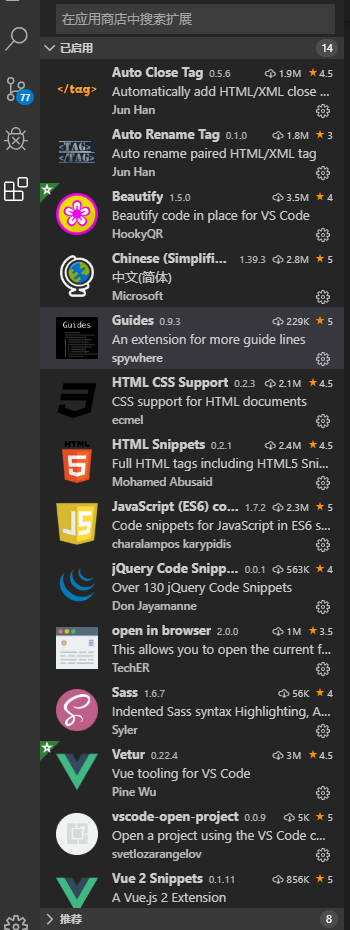
插件安装完成之后,还要对一些插件进行配置,例如:
vetur默认配置,
配置的过程:
打开 文件 > 首选项 > 用户设置(U) > 点击右上角---打开设置(json)
// 执行文字相关的导航或操作时将用作文字分隔符的字符 去掉 - 功能:双击css样式选中整个连字符 "editor.wordSeparators": "`~!@#$%^&*()=+[{]}\\|;:'\",.<>/?", //vetur的配置 "emmet.syntaxProfiles": { "javascript": "jsx", "vue-html": "html", "vue": "html" }, // 使用插件格式化 html "vetur.format.defaultFormatter.html": "js-beautify-html", "eslint.validate": [ "javascript", "javascriptreact", "html", "vue", { "language": "vue", "autoFix": true } ], // 打开文件自动检测缩进 "editor.detectIndentation": false, // tab缩进2个字符 "editor.tabSize": 2,
参考自网站:https://segmentfault.com/a/1190000011779959
参考内容:https://www.cnblogs.com/zhaoshujie/p/9834654.html
https://www.cnblogs.com/liuxianan/p/vscode-plugin-overview.html



