如何使用ASP.NET Core、EF Core、ABP(ASP.NET Boilerplate)创建分层的Web应用程序(第二部分)
在上一篇如何使用ASP.NET Core、EF Core、ABP(ASP.NET Boilerplate)创建分层的Web应用程序(第一部分)我们介绍了第一部分,这一篇是接着上一篇的内容写的。
创建Person实体
添加一个Person实体,用于分配任务:
[Table("AppPersons")] public class Person:AuditedEntity<Guid> { public const int MaxNameLength = 32; [Required] [MaxLength(MaxNameLength)] public string Name { get; set; } public Person() { } public Person(string name) { Name = name; } }
这次我设置主键Id的类型为Guid,为了进行演示,Person类继承了AuditedEntity(它具有CreationTime、CreaterUserId、LastModificationTime和LastModifierUserId属性)。
关联Person与Task
向Task实体添加了AssignedPerson属性
[Table("AppTasks")] public class Task : Entity, IHasCreationTime { public const int MaxTitleLength = 256; public const int MaxDescriptionLength = 64 * 1024; //64KB [ForeignKey(nameof(AssignedPersonId))] public Person AssignedPerson { get; set; } public Guid? AssignedPersonId { get; set; } [Required] [MaxLength(MaxTitleLength)] public string Title { get; set; } [MaxLength(MaxDescriptionLength)] public string Description { get; set; } public DateTime CreationTime { get; set; } public TaskState State { get; set; } public Task() { CreationTime = Clock.Now; State = TaskState.Open; } public Task(string title, string description = null,Guid? assignedPersonId=null) : this() { Title = title; Description = description; AssignedPersonId = assignedPersonId; } }
AssignedPerson是可选的。因此,任务可以分配给一个人,也可以不分配。
添加Person到DbContext
public DbSet<Person> People { get; set; }
为Person实体添加新的迁移
在包管理器控制台执行以下命令

它在项目中创建了一个新的迁移类
using System; using Microsoft.EntityFrameworkCore.Migrations; namespace Acme.SimpleTaskSystem.Migrations { public partial class Added_Person : Migration { protected override void Up(MigrationBuilder migrationBuilder) { migrationBuilder.AddColumn<Guid>( name: "AssignedPersonId", table: "AppTasks", nullable: true); migrationBuilder.CreateTable( name: "AppPersons", columns: table => new { Id = table.Column<Guid>(nullable: false), CreationTime = table.Column<DateTime>(nullable: false), CreatorUserId = table.Column<long>(nullable: true), LastModificationTime = table.Column<DateTime>(nullable: true), LastModifierUserId = table.Column<long>(nullable: true), Name = table.Column<string>(maxLength: 32, nullable: false) }, constraints: table => { table.PrimaryKey("PK_AppPersons", x => x.Id); }); migrationBuilder.CreateIndex( name: "IX_AppTasks_AssignedPersonId", table: "AppTasks", column: "AssignedPersonId"); migrationBuilder.AddForeignKey( name: "FK_AppTasks_AppPersons_AssignedPersonId", table: "AppTasks", column: "AssignedPersonId", principalTable: "AppPersons", principalColumn: "Id", onDelete: ReferentialAction.SetNull); } protected override void Down(MigrationBuilder migrationBuilder) { migrationBuilder.DropForeignKey( name: "FK_AppTasks_AppPersons_AssignedPersonId", table: "AppTasks"); migrationBuilder.DropTable( name: "AppPersons"); migrationBuilder.DropIndex( name: "IX_AppTasks_AssignedPersonId", table: "AppTasks"); migrationBuilder.DropColumn( name: "AssignedPersonId", table: "AppTasks"); } } }
我仅仅将ReferentialAction.Restrict 改变为ReferentialAction.SetNull.这样的话,当我们删除一个人,那么分配给那个人的任务就会被设置成未分配。这个 在本次教程中并不重要,但是可以说明如果有需要的情况下,我们是可以修改迁移类中的代码的。事实上,我们应该每次都检查一下迁移代码之后再将其应用到数据库。
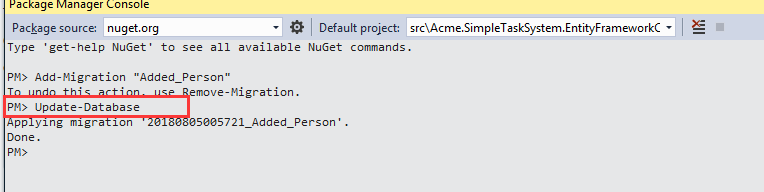
打开数据库可以看到新加的表和列,这里可以加一些测试数据:
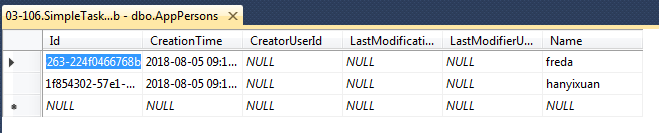
我们将第一个任务分配给第一个人:
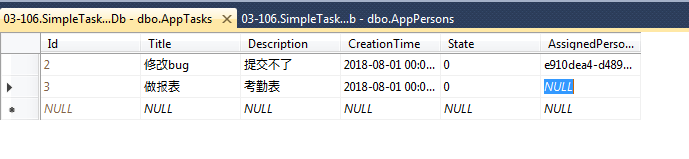
在任务列表中返回分配的人员
将TaskAppService更改为返回分配的人员信息。首先,向TaskListDto添加两个属性:
public Guid? AssignedPersonId { get; set; } public string AssignedPersonName { get; set; }
将Task.AssignedPerson属性添加到查询方法中,只添加Include行:
public async Task<ListResultDto<TaskListDto>> GetAll(GetAllTasksInput input) { var tasks = await _taskRepository .GetAll() .Include(t => t.AssignedPerson) .WhereIf(input.State.HasValue, t => t.State == input.State.Value) .OrderByDescending(t => t.CreationTime) .ToListAsync(); return new ListResultDto<TaskListDto>( ObjectMapper.Map<List<TaskListDto>>(tasks) ); }
这样,GetAll方法将返回分配给任务的人员信息。由于我们使用了AutoMapper,新的属性也将自动复制到DTO。
在任务列表页面显示被分配的人员姓名
我们在Tasks\Index下可以修改index.cshtml来显示AssignedPersonName:
@foreach (var task in Model.Tasks) { <li class="list-group-item"> <span class="pull-right label @Model.GetTaskLabel(task)">@L($"TaskState_{task.State}")</span> <h4 class="list-group-item-heading">@task.Title</h4> <div class="list-group-item-text"> @task.CreationTime.ToString("yyyy-MM-dd HH:mm:ss")|@(task.AssignedPersonName?? L("Unassigned")) </div> </li> }
运行程序,可以看到被分配的任务会显示人员姓名;
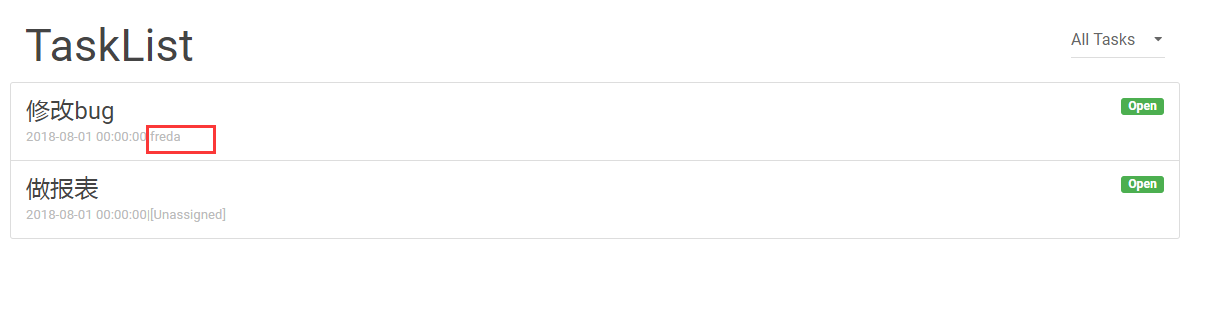
创建任务
前面的内容都是显示任务列表,接下来我们要做一个创建任务的页面。首先在ITaskAppService 接口中增加Create方法;
System.Threading.Tasks.Task Create(CreateTaskInput input);
在TaskAppService 类中实现它:
public async System.Threading.Tasks.Task Create(CreateTaskInput input) { var task = ObjectMapper.Map<Task>(input); await _taskRepository.InsertAsync(task); }
创建CreateTaskInput Dto如下所示:
[AutoMapTo(typeof(Task))] public class CreateTaskInput { [Required] [MaxLength(Task.MaxTitleLength)] public string Title { get; set; } [MaxLength(Task.MaxDescriptionLength)] public string Description { get; set; } public Guid? AssignedPersonId { get; set; } }
配置将其映射到任务实体(使用AutoMapTo属性)并添加数据注释以应用验证,这里的长度和Task实体中的长度一致。
----省略单元测试的内容-----
创建任务页面
首先在TaskController 中添加Create action
public class TasksController : SimpleTaskSystemControllerBase { private readonly ITaskAppService _taskAppService; private readonly ILookupAppService _lookupAppService; public TasksController(ITaskAppService taskAppService, ILookupAppService lookupAppService) { _taskAppService = taskAppService; _lookupAppService = lookupAppService; } public async Task<ActionResult> Index(GetAllTasksInput input) { var output = await _taskAppService.GetAll(input); var model = new IndexViewModel(output.Items) { SelectedTaskState = input.State }; return View(model); } public async Task<ActionResult> Create() { var peopleSelectListItems = (await _lookupAppService.GetPeopleComboboxItems()).Items .Select(p => p.ToSelectListItem()) .ToList(); peopleSelectListItems.Insert(0, new SelectListItem { Value = string.Empty, Text = L("Unassigned"), Selected = true }); return View(new CreateTaskViewModel(peopleSelectListItems)); } }
我注入了ILookupAppService 以获得人员列表,虽然这里可以直接使用IRepository<Person, Guid>,但是这样可以更好的分层和重用,ILookupAppService.GetPeopleComboboxItems 定义在应用层:
public interface ILookupAppService:IApplicationService { Task<ListResultDto<ComboboxItemDto>> GetPeopleComboboxItems(); }
public class LookupAppService:SimpleTaskSystemAppServiceBase,ILookupAppService { private readonly IRepository<Person, Guid> _personRepository; public LookupAppService(IRepository<Person, Guid> personRepository) { _personRepository = personRepository; } public async Task<ListResultDto<ComboboxItemDto>> GetPeopleComboboxItems() { var people = await _personRepository.GetAllListAsync(); return new ListResultDto<ComboboxItemDto>( people.Select(p => new ComboboxItemDto(p.Id.ToString("D"), p.Name)).ToList() ); } }
ComboboxItemDto是一个简单的类(在ABP中定义),用于传输combobox项数据。TaskController.Create用这个方法将返回的List转换成SelectListItem列表(在AspNet .Core中定义),并通过CreateTaskViewModel传递到视图:
public class CreateTaskViewModel { public List<SelectListItem> People { get; set; } public CreateTaskViewModel(List<SelectListItem> people) { People = people; } }
创建视图代码如下:
@model Acme.SimpleTaskSystem.Web.CreateTaskViewModel @section scripts { <environment names="Development"> <script src="~/js/views/tasks/create.js"></script> </environment> <environment names="Staging,Production"> <script src="~/js/views/tasks/create.min.js"></script> </environment> } <h2> @L("NewTask") </h2> <form id="TaskCreationForm"> <div class="form-group"> <label for="Title">@L("Title")</label> <input type="text" name="Title" class="form-control" placeholder="@L("Title")" required maxlength="@Acme.SimpleTaskSystem.Task.MaxTitleLength"> </div> <div class="form-group"> <label for="Description">@L("Description")</label> <input type="text" name="Description" class="form-control" placeholder="@L("Description")" maxlength="@Acme.SimpleTaskSystem.Task.MaxDescriptionLength"> </div> <div class="form-group"> @Html.Label(L("AssignedPerson")) @Html.DropDownList( "AssignedPersonId", Model.People, new { @class = "form-control", id = "AssignedPersonCombobox" }) </div> <button type="submit" class="btn btn-default">@L("Save")</button> </form>
创建 create.js如下:
(function ($) { $(function () { var _$form = $('#TaskCreationForm'); _$form.find('input:first').focus(); _$form.validate(); _$form.find('button[type=submit]') .click(function (e) { e.preventDefault(); if (!_$form.valid()) { return; } var input = _$form.serializeFormToObject(); abp.services.app.task.create(input) .done(function () { location.href = '/Tasks'; }); }); }); })(jQuery);
create.js做了如下事情:
- 为表单准备验证(使用jquery验证插件),并在Save按钮的单击时验证它
- 使用serializeFormToObject jquery插件(在jquery扩展中定义)。将表单数据转换为JSON对象,(Layout.cshtml中引入了 jquery-extensions.js)。
- 用 abp.services.task.create方法去调用TaskAppService.Create方法。这是ABP中的一个重要的特性,我们可以在JavaScript中调用应用程序服务方法,就像调用JavaScript方法一样
最后在任务列表中增加“Add Task”按钮以作为增加任务的入口:
<a class="btn btn-primary btn-sm" asp-action="Create">@L("AddNew")</a>
运行程序到创建任务页面,可以看到页面如下所示:
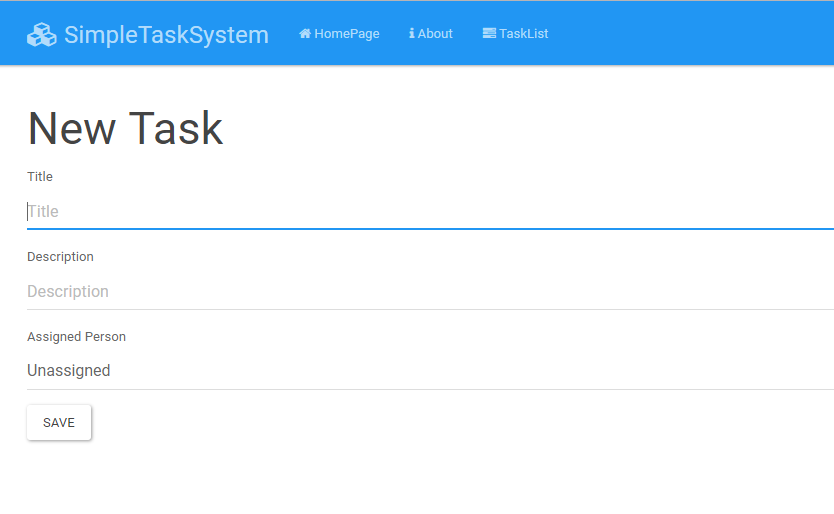
到这我们就可以填写信息点击Save按钮保存即可哦。
注:如果不需要Home或者About的直接去掉就可以,ABP框架很灵活,就根据自己的需求修改就ok了。



