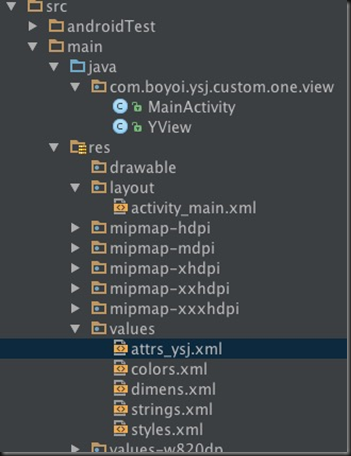Android 自定义view(二) —— attr 使用
前言:
attr 在前一篇文章《Android 自定义view —— attr理解》已经简单的进行了介绍和创建,那么这篇文章就来一步步说说attr的简单使用吧
自定义view简单实现步骤
(1)首先创建attrs自定义属性文件名称,定义属性以及相关数据类型
(2)再次创建自定义view,然后读取相关属性完成需要的view相关布局、绘制等工作
(3)最后在xml布局文件中引用或者直接在代码中new一个相关对象进行使用
任务需求
为了能够简单的练习演示attr 相关使用,我现在自己规定了如下需求
(1)定义view,将需要的属性定义在 attr 中
(2)在自定义view中 显示文字、文字颜色、文字背景、文字大小
(3)在xml中引用或者在代码中new一个对象进行使用
实现任务
为了方便理解,我将编写顺序进行调整
我的目录结构:
第一步:先来看看我们的自定义属性以及相关数据类型 attrs_ysj.xml文件
<?xml version="1.0" encoding="utf-8"?>
<resources>
<!--name 是自定义属性名,一般采用驼峰命名,可以随意。 format 是属性的单位-->
<attr name="viewText" format="string" />
<attr name="viewTextColor" format="color" />
<attr name="viewTextSize" format="dimension" />
<!--name 是自定义控件的类名-->
<declare-styleable name="YText">
<attr name="viewText" />
<attr name="viewTextColor" />
<attr name="viewTextSize" />
<!--注意:一般情况是按照上面这样写,把属性单独定义在上面,然后在styleable这里面引用,但是我要装一下逼,就单独混写在里面了下,取值的时候就需要单独去取名称才能取到值不然是取不到值-->
<attr name="viewTextBg" format="color" />
</declare-styleable>
</resources>
注意:关于attr里面的属性定义或者理解有疑惑请移步《Android 自定义view —— attr理解》
第二步:再次来看看XML布局文件
<?xml version="1.0" encoding="utf-8"?>
<LinearLayout xmlns:android="http://schemas.android.com/apk/res/android"
xmlns:custom="http://schemas.android.com/apk/res-auto"
android:layout_width="match_parent"
android:layout_height="match_parent">
<!--引用自定义view必须是包名.类名-->
<com.boyoi.ysj.custom.one.view.YView
android:layout_width="wrap_content"
android:layout_height="wrap_content"
custom:viewText="这是我的自定义View"
custom:viewTextColor="@android:color/holo_red_dark"
custom:viewTextBg="@android:color/holo_blue_dark"
custom:viewTextSize="18sp" />
</LinearLayout>
哈哈在看了xml还是先来补补点小知识点(很多时候会晕的,特别是面试这些小知识点搞不好你还真说不清楚)——命名空间中的 res/android 和 res-auto
xmlns:android=http://schemas.android.com/apk/res/android
xmlns:customview=http://schemas.android.com/apk/res-auto
注意:这2个实际上前者是就是让你引用系统自带属性的,后者是让你使用lib库里自定义属性的。但是这个地方要注意,在eclipse中如果要使用你自定义的属性 是不能用res-auto的必须得替换成你自定义view所属的包名,如果你在恰好使用的自定义属性被做成了lib那就只能使用res-auto了,而在android-studio里,无论你是自己写自定义view还是引用的lib里的自定义的view 都只能使用res-auto这个写法。以前那个包名的写法在android-studio里是被废弃无法使用的。
第三步:最后让我们来看看我们是怎么自定义view
/**
* Created by yishujun on 16/6/3.
*/
public class YView extends View {
private Context mContext;
//文本
private String mText;
//文本的颜色
private int mTextColor;
//文本的大小
private int mTextSize;
//文本的背景
private int mTextBg;
//绘制时控制文本绘制的范围
private Rect mBound;
//绘制文本画笔
private Paint mPaint;
public YView(Context context) {
this(context, null);
}
public YView(Context context, AttributeSet attrs) {
this(context, attrs, 0);
}
public YView(Context context, AttributeSet attrs, int defStyleAttr) {
super(context, attrs, defStyleAttr);
this.mContext = context;
typedYView(attrs, defStyleAttr);
}
/**
* 获得我们所定义的自定义样式属性
*
* @param attrs
* @param defStyleAttr
*/
private void typedYView(AttributeSet attrs, int defStyleAttr) {
//获得我们所定义的自定义样式属性
//final Resources.Theme theme = mContext.getTheme();
//TypedArray a = theme.obtainStyledAttributes(attrs,R.styleable.YText, defStyleAttr, 0);
//获取自定义属性值的方式一般情况分为两种:styleable组 和 直接获取attr属性
//这里获取的属性用的styleable组,同时我也建议用这种方式方便规范attrs文件,
//另外一种获取方式如下,当然也可以一个个获取属性值,这里不再演示
//int[] custom = {R.attr.viewText, R.attr.viewTextSize};
//TypedArray a = mContext.obtainStyledAttributes(attrs, custom);
TypedArray a = mContext.getTheme().obtainStyledAttributes(attrs, R.styleable.YText, defStyleAttr, 0);
int n = a.getIndexCount();
for (int i = 0; i <= n; i++) {
int attr = a.getIndex(i);
switch (attr) {
//注意获取属性的方式为 styleable的名称_属性名称
case R.styleable.YText_viewText:
mText = a.getString(attr);
break;
case R.styleable.YText_viewTextColor:
// 默认颜色设置为黑色
mTextColor = a.getColor(attr, Color.BLACK);
break;
case R.styleable.YText_viewTextSize:
// 默认设置为16sp,TypeValue也可以把sp转化为px
mTextSize = a.getDimensionPixelSize(attr, (int) TypedValue.applyDimension(
TypedValue.COMPLEX_UNIT_SP, 18, getResources().getDisplayMetrics()));
break;
case R.styleable.YText_viewTextBg:
// 默认颜色设置为黄色
mTextBg = a.getColor(attr, Color.YELLOW);
//但是在这里上面的那种取值方式就是取不到值哦,因为返回后的attr没有YText_viewTextBg,原因是因为我刚装逼了一下,所以我们要单独去取值
break;
}
}
//记得在这里单独取出文本的背景mTextBg值哦,因为上面的mTextBg取不到值哦
mTextBg = a.getColor(R.styleable.YText_viewTextBg, Color.YELLOW);
//回收资源
a.recycle();
//新建画笔对象
mPaint = new Paint();
//设置画笔
mPaint.setTextSize(mTextSize);
mBound = new Rect();
//设置画笔绘制文字及相关区域
mPaint.getTextBounds(mText, 0, mText.length(), mBound);
this.setOnClickListener(new OnClickListener() {
@Override
public void onClick(View v) {
mText = "你摸了我一下";
//刷新画布
postInvalidate();
}
});
}
@Override
protected void onDraw(Canvas canvas) {
//设置画布颜色即文字背景色
mPaint.setColor(mTextBg);
//绘制背景,全屏
canvas.drawRect(0, 0, getMeasuredWidth(), getMeasuredHeight(), mPaint);
//设置文字颜色
mPaint.setColor(mTextColor);
//绘制文字
canvas.drawText(mText, getWidth() / 2 - mBound.width() / 2, getHeight() / 2 + mBound.height() / 2, mPaint);
}
}
运行效果:
总结:
怎样一个简单的自定义view不就完成了嘛,是不是看起来很简单,对的是很简单,但是对我来说还有很多东西是需要去深究那么