iOS手机功能汇总
开发中经常会调用手机功能,今天来汇总一下,若有不足欢迎大家指出,下面分别介绍如下功能 :
- 电话
- 短信
- 邮件
- 通讯录
- 定位
- 跳转应用
- 跳转App Store
- 打开其他文件
电话
调用电话有下图两种不同样式,相同的是,通话结束后均会返回你原界面
1- 直接跳至拨号界面
2- 先弹框提示,用户确认后再跳至拨号界面

- 直接跳至拨号界面
NSURL *url = [NSURL URLWithString:@"tel://10000000"]; [[UIApplication sharedApplication] openURL:url];
- 弹框提示有两种实现方式
1- UIApplication打开URL
NSURL *url = [NSURL URLWithString:@"telprompt://10000000"]; [[UIApplication sharedApplication] openURL:url];
2- UIWebView加载URL
//WebView若只实现打电话功能,可以不设置尺寸,以防挡住其他 UIWebView *_web; _web= [[UIWebView alloc] initWithFrame:CGRectZero]; //在需要调用的地方调用 [_web loadRequest:[NSURLRequest requestWithURL:[NSURL URLWithString:@"tel://10000000"]]];
短信
短信一般是服务器发
短信样式一样,都是直接跳至短信编辑界面,有两种实现方式
1- UIApplication打开URL方式
跳至短信编辑页面后,用户手动编辑短信内容,完成后返回短信列表界面
缺点: 不能指定短信内容,不能自动回到原应用程序
2- MFMessageComposeViewController方式
和方式1比:
可以提前编辑好短信内容,跳至短信编辑界面时带有内容
可以群发
完成后可以返回原应用程序

- UIApplication打开URL方式
NSURL *url = [NSURL URLWithString:@"sms://100000"]; [[UIApplication sharedApplication] openURL:url];
- MFMessageComposeViewController方式
1.导入框架并实现协议 #import <MessageUI/MessageUI.h> @interface ViewController ()<MFMessageComposeViewControllerDelegate> 2.编辑短信内容,群发对象,设置代理并弹出短信界面 MFMessageComposeViewController *messageVC = [[MFMessageComposeViewController alloc] init]; messageVC.body = @"你好,我是亲爱的大倩倩"; messageVC.recipients = @[@"000000",@"111111",@"222222"]; messageVC.messageComposeDelegate = self; [self presentViewController:messageVC animated:YES completion:nil]; 3.实现代理:短信发完后的回调,在此方法中设置返回原应用程序 参数1: 短信控制器 参数2:短信发送结果 - (void)messageComposeViewController:(MFMessageComposeViewController *)controller didFinishWithResult:(MessageComposeResult)result { [controller dismissViewControllerAnimated:YES completion:nil]; NSString *messageResult; if (result == MessageComposeResultCancelled) messageResult = @"短信取消发送"; else if(result == MessageComposeResultSent) messageResult = @"短信已发送"; else messageResult = @"短信发送失败!"; UIAlertController *alertController = [UIAlertController alertControllerWithTitle:messageResult message:nil preferredStyle:UIAlertControllerStyleAlert]; UIAlertAction *myAction = [UIAlertAction actionWithTitle:@"我知道了" style:UIAlertActionStyleCancel handler:nil]; [alertController addAction:myAction]; [self presentViewController:alertController animated:YES completion:nil]; }
邮件
邮件有两种实现方式:
1- UIApplication打开URL方式
不可提前编辑,发送后不会回到原应用程序
2- MFMailComposeViewController方式
可提前编辑,可群发,可带图片,附件,视频等,发送后退回原应用程序

- 用自带的邮件客户端(你绑定的邮箱是什么则发件人就是谁),发送完成后不会返回原应用程序
NSURL *url = [NSURL URLWithString:@"mailto://0000000@qq.com"]; [[UIApplication sharedApplication] openURL:url];
- MFMailComposeViewController方式
1.导入框架并实现协议 #import <MessageUI/MessageUI.h> @interface ViewController ()<MFMailComposeViewControllerDelegate> //在触发发送邮件的方法中设置2,3,4步 2.先判断是否开启了邮箱权限 if (![MFMailComposeViewController canSendMail]) { UIAlertController *alertController = [UIAlertController alertControllerWithTitle:@"不能发送邮件" message:@"请检查邮箱设置" preferredStyle:UIAlertControllerStyleAlert]; UIAlertAction *myAction = [UIAlertAction actionWithTitle:@"我知道了" style:UIAlertActionStyleCancel handler:nil]; [alertController addAction:myAction]; [self presentViewController:alertController animated:YES completion:nil]; return; } 3.声明MFMailComposeViewController对象,设置代理及其他属性 MFMailComposeViewController *mailVC = [[MFMailComposeViewController alloc] init]; mailVC.mailComposeDelegate = self; //设置收件人 [mailVC setToRecipients:@[@"000000@qq.com",@"111111@qq.com"]]; // //添加抄送及密送 // NSArray *ccRecipients = [NSArray arrayWithObjects:@"second@example.com", @"third@example.com", nil]; // [mailVC setCcRecipients:ccRecipients]; // NSArray *bccRecipients = [NSArray arrayWithObjects:@"fourth@example.com", nil]; // [mailVC setBccRecipients:bccRecipients]; //设置主题 [mailVC setSubject:@"全体通知"]; //添加邮件正文 [mailVC setMessageBody:@"今天16:00办公室停电,大家提前下班吧" isHTML:NO]; //添加照片 UIImage *addPic = [UIImage imageNamed:@"icon_star_full@2x.png"]; NSData *imageData = UIImagePNGRepresentation(addPic); [mailVC addAttachmentData:imageData mimeType:@"" fileName:@"icon_star_full.png"]; //还可以添加pdf文件及视频 4.跳转界面 [self presentViewController:mailVC animated:YES completion:nil]; 5.实现代理 - (void)mailComposeController:(MFMailComposeViewController *)controller didFinishWithResult:(MFMailComposeResult)result error:(NSError *)error { [controller dismissViewControllerAnimated:YES completion:nil]; NSString *mailResult; switch (result) { case MFMailComposeResultCancelled: mailResult = @"用户取消编辑邮件"; break; case MFMailComposeResultSaved: mailResult = @"用户成功保存邮件"; break; case MFMailComposeResultSent: mailResult = @"用户点击发送,将邮件放到队列中,还没发送"; break; case MFMailComposeResultFailed: mailResult = @"用户试图保存或者发送邮件失败"; break; default: mailResult = @""; break; } UIAlertController *alertController = [UIAlertController alertControllerWithTitle:mailResult message:nil preferredStyle:UIAlertControllerStyleAlert]; UIAlertAction *myAction = [UIAlertAction actionWithTitle:@"我知道了" style:UIAlertActionStyleCancel handler:nil]; [alertController addAction:myAction]; [self presentViewController:alertController animated:YES completion:nil]; }
邮件这个按钮要打开,不然无法发送

QQ网页版收到的邮件如下图:

通讯录
使用AddressBook和AddressBookUI框架实现
1- 导入框架
AddressBook.framework和AddressBookUI.framework
2- 导入头文件
#import <AddressBook/AddressBook.h>
#import <AddressBookUI/AddressBookUI.h>,
3- 实现协议并跳转通讯录界面
@interface ViewController ()<ABPeoplePickerNavigationControllerDelegate, UINavigationControllerDelegate> //在按钮点击事件中跳转 ABPeoplePickerNavigationController *peopleVC = [[ABPeoplePickerNavigationController alloc] init]; peopleVC.peoplePickerDelegate = self; [self presentViewController:peopleVC animated:YES completion:nil];
4- 有很多代理方法,不一一阐述了
定位
使用CLLocationManager来实现定位
1- 导入CoreLocation.framework框架
2- 导入头文件,实现协议
#import <CoreLocation/CoreLocation.h>
@interface ViewController ()<CLLocationManagerDelegate>
3- iOS8以上需要在Info.Plist文件中添加如下配置
(1)NSLocationAlwaysUsageDescription
(2)NSLocationWhenInUseUsageDescription
4- 声明CLLocationManager对象,开启定位
@property (nonatomic, strong) CLLocationManager *locationManager; - (void)viewDidLoad { _locationManager=[[CLLocationManager alloc] init]; _locationManager.delegate=self; //多少米定位一次 // _locationManager.desiredAccuracy = 0; // _locationManager.distanceFilter = 500; //初次打开时会有弹框提示,是否允许定位 if ([_locationManager respondsToSelector:@selector(requestWhenInUseAuthorization)]) { [_locationManager requestWhenInUseAuthorization]; } //开启定位 [_locationManager startUpdatingLocation]; }
5- 实现代理方法,会返给你地理位置信息,需要自己解码
1.声明字典,用于接收解码后的信息 @interface ViewController ()<CLLocationManagerDelegate> { NSDictionary *_addressDic; } 2.实现代理 #pragma mark - 位置信息更新后,获取经纬度的代理方法 - (void)locationManager:(CLLocationManager *)manager didUpdateLocations:(NSArray<CLLocation *> *)locations { NSLog(@"定位成功"); CLLocation *location = [locations lastObject]; CLLocationCoordinate2D coordinate2D = location.coordinate; NSLog(@"经纬度为----%f----%f",coordinate2D.latitude,coordinate2D.longitude); [_locationManager stopUpdatingLocation]; // 反编码对象 CLGeocoder *geocoder = [[CLGeocoder alloc] init]; [geocoder reverseGeocodeLocation:location completionHandler:^(NSArray<CLPlacemark *> * _Nullable placemarks, NSError * _Nullable error) { CLPlacemark *placemark = [placemarks lastObject]; _addressDic = placemark.addressDictionary; NSLog(@"地理位置信息:%@",_addressDic); NSString *cityStr = _addressDic[@"City"]; NSLog(@"city:%@",_addressDic[@"City"]); NSArray *arr = [cityStr componentsSeparatedByString:@"市"]; cityStr = [arr firstObject]; NSLog(@"截取的值为:%@",cityStr); }]; }


跳转应用
使用UIApplication打开URL的方法
跳转应用就是在应用A中,某些操作后跳转至应用B,拿我的两个现有的应用举例,一个应用名字为"手机功能",就是写这篇文章的Demo,另一个应用名字为"FQMusicPlayer",现在实现点击"手机功能"界面中的button时,跳转至"FQMusicPlayer"

1- 需要配置"FQMusicPlayer"的url地址
2- "手机功能"跳至这个url地址即可
- 配置地址
可以直接配置如下图所示,跳转时跳至@"fq:"即可

也可配置下图,跳转时需要跳转@"fq://iOS.cn"

- 跳转url
NSURL *url = [NSURL URLWithString:@"fq://iOS.cn"]; [[UIApplication sharedApplication] openURL:url];
备注 : 如果跳转时,是新打开"FQMusicPlayer",会调用didFinishLaunchingWithOptions方法,若它之前在后台运行,不会调用此方法
如果一个应用被另外一个应用打开,会调用下面的代理方法,可以在该方法中可以实现两个应用之间数据的传递
-(BOOL)application:(UIApplication *)application openURL:(NSURL *)url sourceApplication:(NSString *)sourceApplication annotation:(id)annotation { NSLog(@"%@,%@",url,sourceApplication); return YES; }
跳转至App Store
使用UIApplication打开URL方法
1- 首先拿到你要跳转的App Store地址(url),例如我们现在跳转至节奏大师,它的地址是https://itunes.apple.com/cn/app/jie-zou-da-shi/id493901993?mt=8
2- 将 http:// 替换为 itms:// 或者 itms-apps://,再调用代码即可
NSString *str = @"itms://itunes.apple.com/cn/app/jie-zou-da-shi/id493901993?mt=8"; [[UIApplication sharedApplication] openURL:[NSURL URLWithString:str]];

打开其它文件
拿pdf举例
- 若是远程访问的资源,可以用两方式打开:
1- UIApplication打开URL,会跳转Safari浏览器浏览网页
2- UIWebView打开URL,需要设置UIWebView的frame,内容在UIWebView上显示
拿百度网址举例吧,没找到远程的pdf文件 1.UIApplication打开URL NSURL *url = [NSURL URLWithString:@"http://www.baidu.com"]; [[UIApplication sharedApplication] openURL:url]; 2.UIWebView打开URL NSURL *targetURL = [NSURL URLWithString:@"http://www.baidu.com"]; NSURLRequest *request = [NSURLRequest requestWithURL:targetURL]; [_web loadRequest:request];
访问网址还需要配置下图

- 若是访问本地的pdf文件(沙盒中),pdf文件是要可读的啊,不然不显示的
1- 若是真机,将文件直接拖进来


2- 若是模拟器,打印你的沙盒路径,打开Finder,command + shift + G,将文件放进去即可
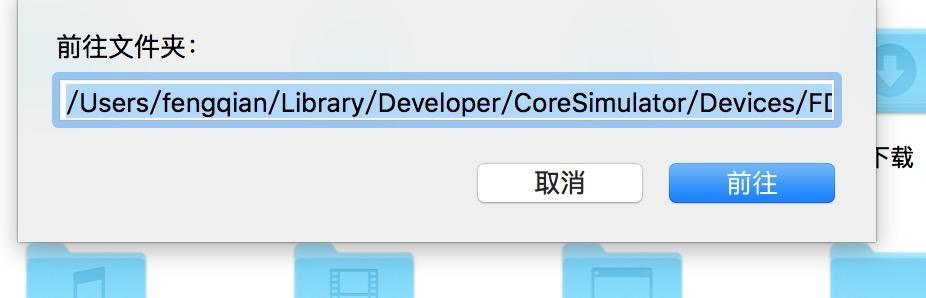
NSString *path = [[NSBundle mainBundle] pathForResource:@"Swift" ofType:@"pdf"]; NSURL *url =[NSURL fileURLWithPath:path]; NSURLRequest*request =[NSURLRequest requestWithURL:url]; [_web loadRequest:request];




