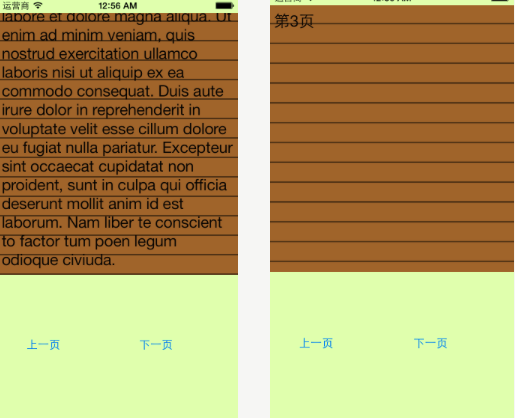iOS开发UI篇—Quartz2D使用(信纸条纹)
iOS开发UI篇—Quartz2D使用(信纸条纹)
一、前导程序
新建一个项目,在主控制器文件中实现以下几行代码,就能轻松的完成图片在视图中的平铺。
#import "YYViewController.h" @interface YYViewController () @end @implementation YYViewController - (void)viewDidLoad { [super viewDidLoad]; UIImage *image=[UIImage imageNamed:@"me"]; UIColor *color=[UIColor colorWithPatternImage:image]; self.view.backgroundColor=color; } @end
效果:
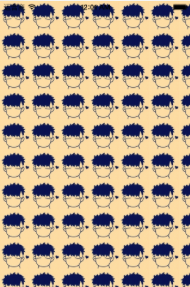
二、实现信纸条纹的效果
利用上面的这种特性来做一个信纸的效果。
默认的view上没有分割线,要在view上加上分割线有两种方式:
(1)让美工做一张专门用来做背景的图片,把图片设置为背景。缺点:信的长度不确定,所以背景图片的长度也难以确定。
(2)通过一张小的图片来创建一个颜色,平铺实现背景效果。
第一步:生成一张以后用以平铺的小图片。
画矩形。
画线条。
第二步:从上下文中取出图片设置为背景。黑乎乎一片?(其他地方时透明的,控制器的颜色,如果不设置那么默认为黑色的)
实现代码:
// // YYViewController.m // 01-信纸条纹 // // Created by 孔医己 on 14-6-11. // Copyright (c) 2014年 itcast. All rights reserved. // #import "YYViewController.h" @interface YYViewController () @end @implementation YYViewController - (void)viewDidLoad { [super viewDidLoad]; // 1.生成一张以后用于平铺的小图片 CGSize size = CGSizeMake(self.view.frame.size.width, 35); UIGraphicsBeginImageContextWithOptions(size , NO, 0); // 2.画矩形 CGContextRef ctx = UIGraphicsGetCurrentContext(); CGFloat height = 35; CGContextAddRect(ctx, CGRectMake(0, 0, self.view.frame.size.width, height)); [[UIColor whiteColor] set]; CGContextFillPath(ctx); // 3.画线条 CGFloat lineWidth = 2; CGFloat lineY = height - lineWidth; CGFloat lineX = 0; CGContextMoveToPoint(ctx, lineX, lineY); CGContextAddLineToPoint(ctx, 320, lineY); [[UIColor blackColor] set]; CGContextStrokePath(ctx); UIImage *image=UIGraphicsGetImageFromCurrentImageContext(); UIColor *color=[UIColor colorWithPatternImage:image]; self.view.backgroundColor=color; } @end
效果:

三、应用场景
完成一个简陋的电子书阅读器
代码:
// // YYViewController.m // 01-信纸条纹 // // Created by 孔医己 on 14-6-11. // Copyright (c) 2014年 itcast. All rights reserved. // #import "YYViewController.h" @interface YYViewController () @property (weak, nonatomic) IBOutlet UITextView *textview; - (IBAction)perBtnClick:(UIButton *)sender; - (IBAction)nextBtnClick:(UIButton *)sender; @property(nonatomic,assign)int index; @end @implementation YYViewController - (void)viewDidLoad { [super viewDidLoad]; // 1.生成一张以后用于平铺的小图片 CGSize size = CGSizeMake(self.view.frame.size.width, 26); UIGraphicsBeginImageContextWithOptions(size , NO, 0); // 2.画矩形 CGContextRef ctx = UIGraphicsGetCurrentContext(); CGFloat height = 26; CGContextAddRect(ctx, CGRectMake(0, 0, self.view.frame.size.width, height)); [[UIColor brownColor] set]; CGContextFillPath(ctx); // 3.画线条 CGFloat lineWidth = 2; CGFloat lineY = height - lineWidth; CGFloat lineX = 0; CGContextMoveToPoint(ctx, lineX, lineY); CGContextAddLineToPoint(ctx, 320, lineY); [[UIColor blackColor] set]; CGContextStrokePath(ctx); UIImage *image=UIGraphicsGetImageFromCurrentImageContext(); UIColor *color=[UIColor colorWithPatternImage:image]; //self.view.backgroundColor=color; self.textview.backgroundColor=color; } - (IBAction)perBtnClick:(UIButton *)sender { self.index--; self.textview.text=[NSString stringWithFormat:@"第%d页",self.index]; CATransition *ca = [[CATransition alloc] init]; ca.type = @"pageCurl"; [self.textview.layer addAnimation:ca forKey:nil]; } - (IBAction)nextBtnClick:(UIButton *)sender { self.index++; self.textview.text=[NSString stringWithFormat:@"第%d页",self.index]; CATransition *ca = [[CATransition alloc] init]; ca.type = @"pageCurl"; [self.textview.layer addAnimation:ca forKey:nil]; } @end
storyboard中的界面布局

实现的简单效果: