webpack5(v5.59.1)打包流程详解及搭建项目
前言#
近期对自己负责的项目进行优化,但 webpack 这块一直有着茫然的不熟悉,本着对 webpack 打包配置及项目优化的进一步理解和学习,所以记录下自己学习的流程,加深印象,有深入的理解后再进行补充。另外,对不同版本的 webpack(比如 webpack4 和 webpack5),在一些配置的参考上会略有不同。
此测试项目已上传至gitee,有错误及不准确之处,欢迎评论指正~
一、初始化及安装#
1. 初始化项目#
新建文件夹 demo_webpack,在此目录下执行命令 npm init,执行后项目文件夹里会生成包管理器 package.json。
$ npm init
2. 安装打包工具 webpack#
# 安装webpack脚手架
$ npm i webpack-cli -D
# 安装webpack
$ npm i webpack -D
二、基础配置#
1. 配置出入口#
(1)配置入口
新建 build/webpack.common.js
// webpack.common.js
const path = require('path')
module.exports = {
entry: path.resolve(__dirname, '../src/main.js'), // 入口文件
}
(2)配置出口
// webpack.common.js
const path = require('path')
module.exports = {
output: {
path: path.join(__dirname, '../dist'), // 打包后生成的文件夹
filename: '[name].[contenthash:8].js', // js文件名称
clean: true, // 每次构建都清除dist包
},
}
2. 添加 webpack 构建脚本#
// package.json
"scripts": {
"build":"webpack --config build/webpack.common.js",
}
最后可以运行打包命令
$ npm run build
打包后目录结构
三、插件(plugins)#
插件(Plugins)是用来拓展 Webpack 功能的,包括:打包优化、资源管理、注入环境变量。插件使用:只需要 require()它,然后把它添加到 plugins 数组中。
1. html-webpack-plugin#
该插件将为你生成一个 HTML5 文件, 其中包括使用 script 标签的 body 中的所有 webpack 包。 只需添加插件到你的 webpack 配置如下
(1)安装
$ npm i html-webpack-plugin -D
(2)新建 index.html
<!-- index.html -->
<!DOCTYPE html>
<html lang="en">
<head>
<meta charset="UTF-8" />
<meta http-equiv="X-UA-Compatible" content="IE=edge" />
<meta name="viewport" content="width=device-width, initial-scale=1.0" />
<title>demo_webpack</title>
</head>
<body>
<div id="app">
<div>这是一段测试文字...</div>
</div>
</body>
</html>
(3)配置
// webpack.common.js
const HtmlWebpackPlugin = require('html-webpack-plugin')
module.exports = {
plugins: [
new HtmlWebpackPlugin({
template: path.resolve(__dirname, '../index.html'), // html模板
filename: 'index.html',
}),
],
}
(4)运行
$ npm run build
打包完成后可以看到 dist 下多了 index.html 文件,并且打包生成的 js 文件在 index.html 中通过 script 标签被引入。
2. progress-bar-webpack-plugin#
打包时可以显示打包进度
(1)安装
$ npm i progress-bar-webpack-plugin -D
(2)配置
// webpack.common.js
const ProgressBarPlugin = require('progress-bar-webpack-plugin')
module.exports = {
plugins: [
new ProgressBarPlugin({
complete: '█',
}),
],
}
(3)运行
$ npm run build
可以看到执行打包命令后显示出了打包进度...
四、loader#
webpack 使 loader 能够对文件进行预处理,用于对模块的源代码进行转换,loader 都在 module 下的 rules 中配置。
rules 是一个数组,数组每一项是一个 js 对象,该对象有两个关键属性 test 和 use。loader 配置项:
- test: 是一个正则表达式或正则表达式数组,模块文件名与正则匹配的会被 use 里的 loader 处理(必选)
- loader 调用 loader 的名称 / use 链式调用 loader (必选,两种调用方式选其一)
- exclude: 有一些文件不想被正则匹配到的 loader 处理。值是字符串或正则表达式,字符串需要是绝对路径(可选)
- include: 表示的意思正好与 exclude 相反,它表示只对匹配到的文件处理(可选)
- options: 为 loader 提供额外的参数配置(可选)
1.css-loader 和 style-loader#
用于加载解析 css
css-loader: 解释(interpret) @import 和 url() ,会 import/require() 后再解析(resolve)它们
style-loader: 将 CSS 注入到 JavaScript 中,通过 DOM 操作控制 css
(1)安装
$ npm i css-loader style-loader -D
(2)配置
// webpack.common.js
module.exports = {
module: {
rules: [
{
test: /\.css$/,
use: ['style-loader', 'css-loader'], //从右向左解析
},
],
},
}
2.url-loader 和 file-loader#
加载 images 图像,字体,视频资源
url-loader: 功能类似于 file-loader,但是在文件大小(单位 byte)低于指定的限制时,可以返回一个 DataURL
file-loader: 默认情况下,生成的文件的文件名就是文件内容的 MD5 哈希值并会保留所引用资源的原始扩展名
(1)安装
$ npm i url-loader file-loader -D
(2)配置
// webpack.common.js
module.exports = {
module: {
rules: [
{
test: /\.(png|jpe?g|gif|svg|ico)(\?.*)?$/, // 图片、gif、svg、ico资源
type: 'javascript/auto', // 解决asset重复
loader: 'url-loader', // 将文件转为base64内联到bundle中,如果超出限制的大小,则使用file-loader将文件移动到输出的目录中
options: {
esModule: false, // 关闭es6模块化解析
limit: 10000, // 图片大于10kb,就会被base64处理
name: 'img/[name].[hash:7].[ext]', // [hash:10]取图片的hash的前10位, [ext]取文件原来扩展名
},
},
{
test: /\.(mp4|webm|ogg|mp3|wav|flac|aac)(\?.*)?$/, // 视频资源
loader: 'url-loader',
options: {
limit: 10000,
name: 'media/[name].[hash:7].[ext]',
},
},
{
test: /\.(woff2?|eot|ttf|otf)(\?.*)?$/i, // 字体资源
loader: 'url-loader',
options: {
limit: 10000,
name: 'fonts/[name].[hash:7].[ext]',
},
},
],
},
}
(3)拓展
在 webpack5 中,内置了资源模块(asset module),代替了 file-loader 和 url-loader
例如,处理 png 图片资源,如下配置:
module.exports = {
module: {
rules: [
{
test: /\.png/,
type: 'asset/resource',
generator: {
filename: 'img/[name].[hash:7].[ext]',
},
},
],
},
}
3. babel-loader#
解析 es6,jsx
Babel 其实是几个模块化的包,使用@区分其他非官方包:
- @babel/core:babel 核心库
- babel-loader:webpack 的 babel 插件,让我们可以在 webpack 中运行 babel
- @babel/preset-env:将 ES6 转换为向后兼容的 JavaScript
- @babel/plugin-transform-runtime:处理 async,await、import()等语法关键字的帮助函数
(1)安装
$ npm i @babel/core babel-loader @babel/preset-env @babel/plugin-transform-runtime -D
(2)配置
// webpack.common.js
module.exports = {
module: {
rules: [
{
test: /(\.jsx|\.js)$/,
use: ['babel-loader'],
exclude: /node_modules/,
},
],
},
}
(3)添加 babel 额外配置项
在根目录下新建.babelrc,配置如下
{
"presets": [
"@babel/preset-env"
],
"plugins": [
"@babel/plugin-transform-runtime"
]
}
3. html-loader#
将 HTML 导出为字符串,处理 HTML 中引入的静态资源。当编译器需要时,将压缩 HTML 字符串
(1)安装
$ npm i html-loader -D
(2)配置
// webpack.common.js
module.exports = {
module: {
rules: [
{
test: /\.html$/i,
loader: 'html-loader',
options: {
esModule: false, // 在开发环境中启用false
},
},
],
},
}
五、搭建环境#
1. 搭建本地环境服务器#
(1)安装
$ npm i webpack-dev-server -D
(2)配置
// webpack.common.js
module.exports = {
devServer: {
hot: true,
open: false,
port: 8088,
compress: true, // 开启gzip压缩
static: {
// 托管静态资源文件, 可通过数组的方式托管多个静态资源文件
directory: path.join(__dirname, '../public'),
},
client: {
progress: false, // 在浏览器端打印编译速度
},
},
}
(3)添加启动命令
// package.json
"scripts": {
"dev":"webpack serve --config build/webpack.common.js",
}
2. 区分生产环境与开发环境#
build 下新建 webpack.dev.js 和 webpack.prod.js。根目录下新建文件夹config,在config中新建dev.env.js和prod.env.js
// dev.env.js
module.exports = {
NODE_ENV: 'development',
}
// prod.env.js
module.exports = {
NODE_ENV: 'prodction',
}
(1)安装
$ npm i -D webpack-merge
(2)更改公共配置文件 webpack.common.js
// webpack.common.js
const path = require('path')
const HtmlWebpackPlugin = require('html-webpack-plugin')
module.exports = {
entry: path.resolve(__dirname, '../src/main.js'),
output: {
path: path.join(__dirname, '../dist'), // 打包后生成的文件夹
filename: '[name].[contenthash:8].js', // js文件名称
clean: true, // 每次构建都清除dist包
},
plugins: [
new HtmlWebpackPlugin({
template: path.resolve(__dirname, '../index.html'),
filename: 'index.html',
}),
],
module: {
rules: [
{
test: /\.css$/,
use: ['style-loader', 'css-loader'],
},
{
test: /(\.jsx|\.js)$/,
use: ['babel-loader'],
exclude: /node_modules/,
},
{
test: /\.(png|jpe?g|gif|svg|ico)(\?.*)?$/,
type: 'javascript/auto',
loader: 'url-loader',
options: {
esModule: false,
limit: 10000,
name: 'img/[name].[hash:7].[ext]',
},
},
{
test: /\.(mp4|webm|ogg|mp3|wav|flac|aac)(\?.*)?$/,
loader: 'url-loader',
options: {
limit: 10000,
name: 'media/[name].[hash:7].[ext]',
},
},
{
test: /\.(woff2?|eot|ttf|otf)(\?.*)?$/i,
loader: 'url-loader',
options: {
limit: 10000,
name: 'fonts/[name].[hash:7].[ext]',
},
},
],
},
}
(3)更改开发环境配置文件 webpack.dev.js
// webpack.dev.js
const { merge } = require('webpack-merge')
const common = require('./webpack.common.js')
const path = require('path')
const env = require('../config/dev.env')
const webpack = require('webpack')
module.exports = merge(common, {
stats: 'errors-only', // 去除控制台webpack打印的无用信息
devServer: {
hot: true,
open: false,
port: 8088,
compress: true, // 开启gzip压缩
static: {
// 托管静态资源文件, 可通过数组的方式托管多个静态资源文件
directory: path.join(__dirname, '../public'),
},
client: {
progress: false, // 在浏览器端打印编译速度
},
},
plugins: [
new webpack.DefinePlugin({
'process.env': {
NODE_ENV: JSON.stringify(env.NODE_ENV),
},
}),
],
})
(4)更改生产环境配置文件 webpack.prod.js
// webpack.prod.js
/*
* @Date: 2021-10-22 15:49:07
* @information: 生产配置
*/
const webpack = require('webpack')
const { merge } = require('webpack-merge')
const common = require('./webpack.common.js')
const env = require('../config/prod.env.js')
const path = require('path')
// 打包进度显示
const ProgressBarPlugin = require('progress-bar-webpack-plugin')
module.exports = merge(common, {
output: {
path: path.resolve(__dirname, '../dist'),
filename: 'js/[name].[chunkhash].js', // 此选项决定了每个输出 bundle 的名称
chunkFilename: 'js/[id].[chunkhash].js', // 此选项决定了非入口(non-entry) chunk 文件的名称
},
module: {
rules: [
{
test: /\.html$/i, // 将HTML导出为字符串,处理HTML中引入的静态资源
loader: 'html-loader',
},
],
},
plugins: [
new webpack.DefinePlugin({
'process.env': {
NODE_ENV: JSON.stringify(env.NODE_ENV),
},
}),
new ProgressBarPlugin({
complete: '█',
}),
],
})
(5)修改 package.json 中启动和打包命令
"scripts": {
"dev": "webpack serve --config build/webpack.dev.js",
"build": "webpack --config build/webpack.prod.js",
},
3. 配置别名#
// webpack.common.js
module.exports = {
resolve: {
extensions: ['.js', '.jsx', '.json', '.vue'], // 省略文件后缀
alias: {
// 配置别名
'@': path.resolve(__dirname, '../src'),
},
},
}
六、代码分离#
1. mini-css-extract-plugin#
分离 css 文件
(1)安装
$ npm i mini-css-extract-plugin -D
(2)配置
// webpack.common.js
const MiniCssExtractPlugin = require('mini-css-extract-plugin')
module.exports = {
plugins: [
new MiniCssExtractPlugin({
filename: 'css/[name]_[contenthash:8].css', // 抽离整的css文件名称
}),
],
module: {
rules: [
{
test: /\.css$/,
use: [MiniCssExtractPlugin.loader, 'css-loader'],
},
{
test: /\.(scss|sass)$/, // 解析scss、sass,需安装sass-loader
use: [MiniCssExtractPlugin.loader, 'css-loader', 'sass-loader'],
},
],
},
}
七、打包优化#
1. 开启 gzip 压缩#
(1)安装
$ npm i compression-webpack-plugin -D
(2)配置
//webpack.prod.js
const CompressionPlugin = require('compression-webpack-plugin')
module.exports = {
plugins: [
new CompressionPlugin({
asset: '[path].gz[query]', // 目标资源名称。[file] 会被替换成原资源。[path] 会被替换成原资源路径,[query] 替换成原查询字符串
algorithm: 'gzip',
// test: new RegExp('\\.(js|css)$'),
test: /\.(js|css)$/,
threshold: 10240, // 只处理比这个值大的资源。按字节计算, 默认为0
minRatio: 0.8, // 只有压缩率比这个值小的资源才会被处理, 默认为0.8
}),
],
}
2. externals#
防止将外部资源包打包到自己的 bundle 中,例如从 cdn 引入的资源防止进行打包处理
(1)cdn 引入资源
<!-- index.html -->
<!DOCTYPE html>
<html lang="zh_CN">
<head>
<meta charset="UTF-8" />
<meta http-equiv="X-UA-Compatible" content="IE=edge" />
<meta name="viewport" content="width=device-width, initial-scale=1.0" />
<title>demo_webpack</title>
</head>
<body>
<div id="app">
<div>这是一段测试文字...</div>
<div class="green">这是一段绿色的字啊222</div>
<div class="red">这是一段红色的字啊</div>
</div>
<!-- 引入cdn -->
<script
src="https://code.jquery.com/jquery-3.1.0.js"
integrity="sha256-slogkvB1K3VOkzAI8QITxV3VzpOnkeNVsKvtkYLMjfk="
crossorigin="anonymous"
></script>
</body>
</html>
(2)配置
//webpack.common.js
module.exports = {
externals: {
jquery: 'jQuery',
},
}
(3)在业务 js 文件中引入
import $ from 'jquery'
八、 引入 Vue#
1. 安装#
vue-loader,用于解析.vue 文件
vue-template-compiler,用于模板编译
$ npm i -D vue-template-compiler vue-loader vue-style-loader
2. 配置#
// webpack.common.js
const { VueLoaderPlugin } = require('vue-loader')
module.exports = {
plugins: [new VueLoaderPlugin()],
module: {
rules: [
// vue-loader 要放在匹配规则的第一个,否则会报错
{
test: /\.vue$/,
loader: 'vue-loader',
include: [path.resolve(__dirname, '../src')],
},
],
},
}
3. 配置 externals#
(1)在 index.html 文件中引入 vue、vue-router
<!-- index.html -->
<script src="https://cdn.bootcss.com/vue/2.6.12/vue.min.js"></script>
<script src="https://cdn.bootcss.com/vue-router/3.5.1/vue-router.min.js"></script>
(2)在 webpack.common.js 中引入 vue、vue-router
// webpack.common.js
module.exports = {
externals: {
vue: 'Vue',
'vue-router': 'VueRouter',
},
}
4. 使用#
此时可以正常使用 vue 和 vue-router 了...
比如新建 src/App.vue、src/Home.vue、src/Mine.vue 等页面,新建 src/routers/router.js 路由文件。并写入内容及配置,此处省略,可参考gitee代码。
(1)配置 main.js
// main.js
import Vue from 'vue'
import App from './App.vue'
import router from './routers/router'
Vue.config.productionTip = false
new Vue({
el: '#app',
router,
components: { App },
template: '<App/>',
})
九、一些资源处理及优化插件#
1. copy-webpack-plugin#
拷贝插件,将一些静态资源(如图片、视频、文件)拷贝至打包后的文件夹中
$ npm i -D copy-webpack-plugin
// webpack.common.js
const CopyPlugin = require("copy-webpack-plugin")
module.exports = {
new CopyPlugin({
patterns: [
// 说明:在此测试项目中,`public/static`中的内容打包时会被复制到`dist/static`中...
{
from: path.resolve(__dirname, '../public'), // 定义要拷贝的源目录
to: '', // 定义要拷贝到的目标目录,非必填,不填写则拷贝到打包的output输出地址中
},
],
}),
}
2. friendly-errors-webpack-plugin#
友好的终端错误显示方式,项目启动后可以在终端中提示一些自定义信息
$ npm i -D friendly-errors-webpack-plugin
// webpack.dev.js
const FriendlyErrorsWebpackPlugin = require('friendly-errors-webpack-plugin')
module.exports = {
plugins: [
new FriendlyErrorsWebpackPlugin({
// 运行成功
compilationSuccessInfo: {
messages: ['Your Application is: http://localhost:8088'],
notes: ['有些附加说明要在成功编辑时显示'],
},
// 运行错误 - //您可以收听插件转换和优先级的错误, 严重性可以是'错误'或'警告'
onErrors: utils.createNotifierCallback(),
clearConsole: true, // 是否每次编译之间清除控制台, 默认为true
}),
],
}
// build/utils.js
exports.createNotifierCallback = () => {
const notifier = require('node-notifier')
return (severity, errors) => {
if (severity !== 'error') return
const error = errors[0]
const filename = error.file && error.file.split('!').pop()
notifier.notify({
title: packageConfig.name,
message: severity + ': ' + error.name,
subtitle: filename || '',
// icon: path.join(__dirname, 'logo.png')
})
}
}
3. terser-webpack-plugin#
压缩 js,去除注释等..(PS: webpack5+已内置压缩 js 的插件功能,但若想自定义,需额外引包写配置。)
$ npm i -D terser-webpack-plugin
// webpack.prod.js
const TerserPlugin= require('terser-webpack-plugin')
module.exports = {
plugins: [
new TerserPlugin({
parallel: true, // 多进程
terserOptions: {
ecma: undefined,
warnings: false,
parse: {},
compress: {
drop_console: true,
drop_debugger: true,
pure_funcs: ['console.log'], // 移除console
},
},
}),
],
}
附 packag.json 部分配置#
使用 cross-env 进行启动和打包项目的命令,设置环境变量等。
$ npm i -D cross-env
// packag.json
"scripts": {
"test": "echo \"Error: no test specified\" && exit 1",
"start": "npm run dev",
"dev": "cross-env NODE_ENV=development webpack server --progress --config build/webpack.dev.js",
"build": "cross-env NODE_ENV=production webpack --config build/webpack.prod.js"
},
文件结构
打包后的文件结构


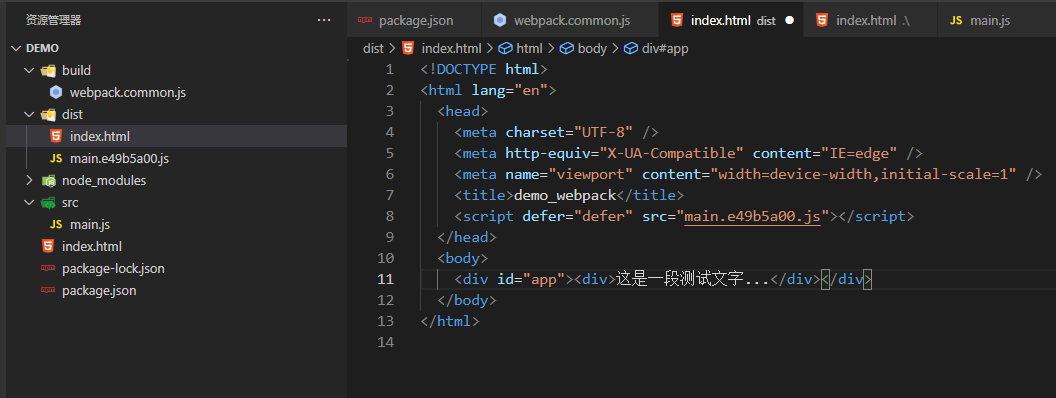

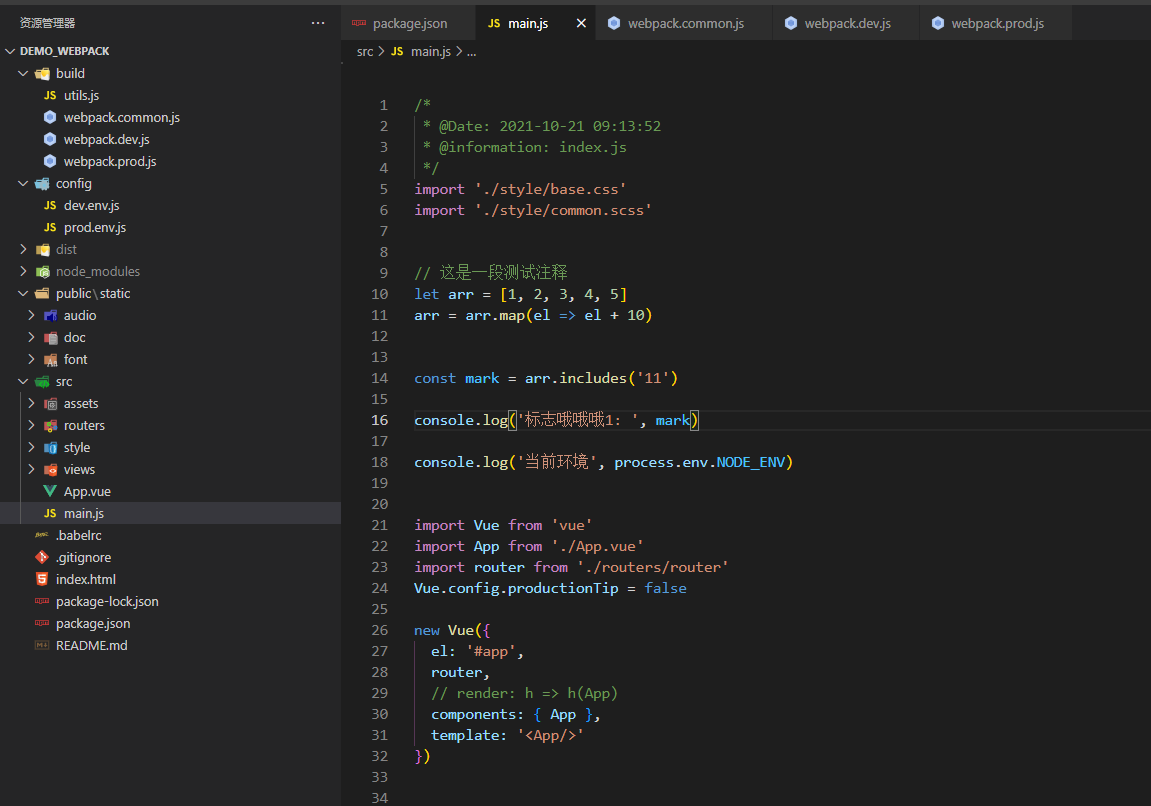
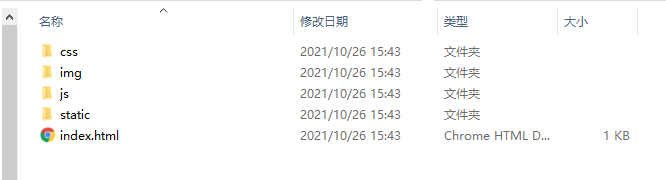


【推荐】国内首个AI IDE,深度理解中文开发场景,立即下载体验Trae
【推荐】编程新体验,更懂你的AI,立即体验豆包MarsCode编程助手
【推荐】抖音旗下AI助手豆包,你的智能百科全书,全免费不限次数
【推荐】轻量又高性能的 SSH 工具 IShell:AI 加持,快人一步
· 从 HTTP 原因短语缺失研究 HTTP/2 和 HTTP/3 的设计差异
· AI与.NET技术实操系列:向量存储与相似性搜索在 .NET 中的实现
· 基于Microsoft.Extensions.AI核心库实现RAG应用
· Linux系列:如何用heaptrack跟踪.NET程序的非托管内存泄露
· 开发者必知的日志记录最佳实践
· TypeScript + Deepseek 打造卜卦网站:技术与玄学的结合
· Manus的开源复刻OpenManus初探
· 写一个简单的SQL生成工具
· AI 智能体引爆开源社区「GitHub 热点速览」
· C#/.NET/.NET Core技术前沿周刊 | 第 29 期(2025年3.1-3.9)