微信小程序知识点总结(持续更新中)
目录:
1、基于微信云数据库开发,如果数据库的表设置为所有用户可读,仅创建者可写时
此时如果你要更改其他用户的信息,从小程序客户端调用db操作是无效的,必须调用服务区端的云函数进行更新
举个例子:小A发送消息要添加你为好友,你点击了确认添加。那么此时有两个操作
a、在你的好友列表记录中添加小A的唯一ID进来 【这步可以在小程序直接调用db进行相应update操作】
b、在小A的好友列表记录中添加你的唯一ID进来 【这步就必须调用云函数来完成update操作】
这样你和小A之间才是相对的好友关系,你能在你的好友列表中看到他,他在他的好友列表中也能看到你。
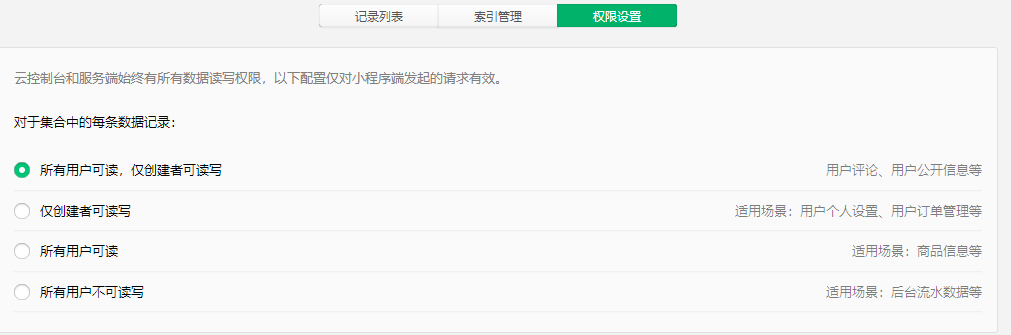
2、wx:if vs hidden
因为 wx:if 之中的模板也可能包含数据绑定,所以当 wx:if 的条件值切换时,框架有一个局部渲染的过程,因为它会确保条件块在切换时销毁或重新渲染。
同时 wx:if 也是惰性的,如果在初始渲染条件为 false,框架什么也不做,在条件第一次变成真的时候才开始局部渲染。
相比之下,hidden 就简单的多,组件始终会被渲染,只是简单的控制显示与隐藏。
一般来说,wx:if 有更高的切换消耗而 hidden 有更高的初始渲染消耗。
总结:如果需要频繁切换的情景下,用 hidden 更好,如果在运行时条件不大可能改变则 wx:if 较好。
3、在获取用户位置信息时,需要弹框告知用户
微信提供了全局配置方法: 在app.json的pages同级添加以下代码

"permission": { "scope.userLocation": { "desc": "为了更好的服务,小程序将获取您当前的位置信息" } }
ps:获取用户位置的api是:wx.getLocation
4、Command.geoNear的使用
a、首先在云数据库的对应表中创建location字段,用来构造一个地理位置 ”点“。关键语句:location: db.Geo.Point(113, 23)

db.collection('todos').add({
data: {
description: 'eat an apple',
location: db.Geo.Point(113, 23)
}
}).then(console.log).catch(console.error)
b、数据写入数据库表后,对location做对应的索引【建立索引的目的是为了增加查询效率】
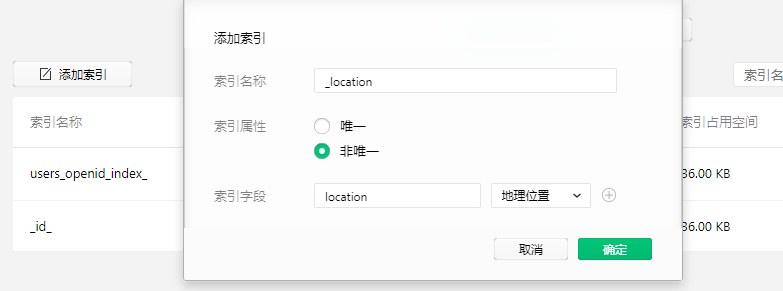
c、操作完以上两步后,前端搜索附近人就可以用command.getNear方法了
ps:wxml代码:
<map id="map" longitude="{{longitude}}" latitude="{{latitude}}" show-location="true" markers="{{markers}}" scale="14"></map>

//获取周围的用户 getNearUsers() { db.collection('users') .where({ location: _.geoNear({ geometry: db.Geo.Point(this.data.longitude, this.data.latitude), //中心点位置 minDistance: 0, //单位是米 maxDistance: 5000, //单位是米 }), isLocation: true //只有用户的共享位置开关是开的时候才让这个客户显示,否则不显示该客户 }) .field({ userPhoto:true, longitude:true, latitude:true }) .get() .then((res)=>{ //console.log(res.data) let data = res.data; let result = []; if(data.length){ for(let i=0;i<data.length;i++){ result.push({ iconPath: data[i].userPhoto, // 显示的图标 id: data[i]._id, latitude: data[i].latitude, longitude: data[i].longitude, width: 30, //图标宽度 height: 30 //图标高度 }); } this.setData({ markers:result }); } }); }
5、在map地图中要标记点,使用marker属性,它是一个数组,里面包含点的图标、点的经纬度、点图标的大小等
由于marker中图标的url只能支持网络地址,云存储中cloud打头的图片是无法正常渲染的,此时我们需要在组装数据时用wx.cloud.getTempFileURL方法获取cloud图片的临时Url地址
又因为wx.cloud.getTempFileURL方法是一个异步的,所以如果你只在for循环完做赋值操作那么图片还是没有的,此时用console.log也能正常看到图片,但是地图上不显示。解决方
法就是在获取临时url后直接赋值一次。详见代码

data: { longitude: 0, //定义中心点经度 latitude: 0, //定义中心点纬度 markers:[], //定义标记点数组 tempUrl:'' //定义临时图片url地址 }, //获取周围的用户 getNearUsers() { db.collection('users') .where({ location: _.geoNear({ geometry: db.Geo.Point(this.data.longitude, this.data.latitude), //中心点位置 minDistance: 0, //单位是米 maxDistance: 5000, //单位是米 }), isLocation: true //只有用户的共享位置开关是开的时候才让这个客户显示,否则不显示该客户 }) .field({ userPhoto:true, longitude:true, latitude:true }) .get() .then((res)=>{ //console.log(res.data) let data = res.data; let result = []; if(data.length){ for(let i=0;i<data.length;i++){ if (data[i].userPhoto.includes('cloud://')) { //说明含有云存储文件ID wx.cloud.getTempFileURL({ fileList: [data[i].userPhoto], success: res => { result.push({ iconPath: res.fileList[0].tempFileURL, // 显示的图标 id: data[i]._id, latitude: data[i].latitude, longitude: data[i].longitude, width: 30, //图标宽度 height: 30 //图标高度 }); //因为请求临时图片的方法是异步的,所以每次完成后需要立刻赋值一次 this.setData({ markers: result }); }, fail: console.error }) } else{ result.push({ iconPath: data[i].userPhoto, // 显示的图标 id: data[i]._id, latitude: data[i].latitude, longitude: data[i].longitude, width: 30, //图标宽度 height: 30 //图标高度 }); } } //console.log(result) this.setData({ markers:result }); } }); },
6、首先定义text的bindtap事件,其次自定义text的data-*属性并把item值赋上去,这样就可以在点击时获取对应text的文本信息了,详见代码
html代码:

<text wx:for="{{ historyList }}" wx:key="{{ index }}" data-text='{{item}}' bindtap="historyItemSearch">{{item}}</text>
js代码:

historyItemSearch(ev) { //console.log(ev.target.dataset.text) 在对应text控件给自定义属性data-text值为item,此处用target.dataset.text就可以拿到了 this.setData({ inputValue: ev.target.dataset.text }); }
7、 注意事项:
a、正则表单式不能用于db.command.in方法
b、它不适用于长文本 / 大数据量的文本匹配 / 搜索,此种情况下建议使用ElasticSearch实现

// 原生 JavaScript 对象 db.collection('todos').where({ description: /text/i }) // 数据库正则对象 db.collection('todos').where({ description: db.RegExp({ regexp: 'text', options: 'i', //i 大小写不敏感 m 跨行匹配; s 让 . 可以匹配包括换行符在内的所有字符 }) })
8、






