在windows 10上安装linux子系统
参考资料:
https://learn.microsoft.com/zh-cn/windows/wsl/install
https://learn.microsoft.com/zh-cn/windows/wsl/basic-commands#install
参考博客:
https://blog.csdn.net/huiruwei1020/article/details/107551106
1、在控制面板中勾选适用于linux的windows子系统
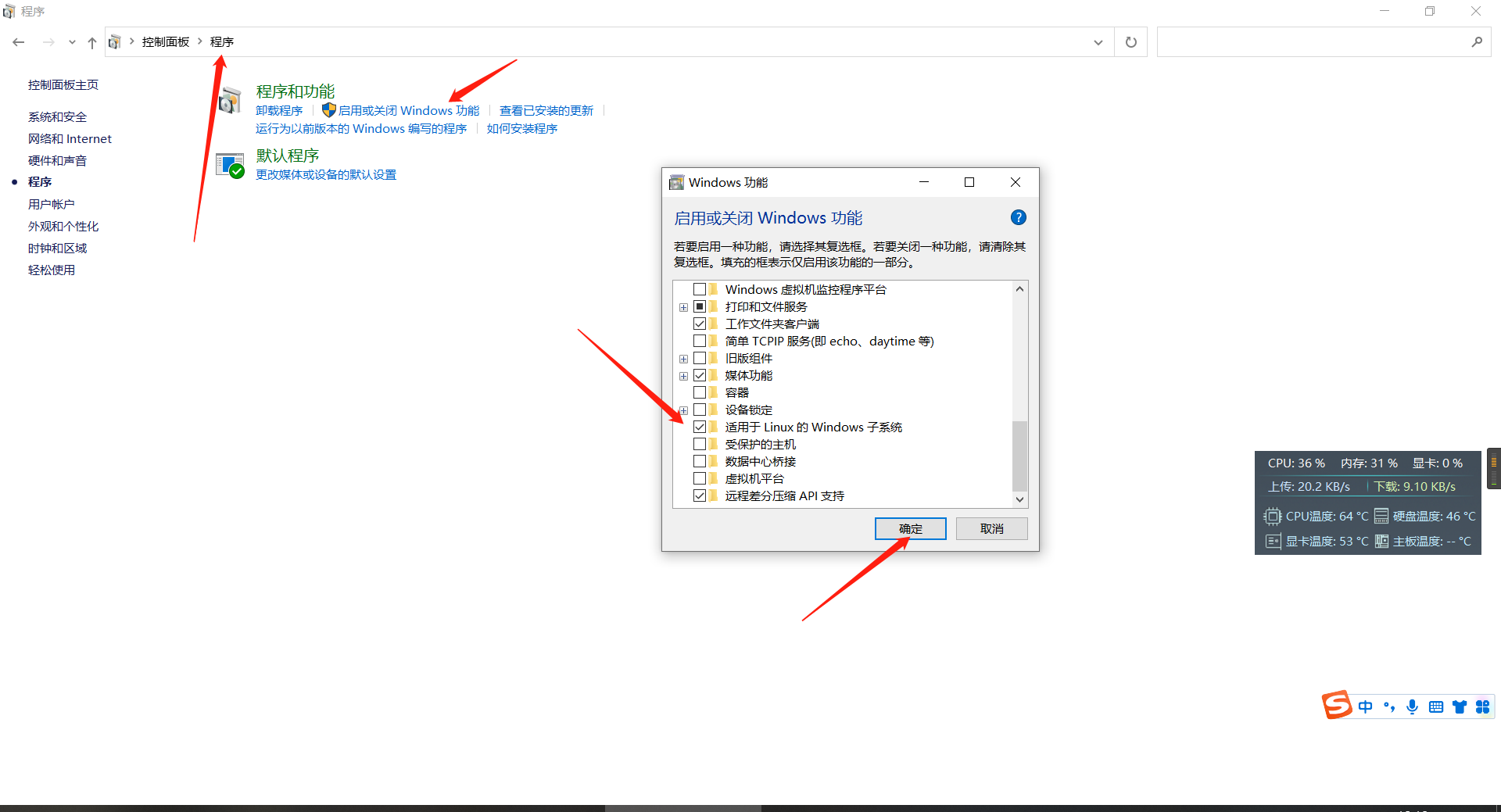
勾选确认后重启即可
打开开发者模式

2、WSL一些常用命令
打开windows powershell
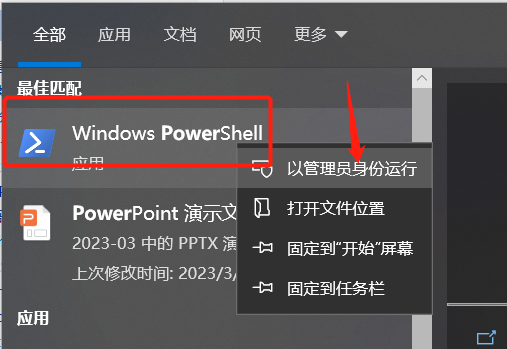
- 查看可通过在线商店获得的 Linux 发行版列表
wsl --list --online
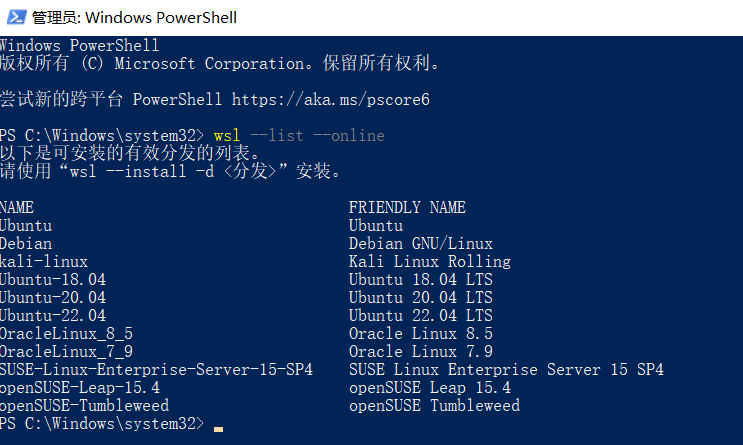
- 列出已安装的 Linux 发行版
wsl --list --verbose

- 检查 WSL 状态
查看有关 WSL 配置的常规信息,例如默认发行版类型、默认发行版和内核版本。
wsl --status

- Help 命令
wsl --help
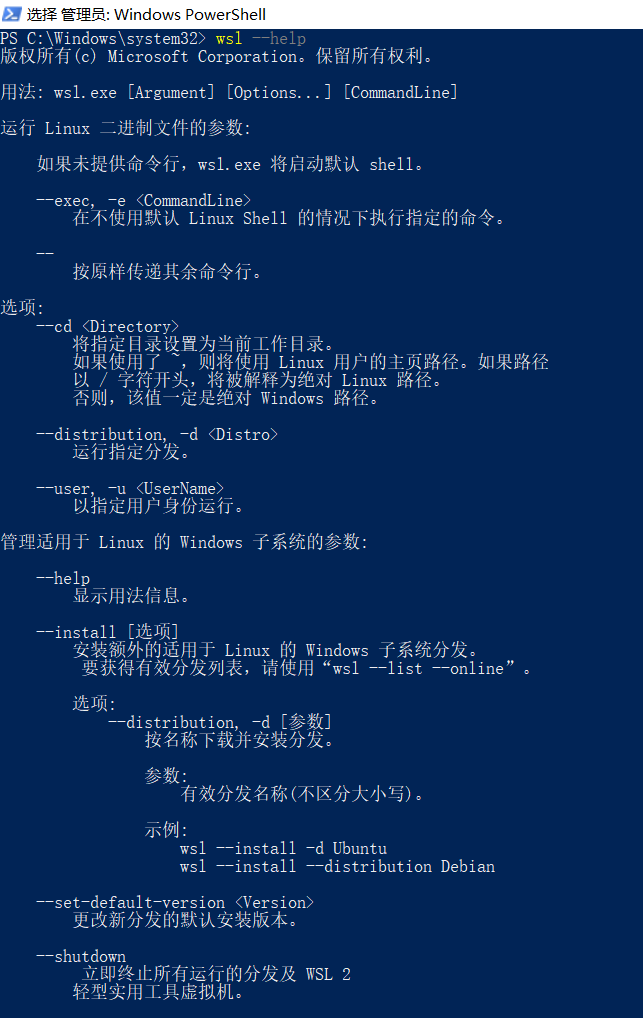
3、安装WSL
使用管理员权限打开powershell
启用“适用于 Linux 的 Windows 子系统”可选功能
dism.exe /online /enable-feature /featurename:Microsoft-Windows-Subsystem-Linux /all /norestart
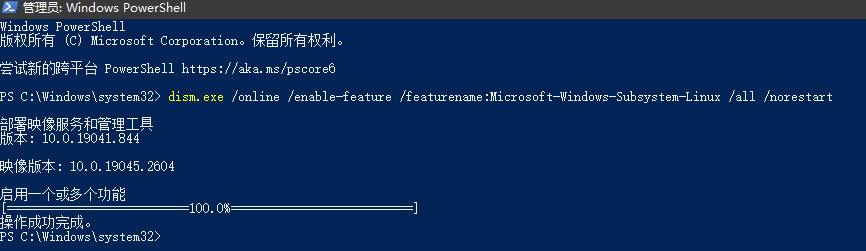
这时候wsl其实已经启用了,重启就可以了,但还要更新到wsl2,就在后面一起重启了。
升级到WSL2
启用“虚拟机平台”可选组件
dism.exe /online /enable-feature /featurename:VirtualMachinePlatform /all /norestart
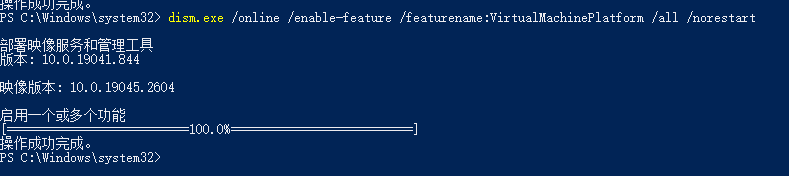
重启电脑。重新管理员身份打开powershell,用下面的命令将wsl2设置为默认。
wsl --set-default-version 2
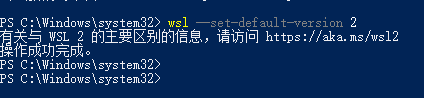
安装linux分发版
选择一个你喜欢的就可以了,任君挑选。
打开 Microsoft Store,并选择你偏好的 Linux 分发版。
https://aka.ms/wslstore
或者直接进微软商店下载吧
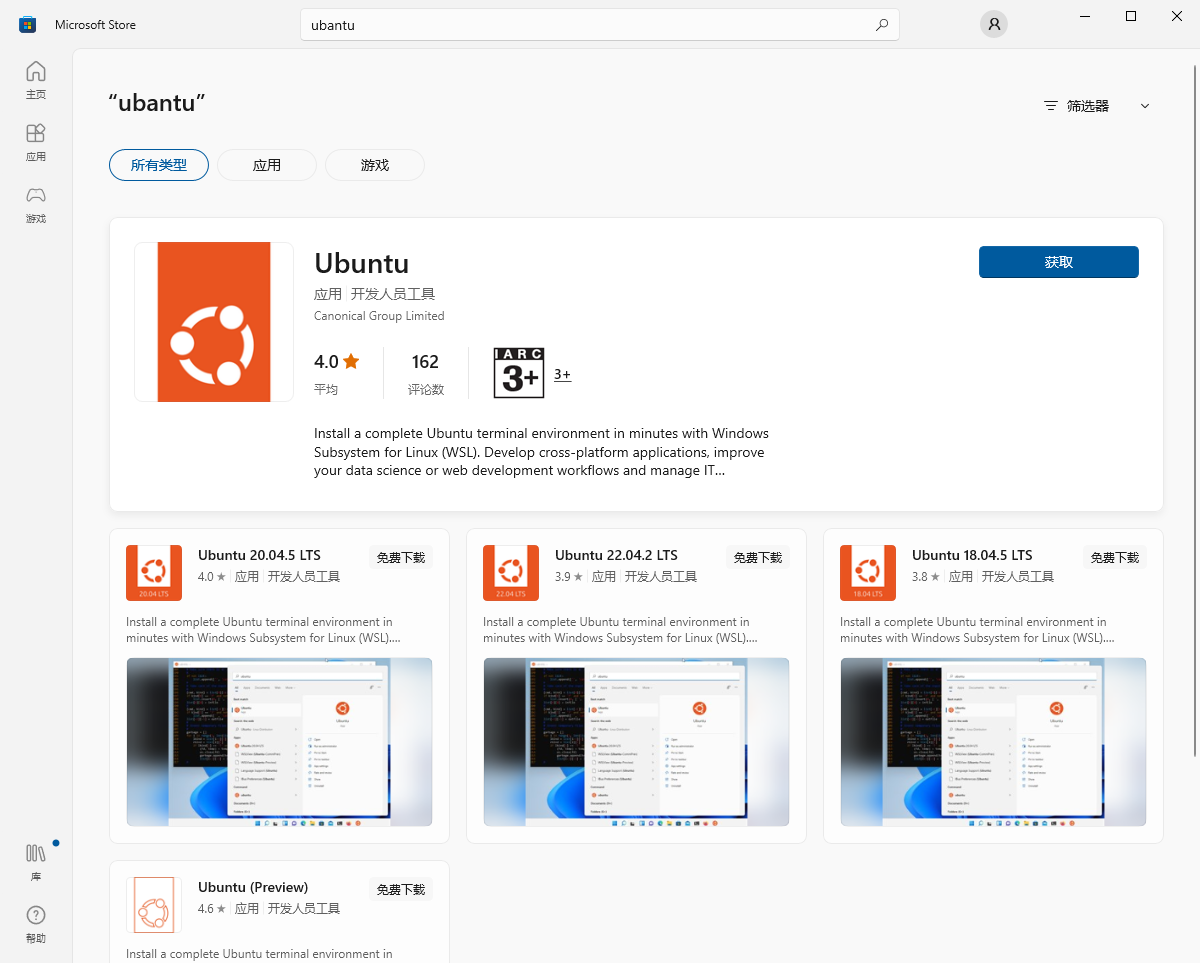
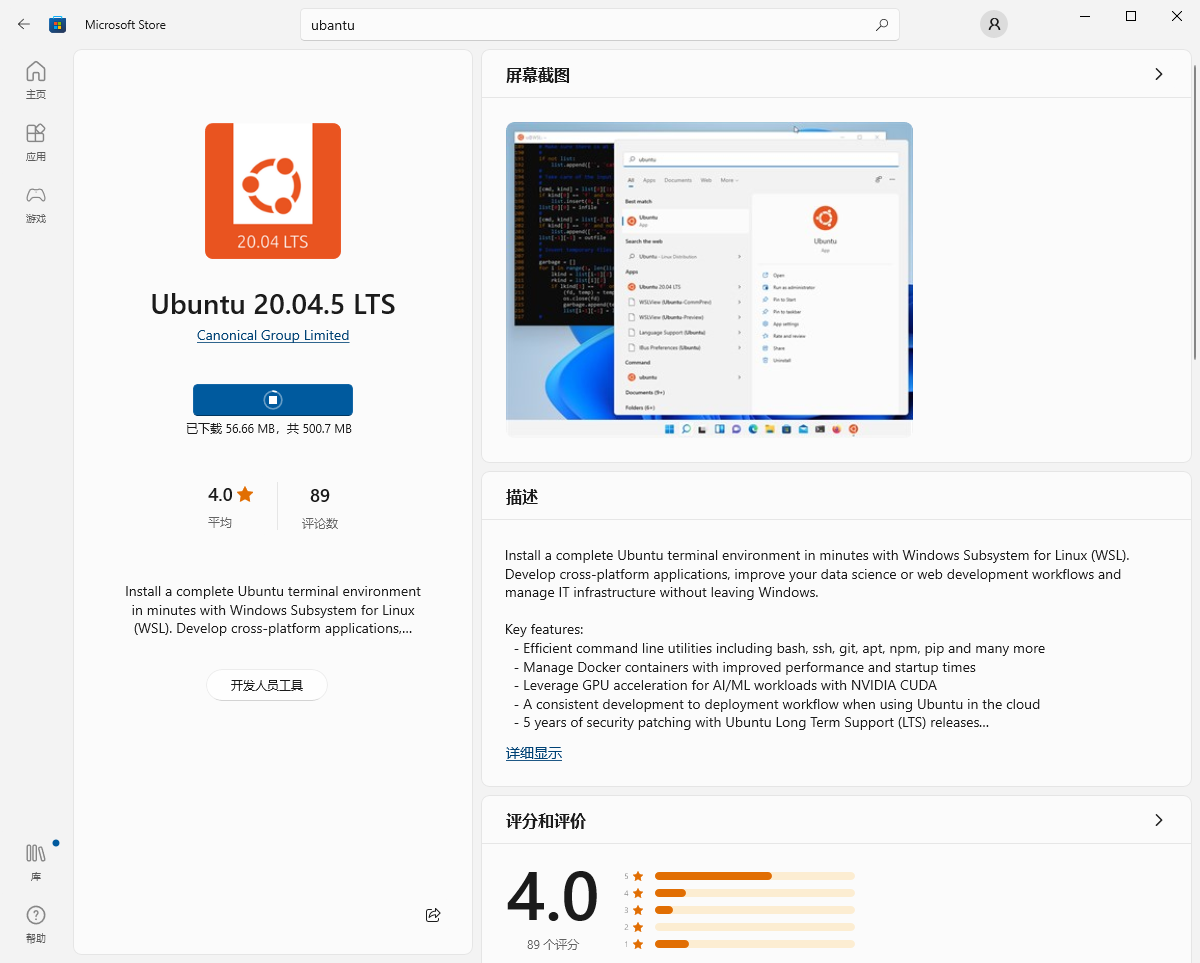
安装完重启
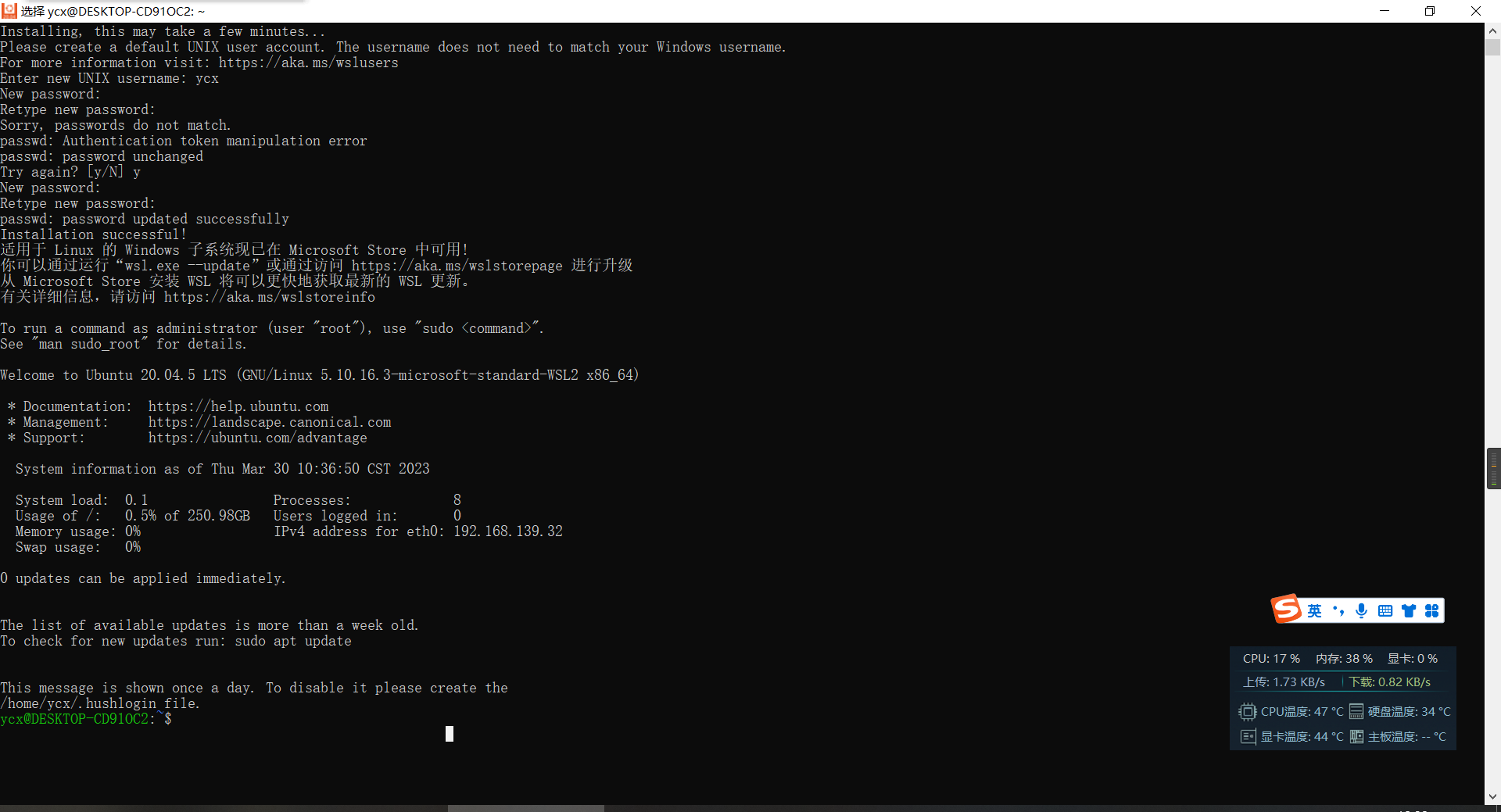
重启后打开ubantu子系统,然后设置用户名密码即可
ubantu子系统的路径比较奇怪,在此电脑中拉到下面可以找到ubantu子系统,但是看路径是比较奇怪的
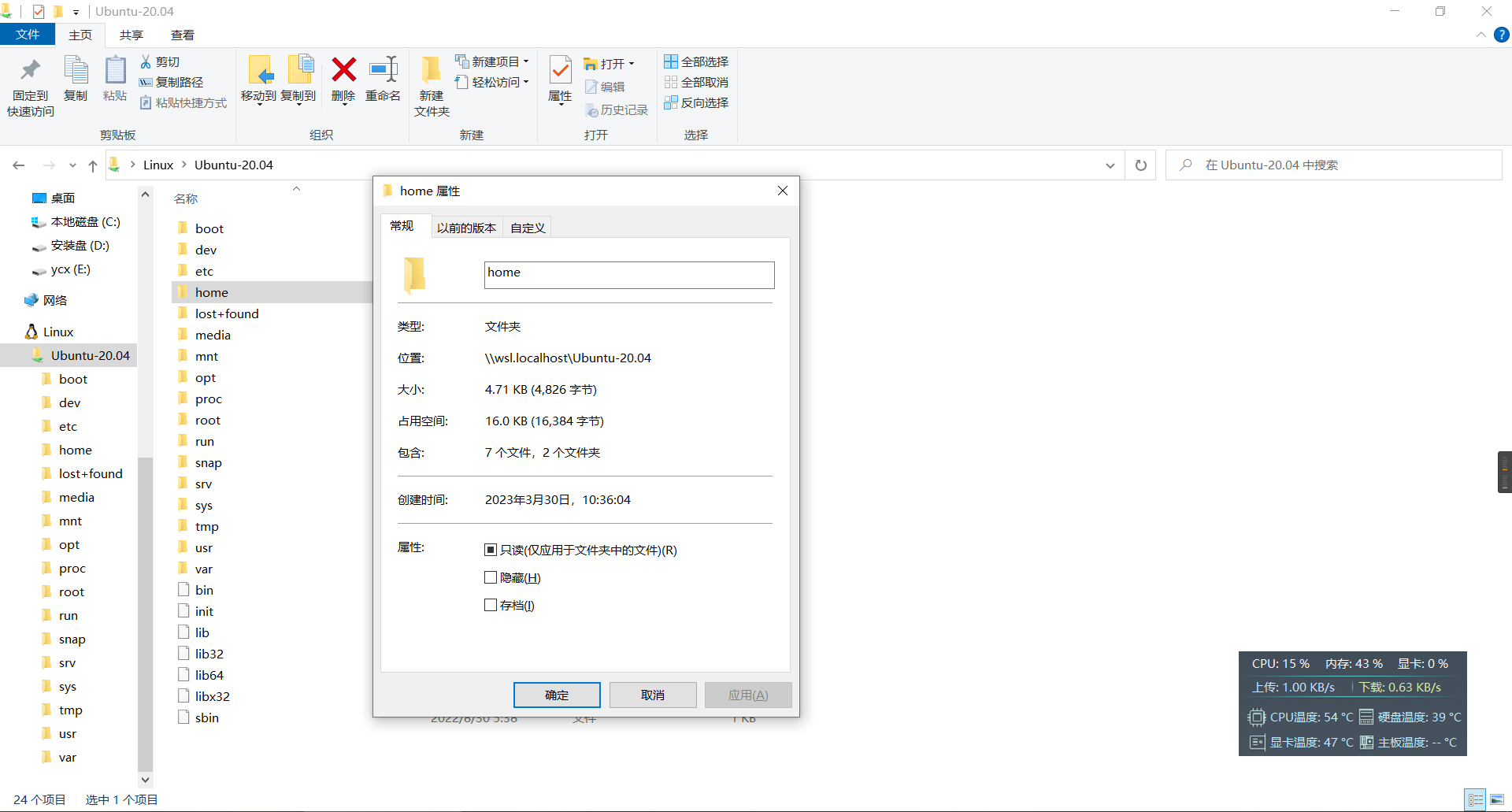
4、安装Windows Terminal终端
微软商店下载即可
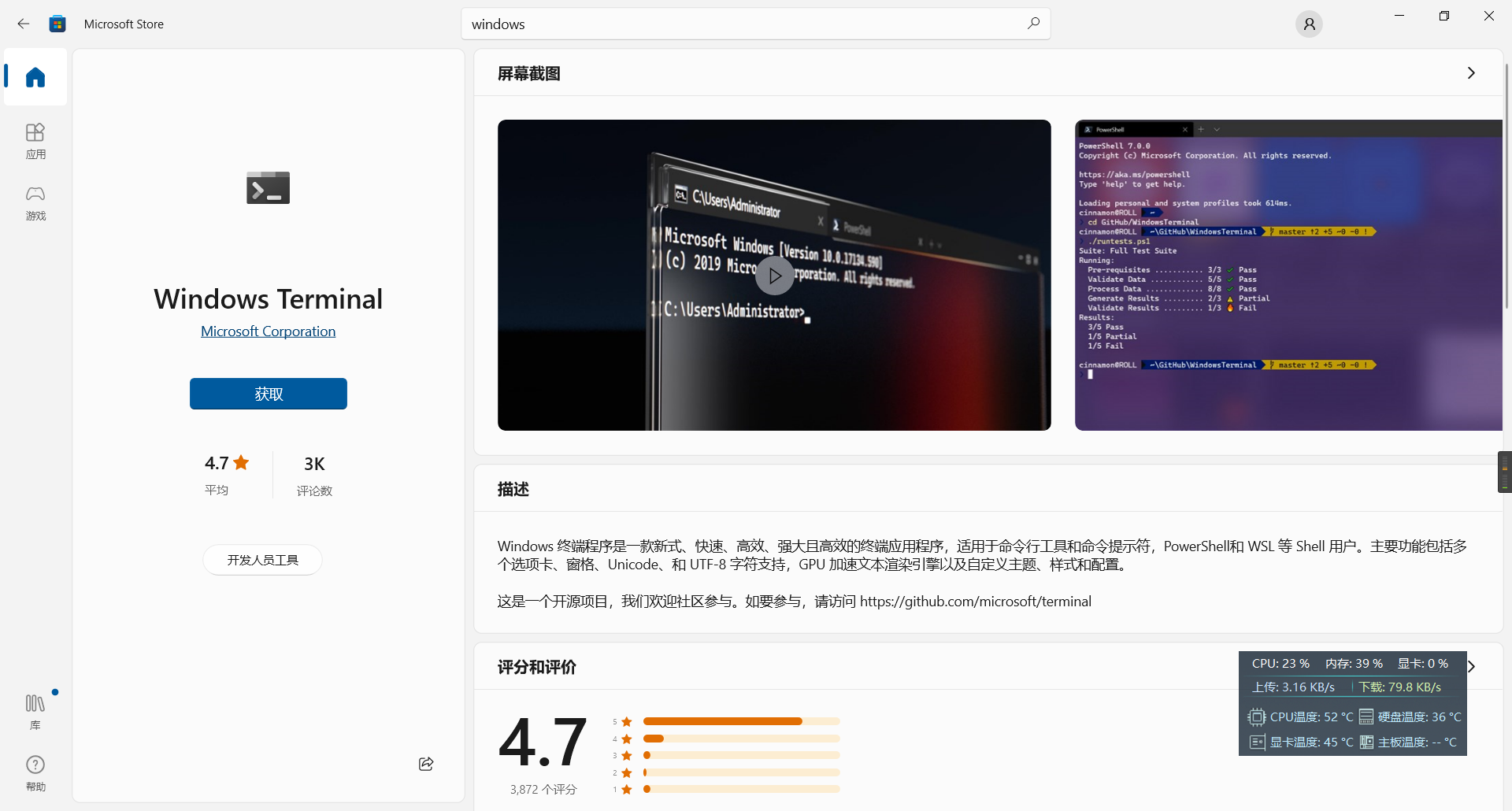
安装完可以在终端直接打开ubantu
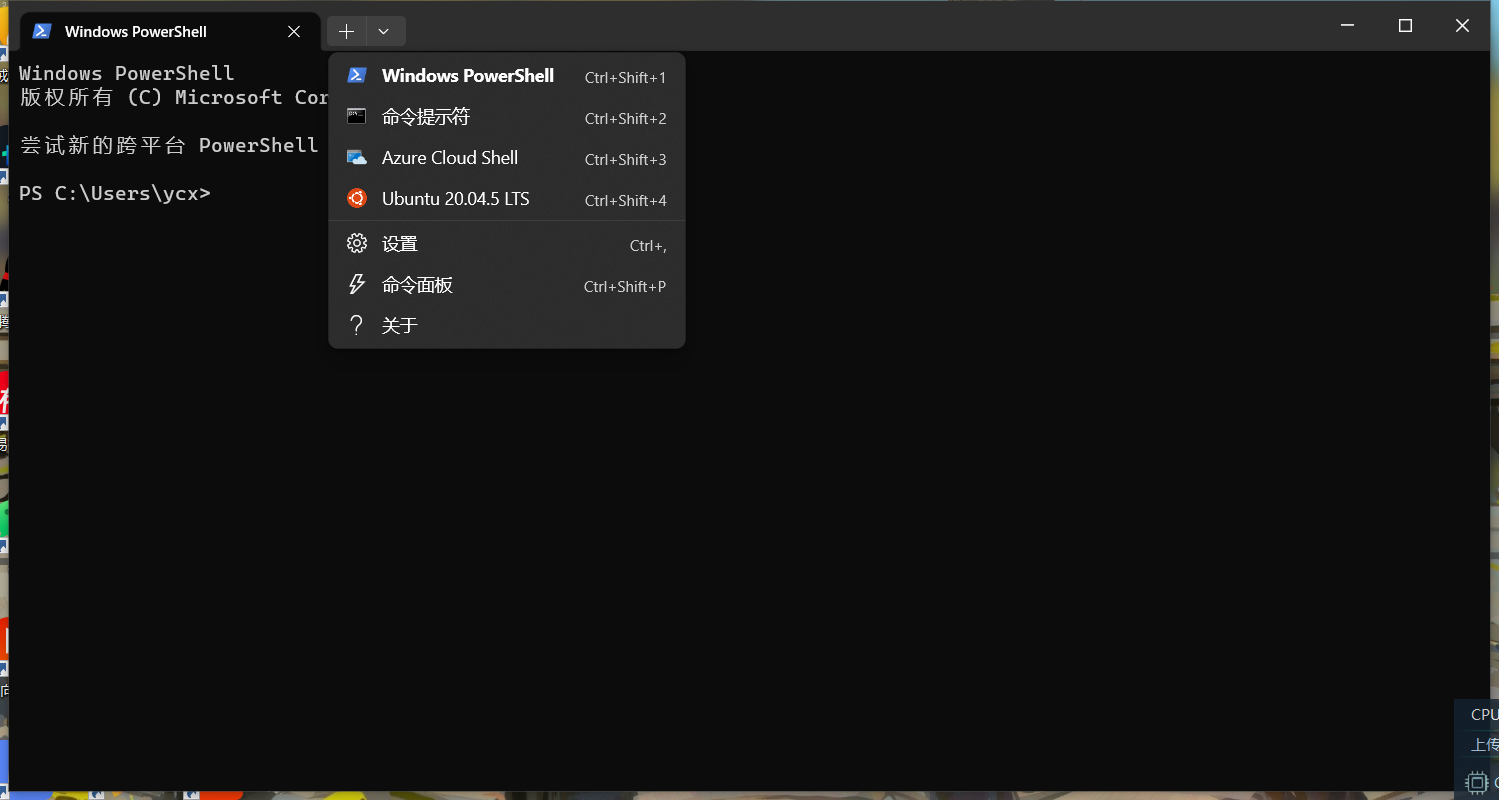
5、在pycharm接入WSL2开发环境
5.1 先在wsl2的ubantu安装好python的conda环境
安装anaconda
https://www.cnblogs.com/yechangxin/articles/16849246.html
配置conda环境
https://www.cnblogs.com/yechangxin/articles/16923696.html
5.2 在pycharm中使用WSL2的conda开发环境
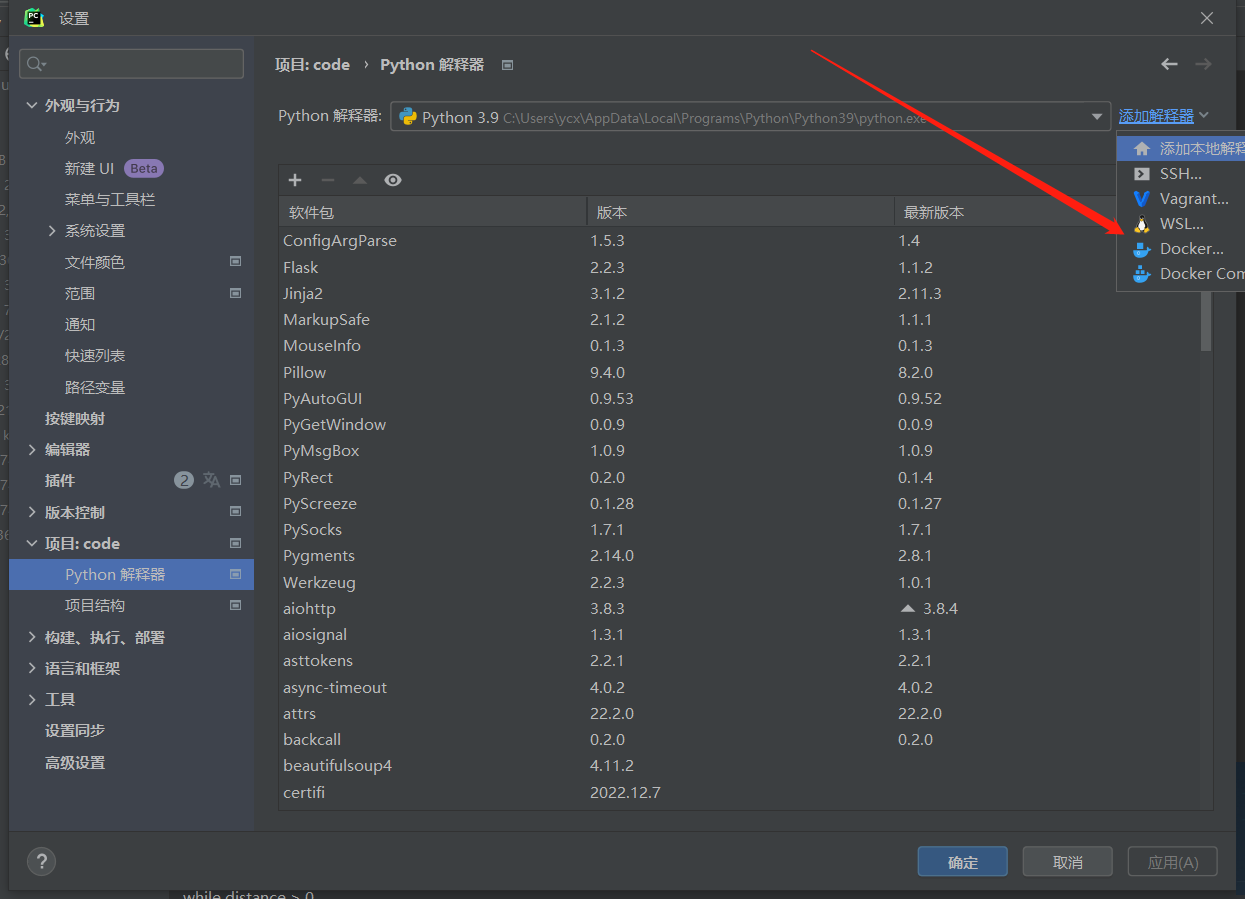
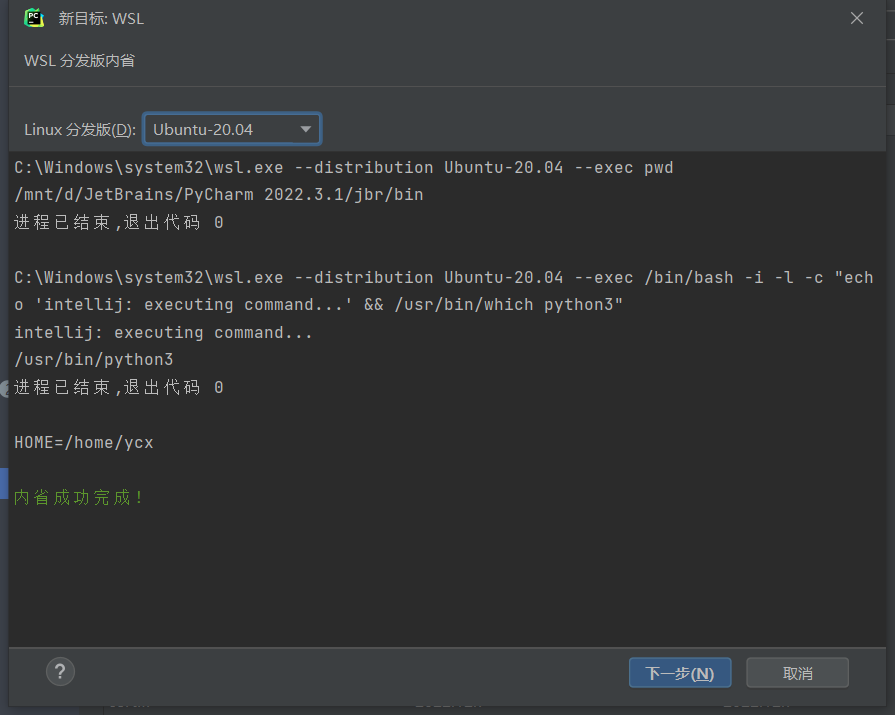
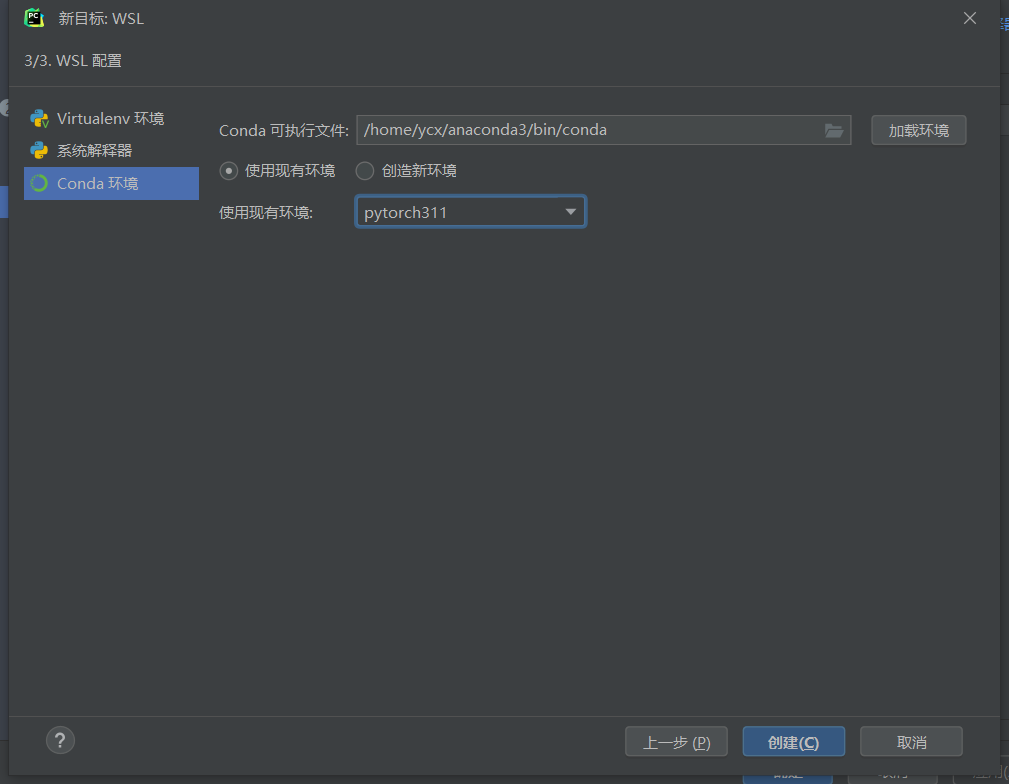
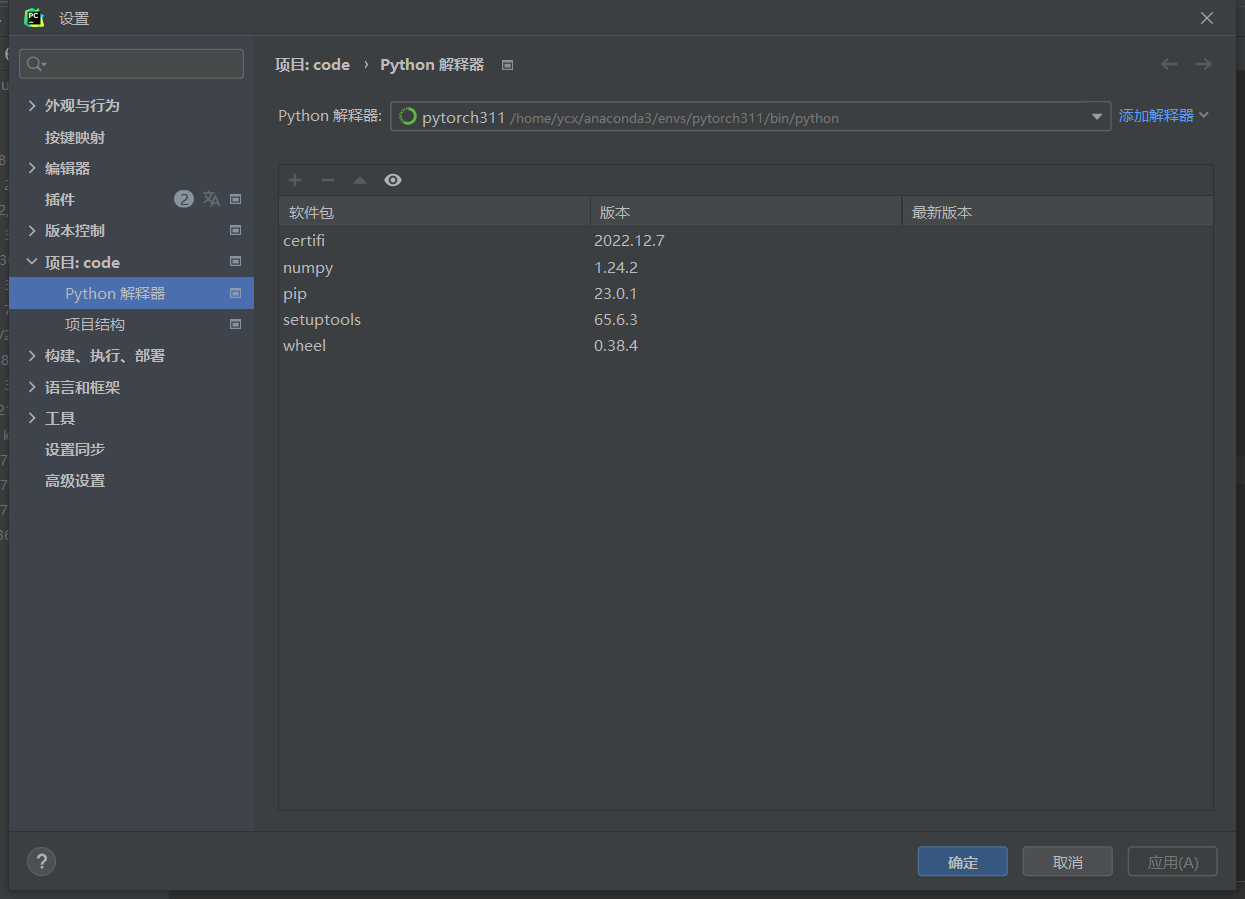
弄好环境后,可以在pycharm直接打开ubantu的代码目录
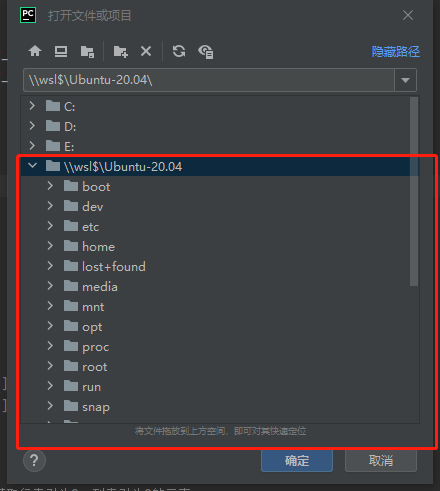
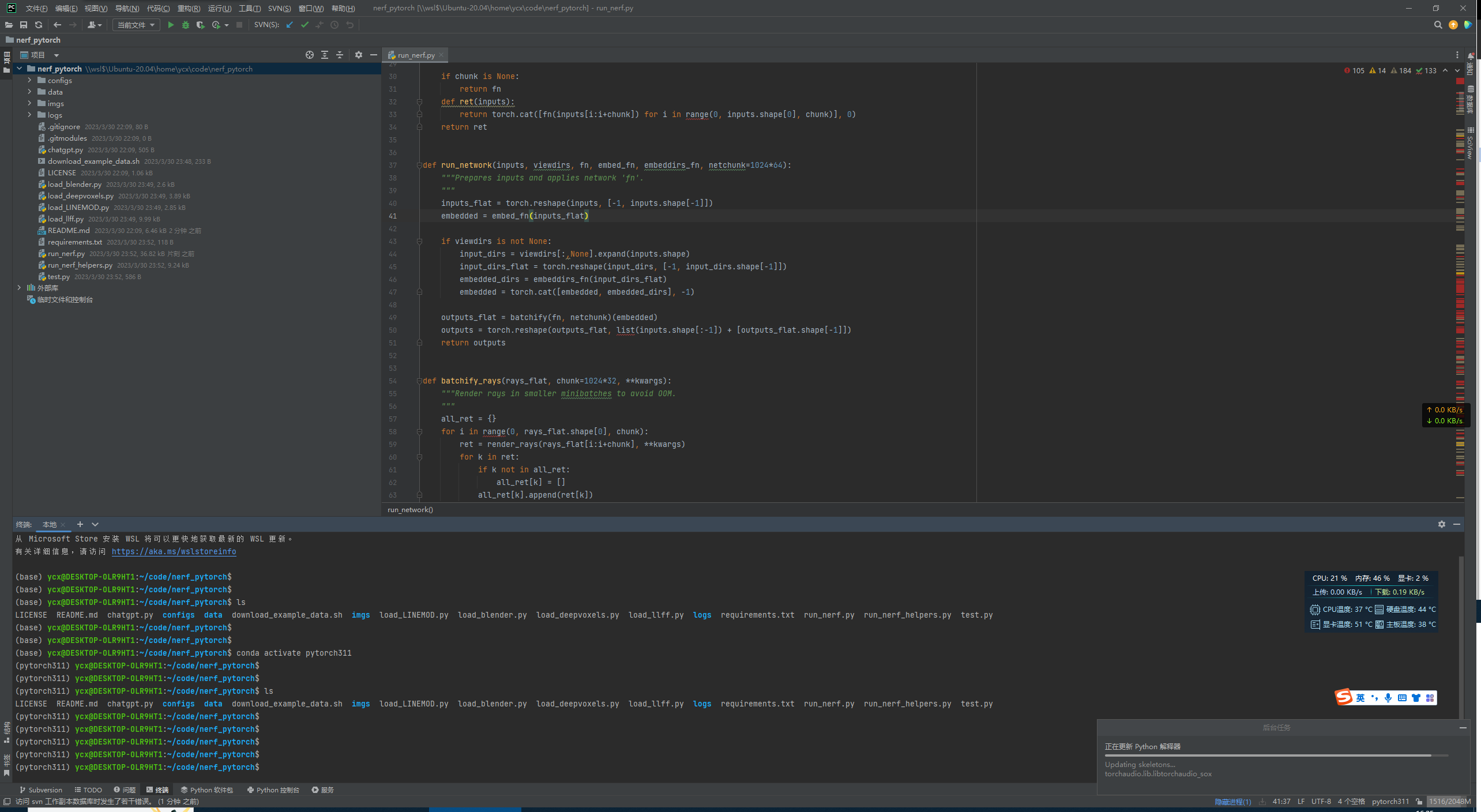
6、遇到的坑
6.1 WslRegisterDistribution failed with error: 0x800701bc报错
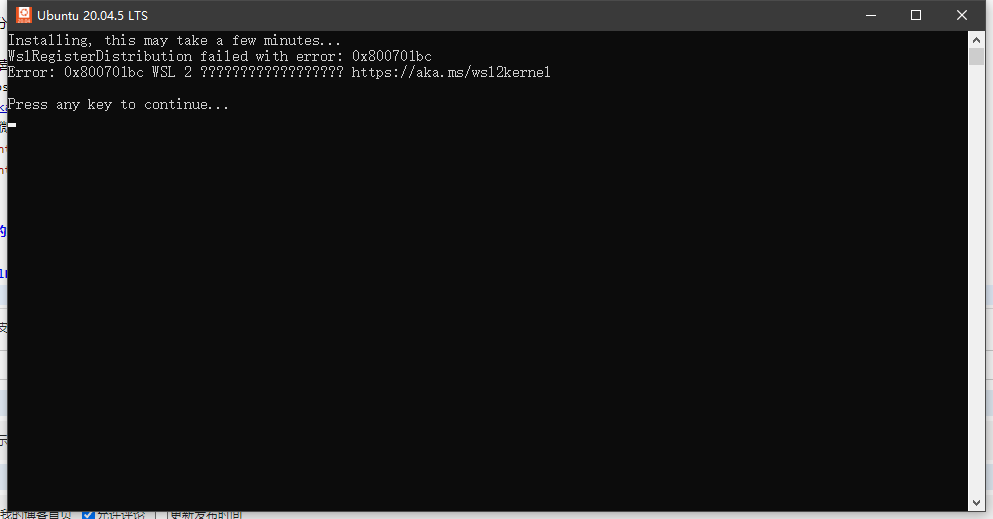
解决方法
造成该问题的原因是WSL版本由原来的WSL1升级到WSL2后,内核没有升级,前往微软WSL官网下载安装适用于 x64 计算机的最新 WSL2 Linux 内核更新包即可。
下载链接:https://learn.microsoft.com/zh-cn/windows/wsl/install-manual
或者直接
https://wslstorestorage.blob.core.windows.net/wslblob/wsl_update_x64.msi
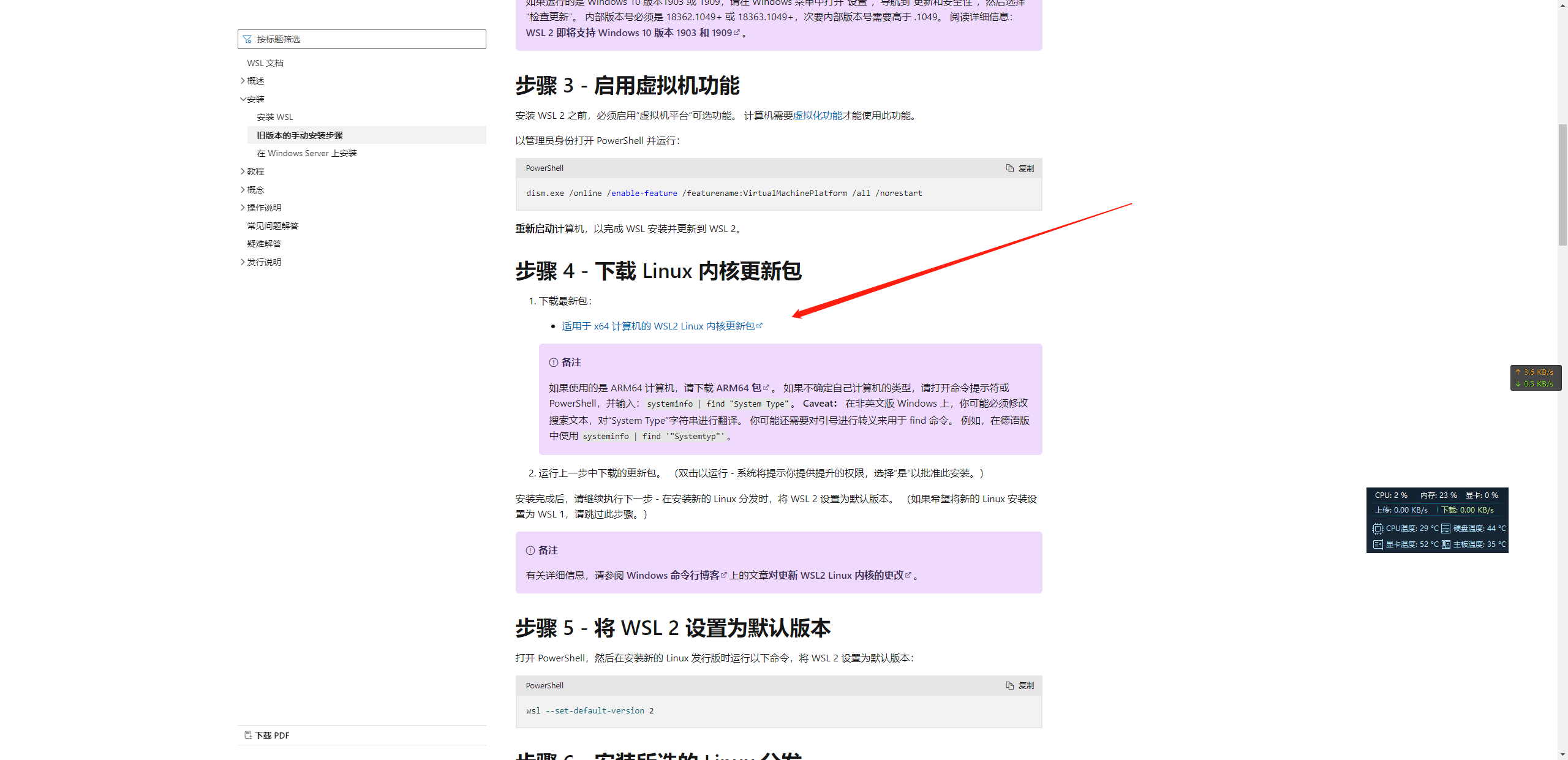
完美解决!!!
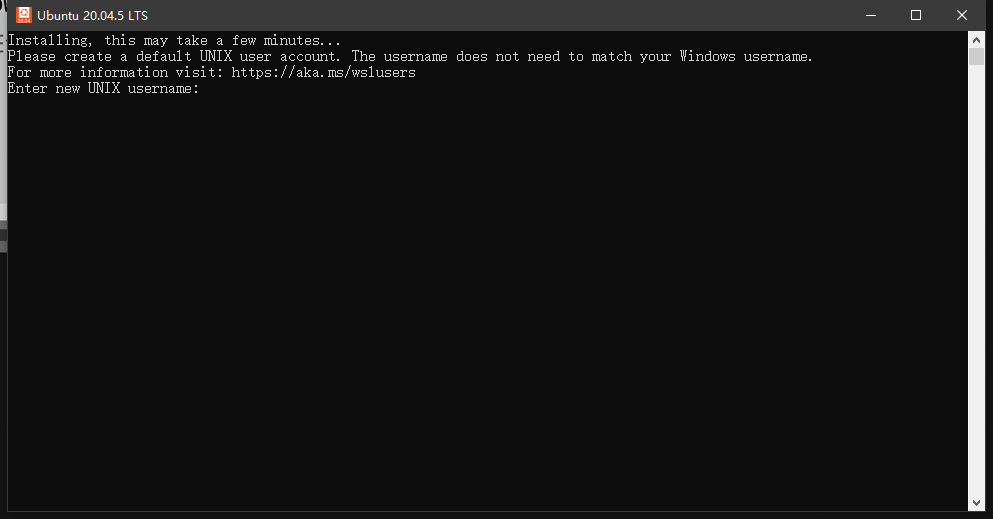
本文来自博客园,作者:JaxonYe,转载请注明原文链接:https://www.cnblogs.com/yechangxin/articles/17240951.html
侵权必究

