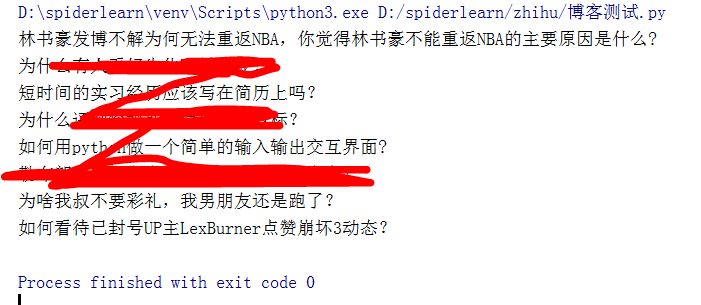爬虫:HTTP请求与HTML解析(爬取某乎网站)
1. 发送web请求
1.1 requests
用requests库的get()方法发送get请求,常常会添加请求头"user-agent",以及登录"cookie"等参数
1.1.1 user-agent
登录网站,将"user-agent"值复制到文本文件
1.1.2 cookie
登录网站,将"cookie"值复制到文本文件
1.1.3 测试代码
import requests from requests.exceptions import RequestException headers = { 'cookie': '', 'user-agent': 'Mozilla/5.0 (Windows NT 10.0; WOW64) AppleWebKit/537.36 (KHTML, like Gecko) Chrome/78.0.3904.108 Safari/537.36' } # 替换为自己的cookie def get_page(url): try: html = requests.get(url, headers=headers, timeout=5) if html.status_code == 200: print('请求成功') return html.text else: # 这个else语句不是必须的 return None except RequestException: print('请求失败') if __name__ == '__main__': input_url = 'https://www.zhihu.com/hot' get_page(input_url)
结果如下:

1.2 selenium
多数网站能通过window.navigator.webdriver的值识别selenium爬虫,因此selenium爬虫首先要防止网站识别selenium模拟浏览器。同样,selenium请求也常常需要添加请求头"user-agent",以及登录"cookie"等参数
1.2.1 移除Selenium中window.navigator.webdriver的值
在程序中添加如下代码(对应老版本谷歌)
from selenium.webdriver import Chrome from selenium.webdriver import ChromeOptions option = ChromeOptions() option.add_experimental_option('excludeSwitches', ['enable-automation']) driver = Chrome(options=option) time.sleep(10)
1.2.2 user-agent
登录网站,将"user-agent"值复制到文本文件,执行如下代码将添加请求头
from selenium.webdriver import Chrome from selenium.webdriver import ChromeOptions option = ChromeOptions() option.add_argument('user-agent="Mozilla/5.0 (Windows NT 10.0; Win64; x64) AppleWebKit/537.36 (KHTML, like Gecko) Chrome/79.0.3945.130 Safari/537.36"')
1.2.3 cookie
因为selenium要求cookie需要有"name","value"两个键以及对应的值的值,如果网站上面的cookie是字符串的形式,直接复制网站的cookie值将不符合selenium要求,可以用selenium中的get_cookies()方法获取登录"cookie"
from selenium.webdriver import Chrome from selenium.webdriver import ChromeOptions import time import json option = ChromeOptions() option.add_experimental_option('excludeSwitches', ['enable-automation']) option.add_argument('user-agent="Mozilla/5.0 (Windows NT 10.0; Win64; x64) AppleWebKit/537.36 (KHTML, like Gecko) Chrome/79.0.3945.130 Safari/537.36"') driver = Chrome(options=option) time.sleep(10) driver.get('https://www.zhihu.com/signin?next=%2F') time.sleep(30) driver.get('https://www.zhihu.com/') cookies = driver.get_cookies() jsonCookies = json.dumps(cookies) with open('cookies.txt', 'a') as f: # 文件名和文件位置自己定义 f.write(jsonCookies) f.write('\n')
1.2.4 测试代码示例
将上面获取到的cookie复制到下面程序中便可运行,
from selenium.webdriver import Chrome from selenium.webdriver import ChromeOptions import time option = ChromeOptions() option.add_experimental_option('excludeSwitches', ['enable-automation']) driver = Chrome(options=option) time.sleep(10) driver.get('https://www.zhihu.com') time.sleep(10) driver.delete_all_cookies() # 清除刚才的cookie time.sleep(2) cookie = {} # 替换为自己的cookie driver.add_cookie(cookie) driver.get('https://www.zhihu.com/') time.sleep(5) for i in driver.find_elements_by_css_selector('div[itemprop="zhihu:question"] > a'): print(i.text)
结果截图如下:
2. HTML解析(元素定位)
要爬取到目标数据首先要定位数据所属元素,BeautifulSoup和selenium都很容易实现对HTML的元素遍历
2.1 BeautifulSoup元素定位
下面代码BeautifulSoup首先定位到属性为"HotItem-title"的"h2"标签,然后再通过.text()方法获取字符串值
import requests from bs4 import BeautifulSoup from requests.exceptions import RequestException headers = { 'cookie': '', 'user-agent': 'Mozilla/5.0 (Windows NT 10.0; WOW64) AppleWebKit/537.36 (KHTML, like Gecko) Chrome/78.0.3904.108 Safari/537.36' } # 替换为自己的cookie def get_page(url): try: html = requests.get(url, headers=headers, timeout=5) if html.status_code == 200: print('请求成功') return html.text else: # 这个else语句不是必须的 return None except RequestException: print('请求失败') def parse_page(html): html = BeautifulSoup(html, "html.parser") titles = html.find_all("h2", {'class': 'HotItem-title'})[:10] for title in titles: print(title.get_text()) if __name__ == '__main__': input_url = 'https://www.zhihu.com/hot' parse_page(get_page(input_url))
截图如下:
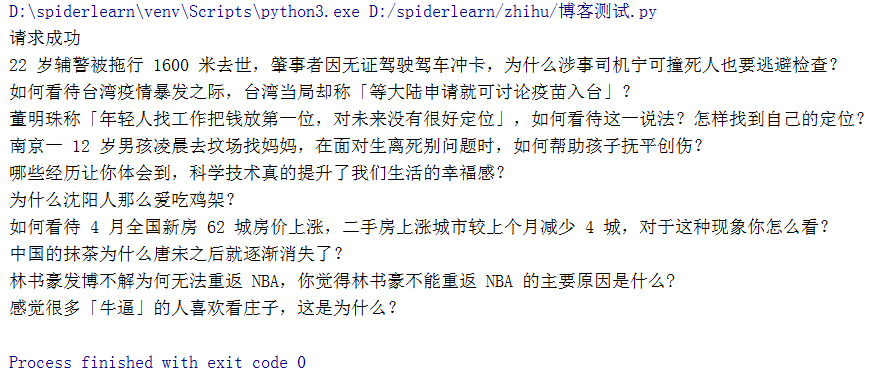
2.2 selenium元素定位
selenium元素定位语法形式与requests不太相同,下面代码示例(1.2.4 测试代码示例)采用了一种层级定位方法:'div[itemprop="zhihu:question"] > a',笔者觉得这样定位比较放心。
selenium获取文本值得方法是.text,区别于requests的.get_text()
from selenium.webdriver import Chrome from selenium.webdriver import ChromeOptions import time option = ChromeOptions() option.add_experimental_option('excludeSwitches', ['enable-automation']) driver = Chrome(options=option) time.sleep(10) driver.get('https://www.zhihu.com') time.sleep(10) driver.delete_all_cookies() # 清除刚才的cookie time.sleep(2) cookie = {} # 替换为自己的cookie driver.add_cookie(cookie) driver.get('https://www.zhihu.com/') time.sleep(5) for i in driver.find_elements_by_css_selector('div[itemprop="zhihu:question"] > a'): print(i.text)