Selenium4自动化测试2--元素定位By.ID,By.CLASS_NAME,By.TAG_NAME
系列导航
一、Selenium4自动化测试1--Chrome浏览器和chromedriver
二、Selenium4自动化测试2--元素定位By.ID,By.CLASS_NAME,By.TAG_NAME
四、jSelenium4自动化测试4--元素定位By.XPATH,元素定位最佳顺序
五、Selenium4自动化测试5--控件获取数据--ALERT弹窗、Confirm弹窗、Prompt弹窗
六、Selenium4自动化测试6--控件获取数据--下拉框级联选择、checkbox选择、时间选择器
七、Selenium4自动化测试7--控件获取数据--radio单选框、select下拉框选择、iframe
八、Selenium4自动化测试8--控件获取数据--上传、下载、https和切换分页
三、元素定位方式
1-通过id定位,By.ID
id属性在HTML中是唯一的,因此使用id定位可以确保找到页面上唯一的元素。
由于id是唯一的,浏览器在查找元素时可以快速定位到目标元素,提高了定位的效率。
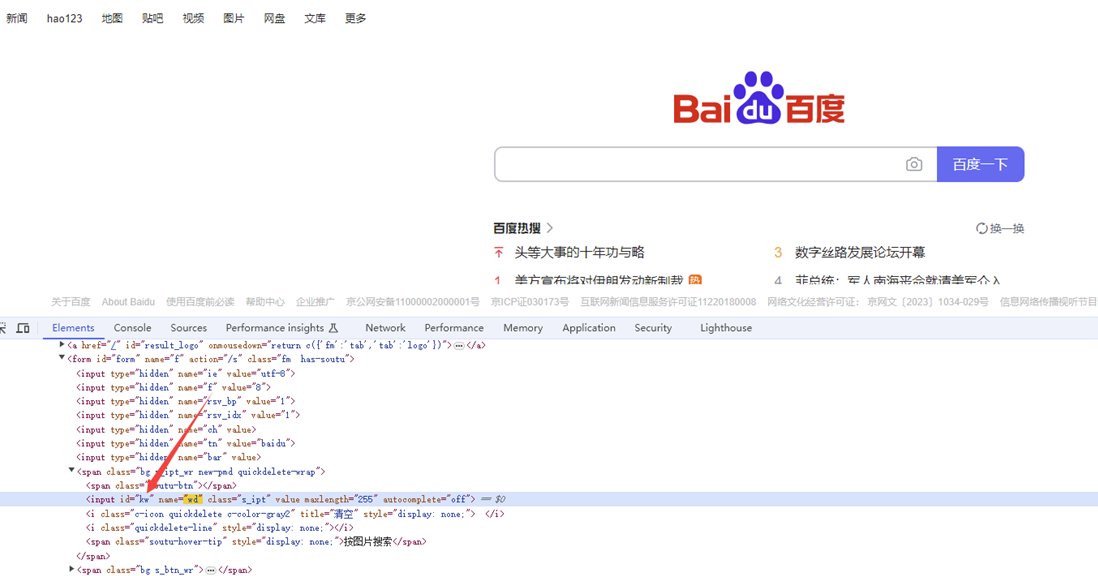
1 2 3 4 5 6 7 8 9 10 11 12 13 14 15 16 17 18 19 20 21 22 23 | import time#pip install seleniumfrom selenium import webdriverfrom selenium.webdriver.common.by import By# 指定浏览器的位置,解决浏览器驱动和浏览器版本不匹配的问题chrome_location = r'D:\pythonProject2023\SeleniumFirst\chrome-win64\chrome.exe'options = webdriver.ChromeOptions()options.binary_location = chrome_locationdriver = webdriver.Chrome(options=options)# 使用get方法,访问网址driver.get('https://www.baidu.com/')#窗口最大化driver.maximize_window()#1 找到输入框的位置,输入万笑佛博客园element = driver.find_element(By.ID,'kw')element.send_keys("老虎资源分享")#2 找到搜索框的位置,点击搜索#单数查找driver.find_element(By.CLASS_NAME,'s_btn').click()time.sleep(3)driver.quit() |
2-通过类名定位,By.CLASS_NAME

1 2 3 4 5 6 7 8 9 10 11 12 13 14 15 16 17 18 19 20 21 22 23 | import timefrom selenium import webdriverfrom selenium.webdriver.common.by import By# 指定浏览器的位置,解决浏览器驱动和浏览器版本不匹配的问题chrome_location = r'D:\pythonProject2023\SeleniumFirst\chrome-win64\chrome.exe'options = webdriver.ChromeOptions()options.binary_location = chrome_locationdriver = webdriver.Chrome(options=options)# 窗口最大化driver.maximize_window()driver.get("https://www.bilibili.com/")# 只获取class属性的第一个元素driver.find_element(By.CLASS_NAME,'nav-search-input').send_keys("老虎资源分享")time.sleep(3)driver.find_element(By.CLASS_NAME,'channel-link').click()# 获取class属性的所有元素# driver.find_elements(By.CLASS_NAME,'channel-link')[4].click()# for ele in driver.find_elements(By.CLASS_NAME,'channel-link'):# print(ele.text)# 错误用法#driver.find_element(By.CLASS_NAME,'icon-bg icon-bg__channel').click()time.sleep(3) |
3-通过标签名定位,By.TAG_NAME
一个网页,相同的标签的元素的概率非常高,因为我们尽量少通过tag_name定位单个元素
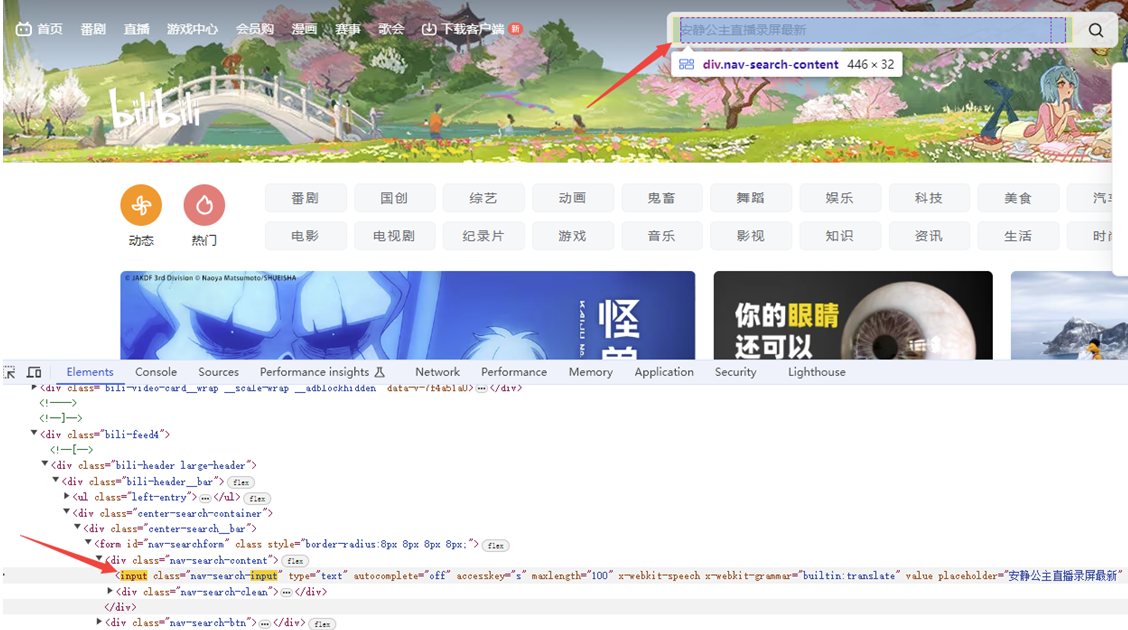
1 2 3 4 5 6 7 8 9 10 11 12 13 14 15 16 | import timefrom selenium import webdriverfrom selenium.webdriver.common.by import By# 指定浏览器的位置,解决浏览器驱动和浏览器版本不匹配的问题chrome_location = r'D:\pythonProject2023\SeleniumFirst\chrome-win64\chrome.exe'options = webdriver.ChromeOptions()options.binary_location = chrome_locationdriver = webdriver.Chrome(options=options)# 窗口最大化driver.maximize_window()driver.get("https://www.bilibili.com/")driver.find_element(By.TAG_NAME, "input").send_keys("老虎资源分享")time.sleep(3) |
1、源码获取方式(免费):
(1)登录-注册:http://resources.kittytiger.cn/
(2)签到获取积分
(3)搜索:it白话-seleniume-元素定位
获取网盘地址获得源码
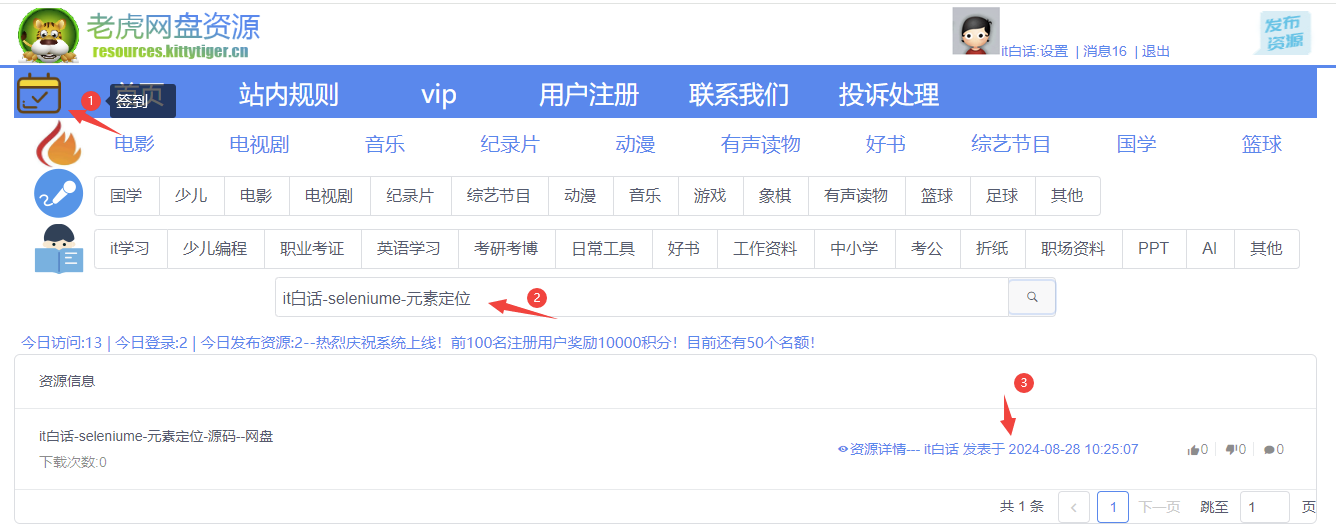




【推荐】国内首个AI IDE,深度理解中文开发场景,立即下载体验Trae
【推荐】编程新体验,更懂你的AI,立即体验豆包MarsCode编程助手
【推荐】抖音旗下AI助手豆包,你的智能百科全书,全免费不限次数
【推荐】轻量又高性能的 SSH 工具 IShell:AI 加持,快人一步
· 被坑几百块钱后,我竟然真的恢复了删除的微信聊天记录!
· 没有Manus邀请码?试试免邀请码的MGX或者开源的OpenManus吧
· 【自荐】一款简洁、开源的在线白板工具 Drawnix
· 园子的第一款AI主题卫衣上架——"HELLO! HOW CAN I ASSIST YOU TODAY
· Docker 太简单,K8s 太复杂?w7panel 让容器管理更轻松!
2021-05-08 三、redis集群搭建
2021-05-08 二、redis主从环境搭建