Xmanager连接linux服务器的桌面
在办公室使用xshell通过22端口访问linux服务器大家都很熟悉,但有的时候在办公室要远程linux服务器上的桌面应用,该如何实现。
环境准备
客户端:win10
服务器:centos7.9
一、Centos7 配置yum源
# cd /etc/yum.repos.d/
# wget -O /etc/yum.repos.d/CentOS-Base.repo http://mirrors.aliyun.com/repo/Centos-7.repo
# wget http://mirrors.163.com/.help/CentOS7-Base-163.repo
# wget -O /etc/yum.repos.d/epel-7.repo http://mirrors.aliyun.com/repo/epel-7.repo
# yum list | grep epel-release
# yum install -y epel-release
# yum clean all
# yum makecache
# yum repolist enabled
# yum repolist all
二、安装桌面连接服务
# yum install lightdm
vi /etc/lightdm/lightdm.conf
修改如下内容:
[XDMCPServer]
enabled=true
port=177
启动服务:
[root@node01 lightdm]# systemctl disable gdm
Removed symlink /etc/systemd/system/display-manager.service.
[root@node01 lightdm]# systemctl enable lightdm
Created symlink from /etc/systemd/system/display-manager.service to /usr/lib/systemd/system/lightdm.service.
[root@node01 lightdm]# systemctl start lightdm
可以安装xfce强两级桌面环境
[root@node01 lightdm]# yum groupinstall xfce
打开如下程序
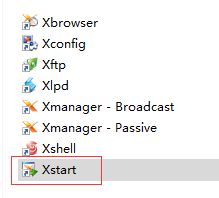
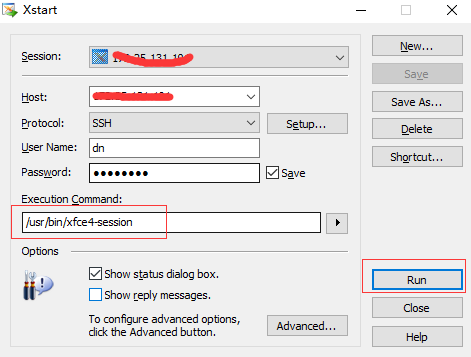
之后就可以远程打开linux的桌面了。
资源丰富的的网盘资源:网盘资源大全! 推荐一个适合零基础学习SQL的网站:不用安装数据库,在线轻松学习SQL!




【推荐】国内首个AI IDE,深度理解中文开发场景,立即下载体验Trae
【推荐】编程新体验,更懂你的AI,立即体验豆包MarsCode编程助手
【推荐】抖音旗下AI助手豆包,你的智能百科全书,全免费不限次数
【推荐】轻量又高性能的 SSH 工具 IShell:AI 加持,快人一步
· Linux系列:如何用heaptrack跟踪.NET程序的非托管内存泄露
· 开发者必知的日志记录最佳实践
· SQL Server 2025 AI相关能力初探
· Linux系列:如何用 C#调用 C方法造成内存泄露
· AI与.NET技术实操系列(二):开始使用ML.NET
· 被坑几百块钱后,我竟然真的恢复了删除的微信聊天记录!
· 没有Manus邀请码?试试免邀请码的MGX或者开源的OpenManus吧
· 【自荐】一款简洁、开源的在线白板工具 Drawnix
· 园子的第一款AI主题卫衣上架——"HELLO! HOW CAN I ASSIST YOU TODAY
· Docker 太简单,K8s 太复杂?w7panel 让容器管理更轻松!