在Windows平台用Visual C++ 2022 (v143)编译PDCurses
综述
PDCurses是一个开源的跨平台curses库,它提供了一组函数,开发者可以用这组函数在终端(Console、Terminal)上设置光标的位置和字符的显示样式。本文介绍在Windows平台(Windows 10)上用Visual Studio 2022版本的Visual C++编译PDCurses的过程。
获取PDCurses源代码
PDCurses的相关资源如下:
- 官方网站:https://pdcurses.org/
- Github代码仓库页面:https://github.com/wmcbrine/PDCurses
- Git代码仓库地址:https://github.com/wmcbrine/PDCurses.git
- SourceForge页面:https://sourceforge.net/projects/pdcurses
- 文档:https://pdcurses.org/docs/
当前最新稳定版为3.9版(2019年9月5日发布)。下载名称为 3.9 的Tag压缩文件并解压,即可得到3.9版的PDCurses源代码。进入wincon目录,Makefile.vc 即用于Visual C++编译的脚本。
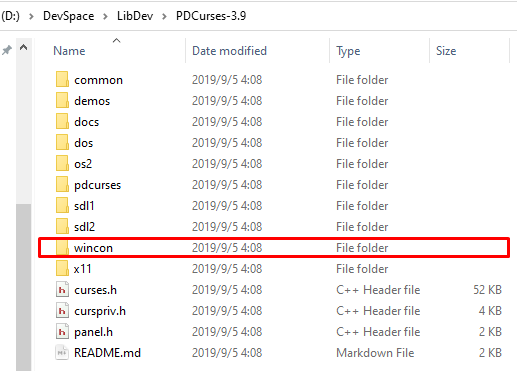
编译过程
X86平台编译
看了 sunny_老王 的 文章,在 Makefile.vc 编译脚本的开头部分插入“PLATFORM = X86”,如下图所示。
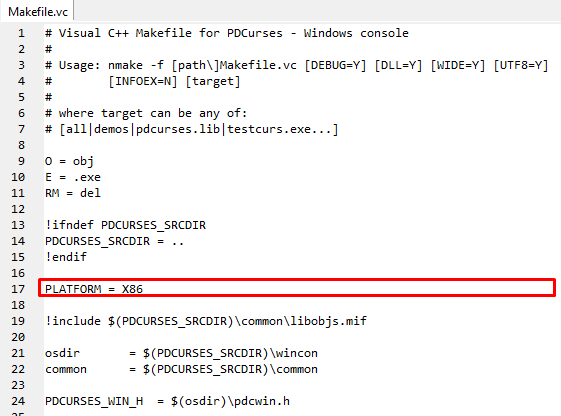
打开Visual Studio 2022的“x86 Native Tools Command Prompt for VS2022”窗口:
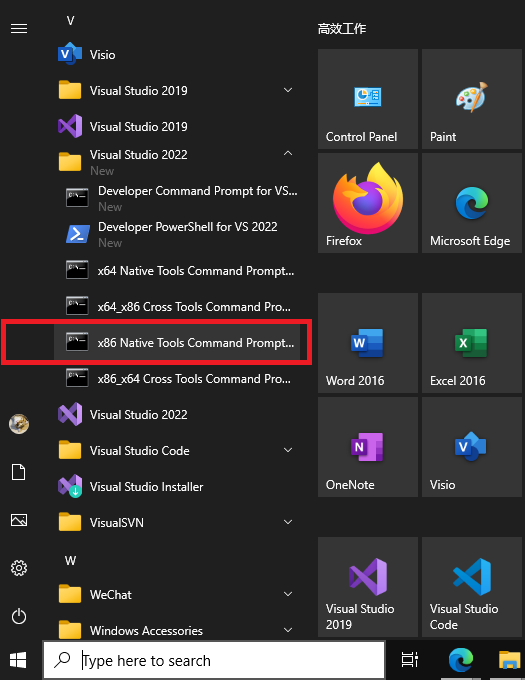
进入进入wincon目录,输入以下编译命令,编译 Debug 版本:
nmake -f Makefile.vc WIDE=Y UTF8=Y DLL=Y DEBUG=Y |
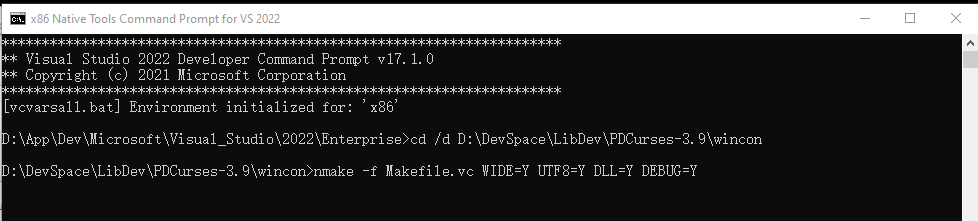
不到一分钟编译完成:
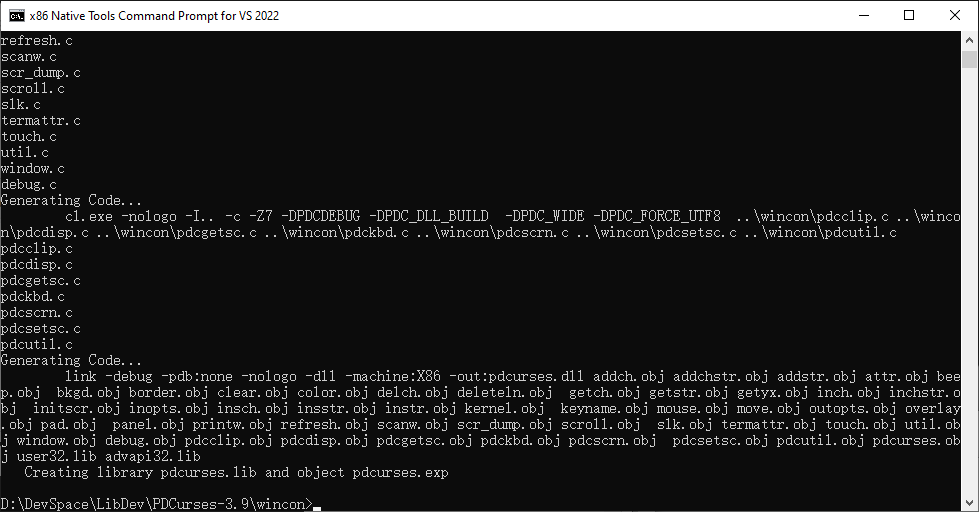
这就是我们编译的成果:
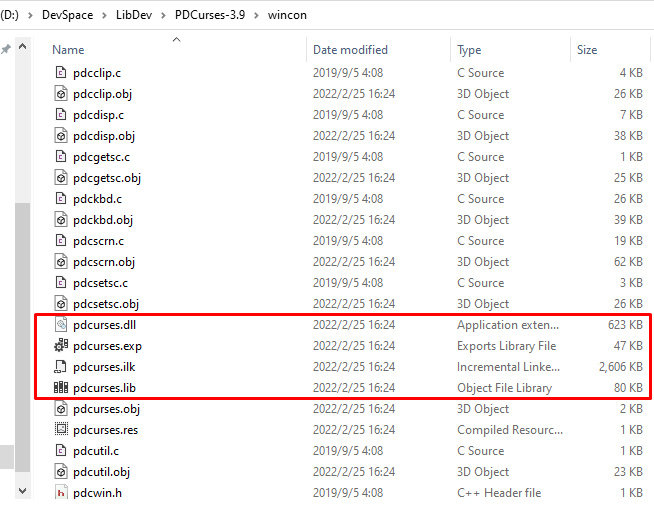
先将这个PDCurses-3.9文件夹重命名备份,再解压出一个新的PDCurses-3.9文件夹来。同理,用以下命令编译 Release 版本:
nmake -f Makefile.vc WIDE=Y UTF8=Y DLL=Y |
编译成功:
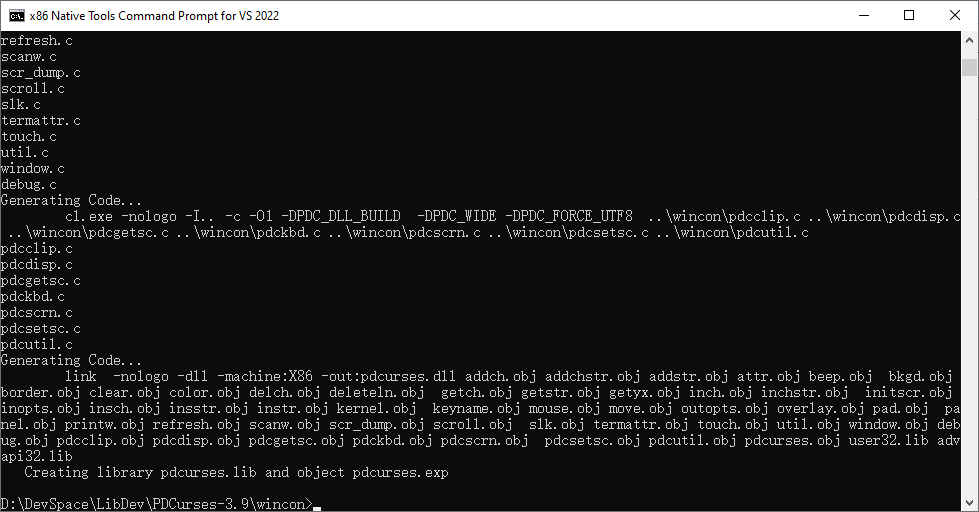
编译成果如下:
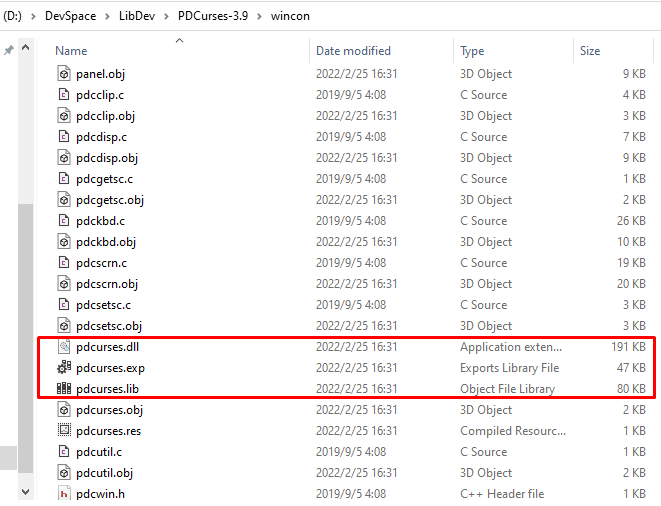
X64平台编译
在 Makefile.vc 编译脚本的开头部分插入“PLATFORM = X64”,如下图所示。
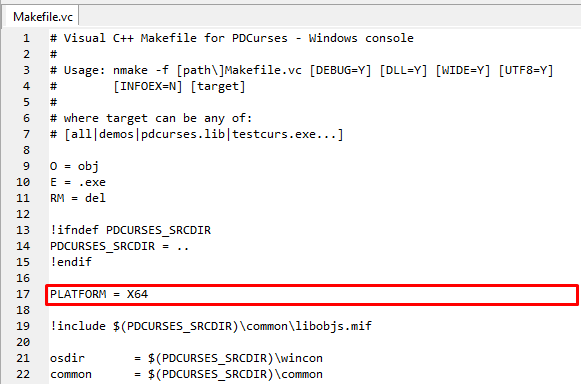
打开Visual Studio 2022的“x64 Native Tools Command Prompt for VS2022”窗口,用以下命令编译 Debug 版本:
nmake -f Makefile.vc WIDE=Y UTF8=Y DLL=Y DEBUG=Y |
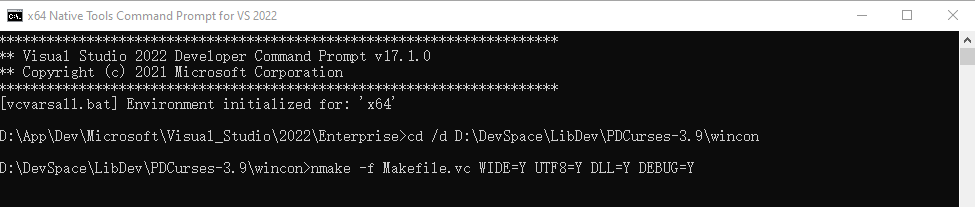
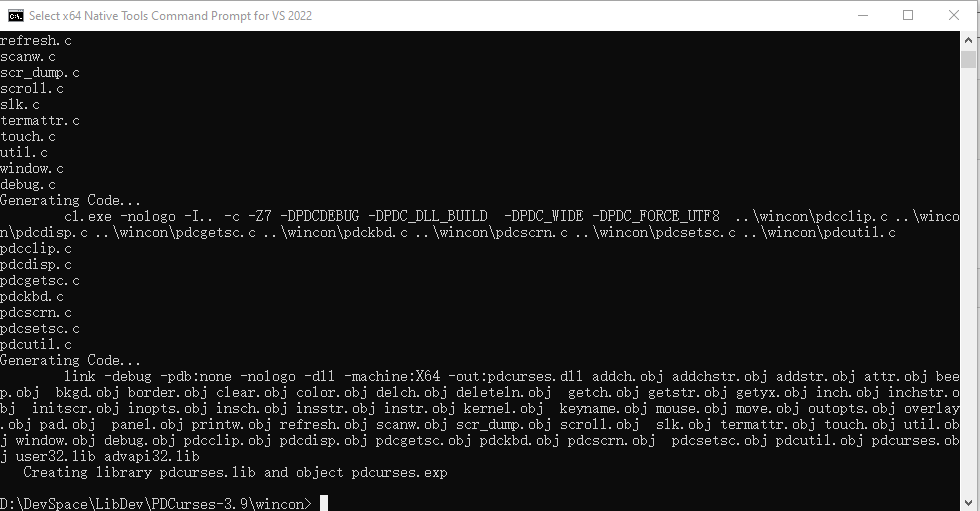
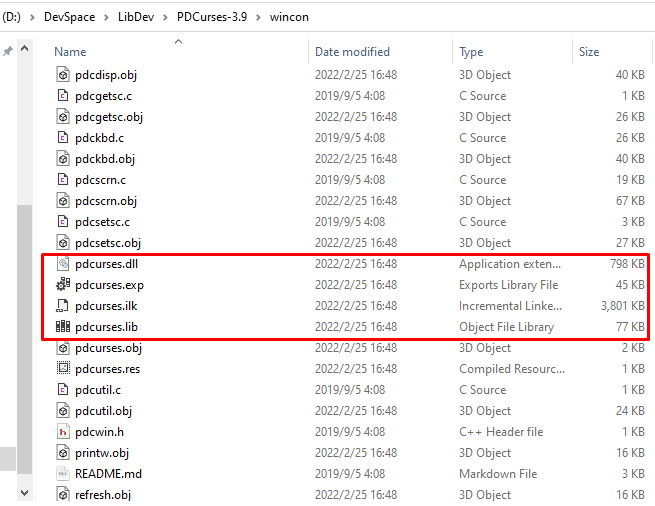
同理,用以下命令编译 Release 版本:
nmake -f Makefile.vc WIDE=Y UTF8=Y DLL=Y |
执行结果:
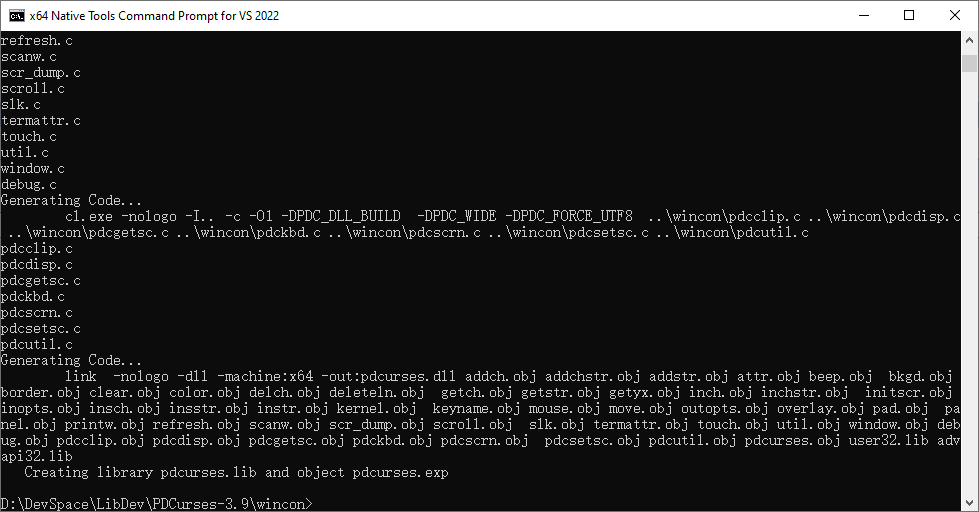
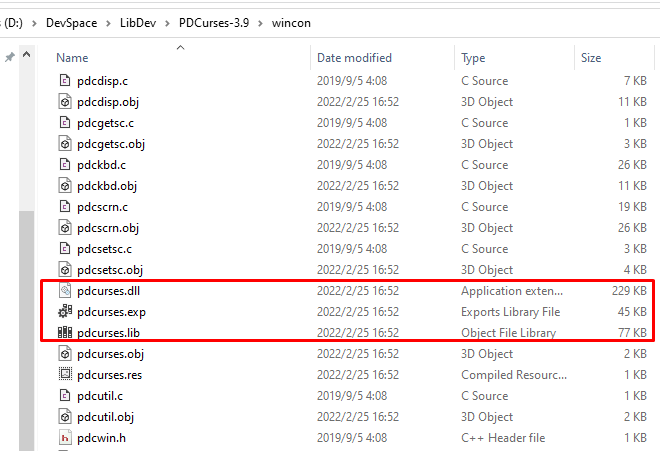
应用示例
设置环境变量
为了便于在程序中调用PDCurses,首先,将刚刚编译好的PDCurses库文件与头文件归置到适当的目录中:
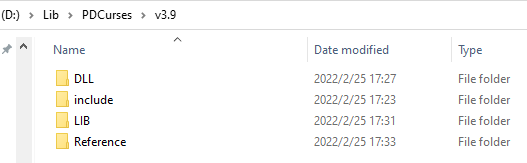
至于里面的文件怎么放置,当然是看 Visual C++ 的项目设置怎么方便怎么来。然后,设置系统环境变量PDCurses如下所示:
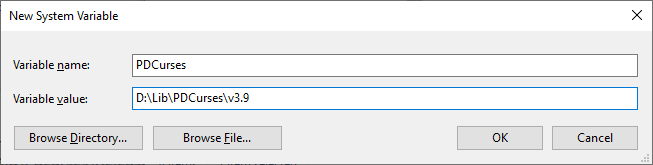
检查一下系统是否已经能够正确识别该环境变量:

编程实例
在 Visual Studio 2022 中建立C/C++控制台应用程序项目,项目属性中:
(1) C/C++ | General | Additional Include Directories 新增条目:$(PDCurses)\include
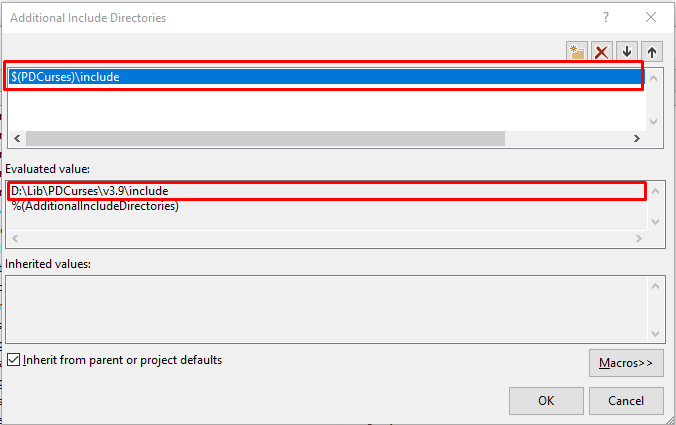
(2) Linker | General | Additional Library Directories 新增条目:$(PDCurses)\LIB$(Platform)$(Configuration)
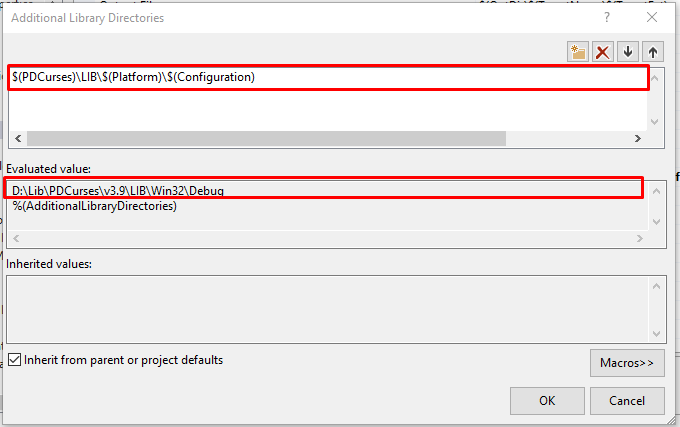
(3) Linker | Input | Additional Dependencies 新增:pdcurses.lib
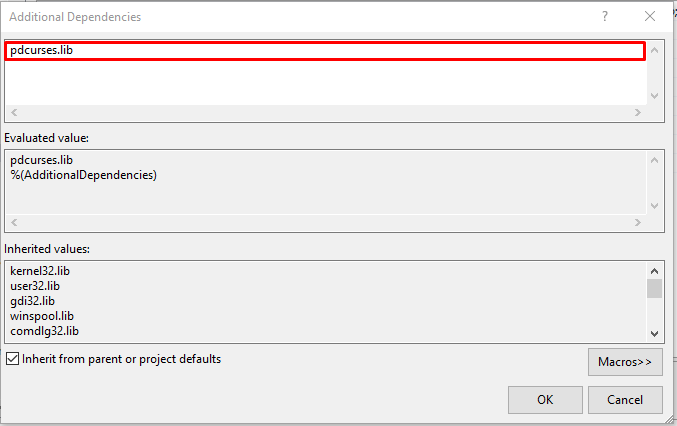
(4) Build Events | Post-Build Event | Command Line 新增:
copy "$(PDCurses)\DLL\$(Platform)\$(Configuration)\pdcurses.dll" "$(TargetDir)" |
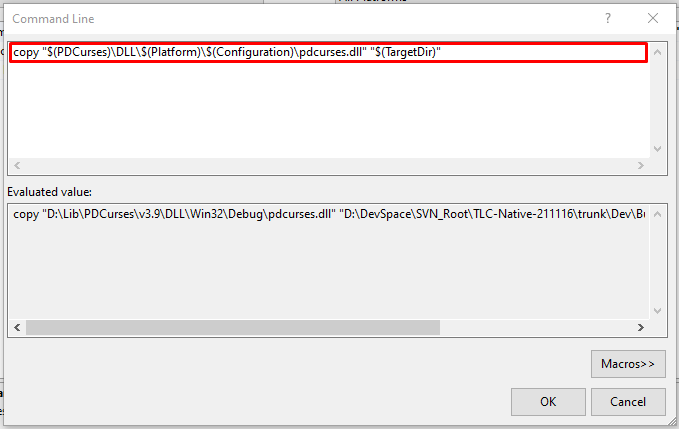
(5) C/C++ | Preprocessor | Preprocessor Definitions 新增:PDC_DLL_BUILD
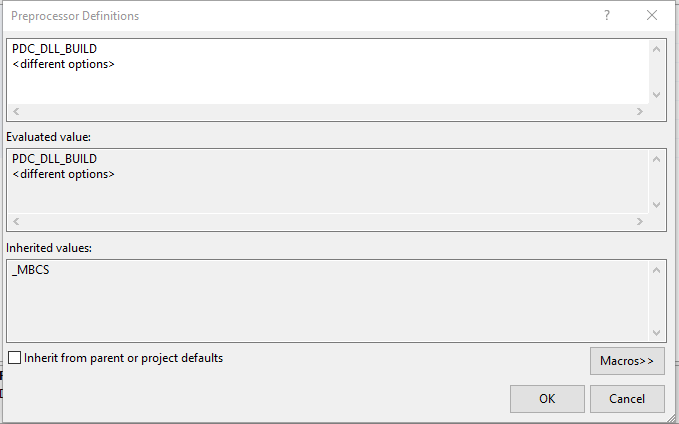
(6) 编写代码:
1 2 3 4 5 6 7 8 9 10 11 12 13 14 15 16 17 18 19 20 21 22 23 24 25 26 27 28 29 30 31 32 33 34 35 36 37 38 39 40 41 42 | #include <string.h>#include <time.h>#include "Curses/curses.h"void initialize();void shutdown();int main(){ char ch = '\n'; char* message = "Hello, World!"; initialize(); do { mvprintw(LINES / 2, (COLS - (int)strlen(message)) / 2, message); refresh(); ch = getch(stdscr); } while (ch != 'Q' && ch != 'q'); shutdown(); return 0;}void initialize(){ initscr(); start_color(); raw(); cbreak(); noecho(); curs_set(0); srand((unsigned int)time(NULL));}void shutdown(){ endwin();} |
执行结果:
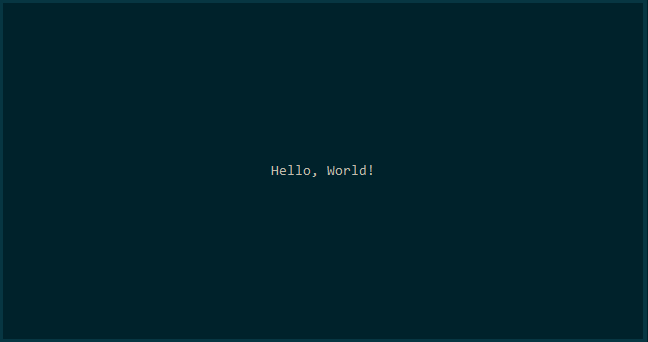
参考文献
- PDCurses在Windows下编译流程 https://blog.csdn.net/sinat_29235897/article/details/92850542
- How To Install ncurses Library on a Linux https://www.cyberciti.biz/faq/linux-install-ncurses-library-headers-on-debian-ubuntu-centos-fedora/
- Linux 下curses库 安装 和使用 https://www.cnblogs.com/Chaobs/articles/4915335.html
- NCURSES Programming HOWTO https://tldp.org/HOWTO/html_single/NCURSES-Programming-HOWTO/
- PDCurses User’s Guide https://pdcurses.org/docs/USERS.html
- PDCurses for Windows console https://pdcurses.org/wincon/
- Windows终端屏幕显示库Public Domain Curses(PDCurses)使用 https://www.cnblogs.com/dalanjing/p/8379705.html
- PDCureses 库的安装和使用 https://piggerzzm.github.io/2019/07/28/PDCurses/
- An Introduction to ncurses in C https://medium.com/programming-in-c/an-introduction-to-ncurses-in-c-d977efd706f8
- PDCursesMod: Public Domain Curses modified/extended https://www.projectpluto.com/win32a.htm
- Game Programming in C with the Ncurses Library https://www.viget.com/articles/game-programming-in-c-with-the-ncurses-library/
- Writing Programs with NCURSES https://invisible-island.net/ncurses/ncurses-intro.html
- Ncurses学习经历(一) Ncurses简介与下载安装
- Ncurses学习经历(二) 编译包含ncurses库函数的程序
- Ncurses学习经历(三)窗口机制简介
- Ncurses学习经历(四) 输出修饰(对输出数据的修饰,加粗、下划线等)
- Ncurses学习经历(五)窗口机制详述
- Ncurses学习经历(六)颜色系统讲述
- Ncurses学习经历(七) 键盘管理
- Ncurses学习经历(八) 使用鼠标操作
- Ncurses学习经历(九)屏幕操作
- Ncurses学习经历(十)面板库详解
- Ncurses学习经历(十一)面板库——用户指针
- Ncurses学习经历(十二)菜单库
- Ncurses学习经历(十三)菜单系统的核心
(完)

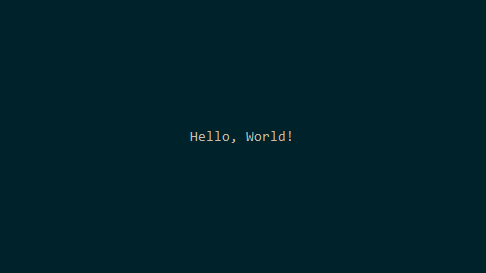 PDCurses 是一个开源的跨平台 curses 库,它提供了一组函数,开发者可以用这组函数在终端(Console、Terminal)上设置光标的位置和字符的显示样式。本文介绍在 Windows 平台上用 Visual C++ 2022 编译 PDCurses 的过程。
PDCurses 是一个开源的跨平台 curses 库,它提供了一组函数,开发者可以用这组函数在终端(Console、Terminal)上设置光标的位置和字符的显示样式。本文介绍在 Windows 平台上用 Visual C++ 2022 编译 PDCurses 的过程。



【推荐】国内首个AI IDE,深度理解中文开发场景,立即下载体验Trae
【推荐】编程新体验,更懂你的AI,立即体验豆包MarsCode编程助手
【推荐】抖音旗下AI助手豆包,你的智能百科全书,全免费不限次数
【推荐】轻量又高性能的 SSH 工具 IShell:AI 加持,快人一步