windows版redis报错:本地计算机上的Redis服务启动后停止
使用命令redis-server.exe --service-install redis.windows.conf命令将redis注册为服务,启动服务时报错:
本地计算机上的Redis服务启动后停止。某些服务在未由其他服务或程序使用时将自动停止。
使用命令redis-server.exe redis.windows.conf临时安装redis,结果报错:
The Windows version of Redis allocates a memory mapped heap forsharing with
the forked process used for persistenceoperations. In order to share this
memory, Windows allocates from the systempaging file a portion equal to the
size of the Redis heap. At this time thereis insufficient contiguous free
space available in the system paging filefor this operation (Windows error
0x5AF). To work around this you may eitherincrease the size of the system
paging file, or decrease the size of theRedis heap with the --maxheap flag.
Sometimes a reboot will defragment thesystem paging file sufficiently for
this operation to complete successfully.
Please see the documentation included withthe binary distributions for more
details on the --maxheap flag.
Redis can not continue. Exiting.
如图:

由于没有指定maxheap导致的,当然了不指定该参数不一定报错,但是出现上述原因,通常是这个原因导致的。
使用命令:redis-server.exe redis.windows.conf --maxheap 200m
说明:200m是指定最大堆内存是200m,当然你也可以修改得在大一些
如果已经注册为了服务,先卸载掉,卸载方法是,用cmd进入到你的redis文件的目录,然后执行命令:redis-server--service-uninstall
卸载完成后,重新安装服务,执行命令:
redis-server.exe --service-install redis.windows.conf --maxheap 200m
说明:200m是指定最大堆内存是200m,当然你也可以修改得在大一些
可以到github上下载最新版的redis
地址是:
https://github.com/MSOpenTech/redis/releases
windows系统的话,可以下载msi版直接安装,我这里下载的是zip版,自己执行命令来安装
如图
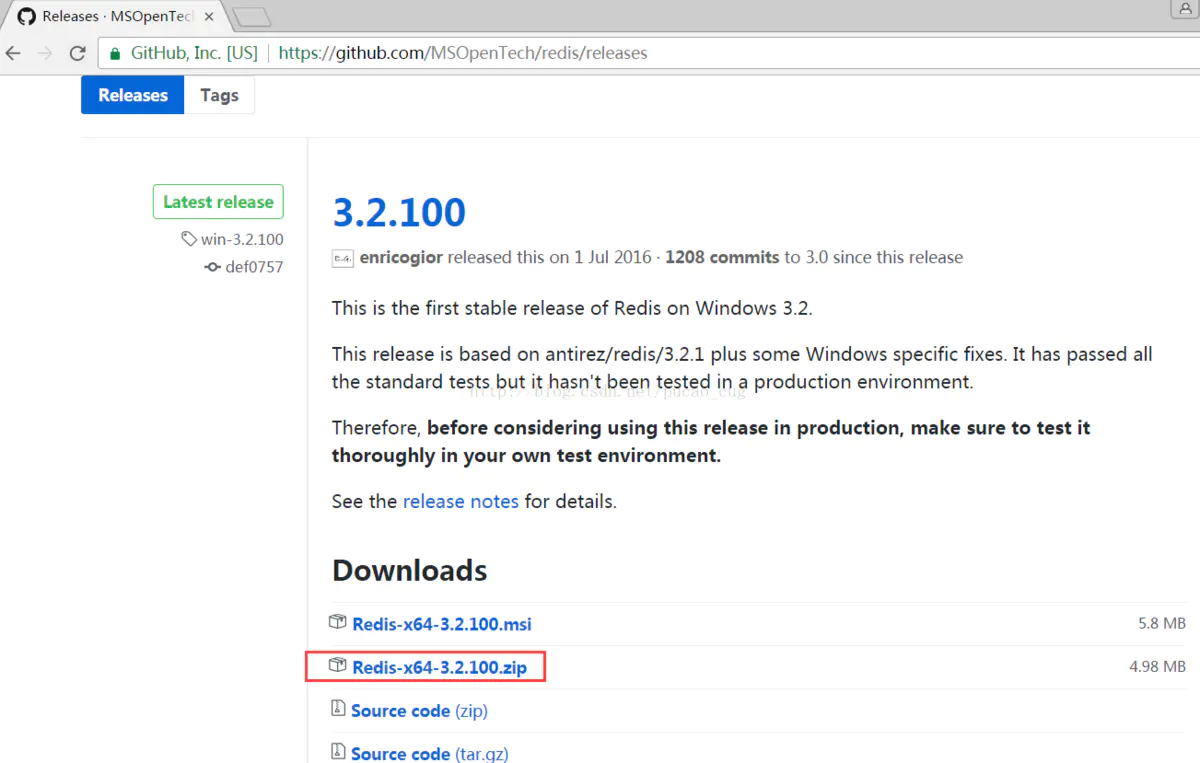
启动redis出现Creating Server TCP listening socket *:6379: bind: No such file or directory
Redis报错:
[6644] 02 Apr 23:11:58.976 # Creating Server TCP listening socket *:6379: bind: No such file or directory
的解决方案如下按顺序输入如下命令就可以连接成功
1. redis-cli.exe
2. shutdown
3. exit
4. redis-server.exe redis.windows.conf
作者:zhuyuansj
链接:https://www.jianshu.com/p/df1c4dd00b30
来源:简书
转自:https://www.jianshu.com/p/df1c4dd00b30
多谢作者分享
著作权归作者所有。商业转载请联系作者获得授权,非商业转载请注明出处。



【推荐】国内首个AI IDE,深度理解中文开发场景,立即下载体验Trae
【推荐】编程新体验,更懂你的AI,立即体验豆包MarsCode编程助手
【推荐】抖音旗下AI助手豆包,你的智能百科全书,全免费不限次数
【推荐】轻量又高性能的 SSH 工具 IShell:AI 加持,快人一步
· 分享一个免费、快速、无限量使用的满血 DeepSeek R1 模型,支持深度思考和联网搜索!
· 25岁的心里话
· 基于 Docker 搭建 FRP 内网穿透开源项目(很简单哒)
· ollama系列01:轻松3步本地部署deepseek,普通电脑可用
· 按钮权限的设计及实现