第六节:基础组件(Cascader/Tab/Steps/Upload/TimeLine/alert) 之 参数/商品/订单
一. 基础组件
1. Cascader级联选择器
这里以省市区控件为例,效果如下图:

实现思路: 通过option绑定数据源,通过v-Model获取选中后的值即可。
数据代码和导入

实现代码
<el-cascader :options="cityData" v-model="addressForm.address1"></el-cascader>
2. Upload上传
(1). 效果图

(2). 代码剖析
<el-upload :action="uploadURL" :headers="headerObj" list-type="picture" :on-preview="handlePreview" :on-remove="handleRemove" :on-success="handleSuccess"> <el-button size="small" type="primary">点击上传</el-button> </el-upload>
① action属性:绑定上传地址。
uploadURL: 'http://127.0.0.1:8888/api/private/v1/upload',
② headers属性:设置上传的请求头部
headerObj: {
Authorization: window.sessionStorage.getItem('token')
}
③ list-type="picture" :表示文件列表的类型为图片。
④ on-preview方法:点击图片的回调 (下面方法表示点击预览)
handlePreview (file) { console.log(file) this.previewPath = file.response.data.url this.previewVisible = true }
⑤ on-remove方法:图片移除的回调 (从数组中删除该图片路径)
handleRemove (file) { // console.log(file) // 1. 获取将要删除的图片的临时路径 const filePath = file.response.data.tmp_path // 2. 从 pics 数组中,找到这个图片对应的索引值 const i = this.addForm.pics.findIndex(x => x.pic === filePath) // 3. 调用数组的 splice 方法,把图片信息对象,从 pics 数组中移除 this.addForm.pics.splice(i, 1) console.log(this.addForm) },
⑥ on-success方法:上传成功的回调 (将返回的图片路径加到数组中)
handleSuccess (response) { console.log(response) // 1. 拼接得到一个图片信息对象 const picInfo = { pic: response.data.tmp_path } // 2. 将图片信息对象,push 到pics数组中 this.addForm.pics.push(picInfo) console.log(this.addForm) }
3. alert警告
(1). 效果图

(2).代码分享
<el-alert show-icon title="注意:只允许为第三级分类设置相关参数!" type="warning" :closable="false"></el-alert>
4. TimeLine时间线
(1). 效果图
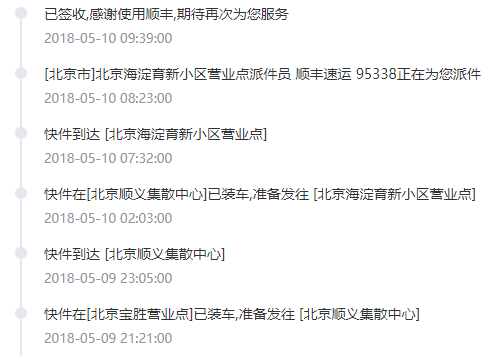
(2). 实现思路:遍历一下即可
<!-- 时间线 --> <el-timeline> <el-timeline-item v-for="(activity, index) in progressInfo" :key="index" :timestamp="activity.time"> {{activity.context}} </el-timeline-item> </el-timeline>
数据格式:数组即可。

progressInfo: [{
time: '2018-05-10 09:39:00',
ftime: '2018-05-10 09:39:00',
context: '已签收,感谢使用顺丰,期待再次为您服务',
location: ''
},
{
time: '2018-05-10 08:23:00',
ftime: '2018-05-10 08:23:00',
context: '[北京市]北京海淀育新小区营业点派件员 顺丰速运 95338正在为您派件',
location: ''
},
{
time: '2018-05-10 07:32:00',
ftime: '2018-05-10 07:32:00',
context: '快件到达 [北京海淀育新小区营业点]',
location: ''
},
{
time: '2018-05-10 02:03:00',
ftime: '2018-05-10 02:03:00',
context: '快件在[北京顺义集散中心]已装车,准备发往 [北京海淀育新小区营业点]',
location: ''
},
{
time: '2018-05-09 23:05:00',
ftime: '2018-05-09 23:05:00',
context: '快件到达 [北京顺义集散中心]',
location: ''
},
{
time: '2018-05-09 21:21:00',
ftime: '2018-05-09 21:21:00',
context: '快件在[北京宝胜营业点]已装车,准备发往 [北京顺义集散中心]',
location: ''
},
{
time: '2018-05-09 13:07:00',
ftime: '2018-05-09 13:07:00',
context: '顺丰速运 已收取快件',
location: ''
},
{
time: '2018-05-09 12:25:03',
ftime: '2018-05-09 12:25:03',
context: '卖家发货',
location: ''
},
{
time: '2018-05-09 12:22:24',
ftime: '2018-05-09 12:22:24',
context: '您的订单将由HLA(北京海淀区清河中街店)门店安排发货。',
location: ''
},
{
time: '2018-05-08 21:36:04',
ftime: '2018-05-08 21:36:04',
context: '商品已经下单',
location: ''
}
]
5. Steps步骤条
(1).效果图

(2).实现思路
<el-steps :space="200" :active="activeIndex - 0" finish-status="success" align-center> <el-step title="基本信息"></el-step> <el-step title="商品参数"></el-step> <el-step title="商品属性"></el-step> <el-step title="商品图片"></el-step> <el-step title="商品内容"></el-step> <el-step title="完成"></el-step> </el-steps>
剖析:
①. active属性:设置当前激活步骤,0代表选中第一个,1代表选中第二个。(该选项的内容为number类型,activeIndex-0,可以将string类型的activeIndex转化为number类型)
②. space属性:每个 step 的间距
③. finish-status:设置结束步骤的状态。
④. align-center:居中对齐
6. Tab选项卡
(1).效果图
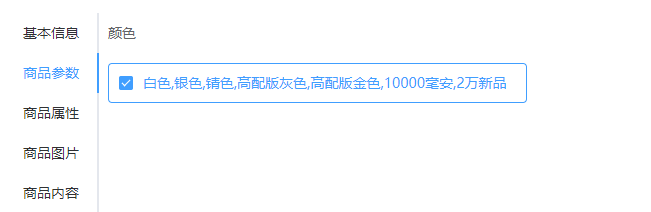
(2).代码剖析
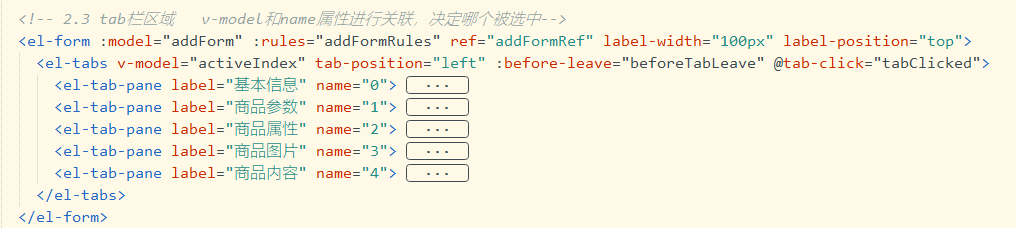
PS:用到form表单最好放到最外层包裹。
剖析:
① 如何绑定选中:通过外层的v-model和name属性关联,实现哪个子选项被选中。
② tab-position属性:选项卡的位置。
③ before-leave事件:切换标签的时候触发,比如可以在里面写 from的验证。她有两个参数,分别是原标的name和新标签的name。

④ tab-click事件:点击标签事件。
PS: Tab和Step关联
效果如下:

实现思路:
共同使用一个activeIndex参数即可,但是 tab需要的string,step需要的是number,所以需要 activeIndex-0,可以将string类型的activeIndex转化为number类型。
7. Tag+input标签切换
(1). 效果图


(2). 代码分享
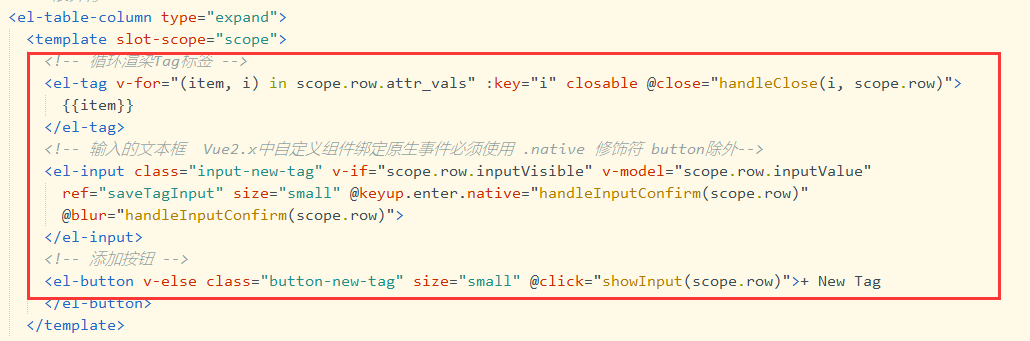
二. 相关功能
1. 效果图
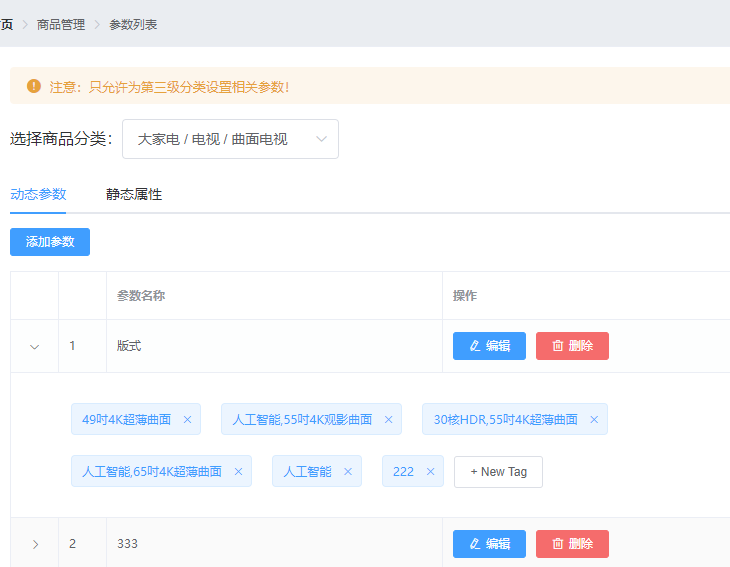


2. 相关代码
参数管理

<template> <div> <!-- 一. 面包屑导航区域 --> <el-breadcrumb separator-class="el-icon-arrow-right"> <el-breadcrumb-item :to="{ path: '/home' }">首页</el-breadcrumb-item> <el-breadcrumb-item>商品管理</el-breadcrumb-item> <el-breadcrumb-item>参数列表</el-breadcrumb-item> </el-breadcrumb> <!-- 二. 卡片视图区域 --> <el-card> <!-- 1.警告区域 --> <el-alert show-icon title="注意:只允许为第三级分类设置相关参数!" type="warning" :closable="false"></el-alert> <!-- 2. 选择商品分类区域 --> <el-row class="cat_opt"> <el-col> <span>选择商品分类:</span> <!-- 选择商品分类的级联选择框 props为配置项--> <el-cascader v-model="selectedCateKeys" :options="catelist" :props="cateProps" @change="handleChange" clearable> </el-cascader> </el-col> </el-row> <!-- 3. tab 页签区域 --> <el-tabs v-model="activeName" @tab-click="handleTabClick"> <!-- 3.1 添加动态参数的面板 --> <el-tab-pane label="动态参数" name="many"> <!-- 添加参数的按钮 --> <el-button type="primary" size="mini" :disabled="isBtnDisabled" @click="addDialogVisible=true">添加参数 </el-button> <!-- 动态参数表格 --> <el-table :data="manyTableData" border stripe> <!-- 展开行 --> <el-table-column type="expand"> <template slot-scope="scope"> <!-- 循环渲染Tag标签 --> <el-tag v-for="(item, i) in scope.row.attr_vals" :key="i" closable @close="handleClose(i, scope.row)"> {{item}} </el-tag> <!-- 输入的文本框 Vue2.x中自定义组件绑定原生事件必须使用 .native 修饰符 button除外--> <el-input class="input-new-tag" v-if="scope.row.inputVisible" v-model="scope.row.inputValue" ref="saveTagInput" size="small" @keyup.enter.native="handleInputConfirm(scope.row)" @blur="handleInputConfirm(scope.row)"> </el-input> <!-- 添加按钮 --> <el-button v-else class="button-new-tag" size="small" @click="showInput(scope.row)">+ New Tag </el-button> </template> </el-table-column> <!-- 索引列 --> <el-table-column type="index"></el-table-column> <el-table-column label="参数名称" prop="attr_name"></el-table-column> <el-table-column label="操作"> <template slot-scope="scope"> <el-button size="mini" type="primary" icon="el-icon-edit" @click="showEditDialog(scope.row.attr_id)">编辑 </el-button> <el-button size="mini" type="danger" icon="el-icon-delete" @click="removeParams(scope.row.attr_id)">删除 </el-button> </template> </el-table-column> </el-table> </el-tab-pane> <!-- 3.2 添加静态属性的面板 --> <el-tab-pane label="静态属性" name="only"> <!-- 添加属性的按钮 --> <el-button type="primary" size="mini" :disabled="isBtnDisabled" @click="addDialogVisible=true">添加属性 </el-button> <!-- 静态属性表格 --> <el-table :data="onlyTableData" border stripe> <!-- 展开行 --> <el-table-column type="expand"> <template slot-scope="scope"> <!-- 循环渲染Tag标签 --> <el-tag v-for="(item, i) in scope.row.attr_vals" :key="i" closable @close="handleClose(i, scope.row)"> {{item}} </el-tag> <!-- 输入的文本框 --> <el-input class="input-new-tag" v-if="scope.row.inputVisible" v-model="scope.row.inputValue" ref="saveTagInput" size="small" @keyup.enter.native="handleInputConfirm(scope.row)" @blur="handleInputConfirm(scope.row)"> </el-input> <!-- 添加按钮 --> <el-button v-else class="button-new-tag" size="small" @click="showInput(scope.row)">+ New Tag </el-button> </template> </el-table-column> <!-- 索引列 --> <el-table-column type="index"></el-table-column> <el-table-column label="属性名称" prop="attr_name"></el-table-column> <el-table-column label="操作"> <template slot-scope="scope"> <el-button size="mini" type="primary" icon="el-icon-edit" @click="showEditDialog(scope.row.attr_id)">编辑 </el-button> <el-button size="mini" type="danger" icon="el-icon-delete" @click="removeParams(scope.row.attr_id)">删除 </el-button> </template> </el-table-column> </el-table> </el-tab-pane> </el-tabs> </el-card> <!-- 三. 添加参数的对话框 --> <el-dialog :title="'添加' + titleText" :visible.sync="addDialogVisible" width="500px" @close="addDialogClosed"> <!-- 添加参数的对话框 --> <el-form :model="addForm" :rules="addFormRules" ref="addFormRef" label-width="100px"> <el-form-item :label="titleText" prop="attr_name"> <el-input v-model="addForm.attr_name"></el-input> </el-form-item> </el-form> <span slot="footer" class="dialog-footer"> <el-button @click="addDialogVisible = false">取 消</el-button> <el-button type="primary" @click="addParams">确 定</el-button> </span> </el-dialog> <!-- 四. 修改参数的对话框 --> <el-dialog :title="'修改' + titleText" :visible.sync="editDialogVisible" width="500px" @close="editDialogClosed"> <!-- 添加参数的对话框 --> <el-form :model="editForm" :rules="editFormRules" ref="editFormRef" label-width="100px"> <el-form-item :label="titleText" prop="attr_name"> <el-input v-model="editForm.attr_name"></el-input> </el-form-item> </el-form> <span slot="footer" class="dialog-footer"> <el-button @click="editDialogVisible = false">取 消</el-button> <el-button type="primary" @click="editParams">确 定</el-button> </span> </el-dialog> </div> </template> <script> export default { data () { return { // 商品分类数据 catelist: [], // 级联选择框的配置项 cateProps: { value: 'cat_id', label: 'cat_name', children: 'children', expandTrigger: 'hover' }, // 级联选择框双向绑定到的数组 selectedCateKeys: [], // 被激活的页签的名称 activeName: 'many', // 动态参数的数据 manyTableData: [], // 静态属性的数据 onlyTableData: [], // 控制添加对话框的显示与隐藏 addDialogVisible: false, // 添加参数的表单数据对象 addForm: { attr_name: '' }, // 添加表单的验证规则对象 addFormRules: { attr_name: [{ required: true, message: '请输入参数名称', trigger: 'blur' }] }, // 控制修改对话框的显示与隐藏 editDialogVisible: false, // 修改的表单数据对象 editForm: {}, // 修改表单的验证规则对象 editFormRules: { attr_name: [{ required: true, message: '请输入参数名称', trigger: 'blur' }] } } }, created () { this.getCateList() }, methods: { // 1.获取所有的商品分类列表 async getCateList () { const { data: res } = await this.$http.get('categories') if (res.meta.status !== 200) { return this.$message.error('获取商品分类失败!') } this.catelist = res.data console.log(this.catelist) }, // 2.级联选择框选中项变化,会触发这个函数 handleChange () { this.getParamsData() }, // 3.tab 页签点击事件的处理函数 handleTabClick () { console.log(this.activeName) this.getParamsData() }, // 4.获取参数的列表数据 async getParamsData () { // 证明选中的不是三级分类,只有选择三级,下面的按钮才可以点击 if (this.selectedCateKeys.length !== 3) { // 清空下拉框和表格数据 this.selectedCateKeys = [] this.manyTableData = [] this.onlyTableData = [] return } // 证明选中的是三级分类 // console.log(this.selectedCateKeys) // 根据所选分类的Id,和当前所处的面板,获取对应的参数 const { data: res } = await this.$http.get(`categories/${this.cateId}/attributes`, { params: { sel: this.activeName } }) if (res.meta.status !== 200) { return this.$message.error('获取参数列表失败!') } console.log(res.data) // 处理展开后的数据标签 res.data.forEach(item => { item.attr_vals = item.attr_vals ? item.attr_vals.split(' ') : [] // 为每行展开动态添加两个字段inputVisible和inputValue // 控制文本框的显示与隐藏 item.inputVisible = false // 文本框中输入的值 item.inputValue = '' }) if (this.activeName === 'many') { this.manyTableData = res.data } else { this.onlyTableData = res.data } }, // 5. 监听添加对话框的关闭事件 addDialogClosed () { this.$refs.addFormRef.resetFields() }, // 6.点击按钮,添加参数 addParams () { this.$refs.addFormRef.validate(async valid => { if (!valid) return const { data: res } = await this.$http.post( `categories/${this.cateId}/attributes`, { attr_name: this.addForm.attr_name, attr_sel: this.activeName } ) if (res.meta.status !== 201) { return this.$message.error('添加参数失败!') } this.$message.success('添加参数成功!') this.addDialogVisible = false this.getParamsData() }) }, // 7.点击按钮,展示修改的对话框 async showEditDialog (attr_id) { // 查询当前参数的信息 const { data: res } = await this.$http.get(`categories/${this.cateId}/attributes/${attr_id}`, { params: { attr_sel: this.activeName } }) if (res.meta.status !== 200) { return this.$message.error('获取参数信息失败!') } this.editForm = res.data this.editDialogVisible = true }, // 8.重置修改的表单 editDialogClosed () { this.$refs.editFormRef.resetFields() }, // 9.点击按钮,修改参数信息 editParams () { this.$refs.editFormRef.validate(async valid => { if (!valid) return const { data: res } = await this.$http.put( `categories/${this.cateId}/attributes/${this.editForm.attr_id}`, { attr_name: this.editForm.attr_name, attr_sel: this.activeName } ) if (res.meta.status !== 200) { return this.$message.error('修改参数失败!') } this.$message.success('修改参数成功!') this.getParamsData() this.editDialogVisible = false }) }, // 10. 根据Id删除对应的参数项 async removeParams (attr_id) { const confirmResult = await this.$confirm( '此操作将永久删除该参数, 是否继续?', '提示', { confirmButtonText: '确定', cancelButtonText: '取消', type: 'warning' } ).catch(err => err) // 用户取消了删除的操作 if (confirmResult !== 'confirm') { return this.$message.info('已取消删除!') } // 删除的业务逻辑 const { data: res } = await this.$http.delete( `categories/${this.cateId}/attributes/${attr_id}` ) if (res.meta.status !== 200) { return this.$message.error('删除参数失败!') } this.$message.success('删除参数成功!') this.getParamsData() }, // 11. 封装将对 attr_vals 的操作,保存到数据库 async saveAttrVals (row) { // 需要发起请求,保存这次操作 const { data: res } = await this.$http.put( `categories/${this.cateId}/attributes/${row.attr_id}`, { attr_name: row.attr_name, attr_sel: row.attr_sel, attr_vals: row.attr_vals.join(' ') } ) if (res.meta.status !== 200) { return this.$message.error('修改参数项失败!') } this.$message.success('修改参数项成功!') }, // 12.文本框失去焦点,或敲击 Enter 都会触发 async handleInputConfirm (row) { if (row.inputValue.trim().length === 0) { row.inputValue = '' row.inputVisible = false return } // 如果没有return,则证明输入的内容,需要做后续处理 row.attr_vals.push(row.inputValue.trim()) row.inputValue = '' row.inputVisible = false // 需要发起请求,保存这次操作 this.saveAttrVals(row) }, // 13.点击按钮,展示文本输入框 showInput (row) { row.inputVisible = true // 让文本框自动获得焦点 // $nextTick 方法的作用,就是当页面上元素被重新渲染之后,才会指定回调函数中的代码 this.$nextTick(_ => { this.$refs.saveTagInput.$refs.input.focus() // 固定写法 }) }, // 14. 删除对应的参数可选项 handleClose (i, row) { row.attr_vals.splice(i, 1) this.saveAttrVals(row) } }, computed: { // 1.如果按钮需要被禁用,则返回true,否则返回false isBtnDisabled () { if (this.selectedCateKeys.length !== 3) { return true } return false }, // 2.当前选中的三级分类的Id cateId () { if (this.selectedCateKeys.length === 3) { return this.selectedCateKeys[2] } return null }, // 3.动态计算标题的文本 titleText () { if (this.activeName === 'many') { return '动态参数' } return '静态属性' } } } </script> <style lang="less" scoped> .cat_opt { margin: 15px 0; } .cat_opt { margin: 15px 0; } .el-tag { margin: 10px; } .input-new-tag { width: 120px; } </style>
商品管理

<template> <div> <!-- 一. 面包屑导航区域 --> <el-breadcrumb separator-class="el-icon-arrow-right"> <el-breadcrumb-item :to="{ path: '/home' }">首页</el-breadcrumb-item> <el-breadcrumb-item >商品管理</el-breadcrumb-item> <el-breadcrumb-item >商品列表</el-breadcrumb-item> </el-breadcrumb> <!-- 二. 卡片视图区域 --> <el-card> <!-- 2.1 搜索和添加区域 --> <el-row :gutter="20"> <el-col :span="8"> <el-input placeholder="请输入内容" v-model="queryInfo.query" clearable @clear="getGoodsList" @keyup.enter.native="getGoodsList"> <el-button slot="append" icon="el-icon-search" @click="getGoodsList" > </el-button> </el-input> </el-col> <el-col :span="4"> <el-button type="primary" @click="goAddpage">添加商品</el-button> </el-col> </el-row> <!-- 2.2 table表格区域 --> <el-table :data="goodslist" border stripe> <el-table-column type="index"></el-table-column> <el-table-column label="商品名称" prop="goods_name"></el-table-column> <el-table-column label="商品价格(元)" prop="goods_price" width="95px"></el-table-column> <el-table-column label="商品重量" prop="goods_weight" width="70px"></el-table-column> <el-table-column label="创建时间" prop="add_time" width="140px"> <template slot-scope="scope"> {{scope.row.add_time | dateFormat}} </template> </el-table-column> <el-table-column label="操作" width="130px"> <template slot-scope="scope"> <el-button type="primary" icon="el-icon-edit" size="mini"></el-button> <el-button type="danger" icon="el-icon-delete" size="mini" @click="removeById(scope.row.goods_id)"> </el-button> </template> </el-table-column> </el-table> <!-- 2.3 分页区域 --> <el-pagination @size-change="handleSizeChange" @current-change="handleCurrentChange" :current-page="queryInfo.pagenum" :page-sizes="[5, 10, 15, 20]" :page-size="queryInfo.pagesize" layout="total, sizes, prev, pager, next, jumper" :total="total" background> </el-pagination> </el-card> </div> </template> <script> export default { data () { return { // 查询参数对象 queryInfo: { query: '', pagenum: 1, pagesize: 10 }, // 商品列表 goodslist: [], // 总数据条数 total: 0 } }, created () { this.getGoodsList() }, methods: { // 1. 根据分页获取对应的商品列表 async getGoodsList () { const { data: res } = await this.$http.get('goods', { params: this.queryInfo }) if (res.meta.status !== 200) { return this.$message.error('获取商品列表失败!') } // this.$message.success('获取商品列表成功!'); console.log(res.data) this.goodslist = res.data.goods this.total = res.data.total }, // 2. 监听页码改变事件 handleSizeChange (newSize) { this.queryInfo.pagesize = newSize this.getGoodsList() }, // 3. 监听页数改变事件 handleCurrentChange (newPage) { this.queryInfo.pagenum = newPage this.getGoodsList() }, // 4. 删除商品事件 async removeById (id) { const confirmResult = await this.$confirm( '此操作将永久删除该商品, 是否继续?', '提示', { confirmButtonText: '确定', cancelButtonText: '取消', type: 'warning' }).catch(err => err) if (confirmResult !== 'confirm') { // return this.$message.info('已经取消删除!'); return } const { data: res } = await this.$http.delete(`goods/${id}`) if (res.meta.status !== 200) { return this.$message.error('删除失败!') } this.$message.success('删除成功!') this.getGoodsList() }, // 5.添加页码跳转 goAddpage () { this.$router.push('/goods/add') } } } </script> <style lang="less" scoped> </style>
订单管理

<template> <div> <!-- 一. 面包屑导航区域 --> <el-breadcrumb separator-class="el-icon-arrow-right"> <el-breadcrumb-item :to="{ path: '/home' }">首页</el-breadcrumb-item> <el-breadcrumb-item>订单管理</el-breadcrumb-item> <el-breadcrumb-item>订单列表</el-breadcrumb-item> </el-breadcrumb> <!--二. 卡片视图区域 --> <el-card> <!-- 2.1 搜索区域 --> <el-row> <el-col :span="8"> <el-input placeholder="请输入内容"> <el-button slot="append" icon="el-icon-search"></el-button> </el-input> </el-col> </el-row> <!-- 2.2 订单列表数据 其中height和v-adaptive用来处理表格自适应屏幕的--> <el-table :data="orderlist" border stripe height="1" v-adaptive="{bottomOffset: 90}"> <el-table-column type="index"></el-table-column> <el-table-column label="订单编号" prop="order_number"></el-table-column> <el-table-column label="订单价格" prop="order_price"></el-table-column> <el-table-column label="是否付款" prop="pay_status"> <template slot-scope="scope"> <el-tag type="success" v-if="scope.row.pay_status === '1'">已付款</el-tag> <el-tag type="danger" v-else>未付款</el-tag> </template> </el-table-column> <el-table-column label="是否发货" prop="is_send"> <template slot-scope="scope"> <template> {{scope.row.is_send}} </template> </template> </el-table-column> <el-table-column label="下单时间" prop="create_time"> <template slot-scope="scope"> {{scope.row.create_time | dateFormat}} </template> </el-table-column> <el-table-column label="操作"> <template> <el-button size="mini" type="primary" icon="el-icon-edit" @click="showBox">省市区</el-button> <el-button size="mini" type="success" icon="el-icon-location" @click="showProgressBox">物流详情</el-button> </template> </el-table-column> </el-table> <!-- 2.3 分页区域 --> <el-pagination @size-change="handleSizeChange" @current-change="handleCurrentChange" :current-page="queryInfo.pagenum" :page-sizes="[5, 10, 15,20,25]" :page-size="queryInfo.pagesize" layout="total, sizes, prev, pager, next, jumper" :total="total"> </el-pagination> </el-card> <!-- 三. 省市区对话框 --> <el-dialog title="修改地址" :visible.sync="addressVisible" width="600px" @close="addressDialogClosed"> <el-form :model="addressForm" :rules="addressFormRules" ref="addressFormRef" label-width="100px"> <el-form-item label="省市区/县" prop="address1"> <el-cascader :options="cityData" v-model="addressForm.address1"></el-cascader> </el-form-item> <el-form-item label="详细地址" prop="address2"> <el-input v-model="addressForm.address2"></el-input> </el-form-item> </el-form> <span slot="footer" class="dialog-footer"> <el-button @click="addressVisible = false">取 消</el-button> <el-button type="primary" @click="addressVisible = false">确 定</el-button> </span> </el-dialog> <!-- 四. 展示物流进度的对话框 --> <el-dialog title="物流进度" :visible.sync="progressVisible" width="600px"> <!-- 时间线 --> <el-timeline> <el-timeline-item v-for="(activity, index) in progressInfo" :key="index" :timestamp="activity.time"> {{activity.context}} </el-timeline-item> </el-timeline> </el-dialog> </div> </template> <script> // 导入省市区数据,然后需要在data中对外开放 import cityData from './citydata.js' export default { data () { return { cityData, queryInfo: { query: '', pagenum: 1, pagesize: 10 }, total: 0, orderlist: [], addressVisible: false, addressForm: { address1: [], address2: '' }, addressFormRules: { address1: [{ required: true, message: '请选择省市区县', trigger: 'blur' }], address2: [{ required: true, message: '请填写详细地址', trigger: 'blur' }] }, progressVisible: false, progressInfo: [{ time: '2018-05-10 09:39:00', ftime: '2018-05-10 09:39:00', context: '已签收,感谢使用顺丰,期待再次为您服务', location: '' }, { time: '2018-05-10 08:23:00', ftime: '2018-05-10 08:23:00', context: '[北京市]北京海淀育新小区营业点派件员 顺丰速运 95338正在为您派件', location: '' }, { time: '2018-05-10 07:32:00', ftime: '2018-05-10 07:32:00', context: '快件到达 [北京海淀育新小区营业点]', location: '' }, { time: '2018-05-10 02:03:00', ftime: '2018-05-10 02:03:00', context: '快件在[北京顺义集散中心]已装车,准备发往 [北京海淀育新小区营业点]', location: '' }, { time: '2018-05-09 23:05:00', ftime: '2018-05-09 23:05:00', context: '快件到达 [北京顺义集散中心]', location: '' }, { time: '2018-05-09 21:21:00', ftime: '2018-05-09 21:21:00', context: '快件在[北京宝胜营业点]已装车,准备发往 [北京顺义集散中心]', location: '' }, { time: '2018-05-09 13:07:00', ftime: '2018-05-09 13:07:00', context: '顺丰速运 已收取快件', location: '' }, { time: '2018-05-09 12:25:03', ftime: '2018-05-09 12:25:03', context: '卖家发货', location: '' }, { time: '2018-05-09 12:22:24', ftime: '2018-05-09 12:22:24', context: '您的订单将由HLA(北京海淀区清河中街店)门店安排发货。', location: '' }, { time: '2018-05-08 21:36:04', ftime: '2018-05-08 21:36:04', context: '商品已经下单', location: '' } ] } }, created () { this.getOrderList() }, methods: { // 1.获取订单列表数据 async getOrderList () { const { data: res } = await this.$http.get('orders', { params: this.queryInfo }) if (res.meta.status !== 200) { return this.$message.error('获取订单列表失败!') } this.total = res.data.total this.orderlist = res.data.goods }, // 2. 监控每页条数的变化 handleSizeChange (newSize) { this.queryInfo.pagesize = newSize this.getOrderList() }, // 3. 监控当前页数的变化 handleCurrentChange (newPage) { this.queryInfo.pagenum = newPage this.getOrderList() }, // 4. 展示省市区的对话框 showBox () { this.addressVisible = true }, // 5. 监控省市区对话框关闭事件 addressDialogClosed () { this.$refs.addressFormRef.resetFields() }, // 6. 显示物流详情对话框 async showProgressBox () { this.progressVisible = true } } } </script> <style lang="less" scoped> .el-cascader { width: 100%; } </style>
!
- 作 者 : Yaopengfei(姚鹏飞)
- 博客地址 : http://www.cnblogs.com/yaopengfei/
- 声 明1 : 如有错误,欢迎讨论,请勿谩骂^_^。
- 声 明2 : 原创博客请在转载时保留原文链接或在文章开头加上本人博客地址,否则保留追究法律责任的权利。






【推荐】国内首个AI IDE,深度理解中文开发场景,立即下载体验Trae
【推荐】编程新体验,更懂你的AI,立即体验豆包MarsCode编程助手
【推荐】抖音旗下AI助手豆包,你的智能百科全书,全免费不限次数
【推荐】轻量又高性能的 SSH 工具 IShell:AI 加持,快人一步
· 如何编写易于单元测试的代码
· 10年+ .NET Coder 心语,封装的思维:从隐藏、稳定开始理解其本质意义
· .NET Core 中如何实现缓存的预热?
· 从 HTTP 原因短语缺失研究 HTTP/2 和 HTTP/3 的设计差异
· AI与.NET技术实操系列:向量存储与相似性搜索在 .NET 中的实现
· 周边上新:园子的第一款马克杯温暖上架
· Open-Sora 2.0 重磅开源!
· 分享 3 个 .NET 开源的文件压缩处理库,助力快速实现文件压缩解压功能!
· Ollama——大语言模型本地部署的极速利器
· DeepSeek如何颠覆传统软件测试?测试工程师会被淘汰吗?
2020-03-25 第三节:从多个角度分析顺序表和链表区别和特点
2020-03-25 第二节:线性表→顺序表→链表 逐个击破