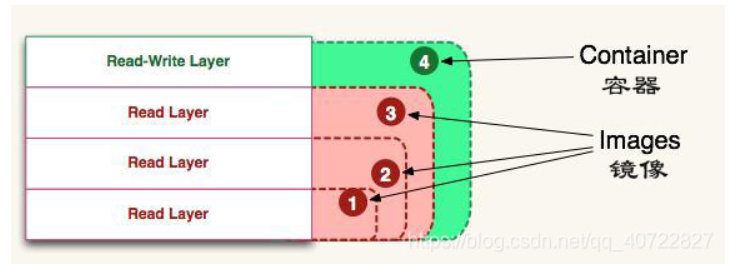一、docker介绍及安装部署
1、Docker 是一个开源的应用容器引擎,基于 Go 语言 并遵从 Apache2.0 协议开源。 2、Docker 可以让开发者打包他们的应用以及依赖包到一个轻量级、可移植的容器中,然后发布到任何流行的 Linux 机器上,也可以实现虚拟化。 3、容器是完全使用沙箱机制,相互之间不会有任何接口(类似 iPhone 的 app),更重要的是容器性能开销极低。 4、Docker 从 17.03 版本之后分为 CE(Community Edition: 社区版) 和 EE(Enterprise Edition: 企业版),我们用社区版就可以了。 5、Docker是通过内核虚拟化技术(namespaces及cgroups)来提供容器的资源隔离与资源限制。由于Docker通过操作系统层的虚拟化实现隔离(对操作系统的内核有要求),所以Docker容器在运行时,不需要类似虚拟机(VM)额外的操作系统开销,从而比kvm虚拟机更轻量。也可以把docker理解为一种简单的打包技术
docker目标
docker的主要目标是"Build,Ship and Run any App,Angwhere",构建,运输,处处运行 构建:制作docker镜像,打包容器的所有系统目录文件 运输:下载docker镜像 运行:基于docker镜像提供的rootfs,启动容器 总结:只要能运行docker容器,那么docker镜像中已经安装好的软件也可以运行,所以说docker是一种件的打包技术。
应用场景
1、Web 应用的自动化打包和发布。 2、自动化测试和持续集成、发布。 3、在服务型环境中部署和调整数据库或其他的后台应用。 4、从头编译或者扩展现有的 OpenShift 或 Cloud Foundry 平台来搭建自己的 PaaS 环境。
1:解决了操作系统和软件运行环境的依赖例如:nginx和git需要安装的openssl版本不同,在同一台设备上安装会造成软件冲突 2:对于开发人员来说,再也不用担心不会部署开发环境 3:开发环境,测试环境和生产环境高度一致。 4:让用户体验产品新特性的又一种思路。 5:容器不需要进行硬件虚拟以及运行完整操作系统等额外开销,Docker 对系统资源的利用率更高。无论是应用执行速度、内存损耗或者文件存储速度,都要比传统虚拟机技术更高效。因此,相比虚拟机技术,一个相同配置的主机,往往可以运行更多数量的应用。 6:传统的虚拟机技术启动应用服务往往需要数分钟,而 Docker 容器应用,由于直接运行于宿主内核,无需启动完整的操作系统,因此可以做到秒级、甚至毫秒级的启动时间。大大的节约了开发、测试、部署的时间。 7:由于 Docker 确保了执行环境的一致性,使得应用的迁移更加容易。Docker 可以在很多平台上运行,无论是物理机、虚拟机、公有云、私有云,甚至是笔记本,其运行结果是一致的。因此用户可以很轻易的将在一个平台上运行的应用,迁移到另一个平台上,而不用担心运行环境的变化导致应用无法正常运行的情况。 8:Docker 使用的分层存储以及镜像的技术,使得应用重复部分的复用更为容易,也使得应用的维护更新更加简单,基于基础镜像进一步扩展镜像也变得非常简单。此外,Docker 团队同各个开源项目团队一起维护了一大批高质量的 官方镜像,既可以直接在生产环境使用,又可以作为基础进一步定制,大大的降低了应用服务的镜像制作成本。
Docker与虚拟机的区别

1、docker三个基本概念:
• 镜像(Image):Docker 镜像(Image),就相当于是一个 root 文件系统。比如官方镜像 ubuntu:16.04 就包含了完整的一套 Ubuntu16.04 最小系统的 root 文件系统。 • 容器(Container):镜像(Image)和容器(Container)的关系,就像是面向对象程序设计中的类和实例一样,镜像是静态的定义,容器是镜像运行时的实体。容器可以被创建、启动、停止、删除、暂停等。 • 仓库(Repository):仓库可看着一个代码控制中心,用来保存镜像。
Docker 容器通过 Docker 镜像来创建。
2、docker的镜像分层
一个完整的Docker镜像可以支撑一个Docker容器的运行,在Docker容器运行过程中主要提供文件系统数据支撑。
Docker镜像作为
镜像分层,每个镜像都由一个或多个镜像层组成;
可通过在某个镜像加上一定的镜像层得到新镜像(此过程可通过编写dockerfile或基于容器Commit实现);
每个镜像层拥有唯一镜像ID;
镜像在存储和使用时共享相同的镜像层(根据ID),所以在pull镜像时,已有的镜像层会自动跳过下载;
每个镜像层都是只读,即使启动成容器,也无法对其真正的修改,修改只会作用于最上层的容器层;

3、镜像与容器的联系
当启动一个新的容器时,Docker会加载只读镜像,并在其之上添加一个读写层,即容器层。
5、镜像存储核心技术:写时复制(COW)
引入写时复制(copy-on-write),需要修改文件操作时,会先从镜像里把要写的文件复制到自己的文件系统(容器的读写层)中进行修改。源镜像层中的文件不会发生变化。

三、docker的安装部署
centos系统
1、安装环境
[root@inode3 ~]# cat /etc/redhat-release CentOS Linux release 7.5.1804 (Core) [root@inode3 ~]# uname -r 3.10.0-862.el7.x86_64
#下载docker-ce的yum源 wget -O /etc/yum.repos.d/docker-ce.repo https://mirrors.tuna.tsinghua.edu.cn/docker-ce/linux/centos/docker-ce.repo #把docker-ce源的地址修改为清华源的地址 sed -i 's#download.docker.com#mirrors.tuna.tsinghua.edu.cn/docker-ce#g' /etc/yum.repos.d/docker-ce.repo #更新docker-ce.repo yum makecache fast #安装docker-ce yum install -y docker-ce
下载安装指定版本
#查看docker-ce的版本 [root@inode3 ~]# yum list docker-ce.x86_64 --showduplicates | sort -r Loading mirror speeds from cached hostfile Loaded plugins: fastestmirror Installed Packages docker-ce.x86_64 3:18.09.2-3.el7 docker-ce-stable docker-ce.x86_64 3:18.09.1-3.el7 docker-ce-stable docker-ce.x86_64 3:18.09.0-3.el7 docker-ce-stable docker-ce.x86_64 18.06.3.ce-3.el7 docker-ce-stable docker-ce.x86_64 18.06.2.ce-3.el7 docker-ce-stable docker-ce.x86_64 18.06.1.ce-3.el7 docker-ce-stable docker-ce.x86_64 18.06.0.ce-3.el7 docker-ce-stable docker-ce.x86_64 18.03.1.ce-1.el7.centos docker-ce-stable docker-ce.x86_64 18.03.0.ce-1.el7.centos docker-ce-stable docker-ce.x86_64 17.12.1.ce-1.el7.centos docker-ce-stable docker-ce.x86_64 17.12.0.ce-1.el7.centos docker-ce-stable docker-ce.x86_64 17.09.1.ce-1.el7.centos docker-ce-stable docker-ce.x86_64 17.09.0.ce-1.el7.centos docker-ce-stable docker-ce.x86_64 17.06.2.ce-1.el7.centos docker-ce-stable docker-ce.x86_64 17.06.1.ce-1.el7.centos docker-ce-stable docker-ce.x86_64 17.06.0.ce-1.el7.centos docker-ce-stable docker-ce.x86_64 17.03.3.ce-1.el7 docker-ce-stable docker-ce.x86_64 17.03.2.ce-1.el7.centos docker-ce-stable docker-ce.x86_64 17.03.1.ce-1.el7.centos docker-ce-stable docker-ce.x86_64 17.03.0.ce-1.el7.centos docker-ce-stable Available Packages ......
安装指定版本
yum -y install docker-ce-17.03.2.ce
安装报错(虚拟机中可能会遇到,如果没有报错请忽略)
Error: Package: docker-ce-17.03.2.ce-1.el7.centos.x86_64 (docker-ce-stable) Requires: docker-ce-selinux >= 17.03.2.ce-1.el7.centos Available: docker-ce-selinux-17.03.0.ce-1.el7.centos.noarch (docker-ce-stable) docker-ce-selinux = 17.03.0.ce-1.el7.centos Available: docker-ce-selinux-17.03.1.ce-1.el7.centos.noarch (docker-ce-stable) docker-ce-selinux = 17.03.1.ce-1.el7.centos Available: docker-ce-selinux-17.03.2.ce-1.el7.centos.noarch (docker-ce-stable) docker-ce-selinux = 17.03.2.ce-1.el7.centos Available: docker-ce-selinux-17.03.3.ce-1.el7.noarch (docker-ce-stable) docker-ce-selinux = 17.03.3.ce-1.el7
报错原因:
解决办法:在https://mirrors.tuna.tsinghua.edu.cn/docker-ce/linux/centos/7/x86_64/stable/Packages/网站下载对应版本的docker-ce-selinux,安装即可
yum -y install https://mirrors.tuna.tsinghua.edu.cn/docker-ce/linux/centos/7/x86_64/stable/Packages/docker-ce-selinux-17.03.3.ce-1.el7.noarch.rpm
重新安装docker-ce-17.03.2.ce成功
这次安装文档版本 docker-18.03.1-ce
(1)下载安装
mkdir /data cd /data/ wget -c https://download.docker.com/linux/static/stable/x86_64/docker-18.03.1-ce.tgz tar -xvf docker-18.03.1-ce.tgz
(2)配置启动脚本
[Unit] Description=Docker Application Container Engine Documentation=https://docs.docker.com BindsTo=containerd.service After=network-online.target firewalld.service containerd.service Wants=network-online.target Requires=docker.socket [Service] Type=notify # the default is not to use systemd for cgroups because the delegate issues still # exists and systemd currently does not support the cgroup feature set required # for containers run by docker ExecStart=/usr/bin/dockerd -H fd:// --containerd=/run/containerd/containerd.sock ExecReload=/bin/kill -s HUP $MAINPID TimeoutSec=0 RestartSec=2 Restart=always # Note that StartLimit* options were moved from "Service" to "Unit" in systemd 229. # Both the old, and new location are accepted by systemd 229 and up, so using the old location # to make them work for either version of systemd. StartLimitBurst=3 # Note that StartLimitInterval was renamed to StartLimitIntervalSec in systemd 230. # Both the old, and new name are accepted by systemd 230 and up, so using the old name to make # this option work for either version of systemd. StartLimitInterval=60s # Having non-zero Limit*s causes performance problems due to accounting overhead # in the kernel. We recommend using cgroups to do container-local accounting. LimitNOFILE=infinity LimitNPROC=infinity LimitCORE=infinity # Comment TasksMax if your systemd version does not support it. # Only systemd 226 and above support this option. TasksMax=infinity # set delegate yes so that systemd does not reset the cgroups of docker containers Delegate=yes # kill only the docker process, not all processes in the cgroup KillMode=process [Install] WantedBy=multi-user.target
(3)配置生效环境变量,方便使用docker命令
cat > /etc/profile.d/docker.sh <<EOF export PATH=/data/docker:$PATH EOF source /etc/profile.d/docker.sh
wget -O /usr/share/bash-completion/completions/docker https://raw.githubusercontent.com/alonghub/Docker/master/Resource/docker
(1)安装最新版本
# step 1: 安装必要的一些系统工具
sudo apt-get updatesudo apt-get -y install apt-transport-https ca-certificates curl software-properties-common
curl -fsSL http://mirrors.aliyun.com/docker-ce/linux/ubuntu/gpg | sudo apt-key add -
sudo add-apt-repository "deb [arch=amd64] http://mirrors.aliyun.com/docker-ce/linux/ubuntu $(lsb_release -cs) stable"
sudo apt-get -y updatesudo apt-get -y install docker-ce
(2)安装指定版本的Docker-CE:
# Step 1: 查找Docker-CE的版本: # apt-cache madison docker-ce # docker-ce | 17.03.1~ce-0~ubuntu-xenial | http://mirrors.aliyun.com/docker-ce/linux/ubuntu xenial/stable amd64 Packages # docker-ce | 17.03.0~ce-0~ubuntu-xenial | http://mirrors.aliyun.com/docker-ce/linux/ubuntu xenial/stable amd64 Packages # Step 2: 安装指定版本的Docker-CE: (VERSION 例如上面的 17.03.1~ce-0~ubuntu-xenial) # sudo apt-get -y install docker-ce=[VERSION]
[root@inode1 ~]# systemctl start docker [root@inode1 ~]# ps -ef |grep docker root 46215 1 2 20:26 ? 00:00:00 /usr/bin/dockerdroot 46218 46215 0 20:26 ? 00:00:00 docker-containerd -l unix:///var/run/docker/libcontainerd/docker-containerd.sock --metrics-interval=0 --start-timeout 2m --state-dir /var/run/docker/libcontainerd/containerd --shim docker-containerd-shim --runtime docker-runcroot 46349 37852 0 20:26 pts/0 00:00:00 grep --color=auto docker
#1、安装bash-complete yum install -y bash-completion #2、刷新文件 source /usr/share/bash-completion/completions/docker source /usr/share/bash-completion/bash_completion
I have a dream so I study hard!!!