部署jar包windows服务工具
背景
某个周末一个线上项目因为服务器自动重启导致了系统挂了,我们是通过jenkins部署的jar包所以需要手动重启项目,解决问题后准备调换部署方式让项目随系统自动启动,试用tomcat后发现启动慢,并且日常开发springboot都是使用内置tomcat启动,如果要保持和部署方式保持一致(避免本地代码执行和部署方式不一致导致的bug),需要配置外部tomcat比较麻烦,所以决定还是以java -jar命令方式启动并注册为window服务
项目地址:https://gitee.com/code2roc/deploy-jar-util
环境依赖
-
windows系统
-
安装framework4.0
-
安装jdk配置环境变量
jdk可以使用免安装版本(1.8)点击bat文件快速一键配置,下载地址如下
https://yunpan.360.cn/surl_y83kPfrK6n7 (提取码:c4f2)
功能介绍
工具包含【服务名称】【jar包路径】【部署端口】【执行结果】【操作按钮】五个部分
- 服务名称
对应的就是安装后windows服务的名字
- jar包路径
部署项目的jar文件物理路径
- 部署端口
默认为空不指定使用配置文件中端口,指定后使用自定义端口
- 执行结果
显示安装/卸载/启动/关闭服务适输出的操作日志
- 操作按钮
在进行服务操作前必须将所有配置确定输入后点击保存配置按钮
安装/卸载/启动/停止四个按钮对应相关windows服务的操作
服务安装后默认停止状态,需要手动启动,服务启动方式为自动
点击启动服务后会自动弹出启动日志界面动态刷新日志内容,若关闭了日志窗口,则进入deploylog文件夹查看deploy.out.log文件,每次启动项目该文件内容自动重置清除
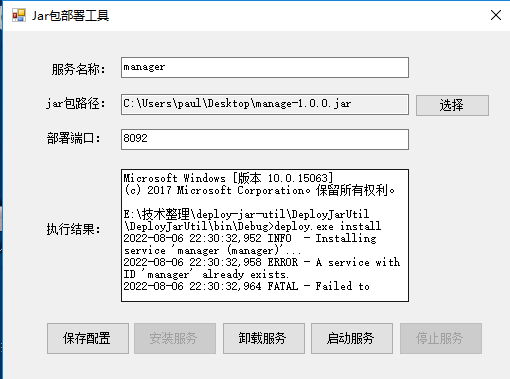
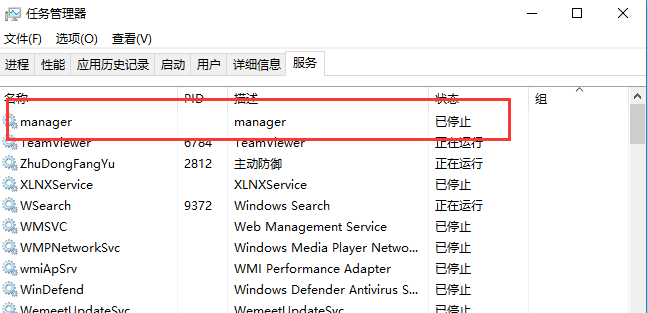
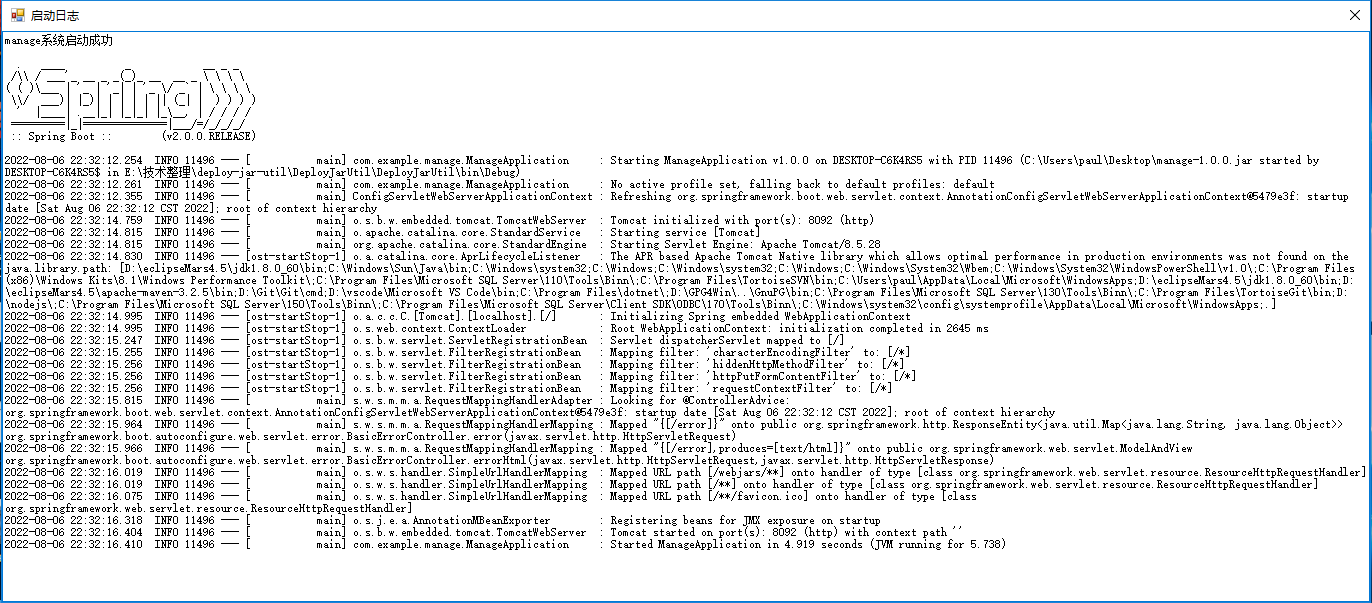
实现介绍
window服务安装
使用开源组件winsw(https://github.com/winsw/winsw/),获取编译好的exe运行文件和xml配置文件,调用cmd进行相关命令操作,例如安装操作如下所示,页面相关配置保存读取直接操作xml文件即可
private void btn_InstallService_Click(object sender, EventArgs e)
{
string command = "deploy.exe install";
StartCmd(AppDomain.CurrentDomain.BaseDirectory, command, FinishCommand);
}
public void StartCmd(String workingDirectory, String command, EventHandler FinsishEvent)
{
Process p = new Process();
p.StartInfo.FileName = "cmd.exe";
p.StartInfo.WorkingDirectory = workingDirectory;
p.StartInfo.UseShellExecute = false;
p.StartInfo.RedirectStandardInput = true;
p.StartInfo.RedirectStandardOutput = true;
p.StartInfo.RedirectStandardError = true;
p.StartInfo.CreateNoWindow = true;
p.EnableRaisingEvents = true; // 启用Exited事件
p.Exited += FinsishEvent; // 注册进程结束事件
p.Start();
p.StandardInput.WriteLine(command);
p.StandardInput.WriteLine("exit");
p.StandardInput.AutoFlush = true;
string strOuput = p.StandardOutput.ReadToEnd();
txt_Result.Text = strOuput;
//等待程序执行完退出进程
p.WaitForExit();
p.Close();
}
服务状态监控
通过引入System.ServiceProcess程序集调用服务相关api
public void InitOpStatus()
{
btn_InstallService.Enabled = false;
btn_StartService.Enabled = false;
btn_UnstallService.Enabled = false;
btn_StopService.Enabled = false;
var serviceControllers = ServiceController.GetServices();
bool existservice = false;
foreach (var service in serviceControllers)
{
if (service.ServiceName == txt_ServerName.Text)
{
existservice = true;
break;
}
}
if (existservice)
{
var server = serviceControllers.FirstOrDefault(service => service.ServiceName == txt_ServerName.Text);
if (server.Status == ServiceControllerStatus.Running)
{
//服务运行中允许停止
btn_StopService.Enabled = true;
}
else
{
//服务未运行允许卸载和启动
btn_UnstallService.Enabled = true;
btn_StartService.Enabled = true;
}
}
else
{
//无此服务允许安装
btn_InstallService.Enabled = true;
}
}
启动日志显示
使用定时器,不断刷新deploylog\deploy.out.log日志文件
System.Windows.Forms.Timer timer;
public LogForm()
{
InitializeComponent();
}
private void LogForm_Load(object sender, EventArgs e)
{
timer = new System.Windows.Forms.Timer();
//1秒间隔
timer.Interval = 1000;
//执行事件
timer.Tick += (s, e1) =>
{
RefreshLogContent();
};
//开始执行
timer.Start();
}
public void RefreshLogContent()
{
string logPath = AppDomain.CurrentDomain.BaseDirectory + "deploylog\\deploy.out.log";
string logContent = ReadFileContent(logPath);
SetTextCallback d = new SetTextCallback(SetText);
this.txt_Log.Invoke(d, new object[] { logContent });
}
public string ReadFileContent(string FileFullName)
{
if (File.Exists(FileFullName))
{
System.IO.FileStream fs = new System.IO.FileStream(FileFullName, System.IO.FileMode.Open, FileAccess.Read, FileShare.ReadWrite);
string FileContent = "";
try
{
int fsLen = Convert.ToInt32(fs.Length);
byte[] heByte = new byte[fsLen];
int r = fs.Read(heByte, 0, heByte.Length);
FileContent = System.Text.Encoding.Default.GetString(heByte);
}
catch (Exception e)
{
throw;
}
finally
{
fs.Close();
fs.Dispose();
}
return FileContent;
}
else
{
return "";
}
}
delegate void SetTextCallback(string text);
private void SetText(string text)
{
txt_Log.Text = "";
txt_Log.AppendText(text);
}
private void LogForm_FormClosed(object sender, FormClosedEventArgs e)
{
timer.Stop();
}




