3-OpenResty 配置PHP
前言
由于咱以前是用PHP做的东西,又不想重新用 OpenResty自带的编写,所以呢咱设置下,可以像以前Apache那样访问PHP文件
首先去下载 PHP
https://windows.php.net/download#php-7.3
或者在文章最上面的git 链接上下载
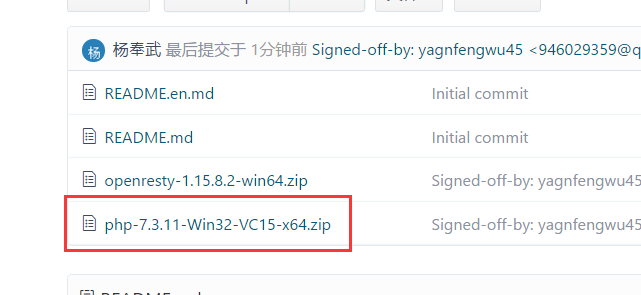
解压到自己的电脑上
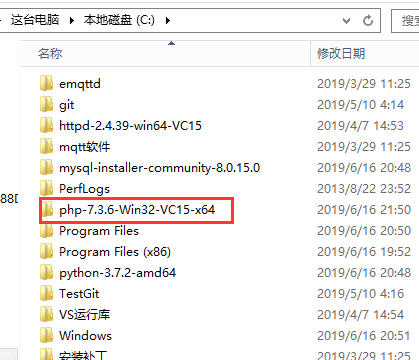
改一下名字,名字太长..
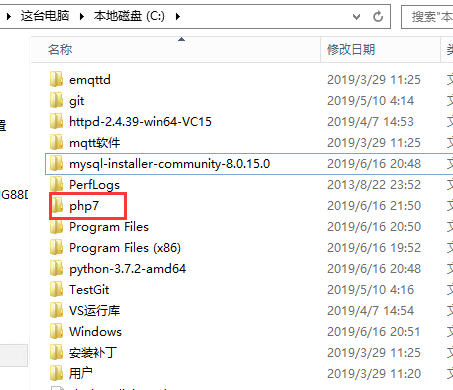
把php.ini-development 这个文件复制出来一份,,然后名字改为 php.ini
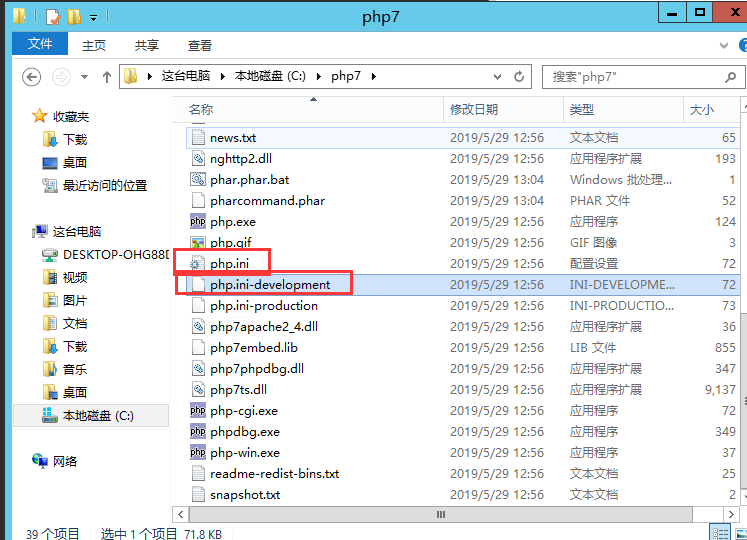
修改 php.ini
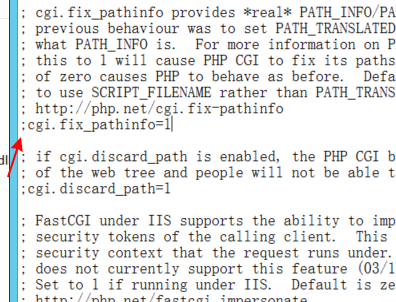
去掉前面的 ;
cgi.fix_pathinfo=1
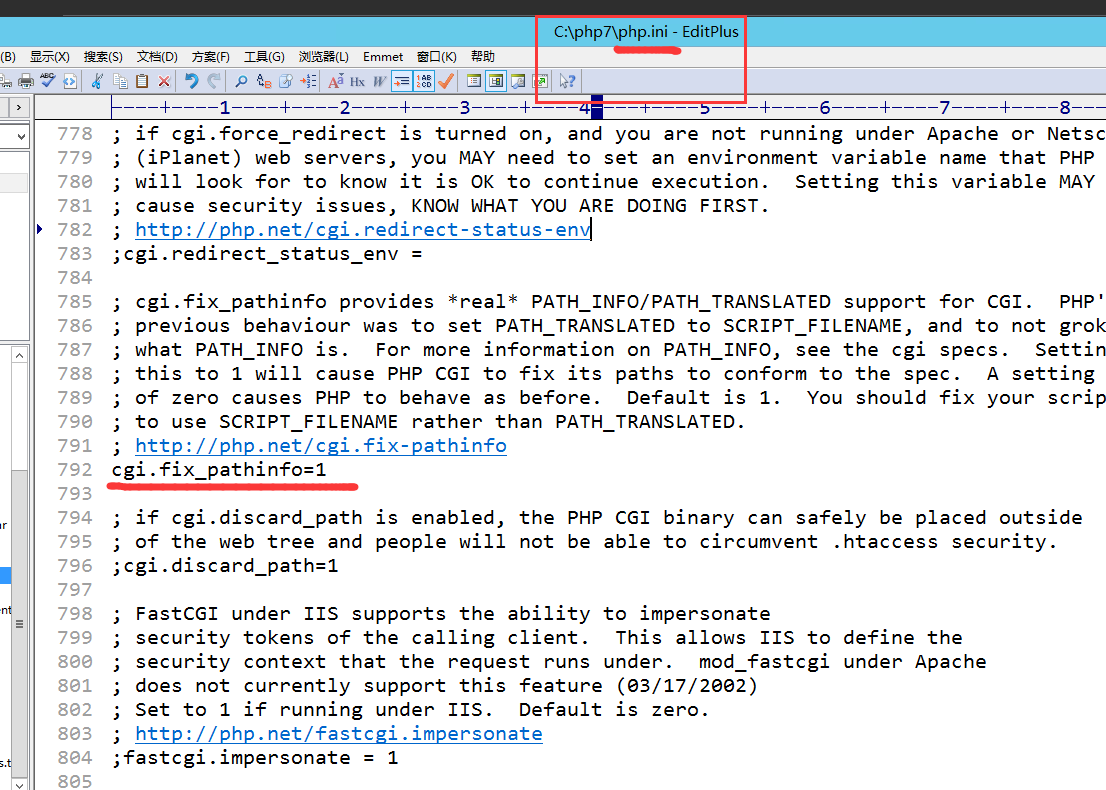
打开并修改openresty里面的 nginx.conf文件
1.去掉屏蔽

修改后

2.修改路径
1.php路径和html路径这样设置一样,会导致启动错误
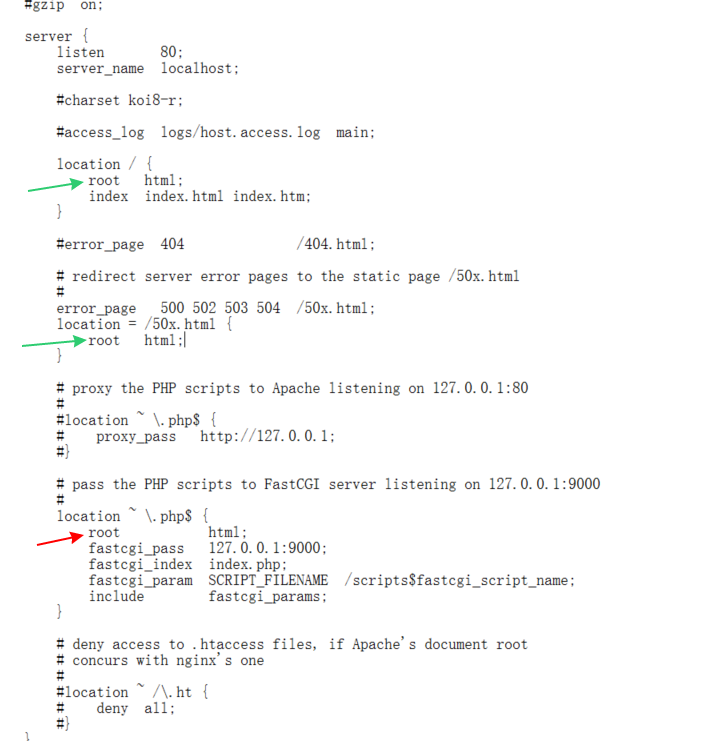
2.把路径统一写到外面,可以解决错误
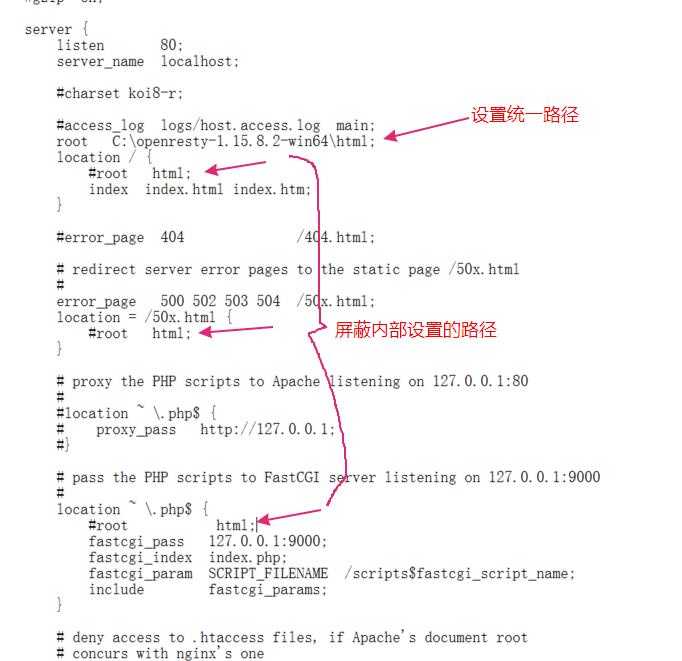
root C:\openresty-1.15.8.2-win64\html;
请根据自己的填写
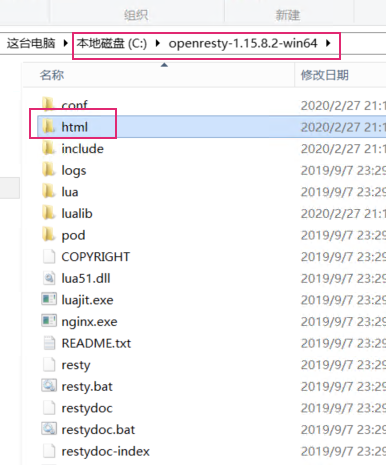
3.修改
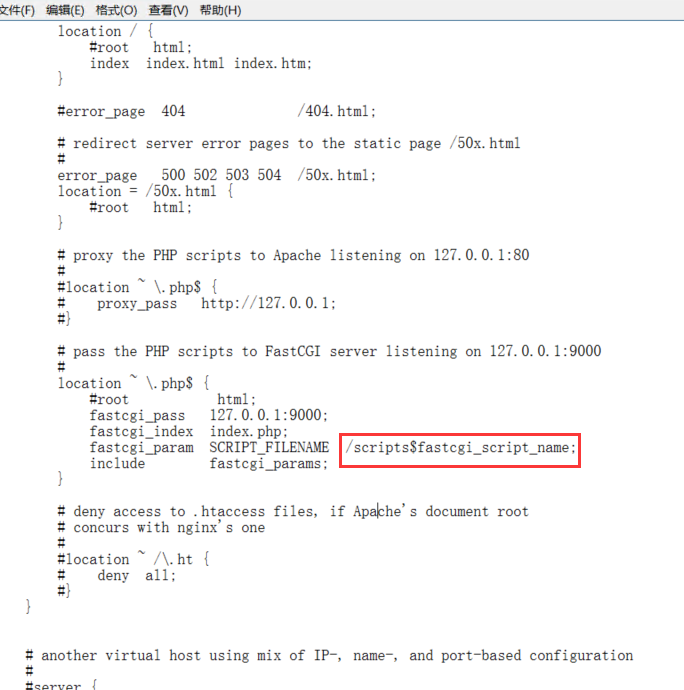
修改为
$document_root$fastcgi_script_name;
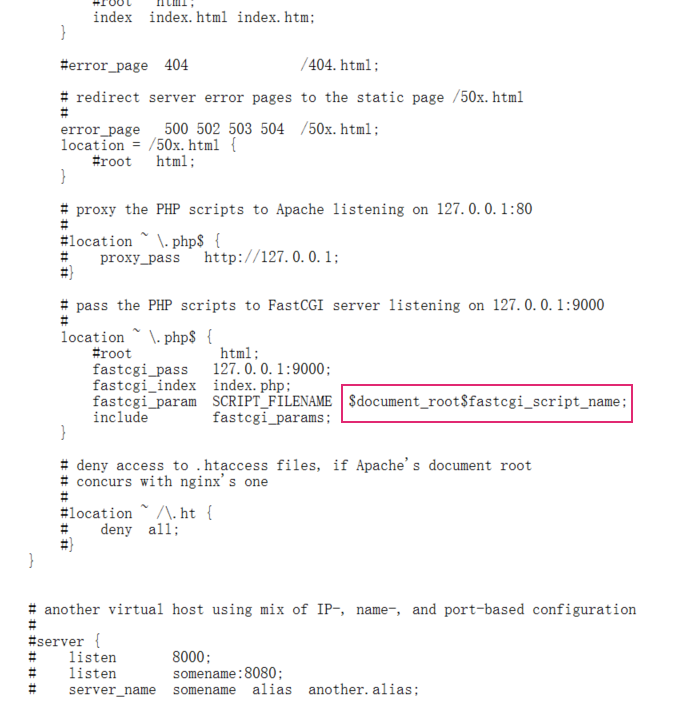
参考代码
server { #虚拟主机 listen 80; # 监听端口 server_name localhost; # 监听域名 #charset koi8-r; #access_log logs/host.access.log main; root "C:\openresty-1.15.8.2-win64\html";#PHP文件访问路径和html路径设置的访问一样,单独拿出来这个路径 location / {#就是http://IP/无论什么名字都会进来 #root html; index index.html index.htm index.php;#如果没有前面的,就自动访问index.php } #error_page 404 /404.html; # redirect server error pages to the static page /50x.html # error_page 500 502 503 504 /50x.html; location = /50x.html { #root html; } # proxy the PHP scripts to Apache listening on 127.0.0.1:80 # #location ~ \.php$ { # proxy_pass http://127.0.0.1; #} # pass the PHP scripts to FastCGI server listening on 127.0.0.1:9000 # 172.26.94.113 127.0.0.1 location ~ \.php$ {#~区分大小写 \前面任意 后面跟着 .php $ 代表结束 http://IP/任意/任意.php #root html; fastcgi_pass 127.0.0.1:9000; fastcgi_index index.php; fastcgi_param SCRIPT_FILENAME $document_root$fastcgi_script_name; include fastcgi_params; } # deny access to .htaccess files, if Apache's document root # concurs with nginx's one # #location ~ /\.ht { # deny all; #} }
配置完了OpenResty
如果启动过 Nginx 需要先关闭
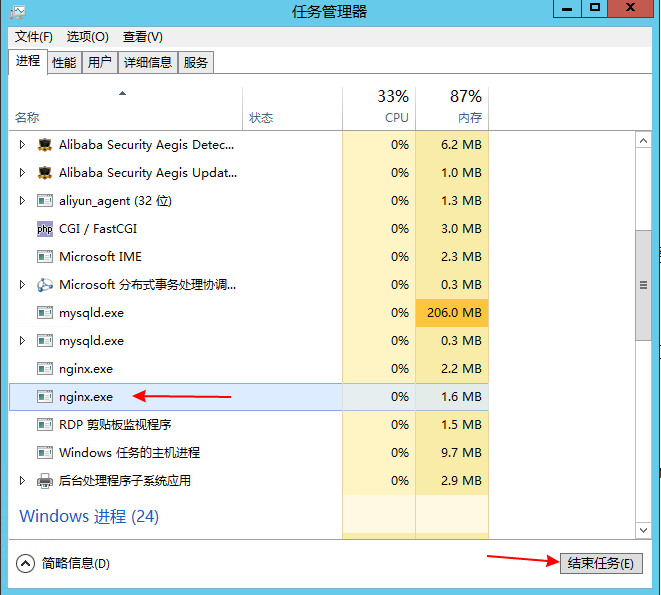
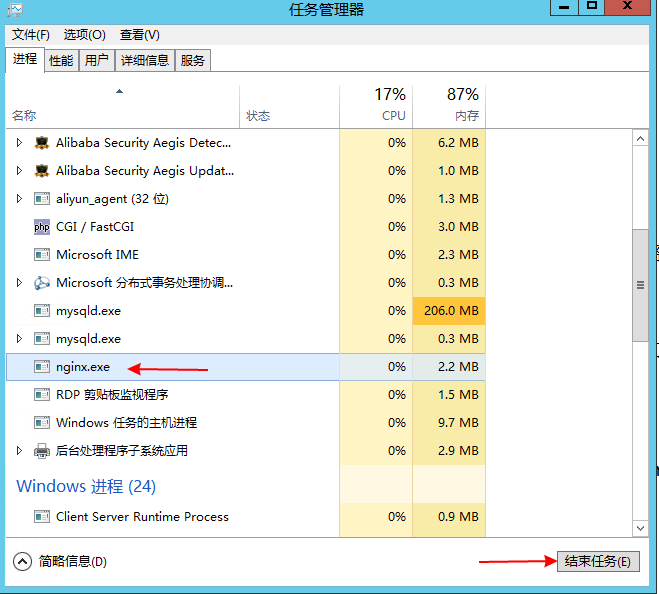
然后重新启动
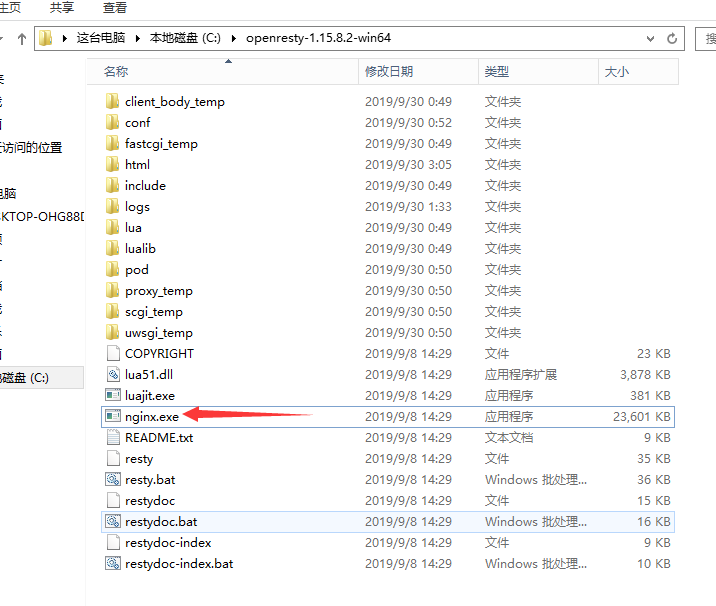
里面有了说明启动了
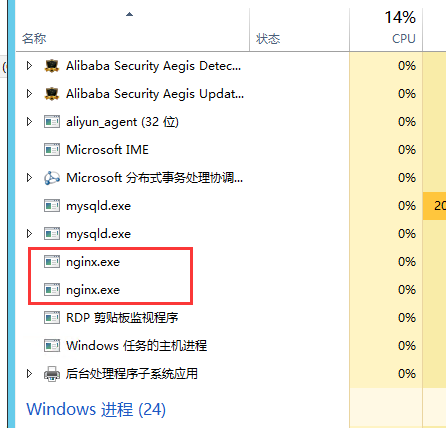
然后进入命令提示行
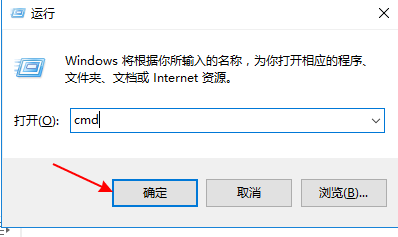
输入命令
C:\php7/php-cgi.exe -b 127.0.0.1:9000 -c C:\php7/php.ini
提示:
C:/php7/php-cgi.exe -b 127.0.0.1:9000 -c C:/php7/php.ini
C:/php7根据自己的文件解压路径填写
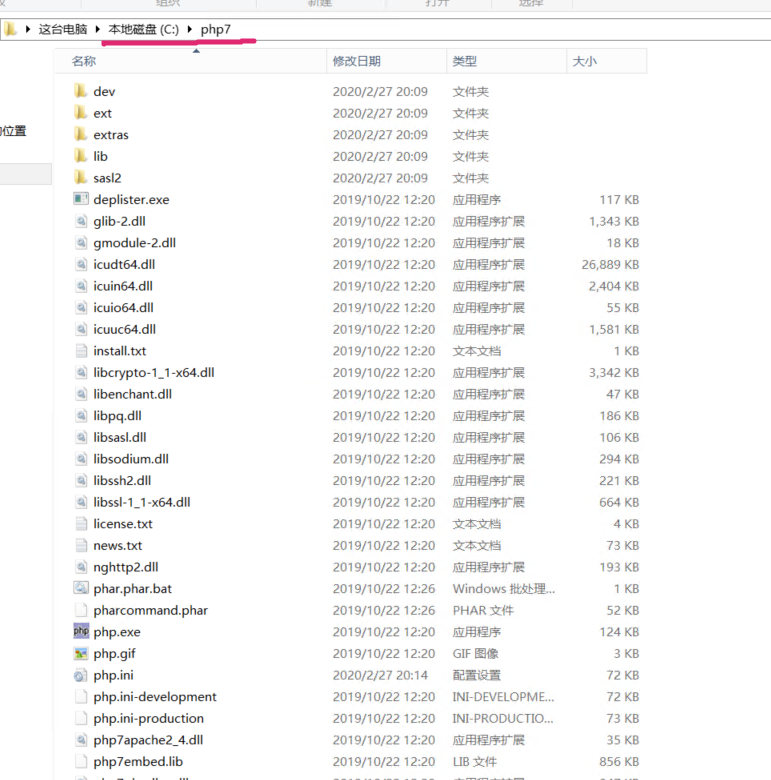
按回车 运行命令

如果出现以下错误

需要安装
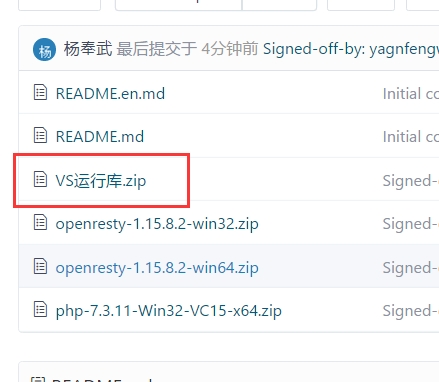
根据自己的系统选择安装
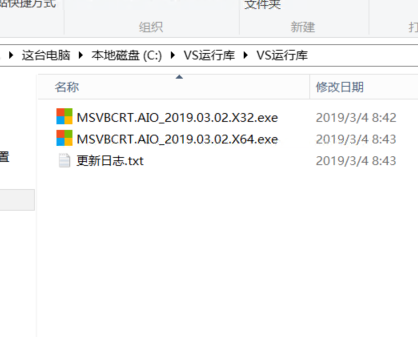
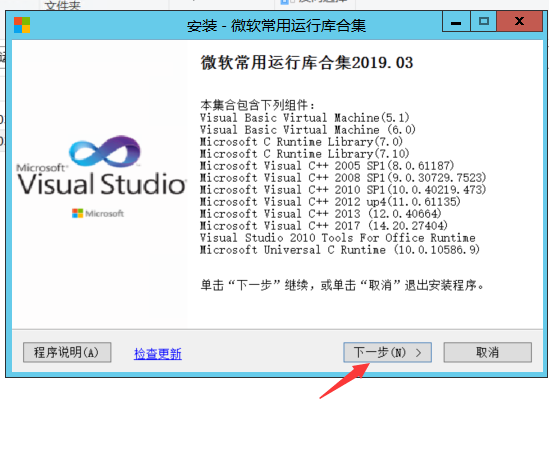
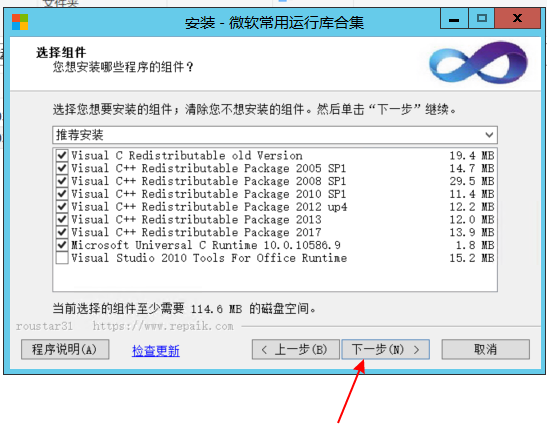
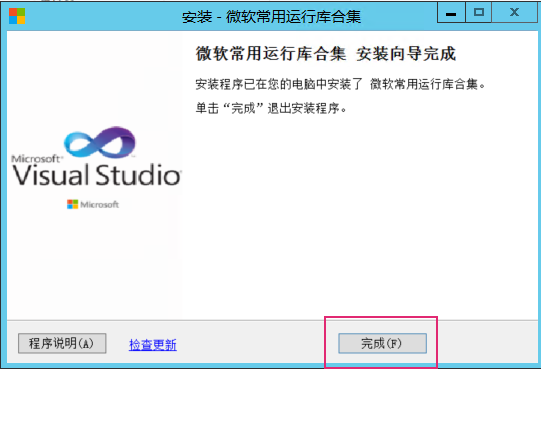
然后重试
正常启动后
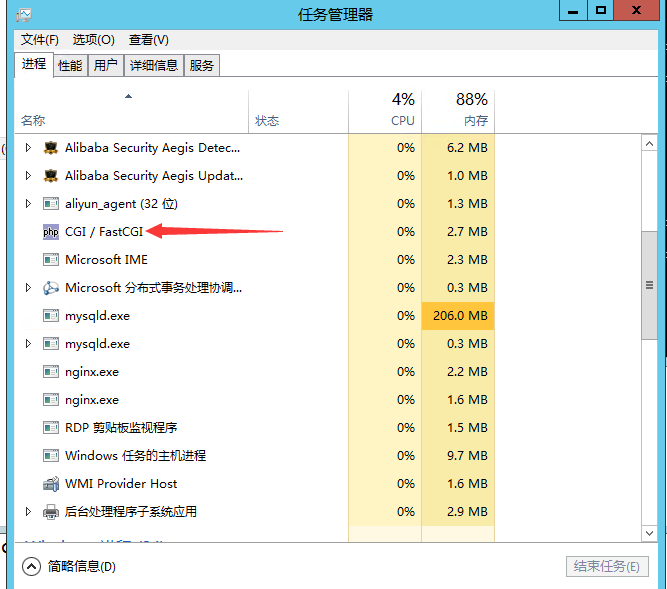
现在测试下,根目录放个 ceshi.php的文件
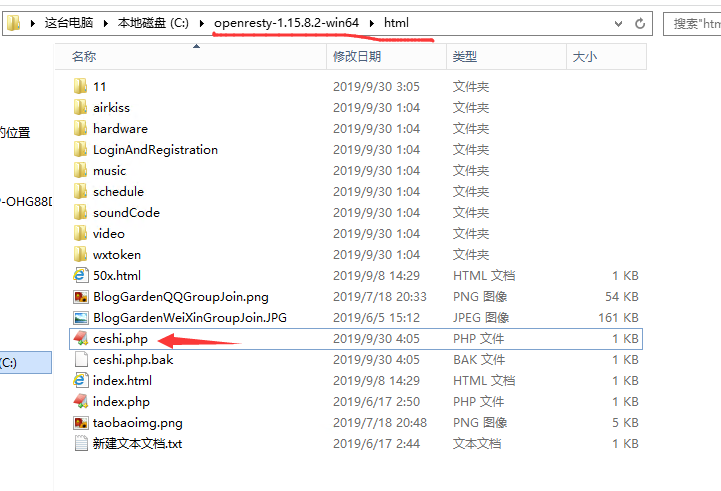
里面写上
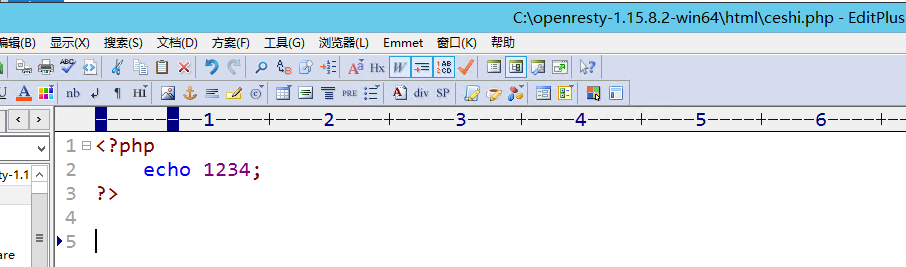
<?php echo 1234; ?>
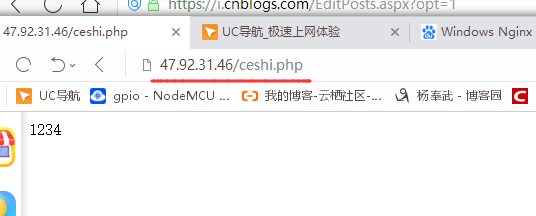
把自己以前的文件全部拷贝到这个目录就可以
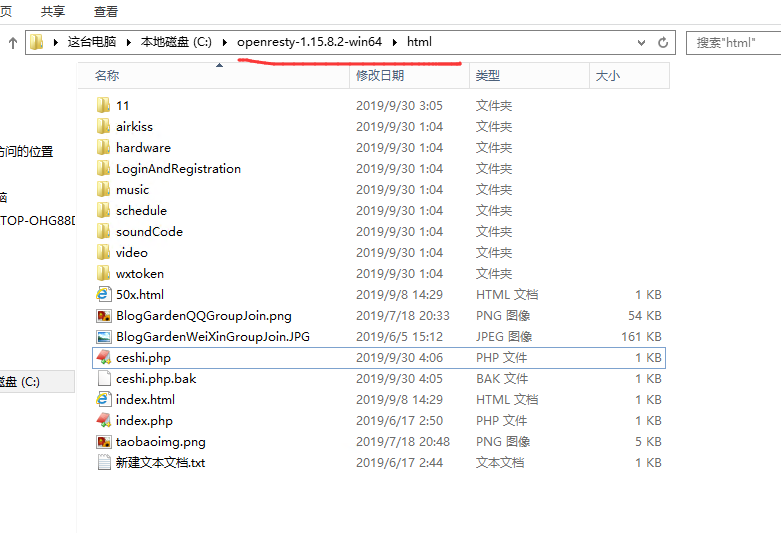
补充
如果现在关闭控制台
PHP功能也会关闭

咱用这个来解决这个问题

打开下面的文件,改一下自己的php 和 nginx 路径
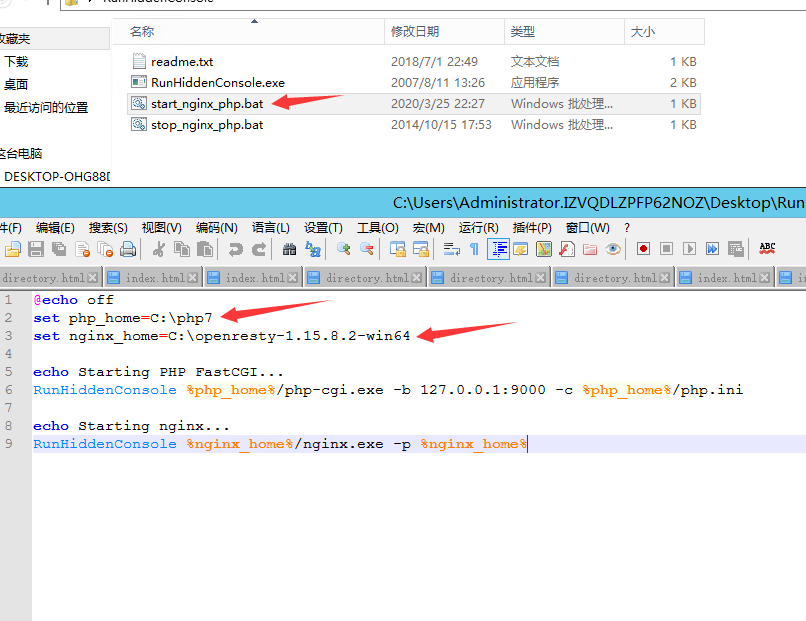
然后双击启动即可




