16-网页,网站,微信公众号基础入门(网页版MQTT,页面控件位置调整入门)
https://www.cnblogs.com/yangfengwu/p/11200767.html
说一下,只要你java学的很好,那么几乎所有的语言都不在话下了
来看一下样式设置

运行

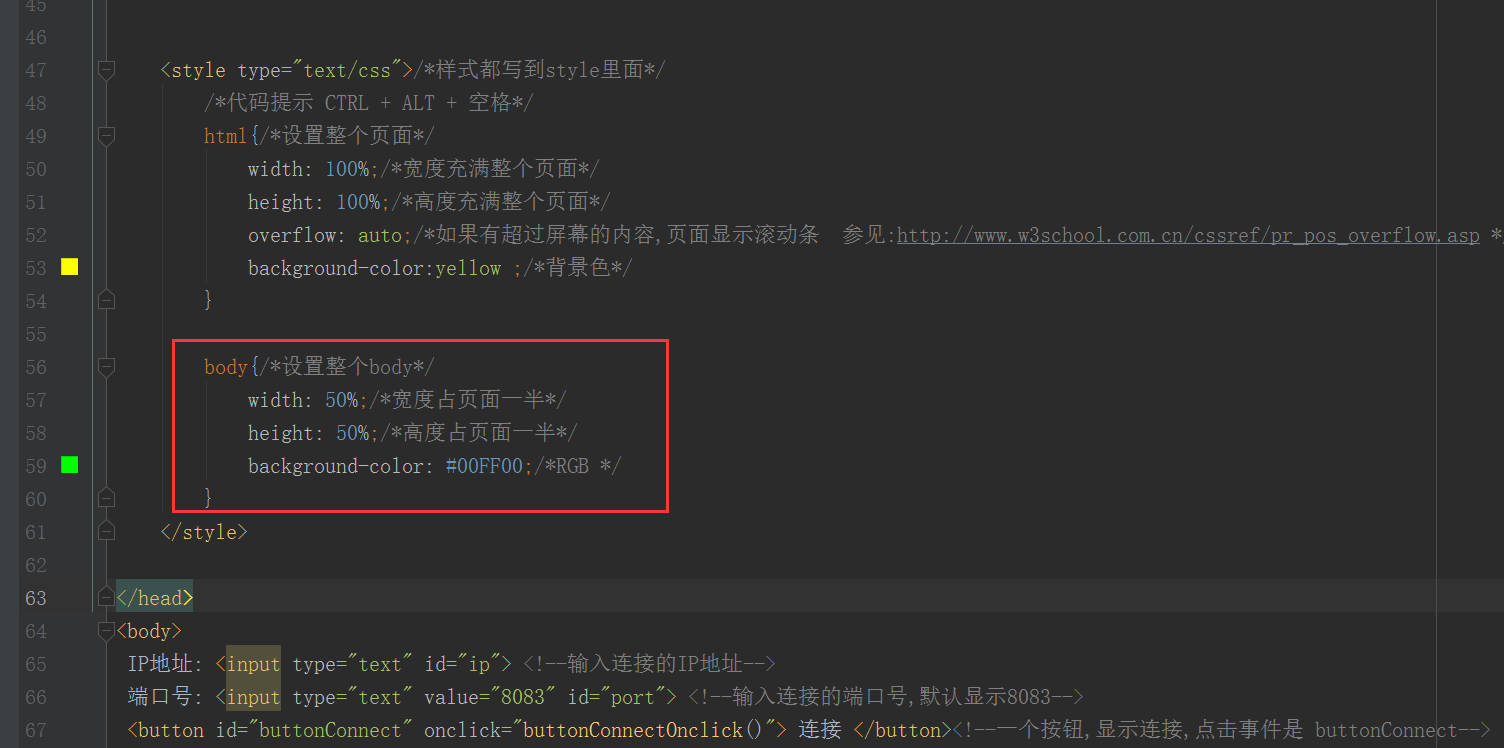
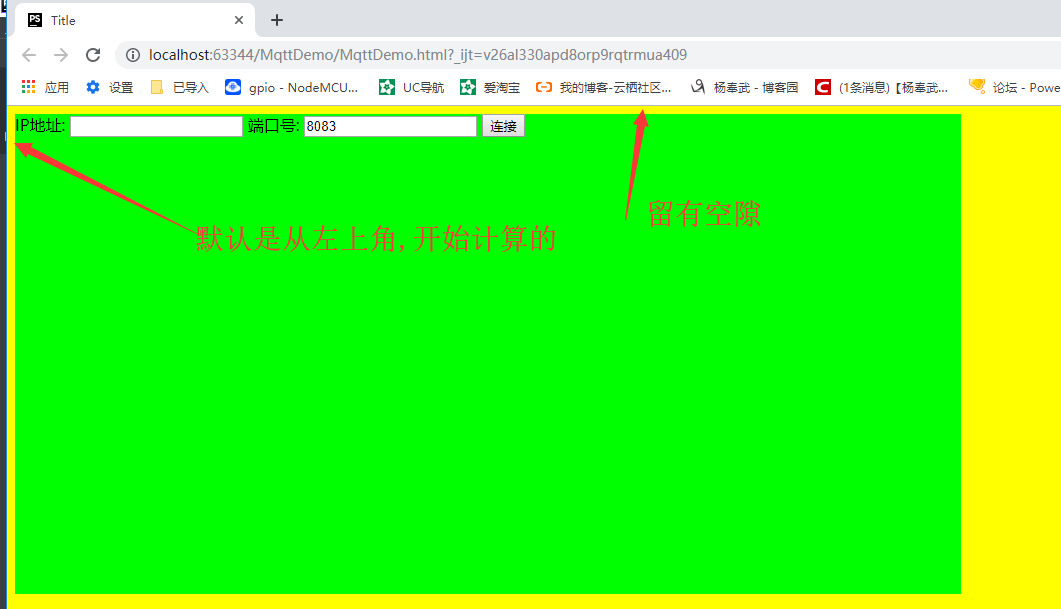

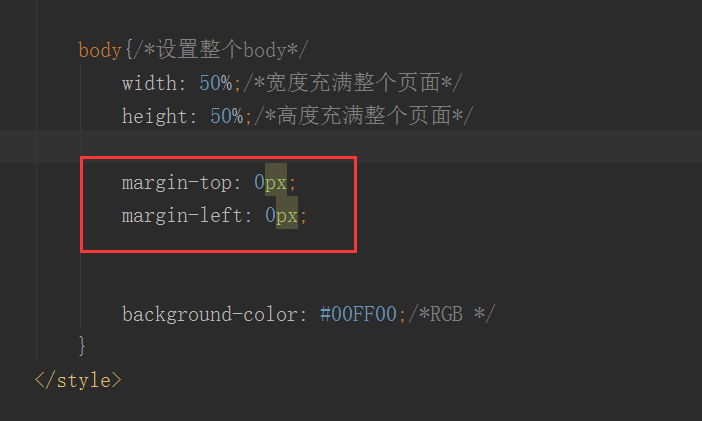
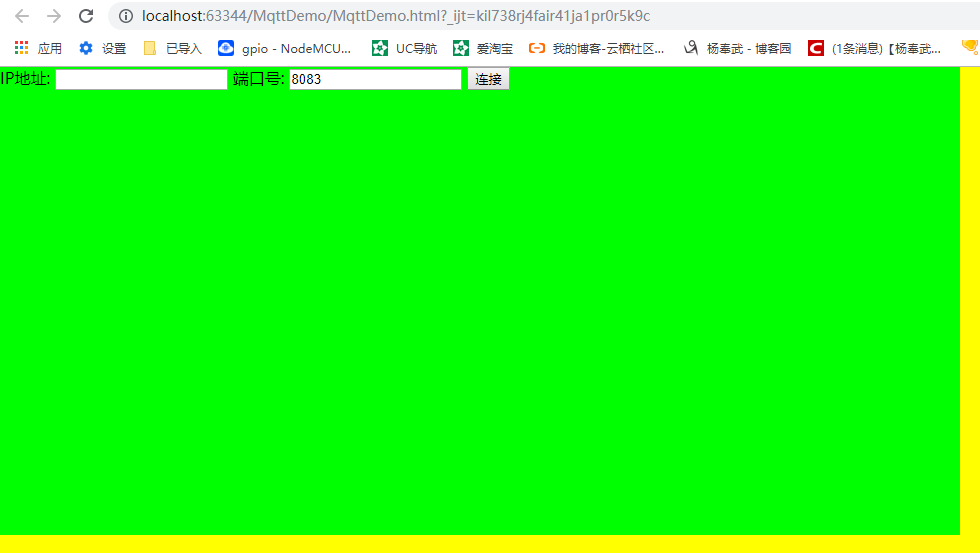
在左上角感觉不好看,咱让他居中

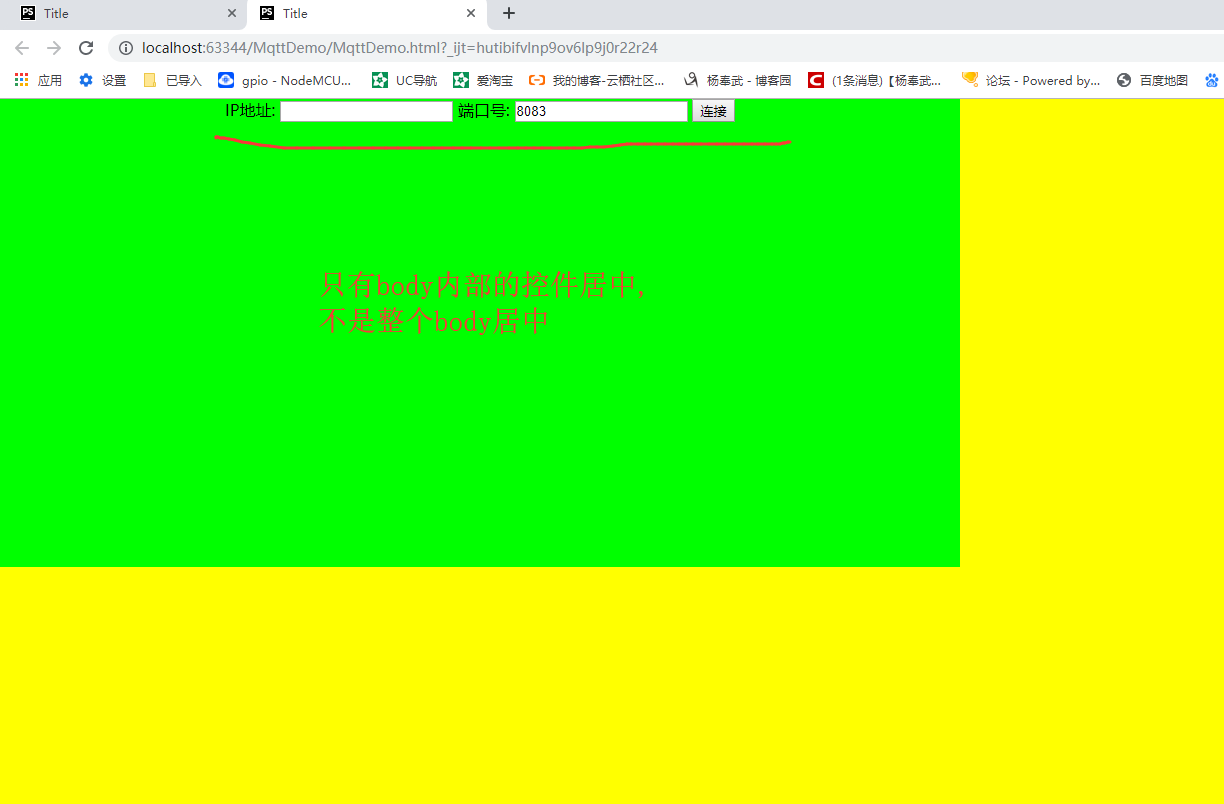
实际上

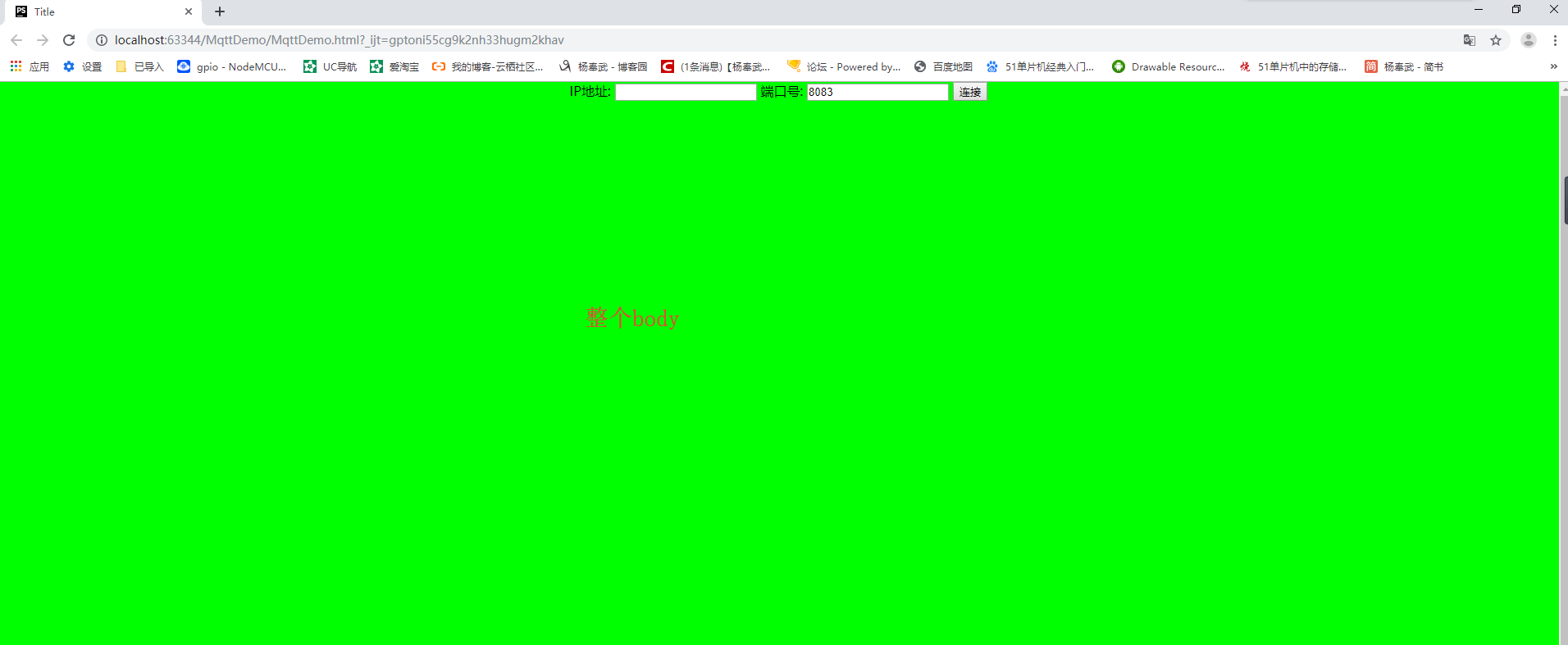
<!DOCTYPE html>
<html lang="en">
<head>
<meta charset="UTF-8">
<title>Title</title>
<script src="paho-mqtt.js" type="text/javascript"></script> <!--加载支持MQTT的包-->
<script>
var client;//定义一个全局变量
function onConnect() {// called when the client connects 如果连接上,进入
document.getElementById("buttonConnect").innerHTML = "断开";//改变显示的内容
}
function onConnectionLost(responseObject) {//断开了连接
if (responseObject.errorCode !== 0) {//回复的不是1就是2具体看 https://www.eclipse.org/paho/files/jsdoc/Paho.MQTT.Client.html
console.log("onConnectionLost:"+responseObject.errorMessage);
document.getElementById("buttonConnect").innerHTML = "连接";//改变显示的内容
}
}
function onMessageArrived(message) {// called when a message arrives 控制台打印接受的消息
console.log("onMessageArrived:"+message.payloadString);
}
function buttonConnectOnclick() {//按钮点击事件
try{//加上异常捕获
client = new Paho.MQTT.Client(document.getElementById("ip").value, Number(document.getElementById("port").value), "clientId");// Create a client instance
// set callback handlers
client.onConnectionLost = onConnectionLost;//设置连接断开回调函数
client.onMessageArrived = onMessageArrived;//设置接收到消息进入的回调函数
var Options={
onSuccess : onConnect,
userName : "yang",
password : "11223344"
};
client.connect(Options);// connect the client 连接...
}catch (e) {
alert(e);//打印连接中的错误
}
}
</script>
<style type="text/css">/*样式都写到style里面*/
/*代码提示 CTRL + ALT + 空格*/
html{/*设置整个页面*/
width: 100%;/*宽度充满整个页面*/
height: 100%;/*高度充满整个页面*/
overflow: auto;/*如果有超过屏幕的内容,页面显示滚动条 参见:http://www.w3school.com.cn/cssref/pr_pos_overflow.asp */
/*背景色,一般不需要设置,只需要上面的就可以*/
}
body{/*设置整个body*/
width: 100%;/*宽度充满整个页面*/
height: 100%;/*高度充满整个页面*/
margin-top: 0px;
margin-left: 0px;
text-align: center;
background-color: #00FF00;/*RGB */
}
</style>
</head>
<body>
IP地址: <input type="text" id="ip"> <!--输入连接的IP地址-->
端口号: <input type="text" value="8083" id="port"> <!--输入连接的端口号,默认显示8083-->
<button id="buttonConnect" onclick="buttonConnectOnclick()"> 连接 </button><!--一个按钮,显示连接,点击事件是 buttonConnect-->
</body>
</html>
这是控件默认显示的位置
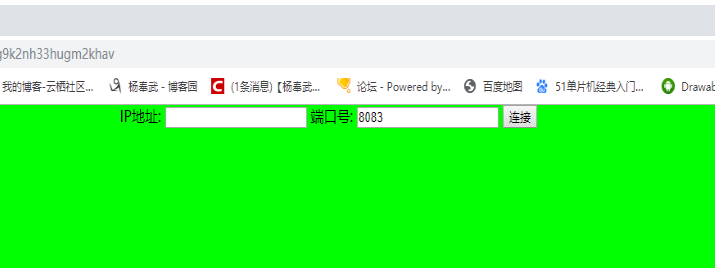
要想让控件偏移,有几种方式



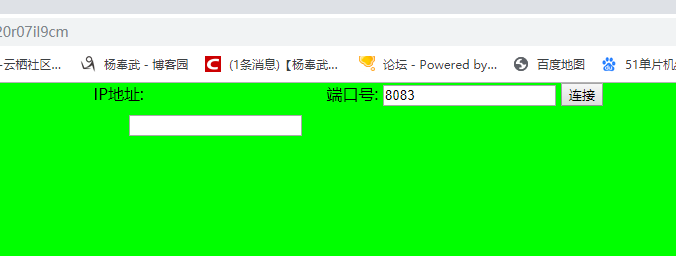
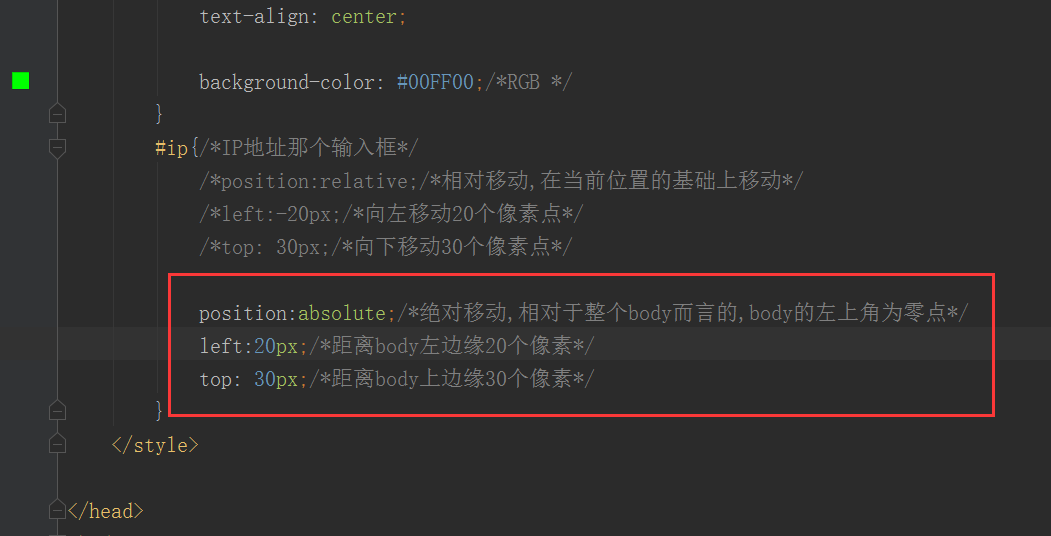
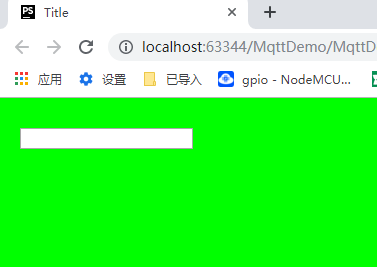
<!DOCTYPE html>
<html lang="en">
<head>
<meta charset="UTF-8">
<title>Title</title>
<script src="paho-mqtt.js" type="text/javascript"></script> <!--加载支持MQTT的包-->
<script>
var client;//定义一个全局变量
function onConnect() {// called when the client connects 如果连接上,进入
document.getElementById("buttonConnect").innerHTML = "断开";//改变显示的内容
}
function onConnectionLost(responseObject) {//断开了连接
if (responseObject.errorCode !== 0) {//回复的不是1就是2具体看 https://www.eclipse.org/paho/files/jsdoc/Paho.MQTT.Client.html
console.log("onConnectionLost:"+responseObject.errorMessage);
document.getElementById("buttonConnect").innerHTML = "连接";//改变显示的内容
}
}
function onMessageArrived(message) {// called when a message arrives 控制台打印接受的消息
console.log("onMessageArrived:"+message.payloadString);
}
function buttonConnectOnclick() {//按钮点击事件
try{//加上异常捕获
client = new Paho.MQTT.Client(document.getElementById("ip").value, Number(document.getElementById("port").value), "clientId");// Create a client instance
// set callback handlers
client.onConnectionLost = onConnectionLost;//设置连接断开回调函数
client.onMessageArrived = onMessageArrived;//设置接收到消息进入的回调函数
var Options={
onSuccess : onConnect,
userName : "yang",
password : "11223344"
};
client.connect(Options);// connect the client 连接...
}catch (e) {
alert(e);//打印连接中的错误
}
}
</script>
<style type="text/css">/*样式都写到style里面*/
/*代码提示 CTRL + ALT + 空格*/
html{/*设置整个页面*/
width: 100%;/*宽度充满整个页面*/
height: 100%;/*高度充满整个页面*/
overflow: auto;/*如果有超过屏幕的内容,页面显示滚动条 参见:http://www.w3school.com.cn/cssref/pr_pos_overflow.asp */
/*背景色,一般不需要设置,只需要上面的就可以*/
}
body{/*设置整个body*/
width: 100%;/*宽度充满整个页面*/
height: 100%;/*高度充满整个页面*/
margin-top: 0px;
margin-left: 0px;
text-align: center;
background-color: #00FF00;/*RGB */
}
#ip{/*IP地址那个输入框*/
/*position:relative;/*相对移动,在当前位置的基础上移动*/
/*left:-20px;/*向左移动20个像素点*/
/*top: 30px;/*向下移动30个像素点*/
position:absolute;/*绝对移动,相对于整个body而言的,body的左上角为零点*/
left:20px;/*距离body左边缘20个像素*/
top: 30px;/*距离body上边缘30个像素*/
}
</style>
</head>
<body>
IP地址: <input type="text" id="ip"> <!--输入连接的IP地址-->
端口号: <input type="text" value="8083" id="port"> <!--输入连接的端口号,默认显示8083-->
<button id="buttonConnect" onclick="buttonConnectOnclick()"> 连接 </button><!--一个按钮,显示连接,点击事件是 buttonConnect-->
</body>
</html>
其实我不喜欢这种的....我喜欢java那种的,相对布局或者线性布局
首先咱规定下网页版调试助手做的样子
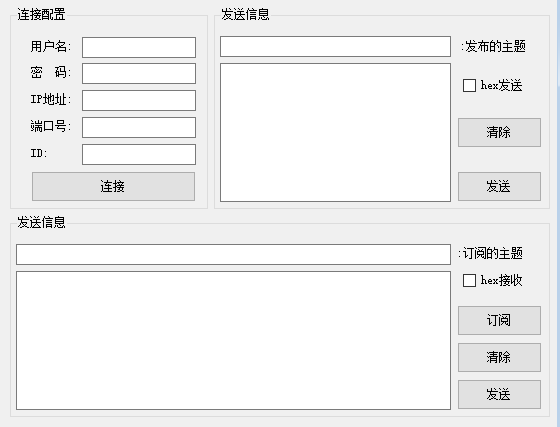
再看一个知识点...放到下一节










【推荐】国内首个AI IDE,深度理解中文开发场景,立即下载体验Trae
【推荐】编程新体验,更懂你的AI,立即体验豆包MarsCode编程助手
【推荐】抖音旗下AI助手豆包,你的智能百科全书,全免费不限次数
【推荐】轻量又高性能的 SSH 工具 IShell:AI 加持,快人一步
· 开发者必知的日志记录最佳实践
· SQL Server 2025 AI相关能力初探
· Linux系列:如何用 C#调用 C方法造成内存泄露
· AI与.NET技术实操系列(二):开始使用ML.NET
· 记一次.NET内存居高不下排查解决与启示
· 阿里最新开源QwQ-32B,效果媲美deepseek-r1满血版,部署成本又又又降低了!
· 开源Multi-agent AI智能体框架aevatar.ai,欢迎大家贡献代码
· Manus重磅发布:全球首款通用AI代理技术深度解析与实战指南
· 被坑几百块钱后,我竟然真的恢复了删除的微信聊天记录!
· AI技术革命,工作效率10个最佳AI工具