Android开发笔记(七)——CheckBox
RadioButton可以实现在一组控件中单选的功能,CheckBox可以实现复选的功能。
首先依旧是新建一个用于演示CheckBox的activity CheckBoxActivity ,此时 AndroidMainfest.xml 中会自动添加如下声明:
<activity android:name=".CheckBoxActivity"></activity>
之后在 activity_main.xml 中添加一个Button用来进行RadioButton控件的展示:
<Button
android:id="@+id/btn_checkbox"
android:layout_width="match_parent"
android:layout_height="wrap_content"
android:text="CheckBox"
android:textAllCaps="false"
/>
接下来在 MainActivity.java 中声明这个控件:
private Button mBtnCheckBox;
之后要在 MainActivity.java 中的 onCreate 函数中使用 findViewById 找到该button:
mBtnCheckBox=findViewById(R.id.btn_radiobutton);
在 setListener() 中设置监听事件:
mBtnCheckBox.setOnClickListener(onClick);
之后在 onClick 中添加:
case R.id.btn_checkbox:
//跳转到CheckBox演示界面
intent=new Intent(MainActivity.this, CheckBoxActivity.class);
break;
具体可以看上次的笔记。
之后打开布局文件 activity_check_box.xml 进行布局:
常用属性
和之前的内容差不多,下面是一个布局的例子:
<?xml version="1.0" encoding="utf-8"?>
<RelativeLayout xmlns:android="http://schemas.android.com/apk/res/android"
android:layout_width="match_parent"
android:layout_height="match_parent"
android:padding="20dp"
>
<TextView
android:id="@+id/tv_title"
android:layout_width="wrap_content"
android:layout_height="wrap_content"
android:text="你会哪些移动开发?"
android:textSize="20sp"
android:textColor="#000000"
android:layout_marginBottom="20dp"
/>
<CheckBox
android:id="@+id/cb_1"
android:layout_width="wrap_content"
android:layout_height="wrap_content"
android:text="Android"
android:textSize="20sp"
android:layout_below="@id/tv_title"
/>
<CheckBox
android:id="@+id/cb_2"
android:layout_width="wrap_content"
android:layout_height="wrap_content"
android:text="IOS"
android:textSize="20sp"
android:layout_below="@id/cb_1"
/>
<CheckBox
android:id="@+id/cb_3"
android:layout_width="wrap_content"
android:layout_height="wrap_content"
android:text="H5"
android:textSize="20sp"
android:layout_below="@id/cb_2"
/>
<CheckBox
android:id="@+id/cb_4"
android:layout_width="wrap_content"
android:layout_height="wrap_content"
android:text="其他"
android:textSize="20sp"
android:layout_below="@id/cb_3"
/>
</RelativeLayout>
效果:
自定义样式
通常实例开发中都是采用自定义的样式:
同样先进行布局:
<LinearLayout
android:layout_width="wrap_content"
android:layout_height="wrap_content"
android:orientation="vertical"
android:layout_below="@id/cb_4"
android:layout_marginTop="20dp"
>
<TextView
android:layout_width="wrap_content"
android:layout_height="wrap_content"
android:text="你的兴趣爱好有哪些?"
android:textSize="20sp"
android:textColor="#000000"
/>
<CheckBox
android:id="@+id/cb_5"
android:layout_width="wrap_content"
android:layout_height="wrap_content"
android:text="唱歌"
android:textSize="20sp"
android:layout_marginTop="20dp"
/>
<CheckBox
android:id="@+id/cb_6"
android:layout_width="wrap_content"
android:layout_height="wrap_content"
android:text="绘画"
android:textSize="20sp"
/>
<CheckBox
android:id="@+id/cb_7"
android:layout_width="wrap_content"
android:layout_height="wrap_content"
android:text="其他"
android:textSize="20sp"
/>
</LinearLayout>
把准备好的样式图片放置到 drawable-xxhdpi 中,再新建一个 drawable resource file :
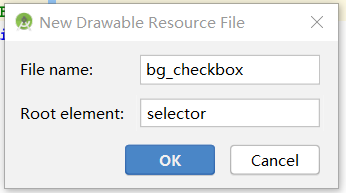
<?xml version="1.0" encoding="utf-8"?>
<selector xmlns:android="http://schemas.android.com/apk/res/android">
<item android:state_checked="false"
android:drawable="@drawable/icon_checkbox_false"/>
<item android:state_checked="true"
android:drawable="@drawable/icon_checkbox_ture"/>
</selector>
背景选择器准备好之后,返回布局文件加入属性:
android:button="@drawable/bg_checkbox"
android:paddingLeft="10dp"
其中 paddingLeft 是添加内边距。
效果:
监听事件
在 CheckBoxActivity.java 中首先声明:
private CheckBox mCb5,mCb6,mCb7;
之后在 onCreate 函数中找到这几个当选中状态进行变化时想要有监听事件的控件:
mCb5=findViewById(R.id.cb_5);
mCb6=findViewById(R.id.cb_6);
mCb7=findViewById(R.id.cb_7);
之后再设置监听事件:
mCb5.setOnCheckedChangeListener(new CompoundButton.OnCheckedChangeListener() {
@Override
public void onCheckedChanged(CompoundButton buttonView, boolean isChecked) {
Toast.makeText(CheckBoxActivity.this,isChecked?"选中":"未选中",Toast.LENGTH_SHORT).show();
}
});
其他两个按钮设置方法一样。
效果:

