WPF PRISM开发入门一( 初始化PRISM WPF程序)
这篇博客将介绍在WPF项目中引入PRISM框架进行开发的一些基础知识。目前最新的PRISM的版本是Prism 6.1.0,可以在Github上获取PRISM的源码。这个系列的博客将选择PRISM 4.1版本来讲解。可以从微软官网上下载到PRISM 4.1相关内容。将下载下来的文件解压开:

新建一个WPF解决方案如下:
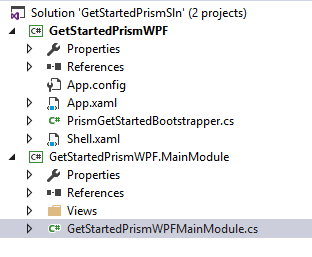
解决方案中包含两个工程,GetStartedPrismWPF是一个WPF项目,GetStartedPrismWPF.MainModule是一个类库项目。这两个项目中都同时添加下面Prism相关的Dll,

在GetStartedPrismWPF.MainModule类库中需要额外引用PresentationCore,PresentationFramework,ReachFramework,System.Xaml这4个WPF相关的类库。
GetStartedPrismWPF工程中删除MainWindow.xaml文件,新建一个Shell.xaml窗体文件,XAML代码如下:
<Window x:Class="GetStartedPrismWPF.Shell" xmlns="http://schemas.microsoft.com/winfx/2006/xaml/presentation" xmlns:x="http://schemas.microsoft.com/winfx/2006/xaml" xmlns:d="http://schemas.microsoft.com/expression/blend/2008" xmlns:mc="http://schemas.openxmlformats.org/markup-compatibility/2006" xmlns:prism="http://www.codeplex.com/prism" xmlns:local="clr-namespace:GetStartedPrismWPF" mc:Ignorable="d" Title="GetStarted Prism for WPF" Height="300" Width="300"> <Grid> <ContentControl prism:RegionManager.RegionName="MainRegion"/> </Grid> </Window>
添加一个PrismGetStartedBootstrapper类,代码如下:
using Microsoft.Practices.Prism.Modularity; using Microsoft.Practices.Prism.UnityExtensions; using System.Windows; namespace GetStartedPrismWPF { public class PrismGetStartedBootstrapper : UnityBootstrapper { protected override DependencyObject CreateShell() { return this.Container.TryResolve<Shell>(); } protected override void InitializeShell() { base.InitializeShell(); Application.Current.MainWindow = (Window)this.Shell; Application.Current.MainWindow.Show(); } protected override void ConfigureModuleCatalog() { base.ConfigureModuleCatalog(); ModuleCatalog moduleCatalog = (ModuleCatalog)this.ModuleCatalog; moduleCatalog.AddModule(typeof(MainModule.GetStartedPrismWPFMainModule)); } } }
打开App.xaml文件,删除StartupUri的代码,在后台代码中添加:
protected override void OnStartup(StartupEventArgs e) { base.OnStartup(e); PrismGetStartedBootstrapper bootstrapper = new PrismGetStartedBootstrapper(); bootstrapper.Run(); }
上面两段代码的意思是将主窗体设置为Shell窗体。
下面看GetStartedPrismWPF.MainModule中的代码,新建一个UserControl,命名为GetStartedPrismView,XAML代码如下:
<UserControl x:Class="GetStartedPrismWPF.MainModule.Views.GetStartedPrismView" xmlns="http://schemas.microsoft.com/winfx/2006/xaml/presentation" xmlns:x="http://schemas.microsoft.com/winfx/2006/xaml" xmlns:mc="http://schemas.openxmlformats.org/markup-compatibility/2006" xmlns:d="http://schemas.microsoft.com/expression/blend/2008" xmlns:local="clr-namespace:GetStartedPrismWPF.MainModule.Views" mc:Ignorable="d" d:DesignHeight="300" d:DesignWidth="300"> <Grid> <TextBlock Text="Prism for WPF Getstarted" FontSize="16" /> </Grid> </UserControl>
很简单,就一句话显示一段文字。新建一个GetStartedPrismWPFMainModule,集成自IModule,
public class GetStartedPrismWPFMainModule : IModule { private readonly IRegionViewRegistry regionViewRegistry; public GetStartedPrismWPFMainModule(IRegionViewRegistry registry) { this.regionViewRegistry = registry; } public void Initialize() { regionViewRegistry.RegisterViewWithRegion("MainRegion", typeof(Views.GetStartedPrismView)); } }
这里会把GetStartedPrismView这个UserControl注册到MainRegion这样一个占位符上,而这个占位符在WPF工程中Shell窗体XAML代码中出现过,在Shell中,我们先定义好这样一个占位符,后续可以对他填充Module。
此时运行这个项目,运行效果如下:

这个时候我们来对PRISM的基础架构做一个简单的描述。



