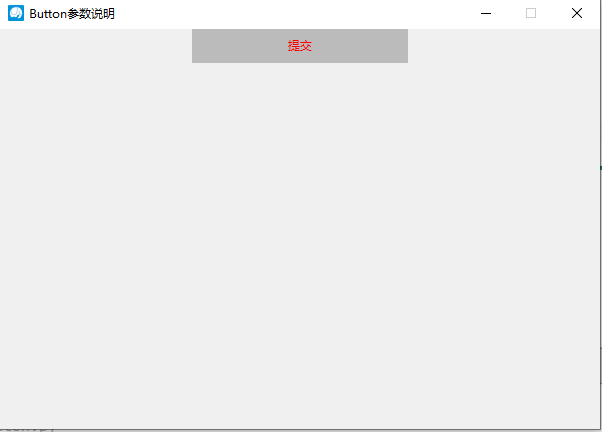Tkinter 之Button标签
一、参数说明
| 语法 | 作用 |
|---|---|
| Button(root,text='xxxx') | 按钮图标显示内容 |
| Button(root,text='xxxx',height=2) | 组件的高度(所占行数) |
| Button(root,text='xxxx',width=20) | 组件的宽度(所占字符个数) |
| Button(text='xxxx',fg='blue') | 按钮字体颜色 |
| Button(root,text='xxxx',activebackground='grey') | 按钮按下时的前景字体颜色 |
| Button(root,text=‘xxxxx’,justify=tk.LEFT) | 多行文本的对齐方式 |
| Button(root,text='xxxx',pady=10) | 文本上下两侧的空格数 |
| Button(root,text='xxxx',padx=10) | 文本左右两侧的空格数(默认为1) |
| Button(root,text='xxxx',command=函数) | 按钮触发执行的命令(函数) |
| Button(root,text='xxxx',state=tk.DISABLED) | 按钮禁止点击 |
| Button(root,text='xxxx',underline=1) | 文字下划线(默认为-1) |
| Button(root,text='xxxx',author=tk.CENTER) | 文字位置 |
| Button(root,text='xxxx',textvariable=var) | 动态设置文本 |
二、代码示例
import tkinter as tk
window = tk.Tk()
def main():
global window
# 设置主窗体大小
winWidth = 600
winHeight = 400
# 获取屏幕分辨率
screenWidth = window.winfo_screenwidth()
screenHeight = window.winfo_screenheight()
# 计算主窗口在屏幕上的坐标
x = int((screenWidth - winWidth)/ 2)
y = int((screenHeight - winHeight) / 2)
# 设置主窗口标题
window.title("Button参数说明")
# 设置主窗口大小
window.geometry("%sx%s+%s+%s" % (winWidth, winHeight, x, y))
# 设置窗口宽高固定
window.resizable(0,0)
# 设置窗口图标
window.iconbitmap("./image/icon.ico")
""" button参数列表
STANDARD OPTIONS
activebackground, activeforeground, anchor,
background, bitmap, borderwidth, cursor,
disabledforeground, font, foreground
highlightbackground, highlightcolor,
highlightthickness, image, justify,
padx, pady, relief, repeatdelay,
repeatinterval, takefocus, text,
textvariable, underline, wraplength
WIDGET-SPECIFIC OPTIONS
command, compound, default, height,
overrelief, state, width
"""
var = tk.StringVar()
var.set("提交")
tk.Button(window, text="提交", width=30, pady=5,fg="#f00", bg="#bbb",
borderwidth=0, activeforeground="yellow", activebackground="#666"
,underline=-1, command=click, textvariable=var).pack()
window.mainloop()
def click():
print("click")
if __name__ == '__main__':
main()
三、效果图