iView(ViewUI)多图上传
1,安装iview2.0
cnpm install view-design --save
2,引入ViewUI。注释的部分是@上篇文章的一个例子,在本文中版本升级必须注释掉,uninstall倒不必
// import iView from 'iview'; // import 'iview/dist/styles/iview.css'; import ViewUI from 'view-design'; import 'view-design/dist/styles/iview.css'; //Vue.use(iView) Vue.use(ViewUI);
3,编写代码

<template>
<div>
<div class="demo-upload-list" v-for="item in uploadList">
<template v-if="item.status === 'finished'">
<img :src="item.url">
<div class="demo-upload-list-cover">
<Icon type="ios-eye-outline" @click.native="handleView(item.name)"></Icon>
<Icon type="ios-trash-outline" @click.native="handleRemove(item)"></Icon>
</div>
</template>
<template v-else>
<Progress v-if="item.showProgress" :percent="item.percentage" hide-info></Progress>
</template>
</div>
<Upload name="接口图片字段名" ref="upload" :show-upload-list="false" :default-file-list="defaultList" :on-success="handleSuccess" :format="['jpg','jpeg','png']"
:max-size="2048" :on-format-error="handleFormatError" :on-exceeded-size="handleMaxSize" :before-upload="handleBeforeUpload"
multiple type="drag" action="上传图片接口url" style="display: inline-block;width:58px;">
<div style="width: 58px;height:58px;line-height: 58px;">
<Icon type="ios-camera" size="20"></Icon>
</div>
</Upload>
<Modal title="View Image" v-model="visible">
<img :src="imgUrl" v-if="visible" style="width: 100%">
</Modal>
</div>
</template>
<script>
export default {
data() {
return {
//defaultList:{name:name,url:url}格式,是默认的已上传图片列表,此处不需要便去了,不然会显示框框可难看
defaultList: [
],
imgName: '',
imgUrl:'',
visible: false,
uploadList: []
}
},
methods: {
handleView(name) {
this.imgName = name;
this.visible = true;
},
handleRemove(file) {
const fileList = this.$refs.upload.fileList;
this.$refs.upload.fileList.splice(fileList.indexOf(file), 1);
},
handleSuccess(res, file) {
console.log(res.data)
file.url=res.data.imgUrl
file.name=res.data.imgUrl
this.imgUrl=res.data.imgUrl
},
handleFormatError(file) {
this.$Notice.warning({
title: 'The file format is incorrect',
desc: 'File format of ' + file.name + ' is incorrect, please select jpg or png.'
});
},
handleMaxSize(file) {
this.$Notice.warning({
title: 'Exceeding file size limit',
desc: 'File ' + file.name + ' is too large, no more than 2M.'
});
},
handleBeforeUpload() {
const check = this.uploadList.length < 5;
if (!check) {
this.$Notice.warning({
title: 'Up to five pictures can be uploaded.'
});
}
return check;
}
},
mounted() {
this.uploadList = this.$refs.upload.fileList;
}
}
</script>
<style>
.demo-upload-list {
display: inline-block;
width: 60px;
height: 60px;
text-align: center;
line-height: 60px;
border: 1px solid transparent;
border-radius: 4px;
overflow: hidden;
background: #fff;
position: relative;
box-shadow: 0 1px 1px rgba(0, 0, 0, .2);
margin-right: 4px;
}
.demo-upload-list img {
width: 100%;
height: 100%;
}
.demo-upload-list-cover {
display: none;
position: absolute;
top: 0;
bottom: 0;
left: 0;
right: 0;
background: rgba(0, 0, 0, .6);
}
.demo-upload-list:hover .demo-upload-list-cover {
display: block;
}
.demo-upload-list-cover i {
color: #fff;
font-size: 20px;
cursor: pointer;
margin: 0 2px;
}
</style>
4,需要注意的地方
4.1,template下加个div,否则多个根元素会报错
4.2,其余代码格式结构保持不变,div红框代表已上传的图片列表展示,里面的两个handleView是预览handleRemove是删除。on-remove钩子函数测试发现无效,可用此处handleRemove代替
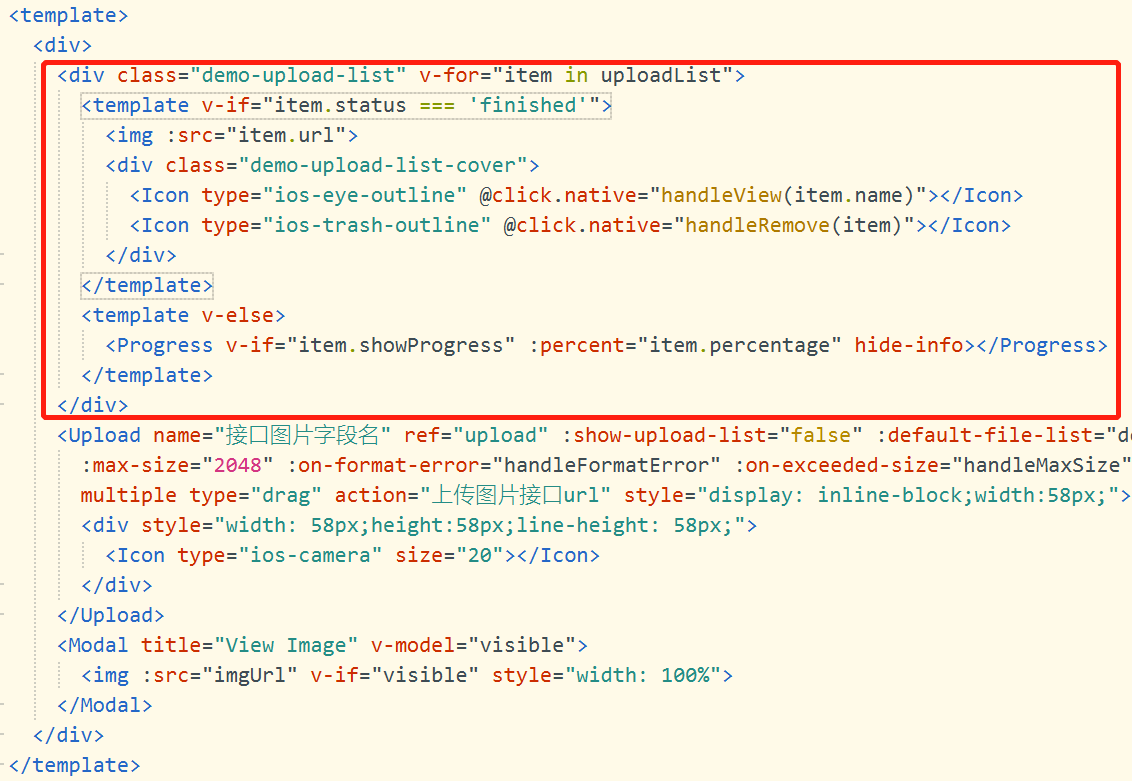
4.3,upload中请添加name属性(如果需要),action替换成自己的接口地址
4.4,Modal中替换:src图片地址
4.5,:on-success钩子函数请将上传成功的图片地址和名称赋值给 file.url和 file.name
本代码上传前默认效果与上传后效果
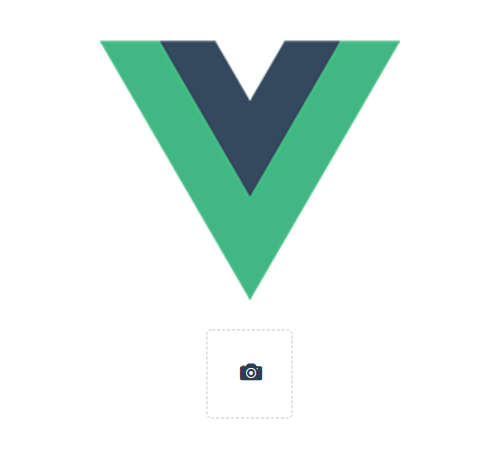
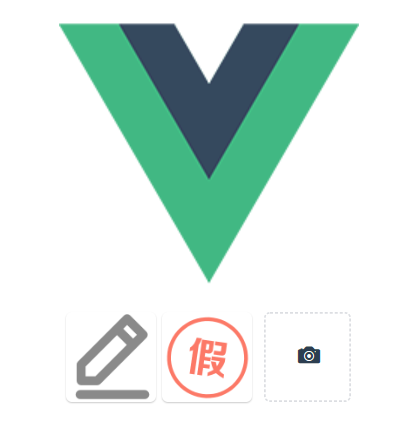
本文来自博客园,作者:每天都要学一点,欢迎讨论和转载,转载请注明原文链接:https://www.cnblogs.com/yanan7890/p/12944523.html



