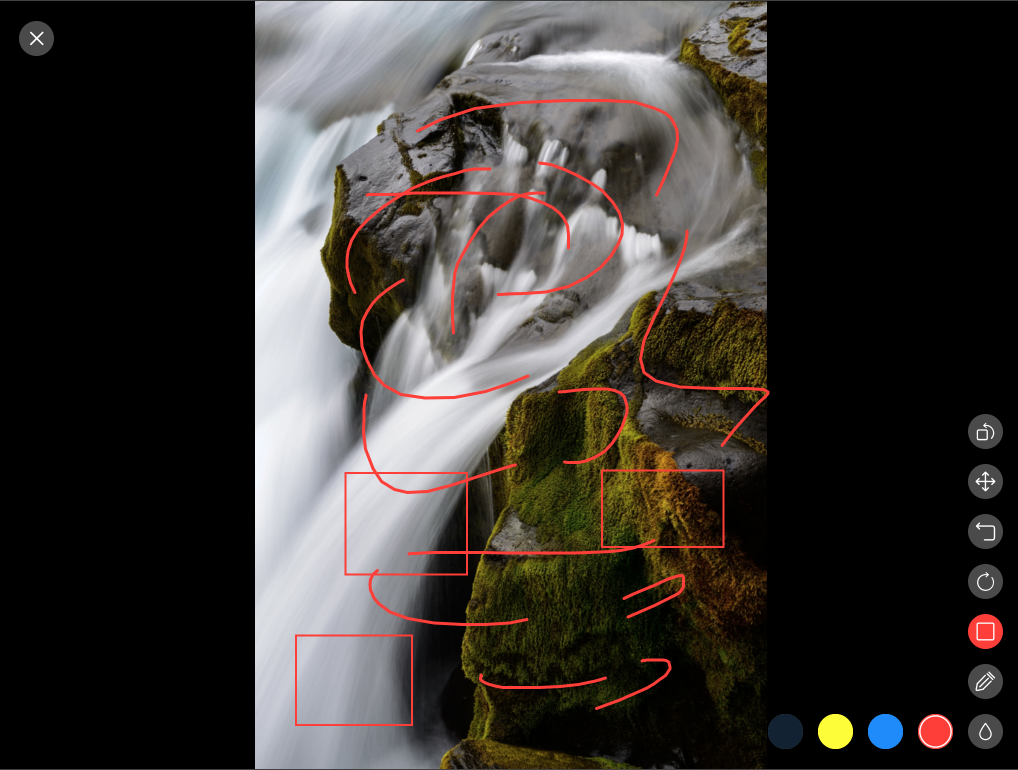iOS实现白板、画板功能,有趣的涂鸦工具,已封装,简单快捷使用
一、效果图:


二、选择颜色:
分【固定颜色模式】和【自由取模式】。


三、操作栏功能:

1、撤销:撤销上一步操作,可一直往上进行,直到全部清空。
2、清空:直接清除所有绘画。
3、橡皮擦:去除不要的绘画部分。
4、保存:一键保存相册。
四、实现方式:
贝塞尔曲线结合drawrect绘画。
代码结构:

核心代码模块:
#pragma mark - 画画 -(void)touchesBegan:(NSSet<UITouch *> *)touches withEvent:(UIEvent *)event { UITouch *touch = [touches anyObject]; CGPoint currentPoint = [touch locationInView:self]; self.bezierPath = [[YJBezierPath alloc] init]; self.bezierPath.lineColor = self.lineColor; self.bezierPath.isErase = self.isErase; [self.bezierPath moveToPoint:currentPoint]; [self.beziPathArrM addObject:self.bezierPath]; } -(void)touchesMoved:(NSSet<UITouch *> *)touches withEvent:(UIEvent *)event{ UITouch *touch = [touches anyObject]; CGPoint currentPoint = [touch locationInView:self]; CGPoint previousPoint = [touch previousLocationInView:self]; CGPoint midP = midpoint(previousPoint,currentPoint); // 这样写不会有尖头 [self.bezierPath addQuadCurveToPoint:currentPoint controlPoint:midP]; [self setNeedsDisplay]; } -(void)touchesEnded:(NSSet<UITouch *> *)touches withEvent:(UIEvent *)event{ UITouch *touch = [touches anyObject]; CGPoint currentPoint = [touch locationInView:self]; CGPoint previousPoint = [touch previousLocationInView:self]; CGPoint midP = midpoint(previousPoint,currentPoint); [self.bezierPath addQuadCurveToPoint:currentPoint controlPoint:midP]; // touchesMoved [self setNeedsDisplay]; }
-(void)drawRect:(CGRect)rect{ if (self.beziPathArrM.count) { for (YJBezierPath *path in self.beziPathArrM) { if (path.isErase) { [self.backgroundColor setStroke]; }else{ [path.lineColor setStroke]; } path.lineCapStyle = kCGLineCapRound; path.lineJoinStyle = kCGLineCapRound; if (path.isErase) { path.lineWidth = 10; // 这里可抽取出来枚举定义 [path strokeWithBlendMode:kCGBlendModeDestinationIn alpha:1.0]; }else{ path.lineWidth = 3; [path strokeWithBlendMode:kCGBlendModeNormal alpha:1.0]; } [path stroke]; } } [super drawRect:rect]; }
外部引用代码:
#import "BaiBanViewController.h" #import "BaibanView.h" @interface BaiBanViewController () @property (nonatomic,strong) BaibanView *baibanV; @end @implementation BaiBanViewController -(BaibanView *)baibanV{ if(_baibanV==nil){ _baibanV=[[BaibanView alloc] initWithFrame:CGRectMake(0, 64, KScreenWidth, KScreenHeight - 64)]; } return _baibanV; } - (void)viewDidLoad { [super viewDidLoad]; self.navigationItem.title = @"画 板"; [[UIBarButtonItem appearance] setBackButtonTitlePositionAdjustment:UIOffsetMake(0, -60) forBarMetrics:UIBarMetricsDefault]; self.view.backgroundColor = [UIColor whiteColor]; //添加画板功能 [self.view addSubview:self.baibanV]; }
简单吧~
五、源码获取:
我直接把我的测试Demo放上去了,大家下载后,直接定位画板功能即可。

========================更新于2017年==========================
上面那种方式,是利用drawrect方式绘画,通过cpu渲染,所以一定程度上比较耗cpu,内存也有一定上升
因此,如果你的应用不需要橡皮擦功能,只需要上一步或下一步这种的撤销操作,可以利用CAShapeLayer集合来实现,原理如下:
每一笔都是一个layer,然后一层层叠加在底view上,并记录到一个list里,这样,上一步和下一步都是直接对一个layer进行add或remove,简单明了,而且这种对于,绘画特殊图形也比较方便(比如画圆、矩形等)
下图是我另一个应用的涂鸦功能截图,这种对内存和cpu消耗特别低,而且集成了缩放、旋转功能, 大家可以借鉴一下。
但这种实现,如果需要橡皮擦功能,只能实现橡皮擦擦除区域与layer有交汇点,就清除layer(类似苹果相册编辑里的橡皮擦功能),如果想实现任意清除, 我暂时没想到特别好的解决方式。