NetworkManger 管理网络
一、NetworkManger简介
Networkmanager 是2004年由 Red Hat 软件公司发起开发的网络连接管理软件,旨在让使用者轻松地管理网络连接并在多个网络间进行切换(特别是无线网络)。NetworkManager 是首个使用 D-Bus 和 HAL 的 GNU/Linux 桌面工具,使用者无需使用管理员权限,即可直接通过面板状态通知区的小图标查看连接的网络(包括个无线网络)的信息、切换使用的网络,以及处理 WEP/WPA 的密码。从0.7版本开始 NetworkManager 便可以管理 3G、EVDO、HSDPA、RTTx1、EDGE连线。Fedora 从 Core3 开始收录 NetworkManager,Ubuntu 则从 Ubuntu 6.06 LTS (Dapper)开始收录 NetworkManager ,Red Hat Enterprise Linux 从7.0版本开始使用 NetworkManager 取代 system-config-service 作为图形化网络配置工具。
NetworkManager 工具包括以下几种:
- NetworkManager Applet (nm-applet ):在面板状态通知区显示小图标并报告网络连接状态;
- nmcli:命令行网络接口配置工具;
- nm-connection-editor:NetworkManager 的图形化前端;
- nmtui 在文本模式下的 NetworkManager 前端。
NetworkManager 可以用于以下类型的连接:Ethernet,VLANS,Bridges,Bonds,Teams,Wi-Fi,mobile boradband (如移动3G)以及 IP-over-InfiniBand。 针对与这些网络类型,NetworkManager 可以配置他们的网络别名,IP 地址,静态路由,DNS,VPN连接以及很多其它的特殊参数。可以用命令行工具 nmcli 来控制 NetworkManager。nmcli的功能要比 ifconfig 强大、复杂的多。
在rhel7上,同时支持network.service和NetworkManager.service (简称NM)。默认情况下,这2个服务都是开启的,可能会产生冲突,许多人都会将NM禁用掉只保留network。在rhel8上默认是不安装network的,因此只能通过NM进行网络配置和管理。但rhel8依然支持network.service,需要自行安装。
二、安装启动服务
若 NetworkManager 没有预安装在Linux 上,可以使用 dnf 软件包管理工具进行安装,安装启动命令如下:
dnf install NetworkManager
systemctl start NetworkManager
systemctl enable NetworkManager
三、3种网络配置方法
在讲3种配置方法前,需要先明白ifcfg和NM connection的关联:虽然network.service被废弃了,但是redhat为了兼容传统的ifcfg,通过NM进行网络配置时候,会自动将connection同步到ifcfg配置文件中。也可以通过nmcli c reload或者nmcli c load /etc/sysconfig/network-scripts/ifcfg-ethX的方式来让NM读取ifcfg配置文件到connection中。因此ifcfg和connection是一对一的关系,另外上面有提到,connection和device是多对一的关系。
- 手工配置ifcfg,通过NM来生效
- 通过NM自带工具配ip,比如nmcli
- 手工配置ifcfg,通过传统network.service来生效
建议:
推荐使用使用nmcli配置网卡,nmcli可以支持tab补全一些信息,不太容易出错,就是出现错误也是无法应用到网卡的配置中的。nmcli也会自动生成一些必要的配置信息,不用去记忆和手动输入配置,方便可靠。
使用nmcli修改完配置可用如下命令重载或生效
nmcli c reload ## 重载所有ifcfg到connection(不会立即生效)
nmcli c up eth0 ## 生效配置。如果之前没有eth0的connection,则上一步reload后就已经自动生效了
四、nmcli使用
nmcli是命令行的NetworkManager工具,自动把配置写到/etc/sysconfig/network-scripts/目录下面。RHEL7 与 CentOS 7之前的网络管理是通过 ifcfg 文件配置管理接口(device),而现在是通过NetworkManager服务管理连接(connection)。一个接口(device)可以有多个连接(connection),但是同时只允许一个连接(connection)处于激活(active )状态。但有一个问题,重启服务器后默认激活那个连接,我没查到相关的资料,如果是服务器建议一个网口对于一个连接。
简单理解就是,一个连接就是(connection)就是/etc/sysconfig/network-scripts/目录下的一个配置文件,接口(device)是物理设备,一个物理设置可以拥有多个配置文件,但只能有一个配置文件属于使用(active)状态;配置文件的生成与使用状态均由NetworkManager控制。当然,依旧支持ifcfg文件配置管理网络,但不推荐。
nmcli语法:
nmcli [ OPTIONS ] OBJECT { COMMAND | help }
OPTIONS 包含的选项
| 选项 | 说明 |
|---|---|
| -t | --terse | 简洁输出模式,该模式适合计算机(脚本)处理 |
| -p | --pretty | 详细输出模式,该模式适合用户阅读 |
| -m | --mode {tabular | multiline} | 在表格和多行输出之间切换,默认是表格 |
| -f | --fields {field1,field2... | all | common} | 这个选项用于指定应该打印哪些字段(列名)。有效的字段名对于特定的命令是不同的。 All用于打印命令中所有有效的字段值。Common用于打印命令中常用字段的值 |
| -e | --escape {yes | no} | 是否在简洁表格模式下转义:和\字符。转义字符是\ |
| -v | --version | Show nmcli version |
| -a | --ask | 要求输入缺少参数 |
| -w | --wait seconds | 设置超时等待时间 |
| -h | --help | 打印帮助信息 |
OBJECT和COMMAND可以用全称也可以用简称,最少可以只用一个字母,建议用头三个字母。OBJECT里面我们平时用的最多的就是connection和device,还有其他的选项在里暂时不介绍,这里需要简单区分一下connection和device。
1、显示连接信息
nmcli connection show
连接属于逻辑概念,可理解为网卡的配置文件,相当于ifcfg-ethX。可以简写为nmcli c。一个网卡可以对应多个配置文件,也就是一个device可以对应于多个connection,但同一时间只能启用其中一个connection。这样的好处是针对一个网络接口,我们可以设置多个网络连接,比如静态IP和动态IP,再根据不同的场景激活不同的连接以实现不同的网络配置,而不像以前还要修改网卡的配置文件。
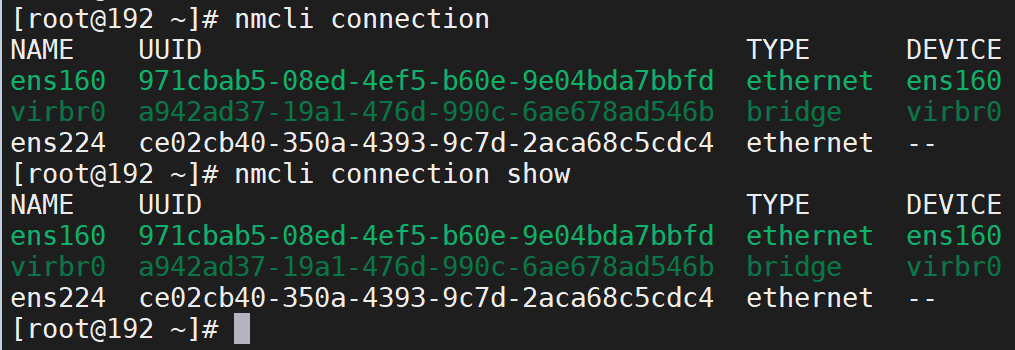
nmcli connection说明
[root@192 ~]# nmcli connection show
NAME UUID TYPE DEVICE
ens160 971cbab5-08ed-4ef5-b60e-9e04bda7bbfd ethernet ens160
virbr0 a942ad37-19a1-476d-990c-6ae678ad546b bridge virbr0
ens224 ce02cb40-350a-4393-9c7d-2aca68c5cdc4 ethernet --
每一行是一个连接,前两个连接是激活状态
第一列是connection名字(连接名称)简称con-name(注意con-name不是网卡名,很多时候con-name和网卡名并不相同如:System ens192)
第二列是connection的UUID
第三列是connection的网络类型
最后一列才是device name,也就是网卡名称,可通过nmcil d查看device
对connection做操作时需要指定标识,标识可以是con-name、UUID、如果存在ifcfg文件则也可以用ifcfg的完整路径,即/etc/sysconfig/network-scripts/ifcfg-ethX,如下示例:
nmcli c show ensX
nmcli c show 971cbab5-08ed-4ef5-b60e-9e04bda7bbfd
nmcli c show /etc/sysconfig/network-scripts/ifcfg-ensX
2、nmcli device
设备,是网络设备的接口,可理解为实际存在的网卡(包括物理网卡和虚拟网卡)。可以简写为nmcli d
在NM里,有2个维度:连接(connection)和设备(device),这是多对一的关系。想给某个网卡配ip,首先NM要能纳管这个网卡。设备里存在的网卡(即 nmcli d可以看到的),就是NM纳管的。接着,可以为一个设备配置多个连接(即 nmcli c可以看到的),每个连接可以理解为一个ifcfg配置文件,那么如前面说的,一个device可以拥有多个连接,也就是可以拥有多个配置文件。同一时刻,一个设备只能有一个连接活跃。可以通过 nmcli c up 切换连接,在 up 一个device 的连接时另外一个活跃的 连接会自动 down 。
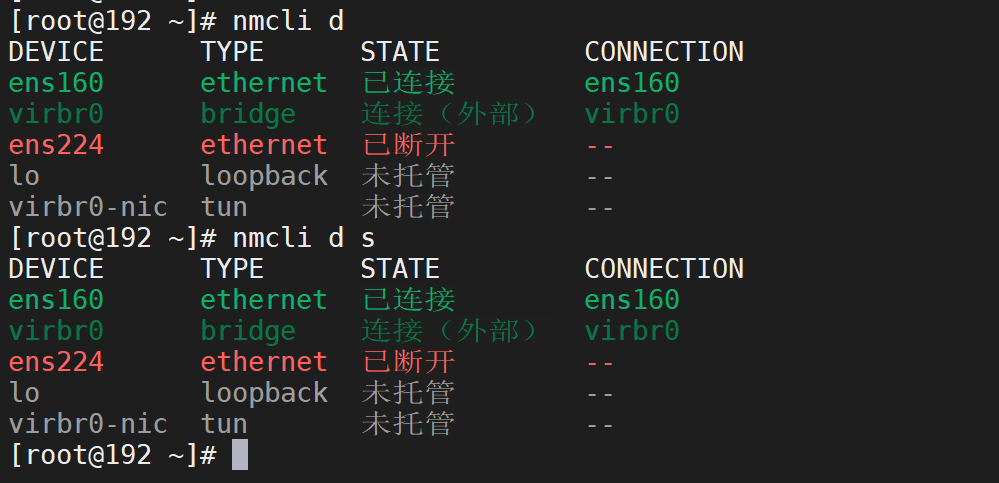
3、connection有2种状态:
▷ 活跃(带颜色字体):表示当前该connection生效
▷ 非活跃(正常字体):表示当前该connection不生效
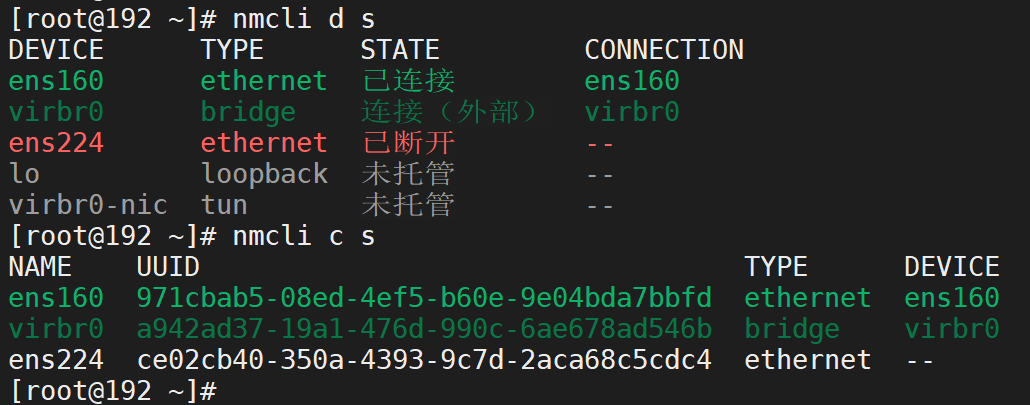
4、device有4种常见状态:
▷ connected:已被NM纳管,并且当前有活跃的connection
▷ disconnected:已被NM纳管,但是当前没有活跃的connection
▷ unmanaged:未被NM纳管
▷ unavailable:不可用,NM无法纳管,通常出现于网卡link为down的时候(比如ip link set ethX down)
5、device d s 输出说明
下面的三个命令效果是一样的
[root@192 ~]# nmcli d s
DEVICE TYPE STATE CONNECTION
ens160 ethernet 已连接 ens160
virbr0 bridge 连接(外部) virbr0
ens224 ethernet 已断开 --
lo loopback 未托管 --
virbr0-nic tun 未托管 --
[root@192 ~]# nmcli d status
DEVICE TYPE STATE CONNECTION
ens160 ethernet 已连接 ens160
virbr0 bridge 连接(外部) virbr0
ens224 ethernet 已断开 --
lo loopback 未托管 --
virbr0-nic tun 未托管 --
[root@192 ~]# nmcli device status
DEVICE TYPE STATE CONNECTION
ens160 ethernet 已连接 ens160
virbr0 bridge 连接(外部) virbr0
ens224 ethernet 已断开 --
lo loopback 未托管 --
virbr0-nic tun 未托管 --
每一行表示一个网络设备的接口
第一列表示设备接口的名称
第二列表示设备接口的类型
第三列表示设备接口状态
最后一列表示connection的名字,“--”表示设备未使用
6、激活设备的连接
nmcli d connect device-name
由NM对指定网卡进行管理,同时刷新该网卡对应的活跃connection(如果之前有修改过connection配置);如果有connection但是都处于非活跃状态,则自动选择一个connection并将其活跃;如果没有connection,则自动生成一个并将其活跃。
7、disconnect 设备的连接
nmcli d disconnect device-name
让NM暂时不管理指定网卡,此操作不会变更实际网卡的link状态,只会使对应的connection变成disconnected(非活跃)。若重启系统则又会自动connect。另外,如果手工将该网卡的connection全部删掉,该网卡状态也会自动变为disconnected。
8、刷新connection
nmcli d reapply device-name
专门用于刷新connection,前提是网卡的device处于connected状态,否则会报错。
9、设置device自动连接和自动管理
nmcli d set ethX autoconnect yes|no managed yes|no
可以设置是否自动连接和是否自动管理,但经测试只能用于当前开机状态,如果这2个参数都设置为no,然后重启系统,又会自动恢复成connected和managed yes的状态。所以该命令用途不大。注意事项:如果managed设置为no,那么nmcli c reload会读取配置文件,但是不会立即生效,接着如果执行nmcli c up ethX,就会立即生效,同时managed自动变为yes。
重启系统自动恢复成connected和managed yes的状态,这种逻辑并不实用也不够合理,牛人已将此问题提交给redhat,据回复,这么设计是因为目前没有一个有效的手段来证明“我是我”,比如当网卡重新拔插到其他插槽时候,网卡名有很大可能性会发生变化,因此无法确定关机前设置的是对应开机后的哪个网卡,目前暂无办法解决。
10、nmcli命令为网络连接配置静态路由
命令如下,UUID可以换成conn-name。
nmcli connection modify 9f45e94f-1726-dd68-8a33-8022f72b550f +ipv4.routes "10.211.40.0/24 10.211.40.89"
示例:
这是当前主机的静态路由
[root@Rehat8.2 network-scripts]# route -n
Kernel IP routing table
Destination Gateway Genmask Flags Metric Ref Use Iface
0.0.0.0 192.168.29.1 0.0.0.0 UG 101 0 0 ens224
0.0.0.0 192.168.35.1 0.0.0.0 UG 101 0 0 ens224
10.211.0.0 200.200.65.1 255.255.0.0 UG 100 0 0 ens192
10.211.6.0 192.168.35.1 255.255.255.0 UG 101 0 0 ens224
10.211.40.88 0.0.0.0 255.255.255.248 U 102 0 0 ens256
10.212.0.0 200.200.65.1 255.255.0.0 UG 100 0 0 ens192
192.168.29.1 0.0.0.0 255.255.255.255 UH 101 0 0 ens224
192.168.35.0 0.0.0.0 255.255.255.0 U 101 0 0 ens224
200.200.0.0 200.200.65.1 255.255.0.0 UG 100 0 0 ens192
200.200.65.0 0.0.0.0 255.255.255.0 U 100 0 0 ens192
这是手动vim编辑添加的网卡ens256的路由配置文件
[root@Rehat8.2 ~]# cd /etc/sysconfig/network-scripts/
[root@Rehat8.2 network-scripts]# cat route-ens256
ADDRESS1=10.211.40.0
NETMASK1=255.255.255.0
GATEWAY1=10.211.40.89
ADDRESS2=10.211.74.0
NETMASK2=255.255.255.0
GATEWAY2=10.211.40.89
ADDRESS3=10.70.0.0
NETMASK3=255.255.0.0
GATEWAY3=10.211.40.89
ADDRESS4=10.254.0.0
NETMASK4=255.255.0.0
GATEWAY4=10.211.40.89
试图通过ifup ens256命令来使route-ens256生效没有成功,即使nmcli c reload 重载配置后用 ifup ens256 或nmcli c up ens256也没办法使配置生效,具体原因还不清楚。但在network管理下的网络开始可以通过up/down网卡来使网卡的配置和路由配置生效的。
[root@Rehat8.2 network-scripts]# ifup ens256
Connection successfully activated (D-Bus active path: /org/freedesktop/NetworkManager/ActiveConnection/10)
[root@Rehat8.2 network-scripts]# route -n
Kernel IP routing table
Destination Gateway Genmask Flags Metric Ref Use Iface
0.0.0.0 192.168.29.1 0.0.0.0 UG 101 0 0 ens224
0.0.0.0 192.168.35.1 0.0.0.0 UG 101 0 0 ens224
10.211.0.0 200.200.65.1 255.255.0.0 UG 100 0 0 ens192
10.211.6.0 192.168.35.1 255.255.255.0 UG 101 0 0 ens224
10.211.40.88 0.0.0.0 255.255.255.248 U 102 0 0 ens256
10.212.0.0 200.200.65.1 255.255.0.0 UG 100 0 0 ens192
192.168.29.1 0.0.0.0 255.255.255.255 UH 101 0 0 ens224
192.168.35.0 0.0.0.0 255.255.255.0 U 101 0 0 ens224
200.200.0.0 200.200.65.1 255.255.0.0 UG 100 0 0 ens192
200.200.65.0 0.0.0.0 255.255.255.0 U 100 0 0 ens192
使用nmcli命令为网络连接配置静态路由,再 ifup ens256 或 nmcli c up ens256 使配置生效,这次成功了。看来最好还是用nmcli命令去编辑网络配置。
[root@Rehat8.2 network-scripts]# nmcli connection show
NAME UUID TYPE DEVICE
System ens224 e4014630-448b-5ad3-4992-f4678202147c ethernet ens224
System ens192 03da7500-2101-c722-2438-d0d006c28c73 ethernet ens192
System ens256 9f45e94f-1726-dd68-8a33-8022f72b550f ethernet ens256
[root@Rehat8.2 network-scripts]# nmcli connection modify 9f45e94f-1726-dd68-8a33-8022f72b550f +ipv4.routes "10.211.40.0/24 10.211.40.89"
[root@Rehat8.2 network-scripts]# nmcli connection modify 9f45e94f-1726-dd68-8a33-8022f72b550f +ipv4.routes "10.211.74.0/24 10.211.40.89"
[root@Rehat8.2 network-scripts]# nmcli connection modify 9f45e94f-1726-dd68-8a33-8022f72b550f +ipv4.routes "10.70.0.0/16 10.211.40.89"
[root@Rehat8.2 network-scripts]# nmcli connection modify 9f45e94f-1726-dd68-8a33-8022f72b550f +ipv4.routes "10.254.0.0/16 10.211.40.89"
[root@Rehat8.2 network-scripts]# cat route-ens256
ADDRESS0=10.211.40.0
NETMASK0=255.255.255.0
GATEWAY0=10.211.40.89
ADDRESS1=10.211.74.0
NETMASK1=255.255.255.0
GATEWAY1=10.211.40.89
ADDRESS2=10.70.0.0
NETMASK2=255.255.0.0
GATEWAY2=10.211.40.89
ADDRESS3=10.254.0.0
NETMASK3=255.255.0.0
GATEWAY3=10.211.40.89
[root@Rehat8.2 network-scripts]# ifup ens256
Connection successfully activated (D-Bus active path: /org/freedesktop/NetworkManager/ActiveConnection/11)
[root@Rehat8.2 network-scripts]# route -n
Kernel IP routing table
Destination Gateway Genmask Flags Metric Ref Use Iface
0.0.0.0 192.168.29.1 0.0.0.0 UG 101 0 0 ens224
0.0.0.0 192.168.35.1 0.0.0.0 UG 101 0 0 ens224
10.70.0.0 10.211.40.89 255.255.0.0 UG 102 0 0 ens256
10.211.0.0 200.200.65.1 255.255.0.0 UG 100 0 0 ens192
10.211.6.0 192.168.35.1 255.255.255.0 UG 101 0 0 ens224
10.211.40.0 10.211.40.89 255.255.255.0 UG 102 0 0 ens256
10.211.40.88 0.0.0.0 255.255.255.248 U 102 0 0 ens256
10.211.74.0 10.211.40.89 255.255.255.0 UG 102 0 0 ens256
10.212.0.0 200.200.65.1 255.255.0.0 UG 100 0 0 ens192
10.254.0.0 10.211.40.89 255.255.0.0 UG 102 0 0 ens256
192.168.29.1 0.0.0.0 255.255.255.255 UH 101 0 0 ens224
192.168.35.0 0.0.0.0 255.255.255.0 U 101 0 0 ens224
200.200.0.0 200.200.65.1 255.255.0.0 UG 100 0 0 ens192
200.200.65.0 0.0.0.0 255.255.255.0 U 100 0 0 ens192
11、clone 连接
命令如下:
nmcli connection clone e4014630-448b-5ad3-4992-f4678202147c ens224:1
示例:
ifcfg-ens224:0是我手动copy的ifcfg-ens224,编辑后up这个配置一直报错,通过这种方式新建一个连接似乎不太靠谱。不过nmcli提供了克隆连接的功能,我们试试看。
[root@Rehat8.2 network-scripts]# ls
ifcfg-ens192 ifcfg-ens224 ifcfg-ens224:0 ifcfg-ens256 route-ens192 route-ens224 route-ens256
[root@Rehat8.2 network-scripts]# nmcli c s
NAME UUID TYPE DEVICE
System ens224 e4014630-448b-5ad3-4992-f4678202147c ethernet ens224
System ens192 03da7500-2101-c722-2438-d0d006c28c73 ethernet ens192
System ens256 9f45e94f-1726-dd68-8a33-8022f72b550f ethernet ens256
[root@Rehat8.2 network-scripts]# nmcli connection clone e4014630-448b-5ad3-4992-f4678202147c ens224:1
System ens224 (e4014630-448b-5ad3-4992-f4678202147c) cloned as ens224:1 (a944108a-26ad-4337-8c94-ac8b8225dd09).
[root@Rehat8.2 network-scripts]# nmcli c s
NAME UUID TYPE DEVICE
System ens224 e4014630-448b-5ad3-4992-f4678202147c ethernet ens224
System ens192 03da7500-2101-c722-2438-d0d006c28c73 ethernet ens192
System ens256 9f45e94f-1726-dd68-8a33-8022f72b550f ethernet ens256
ens224:1 a944108a-26ad-4337-8c94-ac8b8225dd09 ethernet -- #这是新克隆的连接
[root@Rehat8.2 network-scripts]# ls
ifcfg-ens192 ifcfg-ens224 ifcfg-ens224:0 ifcfg-ens224-1 ifcfg-ens256 route-ens192 route-ens224 route-ens224-1 route-ens256
[root@Rehat8.2 network-scripts]#
[root@Rehat8.2 network-scripts]# cat #ifcfg-ens224-1克隆是自动生成的配置,可使用nmcli修改
MTU=1360
TYPE=Ethernet
PROXY_METHOD=none
BROWSER_ONLY=no
BOOTPROTO=none
IPADDR=192.168.35.74
PREFIX=24
GATEWAY=192.168.29.1
DEFROUTE=yes
IPV4_FAILURE_FATAL=no
IPV6INIT=yes
IPV6_AUTOCONF=yes
IPV6_DEFROUTE=yes
IPV6_FAILURE_FATAL=no
IPV6_ADDR_GEN_MODE=stable-privacy
NAME=ens224:1
UUID=a944108a-26ad-4337-8c94-ac8b8225dd09
DEVICE=ens224
ONBOOT=yes
12、修改连接ip地址
修改连接ens224:1的IP地址
命令:
nmcli connection modify ens224:1 ipv4.addresses 192.168.35.37/24
[root@Rehat8.2 network-scripts]# nmcli connection modify ens224:1 ipv4.addresses 192.168.35.37/24
[root@Rehat8.2 network-scripts]# cat ifcfg-ens224-1
MTU=1360
TYPE=Ethernet
PROXY_METHOD=none
BROWSER_ONLY=no
BOOTPROTO=none
IPADDR=192.168.35.37
PREFIX=24
GATEWAY=192.168.29.1
DEFROUTE=yes
IPV4_FAILURE_FATAL=no
IPV6INIT=yes
IPV6_AUTOCONF=yes
IPV6_DEFROUTE=yes
IPV6_FAILURE_FATAL=no
IPV6_ADDR_GEN_MODE=stable-privacy
NAME=ens224:1
UUID=a944108a-26ad-4337-8c94-ac8b8225dd09
DEVICE=ens224
ONBOOT=yes
激活连接ens224:1,则连接System ens224自动由连接状态变为断开状态,因为一个device只能有一个活动的连接。这一点和network管理的网络不一样,network管理的网络可以为一个网卡配置多个配置文件并同时生效。NetwokManager管理的网络要实现一个网卡多个IP只能在一个连接中配置多个IP,而不能配置多连接。
[root@Rehat8.2 network-scripts]# nmcli connection up ens224:1
Connection successfully activated (D-Bus active path: /org/freedesktop/NetworkManager/ActiveConnection/15)
[root@Rehat8.2 network-scripts]# ip a
1: lo: <LOOPBACK,UP,LOWER_UP> mtu 65536 qdisc noqueue state UNKNOWN group default qlen 1000
link/loopback 00:00:00:00:00:00 brd 00:00:00:00:00:00
inet 127.0.0.1/8 scope host lo
valid_lft forever preferred_lft forever
inet6 ::1/128 scope host
valid_lft forever preferred_lft forever
2: ens192: <BROADCAST,MULTICAST,UP,LOWER_UP> mtu 1360 qdisc mq state UP group default qlen 1000
link/ether 00:50:56:9c:d9:1d brd ff:ff:ff:ff:ff:ff
inet 200.200.65.167/24 brd 200.200.65.255 scope global noprefixroute ens192
valid_lft forever preferred_lft forever
inet6 fe80::250:56ff:fe9c:d91d/64 scope link
valid_lft forever preferred_lft forever
3: ens224: <BROADCAST,MULTICAST,UP,LOWER_UP> mtu 1360 qdisc mq state UP group default qlen 1000
link/ether 00:50:56:9c:ad:7a brd ff:ff:ff:ff:ff:ff
inet 192.168.35.37/24 brd 192.168.35.255 scope global noprefixroute ens224
valid_lft forever preferred_lft forever
inet6 fe80::26fd:a5b2:df21:ec10/64 scope link noprefixroute
valid_lft forever preferred_lft forever
4: ens256: <BROADCAST,MULTICAST,UP,LOWER_UP> mtu 1500 qdisc mq state UP group default qlen 1000
link/ether 00:50:56:9c:22:c4 brd ff:ff:ff:ff:ff:ff
inet 10.211.40.93/29 brd 10.211.40.95 scope global noprefixroute ens256
valid_lft forever preferred_lft forever
inet6 fe80::14bc:ff19:5aca:6cf3/64 scope link noprefixroute
valid_lft forever preferred_lft forever
[root@Rehat8.2 network-scripts]# nmcli connection show
NAME UUID TYPE DEVICE
ens224:1 a944108a-26ad-4337-8c94-ac8b8225dd09 ethernet ens224
System ens192 03da7500-2101-c722-2438-d0d006c28c73 ethernet ens192
System ens256 9f45e94f-1726-dd68-8a33-8022f72b550f ethernet ens256
System ens224 e4014630-448b-5ad3-4992-f4678202147c ethernet --
13、添加ip
nmcli connection modify "System ens224" +ipv4.addresses 192.168.35.37/24
或
nmcli connection modify "System ens224" ip4 192.168.35.37/24
[root@192 ~]# nmcli connection modify "ens224" -ipv4.addresses 192.168.10.10/24
错误:修改连接 "ens224" 失败:ipv4.addresses: "method=manual" 不允许这个属性为空
[root@192 ~]# nmcli connection modify "ens224" +ipv4.addresses 192.168.10.11/24,192.168.10.12/24
[root@192 ~]# cat /etc/sysconfig/network-scripts/ifcfg-ens224
TYPE=Ethernet
PROXY_METHOD=none
BROWSER_ONLY=no
DEFROUTE=yes
IPV4_FAILURE_FATAL=no
IPV6INIT=yes
IPV6_AUTOCONF=yes
IPV6_DEFROUTE=yes
IPV6_FAILURE_FATAL=no
IPV6_ADDR_GEN_MODE=stable-privacy
NAME=ens224
UUID=ce02cb40-350a-4393-9c7d-2aca68c5cdc4
DEVICE=en224
ONBOOT=no
DNS1=223.5.5.5
IPADDR=192.168.10.10
PREFIX=24
BOOTPROTO=none
IPADDR1=192.168.10.11
PREFIX1=24
IPADDR2=192.168.10.12
PREFIX2=24
14、添加网关
[root@192 ~]# nmcli connection modify ens224 +ipv4.gateway 192.168.10.1
[root@192 ~]# cat /etc/sysconfig/network-scripts/ifcfg-ens224
TYPE=Ethernet
PROXY_METHOD=none
BROWSER_ONLY=no
DEFROUTE=yes
IPV4_FAILURE_FATAL=no
IPV6INIT=yes
IPV6_AUTOCONF=yes
IPV6_DEFROUTE=yes
IPV6_FAILURE_FATAL=no
IPV6_ADDR_GEN_MODE=stable-privacy
NAME=ens224
UUID=ce02cb40-350a-4393-9c7d-2aca68c5cdc4
DEVICE=en224
ONBOOT=no
DNS1=223.5.5.5
IPADDR=192.168.10.10
PREFIX=24
BOOTPROTO=none
IPADDR1=192.168.10.11
PREFIX1=24
IPADDR2=192.168.10.12
PREFIX2=24
GATEWAY=192.168.10.1
15、删除ip
nmcli connection modify "System ens224" -ipv4.addresses 192.168.35.37
[root@Rehat8.2 network-scripts]# nmcli connection modify "System ens224" -ip4 192.168.35.37 #用这个命令删不掉
[root@Rehat8.2 network-scripts]# cat ifcfg-ens224
TYPE=Ethernet
PROXY_METHOD=none
BROWSER_ONLY=no
BOOTPROTO=static
DEVICE=ens224
IPADDR=192.168.35.74
PREFIX=24
DEFROUTE=yes
IPV4_FAILURE_FATAL=no
IPV6INIT=yes
IPV6_AUTOCONF=yes
IPV6_DEFROUTE=yes
IPV6_FAILURE_FATAL=no
IPV6_ADDR_GEN_MODE=stable-privacy
ONBOOT=yes
GATEWAY=192.168.29.1
MTU=1360
IPADDR1=192.168.35.37
PREFIX1=32
NAME="System ens224"
UUID=e4014630-448b-5ad3-4992-f4678202147c
[root@Rehat8.2 network-scripts]# nmcli connection modify "System ens224" -ipv4.addresses 192.168.35.37
[root@Rehat8.2 network-scripts]# cat ifcfg-ens224 #可以看到这行IPADDR1=192.168.35.37已经删掉了
TYPE=Ethernet
PROXY_METHOD=none
BROWSER_ONLY=no
BOOTPROTO=static
DEVICE=ens224
IPADDR=192.168.35.74
PREFIX=24
DEFROUTE=yes
IPV4_FAILURE_FATAL=no
IPV6INIT=yes
IPV6_AUTOCONF=yes
IPV6_DEFROUTE=yes
IPV6_FAILURE_FATAL=no
IPV6_ADDR_GEN_MODE=stable-privacy
ONBOOT=yes
GATEWAY=192.168.29.1
MTU=1360
NAME="System ens224"
UUID=e4014630-448b-5ad3-4992-f4678202147c
16、创建一个连接(connection)
nmcli c add type ethernet con-name ens160:1 ifname ens160 ipv4.addresses '192.168.1.100/24,192.168.1.101/32' ipv4.routes '10.0.0.0/8 192.168.1.1,192.168.0.0/16 192.168.1.1' ipv4.gateway 192.168.1.1 ipv4.dns '8.8.8.8,4.4.4.4' ipv4.method manual
▪ type ethernet:创建连接时候必须指定类型,类型有很多,可以通过 nmcli c add type-h看到,这里指定为ethernet。
▪ con-name 后面接连接的名称,名字可以任意定义,无需和网卡名相同,对应ifcfg文件中的NAME=
▪ ifname 后面接网卡名,必须是在 nmcli d里能看到的。
▪ ipv4.addresses '192.168.1.100/24,192.168.1.101/32':配置2个ip地址,分别为192.168.1.100/24和192.168.1.101/32
▪ ipv4.routes '10.0.0.0/8 192.168.1.10,192.168.0.0/16 192.168.1.11',配置给连接的路由,在如下示例中对应route-ens160-1中生成的内容
▪ ipv4.gateway 192.168.1.254:网关为192.168.1.254
▪ ipv4.dns '8.8.8.8,4.4.4.4':dns为8.8.8.8和4.4.4.4
▪ ipv4.method manual:配置静态IP。ipv4.method对应ifcfg文件内容的BOOTPROTO,ipv4.method默认为auto,对应为BOOTPROTO=dhcp,这种时候如果指定ip,就可能导致网卡同时有dhcp分配的ip和静态ip。设置为manual表示BOOTPROTO=none,即只有静态ip。
[root@Redhat8 ~]# cd /etc/sysconfig/network-scripts/
[root@Redhat8 network-scripts]# ll
total 20
-rw-r--r--. 1 root root 281 May 21 10:42 ifcfg-ens160
-rw-r--r--. 1 root root 366 May 25 16:46 ifcfg-ens192
-rw-r--r--. 1 root root 281 May 20 17:47 ifcfg-ens192.bak
-rw-r--r--. 1 root root 190 May 21 16:44 route-ens192
-rw-r--r--. 1 root root 66 May 20 15:02 route-ens224
[root@Redhat8 network-scripts]#
[root@Redhat8 network-scripts]#
[root@Redhat8 network-scripts]# nmcli c add type ethernet con-name ens160:1 ifname ens160 ipv4.addresses '192.168.1.100/24,192.168.1.101/32' ipv4.routes '10.0.0.0/8 192.168.1.1,192.168.0.0/16 192.168.1.1' ipv4.gateway 192.168.1.1 ipv4.dns '8.8.8.8,4.4.4.4' ipv4.method manual
Connection 'ens160:1' (46ee2f64-9a7c-4009-ad8d-a4a4034916b6) successfully added.
[root@Redhat8 network-scripts]# ls
ifcfg-ens160 ifcfg-ens160-1 ifcfg-ens192 ifcfg-ens192.bak route-ens160-1 route-ens192 route-ens224
[root@Redhat8 network-scripts]# cat ifcfg-ens160-1
TYPE=Ethernet
PROXY_METHOD=none
BROWSER_ONLY=no
BOOTPROTO=none
IPADDR=192.168.1.100
PREFIX=24
IPADDR1=192.168.1.101
PREFIX1=32
GATEWAY=192.168.1.1
DNS1=8.8.8.8
DNS2=4.4.4.4
DEFROUTE=yes
IPV4_FAILURE_FATAL=no
IPV6INIT=yes
IPV6_AUTOCONF=yes
IPV6_DEFROUTE=yes
IPV6_FAILURE_FATAL=no
IPV6_ADDR_GEN_MODE=stable-privacy
NAME=ens160:1
UUID=46ee2f64-9a7c-4009-ad8d-a4a4034916b6
DEVICE=ens160
ONBOOT=yes
[root@Redhat8 network-scripts]# cat route-ens160-1
ADDRESS0=10.0.0.0
NETMASK0=255.0.0.0
GATEWAY0=192.168.1.1
ADDRESS1=192.168.0.0
NETMASK1=255.255.0.0
GATEWAY1=192.168.1.1
[root@Redhat8 network-scripts]#
五、Tips
-
nmcli命令支持tab补全,但是需要yum install bash-completion
-
如果希望NM不要纳管网卡,只有一个办法最彻底最靠谱,就是自己写ifcfg,内容加上NM_CONTROLLED=no,这样该device的状态就会始终保持unmanaged。nmcli c up、nmcli c reload、nmcil c load都不会对其起任何作用。
-
NM只能对link状态为up的网卡进行操作,如果手动ip link set ethX down,那么NM就无法对该网卡做任何操作(即使nmcli d connect也没有用)。
-
对于RHEL8,可以通过yum install network-scripts来安装传统的network.service,不过redhat说了,在下一个rhel的大版本里将彻底废除,因此不建议使用network.service。
-
手工创建新的ifcfg或者在ifcfg里修改ip等配置,NM不会自动读取,需要手工执行nmcli c reload或者nmcli c load /etc/sysconfig/network-scripts/ifcfg-ethX。这一点可能和其他系统的NM行为不太一样,但这种做法实则更适合服务器。
-
不手工配置ifcfg,使用默认的dhcp情况下,网卡的增减是不会自动生成ifcfg,此时nmcli c看到的con-name将类似'System ethX'或者'Wired connection 1'。
-
NetworkManager支持3种获取dhcp的方式:dhclient、dhcpcd、internal,当/etc/NetworkManager/NetworkManager.conf配置文件中的[main]部分没配置dhcp=时候,默认使用internal(rhel7/centos7默认是dhclient)。internal是NM内部实现的dhcp客户端。
-
关于手动指定网关ip的方法,经过实测,/etc/sysconfig/network中的GATEWAY仅在3种情况下有效:NM_CONTROLLED=no或ipv4.method manual或从ipv4.method manual第一次转到ipv4.method auto时候。建议:当NM_CONTROLLED=no时,将网关写在/etc/sysconfig/network(GATEWAY);当使用NM时候,使用nmcli c命令配置网关(比如nmcli c modify ethX ipv4.gateway 192.168.1.1)。
-
NM默认会从dhcp里获取dns信息,并修改/etc/resolv.conf,如果不想让NM管理/etc/resolv.conf,则只需在/etc/NetworkManager/NetworkManager.conf里的[main]里增加dns=none即可。
-
如果想让NM不要自动管理新网卡(比如不要给新网卡获取ip地址),则只需在/etc/NetworkManager/NetworkManager.conf里的[main]里增加no-auto-default=*即可,改完后通过systemctl restart NetworkManager或者重启系统来生效。除了手工在NetworkManager.conf里加配置,也可以yum install NetworkManager-config-server,这会生成/usr/lib/NetworkManager/conf.d/00-server.conf,内容为如下截图。建议使用前者方案,因为后者的ingore-carrier是不被推荐的参数。
-
nmcli c m 命令修改的都是配置连接(配置文件),不会即时生效,需要手动使其生效。有三种方法:
立即生效网卡配置
nmcli nmcli connection up conn-name
nmcli device connect device-name
nmcli device reapply device-name
六、man nmcli
其实最准确、全面、权威的还是官方的手册,学习nmcli一定不能错过官方的man手册,我就摘一份大家顺便看一下。
NMCLI(1) General Commands Manual NMCLI(1)
NAME
nmcli - command-line tool for controlling NetworkManager
SYNOPSIS
nmcli [OPTIONS...] {help | general | networking | radio | connection | device | agent | monitor} [COMMAND] [ARGUMENTS...]
DESCRIPTION
nmcli is a command-line tool for controlling NetworkManager and reporting network status. It can be utilized as a replacement
for nm-applet or other graphical clients. nmcli is used to create, display, edit, delete, activate, and deactivate network
connections, as well as control and display network device status. See nmcli-examples(7) for ready to run nmcli examples.
Typical uses include:
· Scripts: Utilize NetworkManager via nmcli instead of managing network connections manually. nmcli supports a terse output
format which is better suited for script processing. Note that NetworkManager can also execute scripts, called "dispatcher
scripts", in response to network events. See NetworkManager(8) for details about these dispatcher scripts.
· Servers, headless machines, and terminals: nmcli can be used to control NetworkManager without a GUI, including creating,
editing, starting and stopping network connections and viewing network status.
OPTIONS
-a | --ask
When using this option nmcli will stop and ask for any missing required arguments, so do not use this option for
non-interactive purposes like scripts. This option controls, for example, whether you will be prompted for a password if it
is required for connecting to a network.
-c | --colors {yes | no | auto}
This option controls color output (using terminal escape sequences). yes enables colors, no disables them, auto only
produces colors when standard output is directed to a terminal. The default value is auto.
The actual colors used are configured as described in terminal-colors.d(5). Please refer to the COLORS section for a list of
color names supported by nmcli.
If the environment variable NO_COLOR is set (to any value), then coloring is disabled with mode "auto". Explicitly enabling
coloring overrides the environment variable.
--complete-args
Instead of conducting the desired action, nmcli will list possible completions for the last argument. This is useful to
implement argument completion in shell.
The exit status will indicate success or return a code 65 to indicate the last argument is a file name.
NetworkManager ships with command completion support for GNU Bash.
-e | --escape {yes | no}
Whether to escape : and \ characters in terse tabular mode. The escape character is \.
If omitted, default is yes.
-f | --fields {field1,field2... | all | common}
This option is used to specify what fields (column names) should be printed. Valid field names differ for specific commands.
List available fields by providing an invalid value to the --fields option. all is used to print all valid field values of
the command. common is used to print common field values of the command.
If omitted, default is common.
-g | --get-values {field1,field2... | all | common}
This option is used to print values from specific fields. It is basically a shortcut for --mode tabular --terse --fields and
is a convenient way to retrieve values for particular fields. The values are printed one per line without headers.
If a section is specified instead of a field, the section name will be printed followed by colon separated values of the
fields belonging to that section, all on the same line.
-h | --help
Print help information.
-m | --mode {tabular | multiline}
Switch between tabular and multiline output:
tabular
Output is a table where each line describes a single entry. Columns define particular properties of the entry.
multiline
Each entry comprises multiple lines, each property on its own line. The values are prefixed with the property name.
If omitted, default is tabular for most commands. For the commands producing more structured information, that cannot be
displayed on a single line, default is multiline. Currently, they are:
· nmcli connection show ID
· nmcli device show
-p | --pretty
Output is pretty. This causes nmcli to produce easily readable outputs for humans, i.e. values are aligned, headers are
printed, etc.
-s | --show-secrets
When using this option nmcli will display passwords and secrets that might be present in an output of an operation. This
option also influences echoing passwords typed by user as an input.
-t | --terse
Output is terse. This mode is designed and suitable for computer (script) processing.
-v | --version
Show nmcli version.
-w | --wait seconds
This option sets a timeout period for which nmcli will wait for NetworkManager to finish operations. It is especially useful
for commands that may take a longer time to complete, e.g. connection activation.
Specifying a value of 0 instructs nmcli not to wait but to exit immediately with a status of success. The default value
depends on the executed command.
GENERAL COMMANDS
nmcli general {status | hostname | permissions | logging} [ARGUMENTS...]
Use this command to show NetworkManager status and permissions. You can also get and change system hostname, as well as
NetworkManager logging level and domains.
status
Show overall status of NetworkManager. This is the default action, when no additional command is provided for nmcli general.
hostname [hostname]
Get and change system hostname. With no arguments, this prints currently configured hostname. When you pass a hostname, it
will be handed over to NetworkManager to be set as a new system hostname.
Note that the term "system" hostname may also be referred to as "persistent" or "static" by other programs or tools. The
hostname is stored in /etc/hostname file in most distributions. For example, systemd-hostnamed service uses the term
"static" hostname and it only reads the /etc/hostname file when it starts.
permissions
Show the permissions a caller has for various authenticated operations that NetworkManager provides, like enable and disable
networking, changing Wi-Fi and WWAN state, modifying connections, etc.
logging [level level] [domains domains...]
Get and change NetworkManager logging level and domains. Without any argument current logging level and domains are shown.
In order to change logging state, provide level and, or, domain parameters. See NetworkManager.conf(5) for available level
and domain values.
NETWORKING CONTROL COMMANDS
nmcli networking {on | off | connectivity} [ARGUMENTS...]
Query NetworkManager networking status, enable and disable networking.
on, off
Enable or disable networking control by NetworkManager. All interfaces managed by NetworkManager are deactivated when
networking is disabled.
connectivity [check]
Get network connectivity state. The optional check argument tells NetworkManager to re-check the connectivity, else the most
recent known connectivity state is displayed without re-checking.
Possible states are:
none
the host is not connected to any network.
portal
the host is behind a captive portal and cannot reach the full Internet.
limited
the host is connected to a network, but it has no access to the Internet.
full
the host is connected to a network and has full access to the Internet.
unknown
the connectivity status cannot be found out.
RADIO TRANSMISSION CONTROL COMMANDS
nmcli radio {all | wifi | wwan} [ARGUMENTS...]
Show radio switches status, or enable and disable the switches.
wifi [on | off]
Show or set status of Wi-Fi in NetworkManager. If no arguments are supplied, Wi-Fi status is printed; on enables Wi-Fi; off
disables Wi-Fi.
wwan [on | off]
Show or set status of WWAN (mobile broadband) in NetworkManager. If no arguments are supplied, mobile broadband status is
printed; on enables mobile broadband, off disables it.
all [on | off]
Show or set all previously mentioned radio switches at the same time.
ACTIVITY MONITOR
nmcli monitor
Observe NetworkManager activity. Watches for changes in connectivity state, devices or connection profiles.
See also nmcli connection monitor and nmcli device monitor to watch for changes in certain devices or connections.
CONNECTION MANAGEMENT COMMANDS
nmcli connection {show | up | down | modify | add | edit | clone | delete | monitor | reload | load | import | export}
[ARGUMENTS...]
NetworkManager stores all network configuration as "connections", which are collections of data (Layer2 details, IP addressing,
etc.) that describe how to create or connect to a network. A connection is "active" when a device uses that connection's
configuration to create or connect to a network. There may be multiple connections that apply to a device, but only one of them
can be active on that device at any given time. The additional connections can be used to allow quick switching between
different networks and configurations.
Consider a machine which is usually connected to a DHCP-enabled network, but sometimes connected to a testing network which uses
static IP addressing. Instead of manually reconfiguring eth0 each time the network is changed, the settings can be saved as two
connections which both apply to eth0, one for DHCP (called default) and one with the static addressing details (called testing).
When connected to the DHCP-enabled network the user would run nmcli con up default , and when connected to the static network
the user would run nmcli con up testing.
show [--active] [--order [+-]category:...]
List in-memory and on-disk connection profiles, some of which may also be active if a device is using that connection
profile. Without a parameter, all profiles are listed. When --active option is specified, only the active profiles are
shown.
The --order option can be used to get custom ordering of connections. The connections can be ordered by active status
(active), name (name), type (type) or D-Bus path (path). If connections are equal according to a sort order category, an
additional category can be specified. The default sorting order is equivalent to --order active:name:path. + or no prefix
means sorting in ascending order (alphabetically or in numbers), - means reverse (descending) order. The category names can
be abbreviated (e.g. --order -a:na).
show [--active] [id | uuid | path | apath] ID...
Show details for specified connections. By default, both static configuration and active connection data are displayed. When
--active option is specified, only the active profiles are taken into account. Use global --show-secrets option to display
secrets associated with the profile.
id, uuid, path and apath keywords can be used if ID is ambiguous. Optional ID-specifying keywords are:
id
the ID denotes a connection name.
uuid
the ID denotes a connection UUID.
path
the ID denotes a D-Bus static connection path in the format of /org/freedesktop/NetworkManager/Settings/num or just num.
apath
the ID denotes a D-Bus active connection path in the format of /org/freedesktop/NetworkManager/ActiveConnection/num or
just num.
It is possible to filter the output using the global --fields option. Use the following values:
profile
only shows static profile configuration.
active
only shows active connection data (when the profile is active).
You can also specify particular fields. For static configuration, use setting and property names as described in nm-
settings-nmcli(5) manual page. For active data use GENERAL, IP4, DHCP4, IP6, DHCP6, VPN.
When no command is given to the nmcli connection, the default action is nmcli connection show.
up [id | uuid | path] ID [ifname ifname] [ap BSSID] [passwd-file file]
Activate a connection. The connection is identified by its name, UUID or D-Bus path. If ID is ambiguous, a keyword id, uuid
or path can be used. When requiring a particular device to activate the connection on, the ifname option with interface name
should be given. If the ID is not given an ifname is required, and NetworkManager will activate the best available
connection for the given ifname. In case of a VPN connection, the ifname option specifies the device of the base connection.
The ap option specify what particular AP should be used in case of a Wi-Fi connection.
If --wait option is not specified, the default timeout will be 90 seconds.
See connection show above for the description of the ID-specifying keywords.
Available options are:
ifname
interface that will be used for activation.
ap
BSSID of the AP which the command should connect to (for Wi-Fi connections).
passwd-file
some networks may require credentials during activation. You can give these credentials using this option. Each line of
the file should contain one password in the form:
setting_name.property_name:the password
For example, for WPA Wi-Fi with PSK, the line would be
802-11-wireless-security.psk:secret12345
For 802.1X password, the line would be
802-1x.password:my 1X password
nmcli also accepts wifi-sec and wifi strings instead of 802-11-wireless-security. When NetworkManager requires a
password and it is not given, nmcli will ask for it when run with --ask. If --ask was not passed, NetworkManager can ask
another secret agent that may be running (typically a GUI secret agent, such as nm-applet or gnome-shell).
down [id | uuid | path | apath] ID...
Deactivate a connection from a device without preventing the device from further auto-activation. Multiple connections can
be passed to the command.
Be aware that this command deactivates the specified active connection, but the device on which the connection was active,
is still ready to connect and will perform auto-activation by looking for a suitable connection that has the 'autoconnect'
flag set. Note that the deactivating connection profile is internally blocked from autoconnecting again. Hence it will not
autoconnect until reboot or until the user performs an action that unblocks autoconnect, like modifying the profile or
explicitly activating it.
In most cases you may want to use device disconnect command instead.
The connection is identified by its name, UUID or D-Bus path. If ID is ambiguous, a keyword id, uuid, path or apath can be
used.
See connection show above for the description of the ID-specifying keywords.
If --wait option is not specified, the default timeout will be 10 seconds.
modify [--temporary] [id | uuid | path] ID {option value | [+|-]setting.property value}...
Add, modify or remove properties in the connection profile.
To set the property just specify the property name followed by the value. An empty value ("") resets the property value to
the default.
See nm-settings-nmcli(5) for complete reference of setting and property names, their descriptions and default values. The
setting and property can be abbreviated provided they are unique.
If you want to append an item or a flag to the existing value, use + prefix for the property name or alias. If you want to
remove items from a container-type or flag property, use - prefix. For certain properties you can also remove elements by
specifying the zero-based index(es). The + and - modifiers only have a real effect for properties that support them. These
are for example multi-value (container) properties or flags like ipv4.dns, ip4, ipv4.addresses, bond.options,
802-1x.phase1-auth-flags etc.
The connection is identified by its name, UUID or D-Bus path. If ID is ambiguous, a keyword id, uuid or path can be used.
modify [--temporary] [id | uuid | path] ID remove setting
Removes a setting from the connection profile.
add [save {yes | no}] {option value | [+|-]setting.property value}...
Create a new connection using specified properties.
You need to describe the newly created connections with the property and value pairs. See nm-settings-nmcli(5) for the
complete reference. The syntax is the same as of the nmcli connection modify command.
To construct a meaningful connection you at the very least need to set the connection.type property (or use the type alias)
to one of known NetworkManager connection types:
· ethernet
· wifi
· wimax
· pppoe
· gsm
· cdma
· infiniband
· bluetooth
· vlan
· bond
· bond-slave
· team
· team-slave
· bridge
· bridge-slave
· vpn
· olpc-mesh
· adsl
· tun
· ip-tunnel
· macvlan
· vxlan
· dummy
The most typical uses are described in the EXAMPLES section.
Aside from the properties and values two special options are accepted:
save
Controls whether the connection should be persistent, i.e. NetworkManager should store it on disk (default: yes).
--
If a single -- argument is encountered it is ignored. This is for compatibility with older versions on nmcli.
edit {[id | uuid | path] ID | [type type] [con-name name] }
Edit an existing connection or add a new one, using an interactive editor.
The existing connection is identified by its name, UUID or D-Bus path. If ID is ambiguous, a keyword id, uuid, or path can
be used. See connection show above for the description of the ID-specifying keywords. Not providing an ID means that a new
connection will be added.
The interactive editor will guide you through the connection editing and allow you to change connection parameters according
to your needs by means of a simple menu-driven interface. The editor indicates what settings and properties can be modified
and provides in-line help.
Available options:
type
type of the new connection; valid types are the same as for connection add command.
con-name
name for the new connection. It can be changed later in the editor.
See also nm-settings-nmcli(5) for all NetworkManager settings and property names, and their descriptions; and nmcli-
examples(7) for sample editor sessions.
clone [--temporary] [id | uuid | path] ID new_name
Clone a connection. The connection to be cloned is identified by its name, UUID or D-Bus path. If ID is ambiguous, a keyword
id, uuid or path can be used. See connection show above for the description of the ID-specifying keywords. new_name is the
name of the new cloned connection. The new connection will be the exact copy except the connection.id (new_name) and
connection.uuid (generated) properties.
The new connection profile will be saved as persistent unless --temporary option is specified, in which case the new profile
won't exist after NetworkManager restart.
delete [id | uuid | path] ID...
Delete a configured connection. The connection to be deleted is identified by its name, UUID or D-Bus path. If ID is
ambiguous, a keyword id, uuid or path can be used. See connection show above for the description of the ID-specifying
keywords.
If --wait option is not specified, the default timeout will be 10 seconds.
monitor [id | uuid | path] ID...
Monitor connection profile activity. This command prints a line whenever the specified connection changes. The connection to
be monitored is identified by its name, UUID or D-Bus path. If ID is ambiguous, a keyword id, uuid or path can be used. See
connection show above for the description of the ID-specifying keywords.
Monitors all connection profiles in case none is specified. The command terminates when all monitored connections disappear.
If you want to monitor connection creation consider using the global monitor with nmcli monitor command.
reload
Reload all connection files from disk. NetworkManager does not monitor changes to connection. So you need to use this
command in order to tell NetworkManager to re-read the connection profiles from disk when a change was made to them.
load filename...
Load/reload one or more connection files from disk. Use this after manually editing a connection file to ensure that
NetworkManager is aware of its latest state.
import [--temporary] type type file file
Import an external/foreign configuration as a NetworkManager connection profile. The type of the input file is specified by
type option.
Only VPN configurations are supported at the moment. The configuration is imported by NetworkManager VPN plugins. type
values are the same as for vpn-type option in nmcli connection add. VPN configurations are imported by VPN plugins.
Therefore the proper VPN plugin has to be installed so that nmcli could import the data.
The imported connection profile will be saved as persistent unless --temporary option is specified, in which case the new
profile won't exist after NetworkManager restart.
export [id | uuid | path] ID [file]
Export a connection.
Only VPN connections are supported at the moment. A proper VPN plugin has to be installed so that nmcli could export a
connection. If no file is provided, the VPN configuration data will be printed to standard output.
DEVICE MANAGEMENT COMMANDS
nmcli device {status | show | set | connect | reapply | modify | disconnect | delete | monitor | wifi | lldp} [ARGUMENTS...]
Show and manage network interfaces.
status
Print status of devices.
This is the default action if no command is specified to nmcli device.
show [ifname]
Show detailed information about devices. Without an argument, all devices are examined. To get information for a specific
device, the interface name has to be provided.
set [ifname] ifname [autoconnect {yes | no}] [managed {yes | no}]
Set device properties.
connect ifname
Connect the device. NetworkManager will try to find a suitable connection that will be activated. It will also consider
connections that are not set to auto connect.
If no compatible connection exists, a new profile with default settings will be created and activated. This differentiates
nmcli connection up ifname "$DEVICE" from nmcli device connect "$DEVICE"
If --wait option is not specified, the default timeout will be 90 seconds.
reapply ifname
Attempt to update device with changes to the currently active connection made since it was last applied.
modify ifname {option value | [+|-]setting.property value}...
Modify the settings currently active on the device.
This command lets you do temporary changes to a configuration active on a particular device. The changes are not preserved
in the connection profile.
See nm-settings-nmcli(5) for the list of available properties. Please note that some properties can't be changed on an
already connected device.
disconnect ifname...
Disconnect a device and prevent the device from automatically activating further connections without user/manual
intervention. Note that disconnecting software devices may mean that the devices will disappear.
If --wait option is not specified, the default timeout will be 10 seconds.
delete ifname...
Delete a device. The command removes the interface from the system. Note that this only works for software devices like
bonds, bridges, teams, etc. Hardware devices (like Ethernet) cannot be deleted by the command.
If --wait option is not specified, the default timeout will be 10 seconds.
monitor [ifname...]
Monitor device activity. This command prints a line whenever the specified devices change state.
Monitors all devices in case no interface is specified. The monitor terminates when all specified devices disappear. If you
want to monitor device addition consider using the global monitor with nmcli monitor command.
wifi [list [--rescan | auto | no | yes] [ifname ifname] [bssid BSSID]]
List available Wi-Fi access points. The ifname and bssid options can be used to list APs for a particular interface or with
a specific BSSID, respectively.
By default, nmcli ensures that the access point list is no older than 30 seconds and triggers a network scan if necessary.
The --rescan can be used to either force or disable the scan regardless of how fresh the access point list is.
wifi connect (B)SSID [password password] [wep-key-type {key | phrase}] [ifname ifname] [bssid BSSID] [name name]
[private {yes | no}] [hidden {yes | no}]
Connect to a Wi-Fi network specified by SSID or BSSID. The command finds a matching connection or creates one and then
activates it on a device. This is a command-line counterpart of clicking an SSID in a GUI client. If a connection for the
network already exists, it is possible to bring up (activate) the existing profile as follows: nmcli con up id name. Note
that only open, WEP and WPA-PSK networks are supported if no previous connection exists. It is also assumed that IP
configuration is obtained via DHCP.
If --wait option is not specified, the default timeout will be 90 seconds.
Available options are:
password
password for secured networks (WEP or WPA).
wep-key-type
type of WEP secret, either key for ASCII/HEX key or phrase for passphrase.
ifname
interface that will be used for activation.
bssid
if specified, the created connection will be restricted just for the BSSID.
name
if specified, the connection will use the name (else NM creates a name itself).
private
if set to yes, the connection will only be visible to the user who created it. Otherwise the connection is system-wide,
which is the default.
hidden
set to yes when connecting for the first time to an AP not broadcasting its SSID. Otherwise the SSID would not be found
and the connection attempt would fail.
wifi hotspot [ifname ifname] [con-name name] [ssid SSID] [band {a | bg}] [channel channel] [password password]
Create a Wi-Fi hotspot. The command creates a hotspot connection profile according to Wi-Fi device capabilities and
activates it on the device. The hotspot is secured with WPA if device/driver supports that, otherwise WEP is used. Use
connection down or device disconnect to stop the hotspot.
Parameters of the hotspot can be influenced by the optional parameters:
ifname
what Wi-Fi device is used.
con-name
name of the created hotspot connection profile.
ssid
SSID of the hotspot.
band
Wi-Fi band to use.
channel
Wi-Fi channel to use.
password
password to use for the created hotspot. If not provided, nmcli will generate a password. The password is either WPA
pre-shared key or WEP key.
Note that --show-secrets global option can be used to print the hotspot password. It is useful especially when the
password was generated.
wifi rescan [ifname ifname] [ssid SSID...]
Request that NetworkManager immediately re-scan for available access points. NetworkManager scans Wi-Fi networks
periodically, but in some cases it can be useful to start scanning manually (e.g. after resuming the computer). By using
ssid, it is possible to scan for a specific SSID, which is useful for APs with hidden SSIDs. You can provide multiple ssid
parameters in order to scan more SSIDs.
This command does not show the APs, use nmcli device wifi list for that.
wifi show-password [ifname ifname]
Show the details of the active Wi-Fi networks, including the secrets.
lldp [list [ifname ifname]]
Display information about neighboring devices learned through the Link Layer Discovery Protocol (LLDP). The ifname option
can be used to list neighbors only for a given interface. The protocol must be enabled in the connection settings.
SECRET AGENT
nmcli agent {secret | polkit | all}
Run nmcli as a NetworkManager secret agent, or polkit agent.
secret
Register nmcli as a NetworkManager secret agent and listen for secret requests. You do usually not need this command,
because nmcli can handle secrets when connecting to networks. However, you may find the command useful when you use another
tool for activating connections and you do not have a secret agent available (like nm-applet).
polkit
Register nmcli as a polkit agent for the user session and listen for authorization requests. You do not usually need this
command, because nmcli can handle polkit actions related to NetworkManager operations (when run with --ask). However, you
may find the command useful when you want to run a simple text based polkit agent and you do not have an agent of a desktop
environment. Note that running this command makes nmcli handle all polkit requests, not only NetworkManager related ones,
because only one polkit agent can run for the session.
all
Runs nmcli as both NetworkManager secret and a polkit agent.
COLORS
Implicit coloring can be disabled by an empty file /etc/terminal-colors.d/nmcli.disable.
See terminal-colors.d(5) for more details about colorization configuration. The logical color names supported by nmcli are:
connection-activated
A connection that is active.
connection-activating
Connection that is being activated.
connection-disconnecting
Connection that is being disconnected.
connection-invisible
Connection whose details is the user not permitted to see.
connectivity-full
Conectivity state when Internet is reachable.
connectivity-limited
Conectivity state when only a local network reachable.
connectivity-none
Conectivity state when the network is disconnected.
connectivity-portal
Conectivity state when a captive portal hijacked the connection.
connectivity-unknown
Conectivity state when a connectivity check didn't run.
device-activated
Device that is connected.
device-activating
Device that is being configured.
device-disconnected
Device that is not connected.
device-firmware-missing
Warning of a missing device firmware.
device-plugin-missing
Warning of a missing device plugin.
device-unavailable
Device that is not available for activation.
device-disabled
Device is disabled by software or hardware kill switch.
manager-running
Notice that the NetworkManager daemon is available.
manager-starting
Notice that the NetworkManager daemon is being initially connected.
manager-stopped
Notice that the NetworkManager daemon is not available.
permission-auth
An action that requires user authentication to get permission.
permission-no
An action that is not permitted.
permission-yes
An action that is permitted.
prompt
Prompt in interactive mode.
state-asleep
Indication that NetworkManager in suspended state.
state-connected-global
Indication that NetworkManager in connected to Internet.
state-connected-local
Indication that NetworkManager in local network.
state-connected-site
Indication that NetworkManager in connected to networks other than Internet.
state-connecting
Indication that NetworkManager is establishing a network connection.
state-disconnected
Indication that NetworkManager is disconnected from a network.
state-disconnecting
Indication that NetworkManager is being disconnected from a network.
wifi-signal-excellent
Wi-Fi network with an excellent signal level.
wifi-signal-fair
Wi-Fi network with a fair signal level.
wifi-signal-good
Wi-Fi network with a good signal level.
wifi-signal-poor
Wi-Fi network with a poor signal level.
wifi-signal-unknown
Wi-Fi network that hasn't been actually seen (a hidden AP).
disabled
A property that is turned off.
enabled
A property that is turned on.
ENVIRONMENT VARIABLES
nmcli's behavior is affected by the following environment variables.
LC_ALL
If set to a non-empty string value, it overrides the values of all the other internationalization variables.
LC_MESSAGES
Determines the locale to be used for internationalized messages.
LANG
Provides a default value for the internationalization variables that are unset or null.
INTERNATIONALIZATION NOTES
Be aware that nmcli is localized and that is why the output depends on your environment. This is important to realize especially
when you parse the output.
Call nmcli as LC_ALL=C nmcli to be sure the locale is set to C while executing in a script.
LC_ALL, LC_MESSAGES, LANG variables specify the LC_MESSAGES locale category (in that order), which determines the language that
nmcli uses for messages. The C locale is used if none of these variables are set, and this locale uses English messages.
EXIT STATUS
nmcli exits with status 0 if it succeeds, a value greater than 0 is returned if an error occurs.
0
Success – indicates the operation succeeded.
1
Unknown or unspecified error.
2
Invalid user input, wrong nmcli invocation.
3
Timeout expired (see --wait option).
4
Connection activation failed.
5
Connection deactivation failed.
6
Disconnecting device failed.
7
Connection deletion failed.
8
NetworkManager is not running.
10
Connection, device, or access point does not exist.
65
When used with --complete-args option, a file name is expected to follow.
EXAMPLES
This section presents various examples of nmcli usage. If you want even more, please refer to nmcli-examples(7) manual page.
nmcli -t -f RUNNING general
tells you whether NetworkManager is running or not.
nmcli -t -f STATE general
shows the overall status of NetworkManager.
nmcli radio wifi off
switches Wi-Fi off.
nmcli connection show
lists all connections NetworkManager has.
nmcli -p -m multiline -f all con show
shows all configured connections in multi-line mode.
nmcli connection show --active
lists all currently active connections.
nmcli -f name,autoconnect c s
shows all connection profile names and their auto-connect property.
nmcli -p connection show "My default em1"
shows details for "My default em1" connection profile.
nmcli --show-secrets connection show "My Home Wi-Fi"
shows details for "My Home Wi-Fi" connection profile with all passwords. Without --show-secrets option, secrets would not be
displayed.
nmcli -f active connection show "My default em1"
shows details for "My default em1" active connection, like IP, DHCP information, etc.
nmcli -f profile con s "My wired connection"
shows static configuration details of the connection profile with "My wired connection" name.
nmcli -p con up "My wired connection" ifname eth0
activates the connection profile with name "My wired connection" on interface eth0. The -p option makes nmcli show progress
of the activation.
nmcli con up 6b028a27-6dc9-4411-9886-e9ad1dd43761 ap 00:3A:98:7C:42:D3
connects the Wi-Fi connection with UUID 6b028a27-6dc9-4411-9886-e9ad1dd43761 to the AP with BSSID 00:3A:98:7C:42:D3.
nmcli device status
shows the status for all devices.
nmcli dev disconnect em2
disconnects a connection on interface em2 and marks the device as unavailable for auto-connecting. As a result, no
connection will automatically be activated on the device until the device's 'autoconnect' is set to TRUE or the user
manually activates a connection.
nmcli -f GENERAL,WIFI-PROPERTIES dev show wlan0
shows details for wlan0 interface; only GENERAL and WIFI-PROPERTIES sections will be shown.
nmcli -f CONNECTIONS device show wlp3s0
shows all available connection profiles for your Wi-Fi interface wlp3s0.
nmcli dev wifi
lists available Wi-Fi access points known to NetworkManager.
nmcli dev wifi con "Cafe Hotspot 1" password caffeine name "My cafe"
creates a new connection named "My cafe" and then connects it to "Cafe Hotspot 1" SSID using password "caffeine". This is
mainly useful when connecting to "Cafe Hotspot 1" for the first time. Next time, it is better to use nmcli con up id "My
cafe" so that the existing connection profile can be used and no additional is created.
nmcli -s dev wifi hotspot con-name QuickHotspot
creates a hotspot profile and connects it. Prints the hotspot password the user should use to connect to the hotspot from
other devices.
nmcli dev modify em1 ipv4.method shared
starts IPv4 connection sharing using em1 device. The sharing will be active until the device is disconnected.
nmcli dev modify em1 ipv6.address 2001:db8::a:bad:c0de
temporarily adds an IP address to a device. The address will be removed when the same connection is activated again.
nmcli connection add type ethernet autoconnect no ifname eth0
non-interactively adds an Ethernet connection tied to eth0 interface with automatic IP configuration (DHCP), and disables
the connection's autoconnect flag.
nmcli c a ifname Maxipes-fik type vlan dev eth0 id 55
non-interactively adds a VLAN connection with ID 55. The connection will use eth0 and the VLAN interface will be named
Maxipes-fik.
nmcli c a ifname eth0 type ethernet ipv4.method disabled ipv6.method link-local
non-interactively adds a connection that will use eth0 Ethernet interface and only have an IPv6 link-local address
configured.
nmcli connection edit ethernet-em1-2
edits existing "ethernet-em1-2" connection in the interactive editor.
nmcli connection edit type ethernet con-name "yet another Ethernet connection"
adds a new Ethernet connection in the interactive editor.
nmcli con mod ethernet-2 connection.autoconnect no
modifies 'autoconnect' property in the 'connection' setting of 'ethernet-2' connection.
nmcli con mod "Home Wi-Fi" wifi.mtu 1350
modifies 'mtu' property in the 'wifi' setting of 'Home Wi-Fi' connection.
nmcli con mod em1-1 ipv4.method manual ipv4.addr "192.168.1.23/24 192.168.1.1, 10.10.1.5/8, 10.0.0.11"
sets manual addressing and the addresses in em1-1 profile.
nmcli con modify ABC +ipv4.dns 8.8.8.8
appends a Google public DNS server to DNS servers in ABC profile.
nmcli con modify ABC -ipv4.addresses "192.168.100.25/24 192.168.1.1"
removes the specified IP address from (static) profile ABC.
nmcli con import type openvpn file ~/Downloads/frootvpn.ovpn
imports an OpenVPN configuration to NetworkManager.
nmcli con export corp-vpnc /home/joe/corpvpn.conf
exports NetworkManager VPN profile corp-vpnc as standard Cisco (vpnc) configuration.
NOTES
nmcli accepts abbreviations, as long as they are a unique prefix in the set of possible options. As new options get added, these
abbreviations are not guaranteed to stay unique. For scripting and long term compatibility it is therefore strongly advised to
spell out the full option names.
BUGS
There are probably some bugs. If you find a bug, please report it to your distribution or upstream at
https://gitlab.freedesktop.org/NetworkManager/NetworkManager.
SEE ALSO
nmcli-examples(7), nm-settings-nmcli(5), nm-online(1), NetworkManager(8), NetworkManager.conf(5), nm-applet(1), nm-connection-
editor(1), terminal-colors.d(5).
NetworkManager 1.26.0


