使用.Net Core 2.2创建windows服务
使用.Net Core 2.2创建windows服务
我的环境
- win 10 home
- Visual Studio 2019 v16.1.3
- 安装有.net core 2.2
创建项目
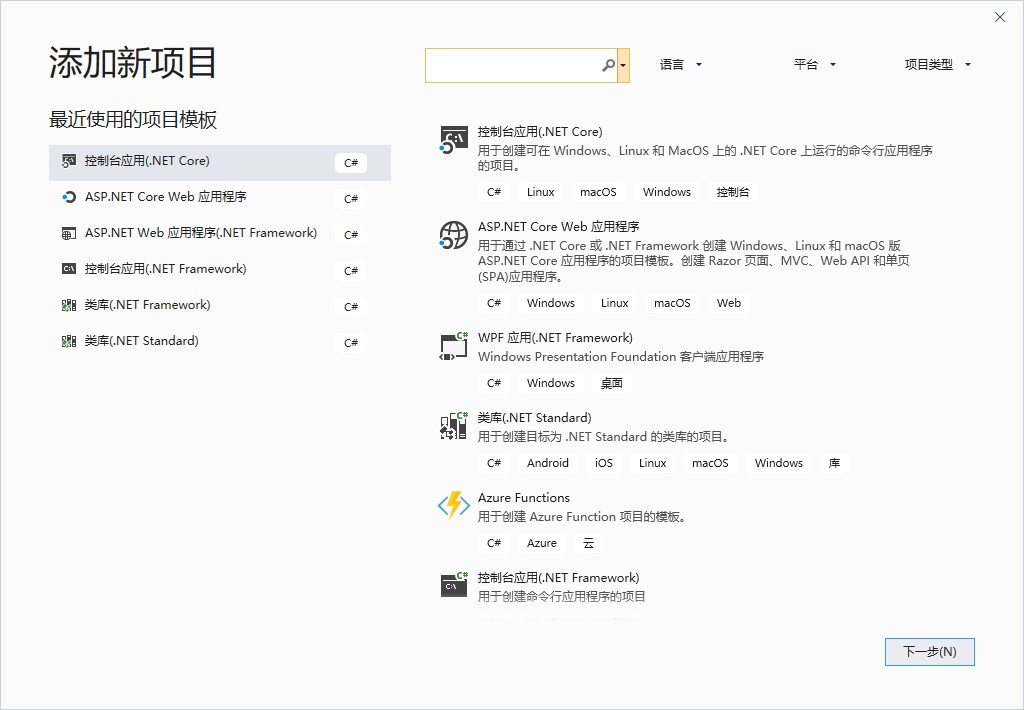
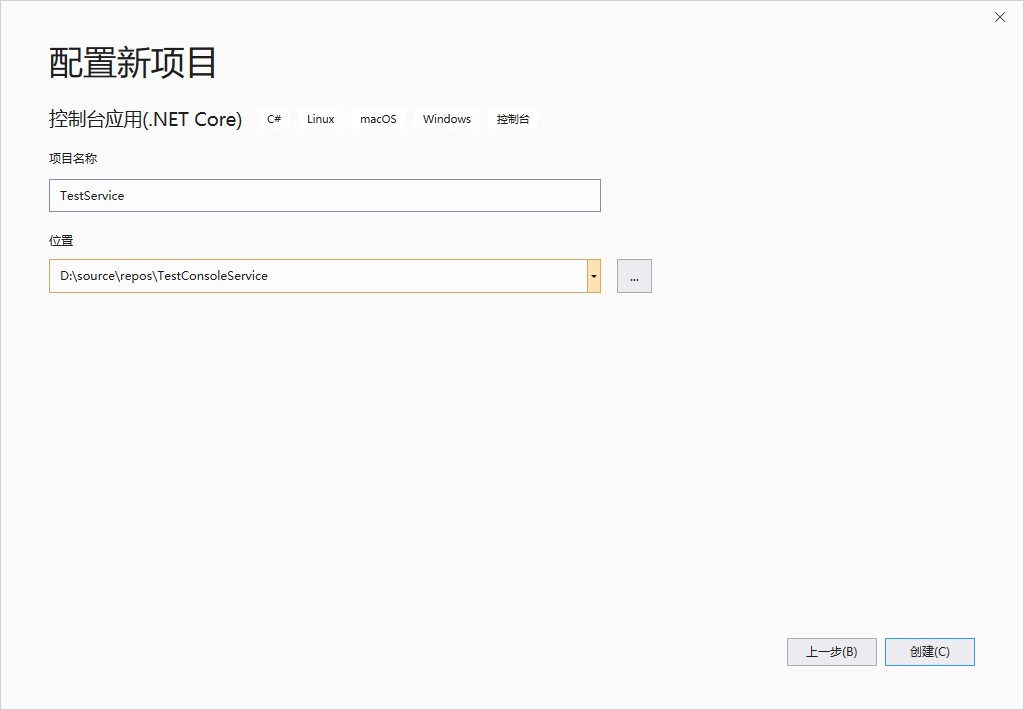
编辑项目文件
在 PropertyGroup 配置节 加入属性 <RuntimeIdentifier>win-x64</RuntimeIdentifier>
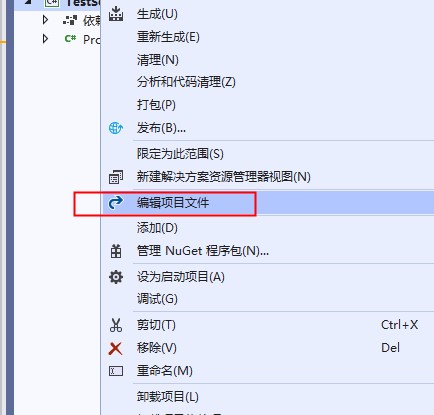
保存后,重新生成项目
在项目文件夹下,会有文件夹 bin\Debug\netcoreapp2.2\win-x64,里面包含了exe文件。
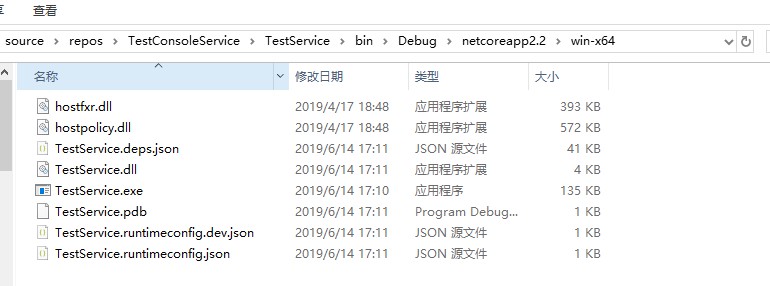
测试服务类的编写
安装nuget包
Install-Package System.ServiceProcess.ServiceController -Version 4.5.0
修改启动类 Programe.cs
using System;
using System.IO;
using System.ServiceProcess;
namespace TestService
{
class Program
{
static void Main(string[] args)
{
using (var service = new TestSevice())
{
ServiceBase.Run(service);
}
}
}
internal class TestSevice : ServiceBase
{
public TestSevice()
{
ServiceName = "TestService";
}
protected override void OnStart(string[] args)
{
string filename = CheckFileExists();
File.AppendAllText(filename, $"{DateTime.Now} started.{Environment.NewLine}");
}
protected override void OnStop()
{
string filename = CheckFileExists();
File.AppendAllText(filename, $"{DateTime.Now} stopped.{Environment.NewLine}");
}
private static string CheckFileExists()
{
string filename = System.AppDomain.CurrentDomain.BaseDirectory + @"\MyService.txt";
if (!File.Exists(filename))
{
File.Create(filename);
}
return filename;
}
}
}
服务安装、启动、卸载
安装
sc create testservice binpath=D:\source\repos\TestConsoleService\TestService\bin\Debug\netcoreapp2.2\win-x64\TestService.exe
卸载
sc delete testservice
启动
不能通过命令行启动服务
sc start testservice
只能去服务管理器使用鼠标启动服务,具体原因暂未研究
反复启动停止,然后去exe所在目录下查看MyService.txt的内容,确认服务的启动。



