Vue快速入门(从入门到实战)(IDEA版)
前言
在入门Vue之前最好先了解一下它:Vue.js百度百科
在了解了Vue之后接下来来实际操作一下:
一、安装Node.js
进入Node.js官网下载安装程序进行安装: Node.js官网
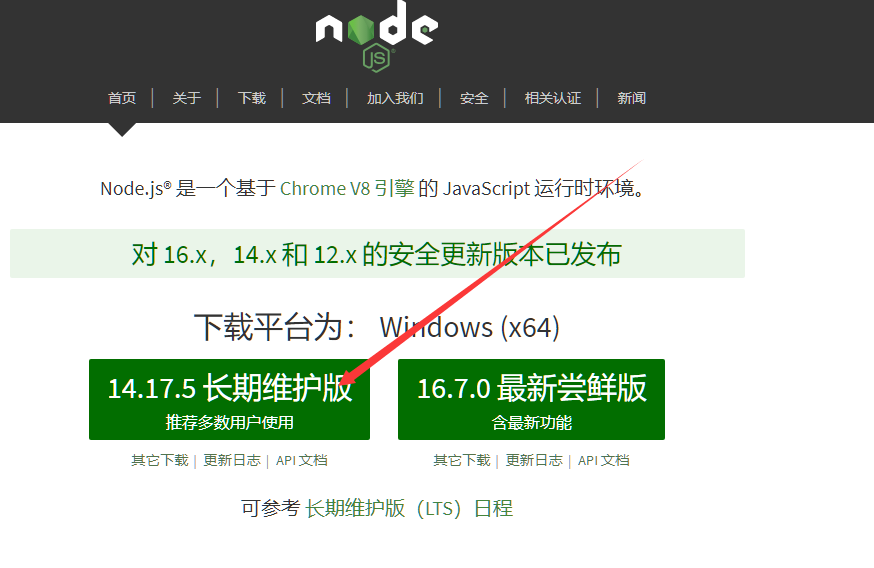
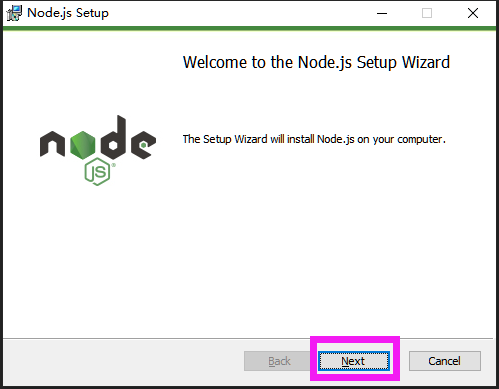
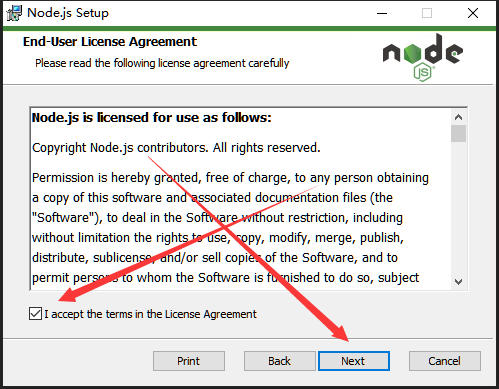
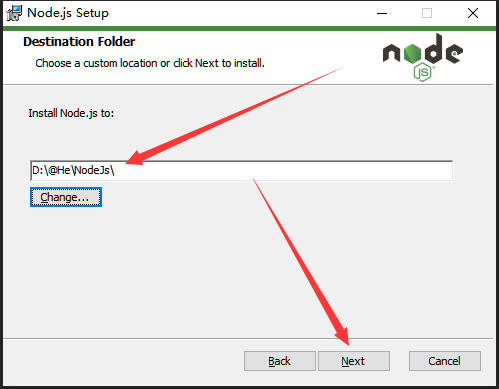
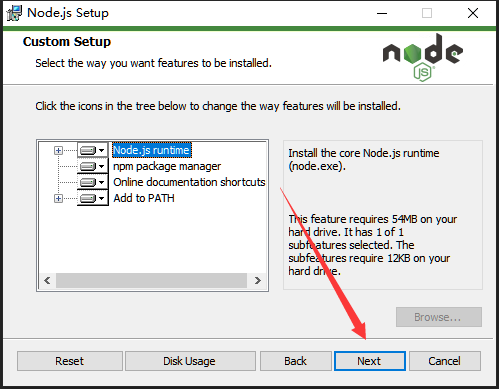
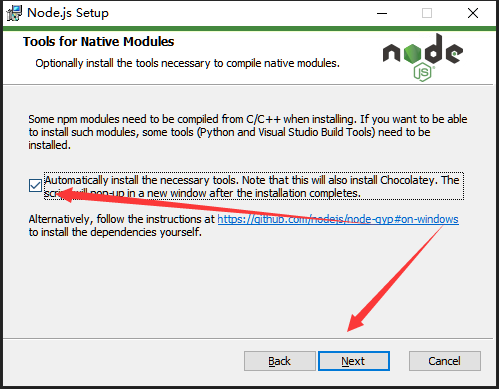
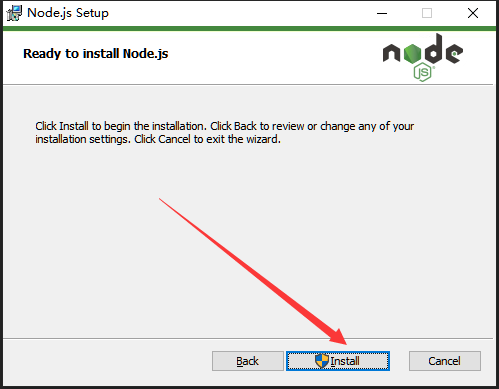
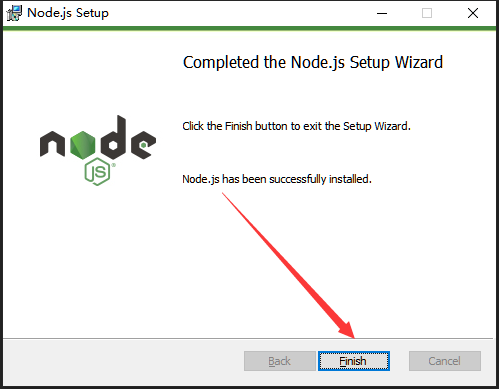
安装完成后,使用CMD(管理员权限)命令窗口输入
node -v
然后回车,打印出版本号即为安装完成!

二、NPM
npm版本查看输入 npm -v 然后回车查看:
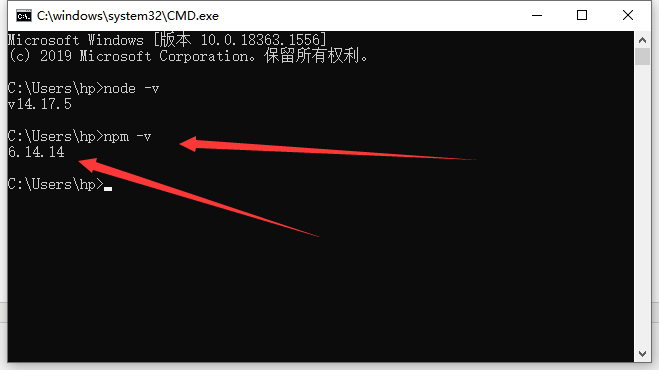
npm 默认的仓库地址是在国外网站,速度较慢,这里我们设置到淘宝镜像。
切换镜像我们使用切换镜像工具 :nrm
我们首先安装 nrm,这里 -g 代表全局安装:
npm install nrm -g
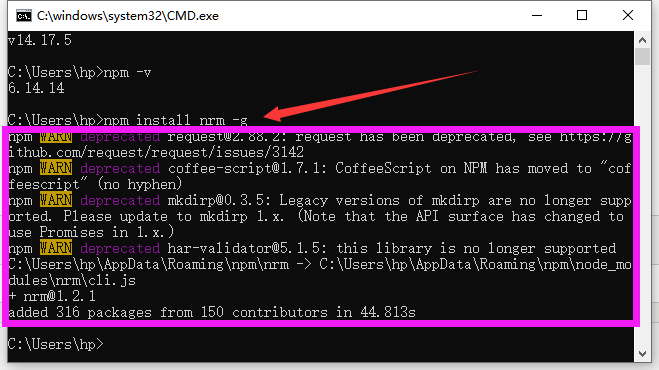
这时输入 nrm ls 会报错:
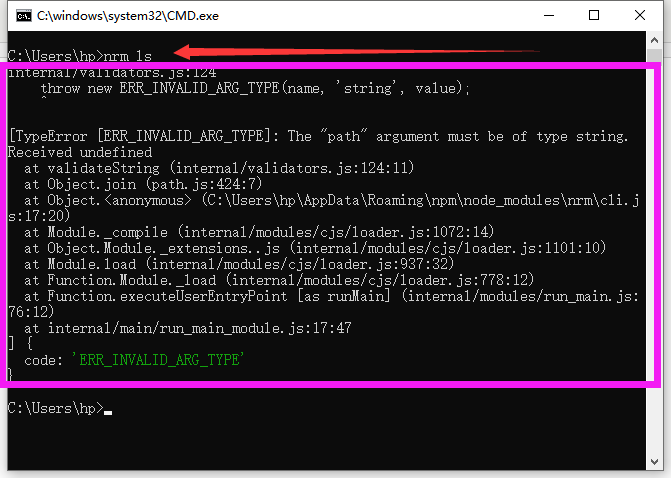
找到这个文件 C:\Users\hp\AppData\Roaming\npm\node_modules\nrm
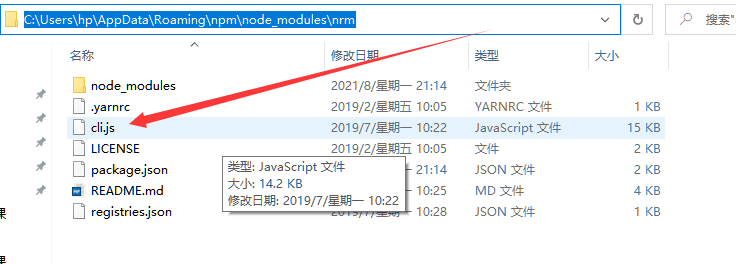
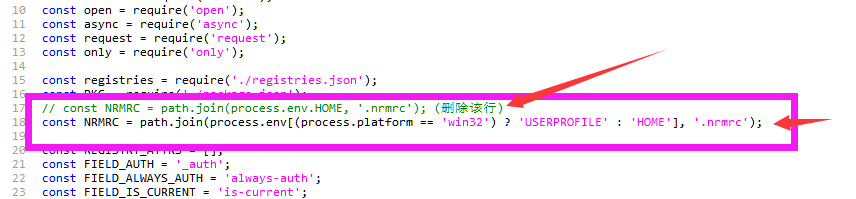
// const NRMRC = path.join(process.env.HOME, '.nrmrc'); (删除该行)
const NRMRC = path.join(process.env[(process.platform == 'win32') ? 'USERPROFILE' : 'HOME'], '.nrmrc');
继续输入 nrm ls:
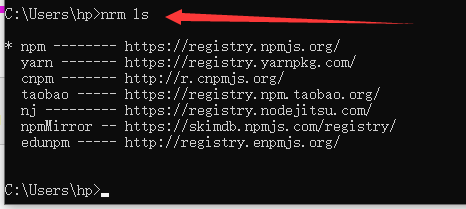
切换到淘宝镜像:
nrm use taobao
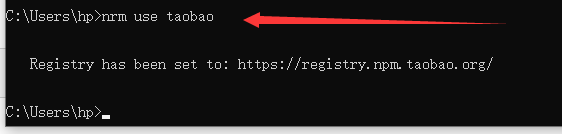
测试一下 nrm test taobao
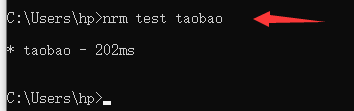
三、创建工程
1、创建工程
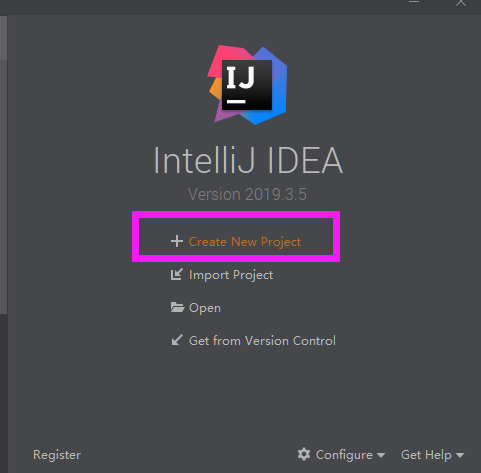
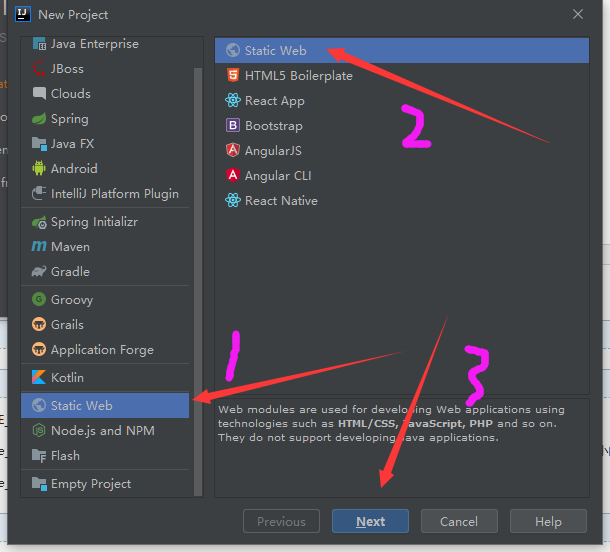
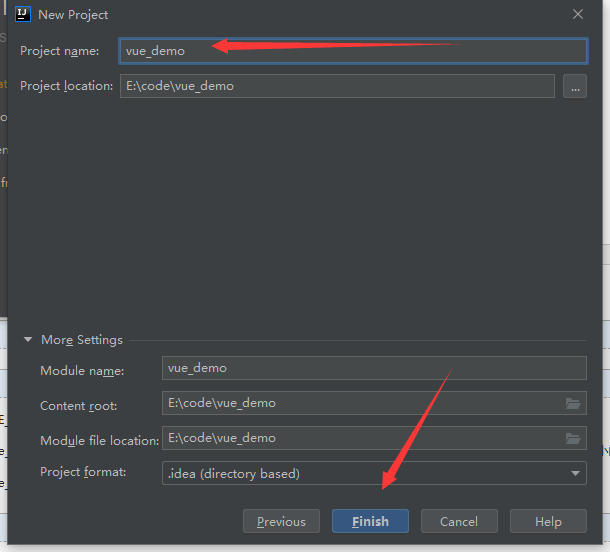
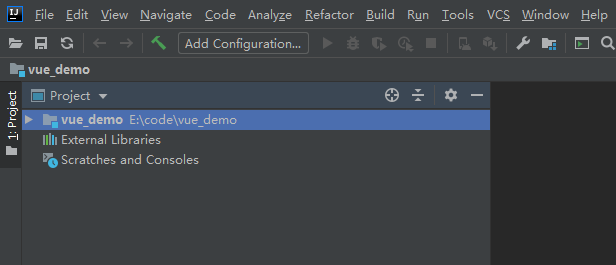
2、安装Vue
在IDEA的命令窗口输入 npm init -y
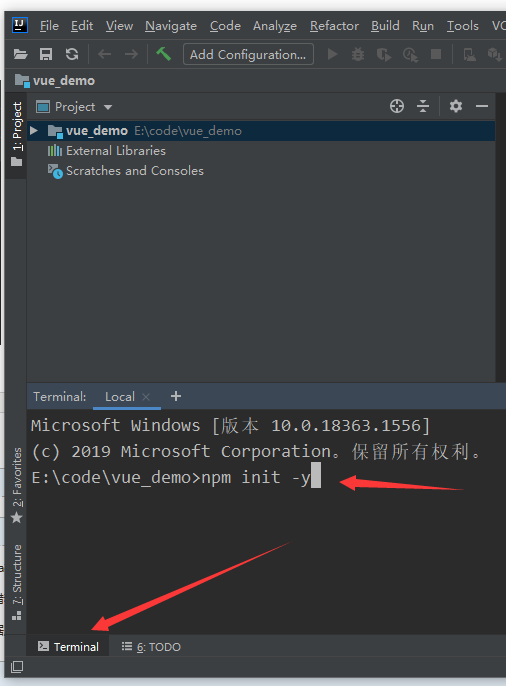
如果回车会报错,那么需要更改一下设置:
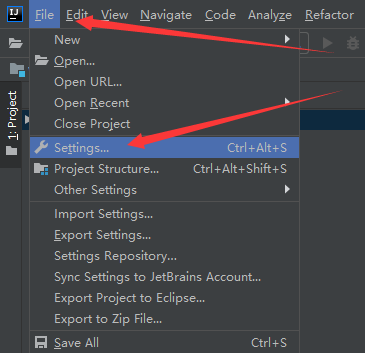
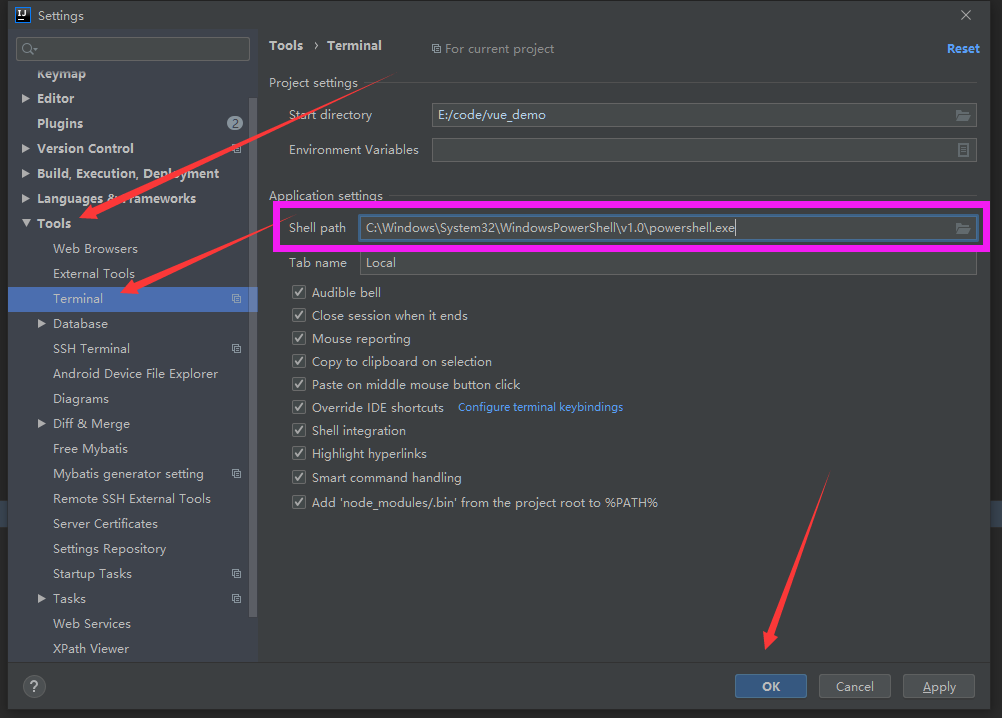
(1):初始化项目:
npm init -y
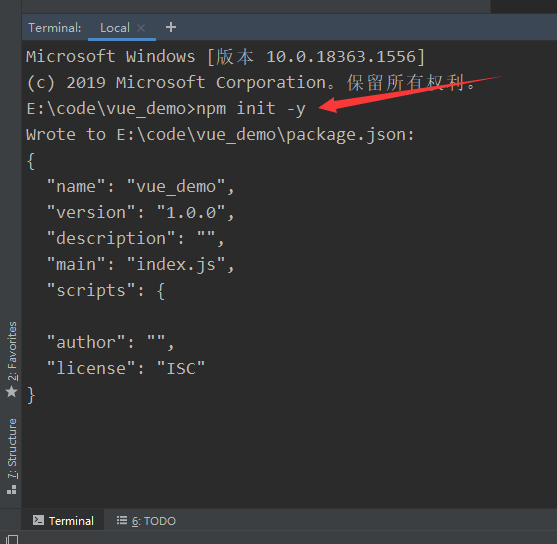
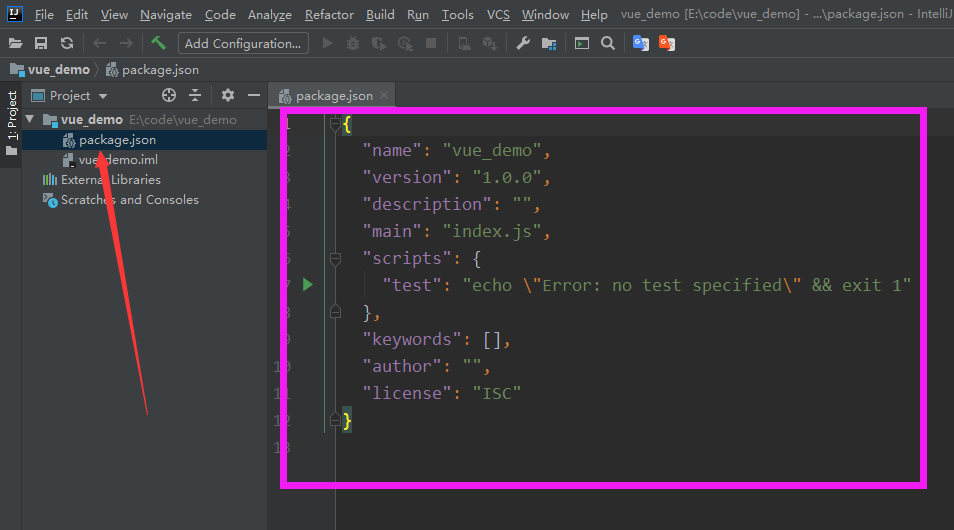
(2):安装Vue:
只在当前项目安装Vue:
npm install vue --save
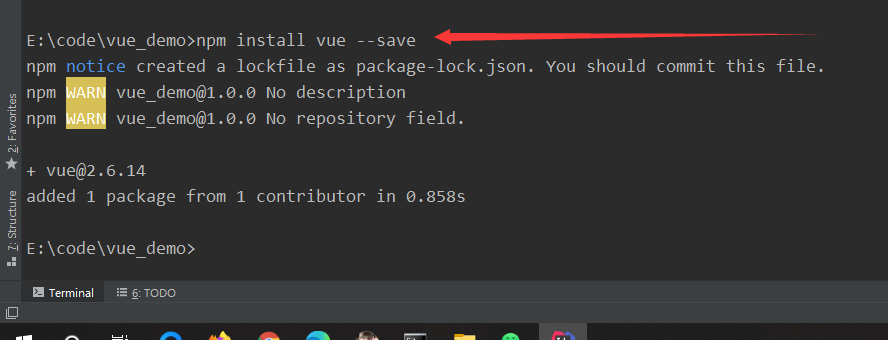
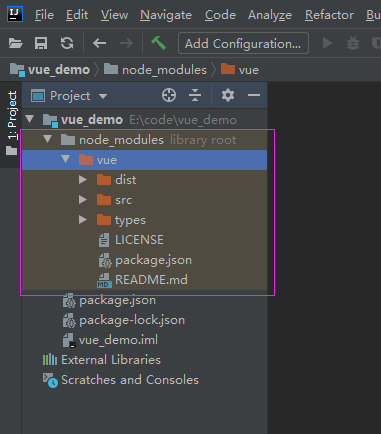
3:创建HTML文件:
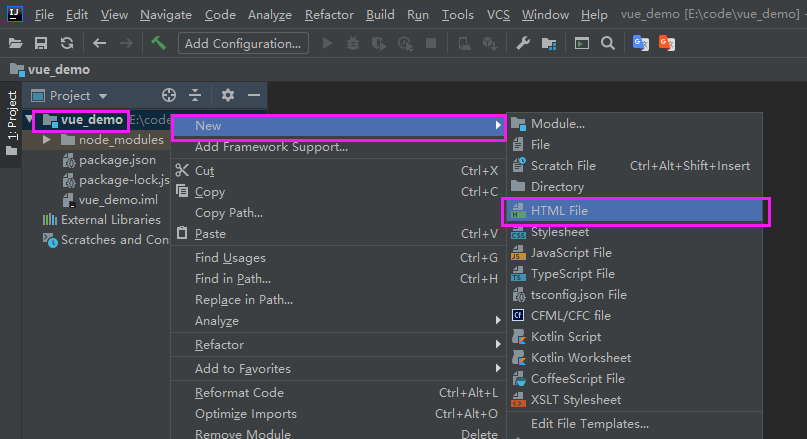
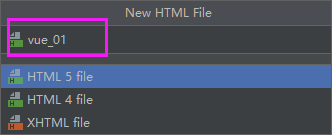
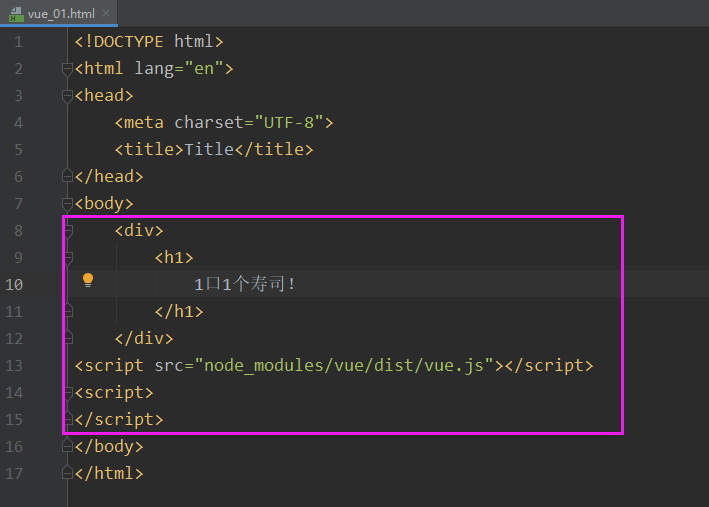
<!DOCTYPE html> <html lang="en"> <head> <meta charset="UTF-8"> <title>Title</title> </head> <body> <div> <h1> 1口1个寿司! </h1> </div> <script src="node_modules/vue/dist/vue.js"></script> <script> </script> </body> </html>
运行看一下效果:
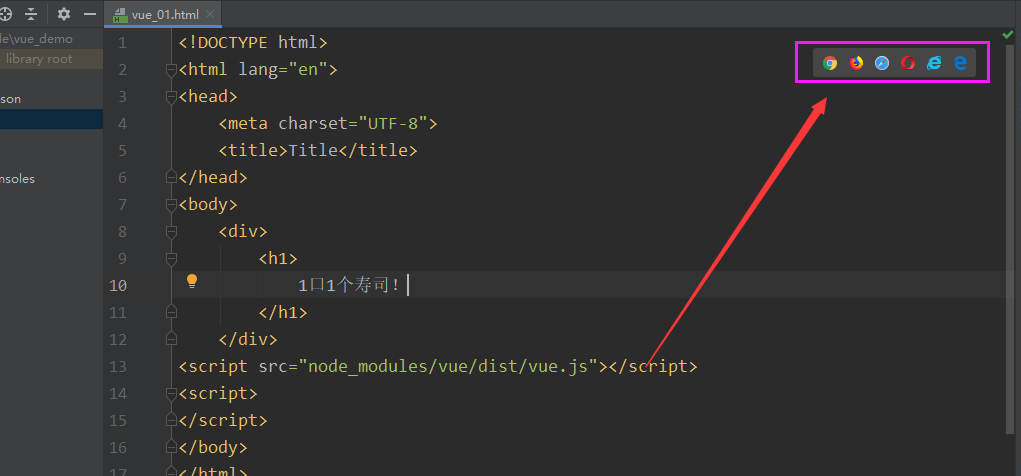
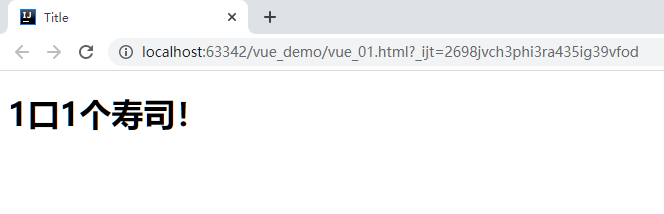
(2):使用Vue:
a:定义属性
首先通过 new Vue() 来创建 Vue 实例
然后构造函数接收一个对象,对象中有一些属性:
el: 是 element 的缩写,通过 id 选中要渲染的页面元素,本例中是一个div;
data:数据,数据是一个对象,里面有很多属性,都可以渲染到视图中;
name:这里我们指定了一个 name 属性;
页面中的 h2 元素中,我们通过 {{name}} 的方式,来渲染刚刚定义的 name 属性。
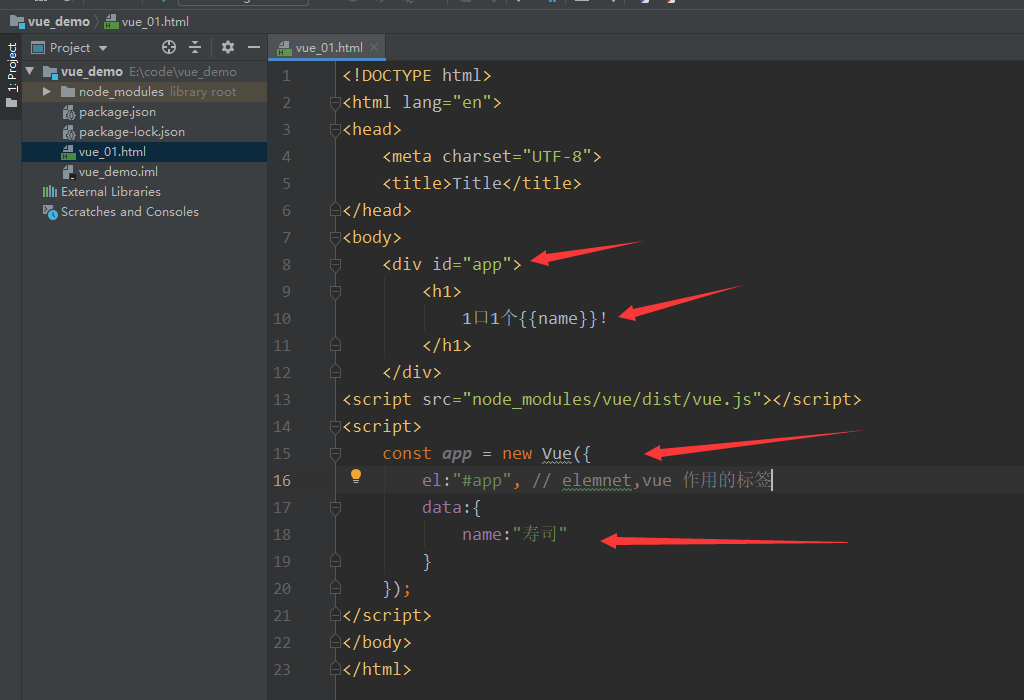
<!DOCTYPE html> <html lang="en"> <head> <meta charset="UTF-8"> <title>Title</title> </head> <body> <div id="app"> <h1> 1口1个{{name}}! </h1> </div> <script src="node_modules/vue/dist/vue.js"></script> <script> const app = new Vue({ el:"#app", // elemnet,vue 作用的标签 data:{ name:"寿司" } }); </script> </body> </html>
运行看一下效果:

在谷歌浏览器F12控制台输入 app.name = "张三" 然后回车:
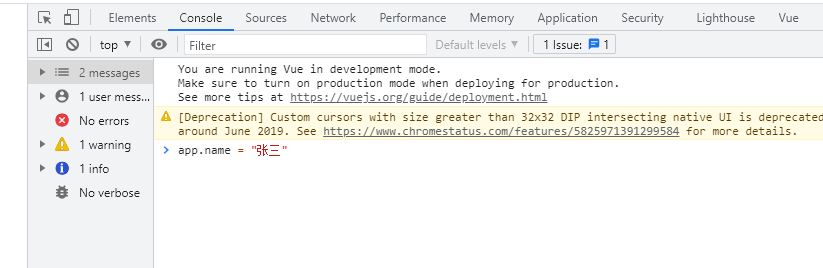
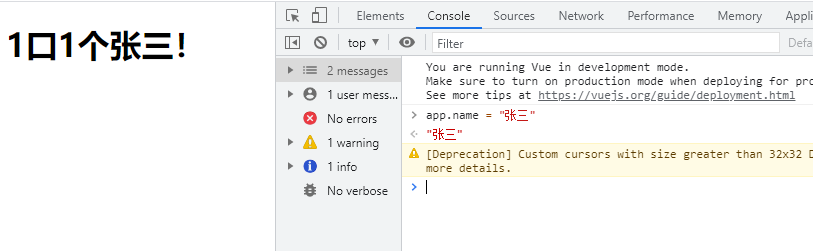
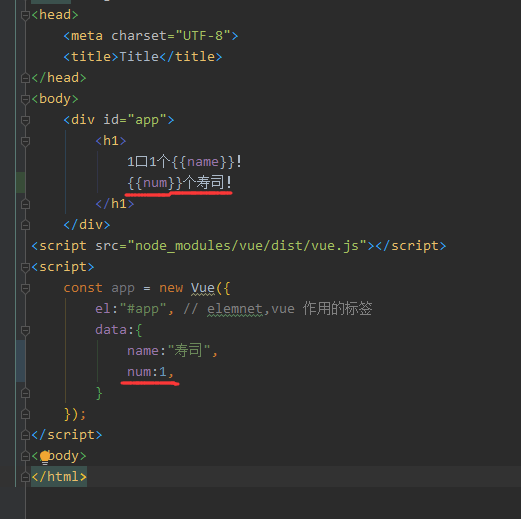
<!DOCTYPE html> <html lang="en"> <head> <meta charset="UTF-8"> <title>Title</title> </head> <body> <div id="app"> <h1> 1口1个{{name}}!<br> {{num}}个寿司! </h1> </div> <script src="node_modules/vue/dist/vue.js"></script> <script> const app = new Vue({ el:"#app", // elemnet,vue 作用的标签 data:{ name:"寿司", num:1, } }); </script> </body> </html>
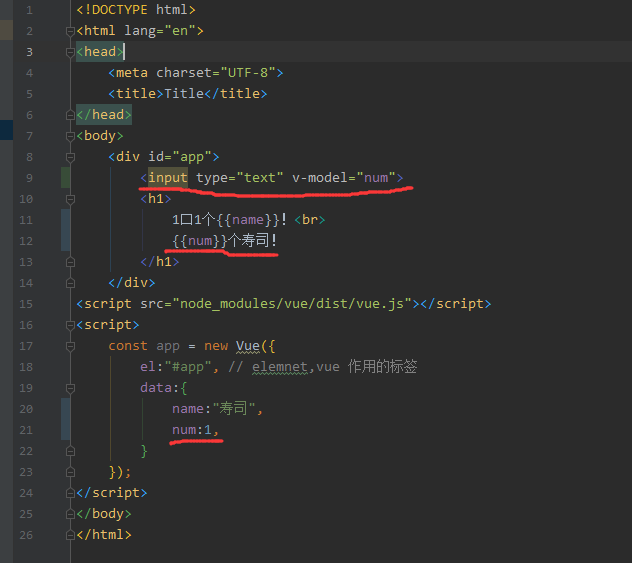
<!DOCTYPE html> <html lang="en"> <head> <meta charset="UTF-8"> <title>Title</title> </head> <body> <div id="app"> <input type="text" v-model="num"> <h1> 1口1个{{name}}!<br> {{num}}个寿司! </h1> </div> <script src="node_modules/vue/dist/vue.js"></script> <script> const app = new Vue({ el:"#app", // elemnet,vue 作用的标签 data:{ name:"寿司", num:1, } }); </script> </body> </html>
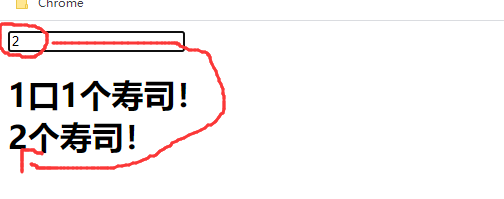
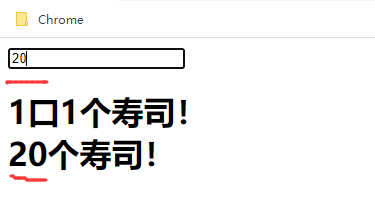
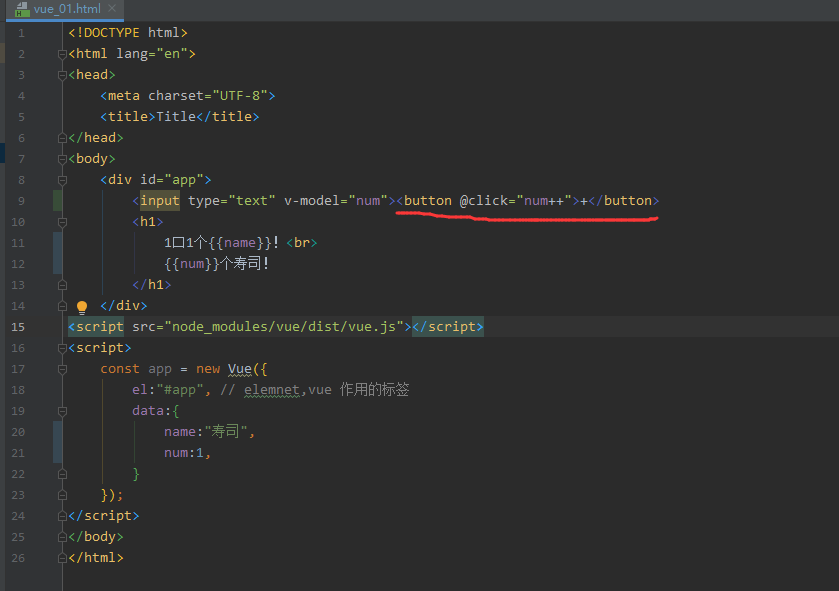
<!DOCTYPE html> <html lang="en"> <head> <meta charset="UTF-8"> <title>Title</title> </head> <body> <div id="app"> <input type="text" v-model="num"><button @click="num++">+</button> <h1> 1口1个{{name}}!<br> {{num}}个寿司! </h1> </div> <script src="node_modules/vue/dist/vue.js"></script> <script> const app = new Vue({ el:"#app", // elemnet,vue 作用的标签 data:{ name:"寿司", num:1, } }); </script> </body> </html>
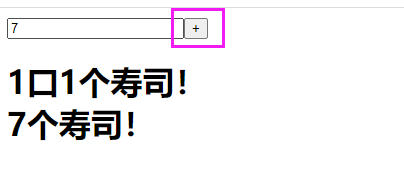
b:定义属性
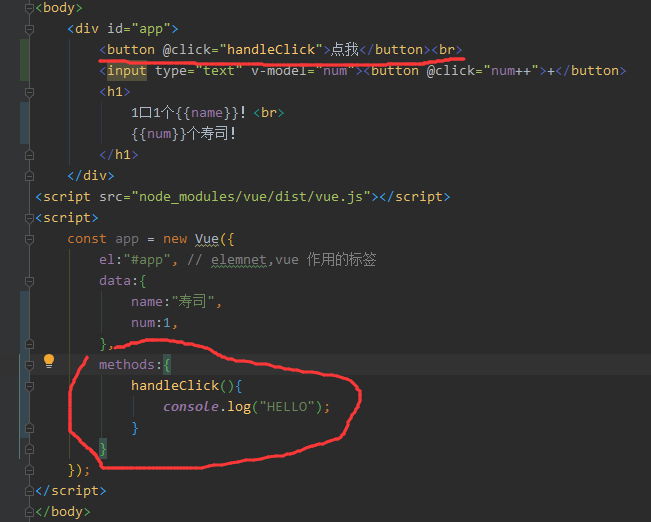
<!DOCTYPE html> <html lang="en"> <head> <meta charset="UTF-8"> <title>Title</title> </head> <body> <div id="app"> <button @click="handleClick">点我</button><br> <input type="text" v-model="num"><button @click="num++">+</button> <h1> 1口1个{{name}}!<br> {{num}}个寿司! </h1> </div> <script src="node_modules/vue/dist/vue.js"></script> <script> const app = new Vue({ el:"#app", // elemnet,vue 作用的标签 data:{ name:"寿司", num:1, }, methods:{ handleClick(){ console.log("HELLO"); } } }); </script> </body> </html>
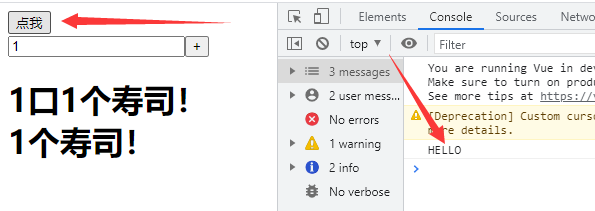
四、Vue生命周期(钩子)
每个Vue实例在被创建时都要经过一系列的初始化过程:
创建实例,装在模板,渲染模板等。Vue为声明周期中的每个状态都设置了钩子函数(监听函数)。
每当Vue实例处于不同的生命周期时,对应的函数就会被触发调用。
1、Vue生命周期介绍
2、渲染函数:钩子函数
例如:created 代表在vue实例创建后;
我们可以在Vue中定义一个 created 函数,代表这个时期的构造函数;
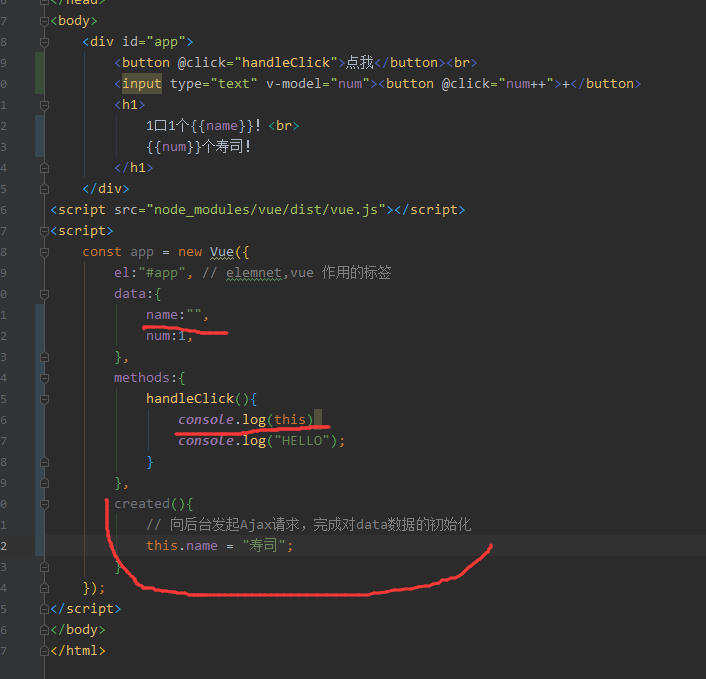
<!DOCTYPE html> <html lang="en"> <head> <meta charset="UTF-8"> <title>Title</title> </head> <body> <div id="app"> <button @click="handleClick">点我</button><br> <input type="text" v-model="num"><button @click="num++">+</button> <h1> 1口1个{{name}}!<br> {{num}}个寿司! </h1> </div> <script src="node_modules/vue/dist/vue.js"></script> <script> const app = new Vue({ el:"#app", // elemnet,vue 作用的标签 data:{ name:"", num:1, }, methods:{ handleClick(){ console.log(this) console.log("HELLO"); } }, created(){ // 向后台发起Ajax请求,完成对data数据的初始化 this.name = "寿司"; } }); </script> </body> </html>
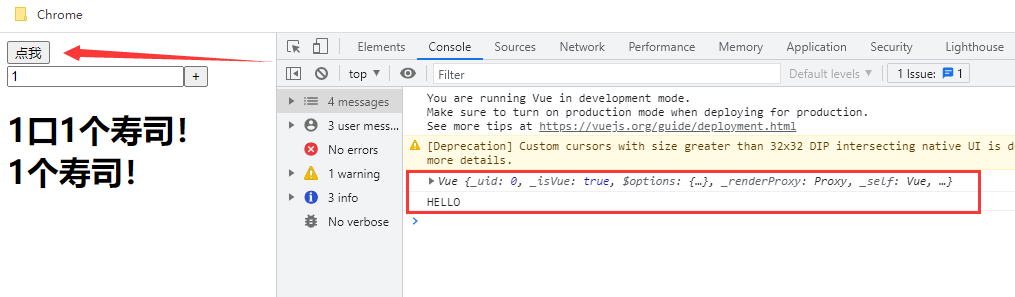
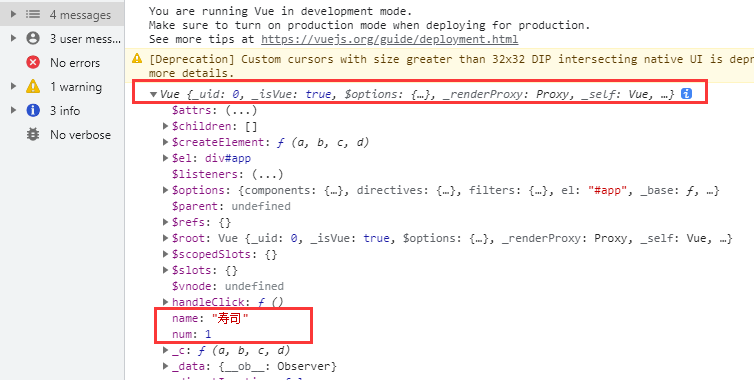
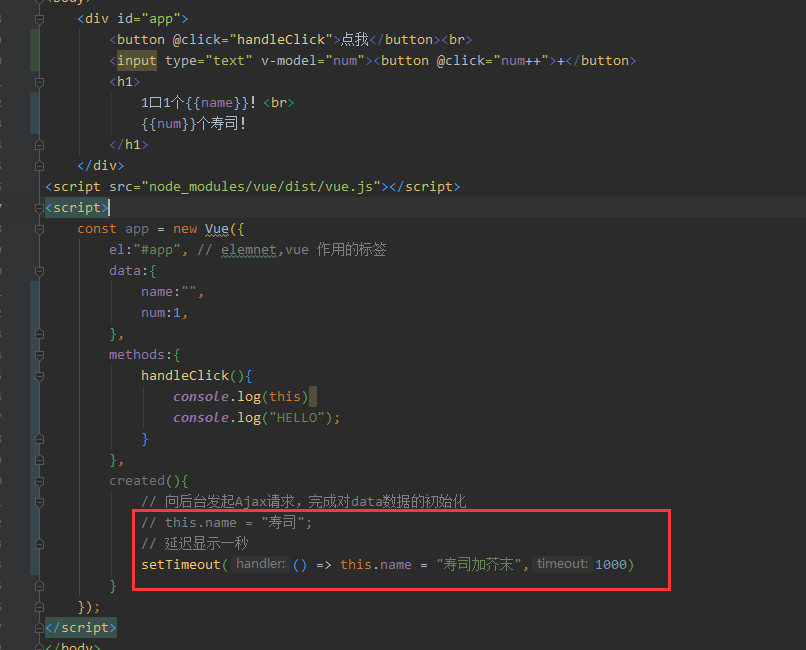
<!DOCTYPE html> <html lang="en"> <head> <meta charset="UTF-8"> <title>Title</title> </head> <body> <div id="app"> <button @click="handleClick">点我</button><br> <input type="text" v-model="num"><button @click="num++">+</button> <h1> 1口1个{{name}}!<br> {{num}}个寿司! </h1> </div> <script src="node_modules/vue/dist/vue.js"></script> <script> const app = new Vue({ el:"#app", // elemnet,vue 作用的标签 data:{ name:"", num:1, }, methods:{ handleClick(){ console.log(this) console.log("HELLO"); } }, created(){ // 向后台发起Ajax请求,完成对data数据的初始化 // this.name = "寿司"; // 延迟显示一秒 setTimeout(() => this.name = "寿司加芥末",1000) } }); </script> </body> </html>
五、指令
指令(Directives)是带有 v- 前缀的特殊属性。
例如前面的案例中的 v-model,代表双向绑定。
1、插值表达式
1:花括号,格式 {{表达式}}
说明:
该表达式支持JS语法,可以调用js内置函数(必须有返回值)
表达式必须有返回结果。例如1+1,没有结果的表达式不允许使用,如: var a = 1+1
可以直接获取Vue实例中定义的数据或函数
示例:
HTML:
<div id="app">i{name ) )</div>
JS:
var app =new vue({
el:"#app",
data:{
name:"寿司""
}
})
2:插值闪烁
使用此方式在网速较慢时会出现问题。在数据未加载完成时,页面会显示出原始的 {{}}
加载完毕后才显示正确数据,我们称为插值闪烁。
3:使用 v-text 和 v-html
使用 v-text 和 v-html 指令来代替 {{}} 说明:
v-text :将数据输出到元素内部,如果输出的数据有 html 代码,回作为普通文本输出:
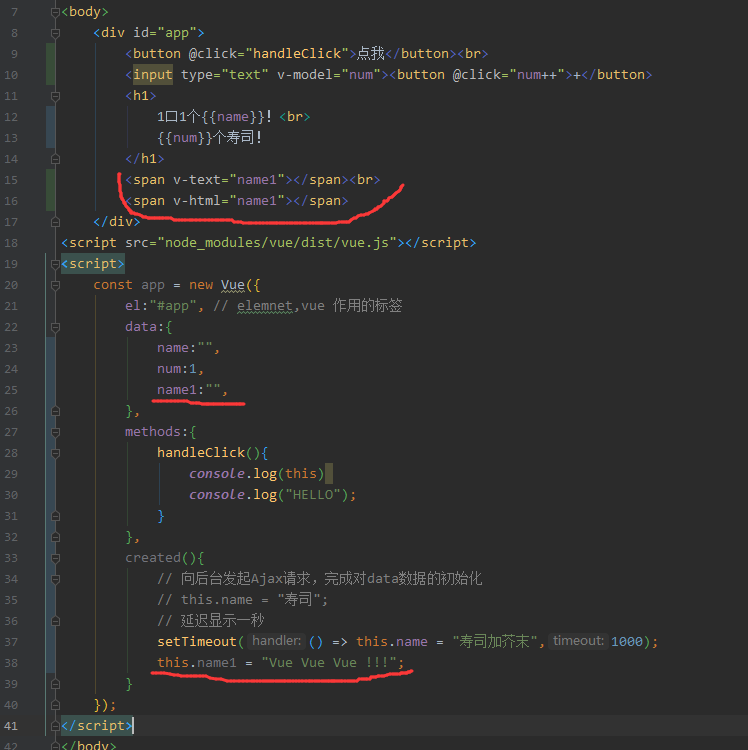
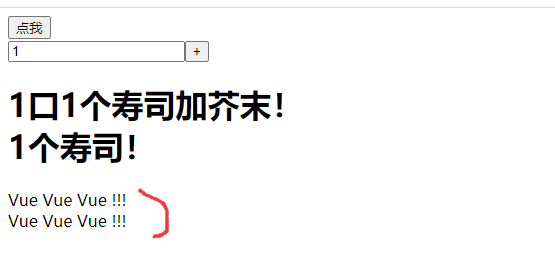
正常显示,没有什么特殊的地方,继续修改一下代码:
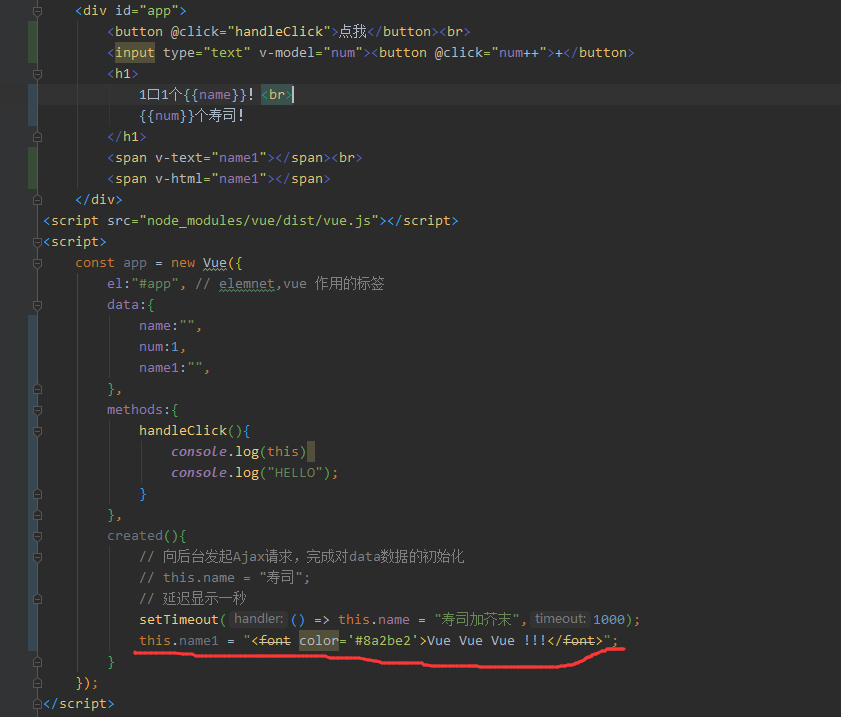
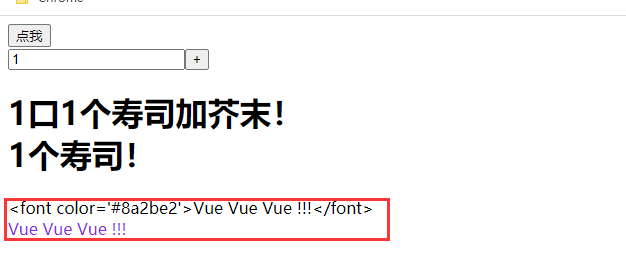
<!DOCTYPE html> <html lang="en"> <head> <meta charset="UTF-8"> <title>Title</title> </head> <body> <div id="app"> <button @click="handleClick">点我</button><br> <input type="text" v-model="num"><button @click="num++">+</button> <h1> 1口1个{{name}}!<br> {{num}}个寿司! </h1> <span v-text="name1"></span><br> <span v-html="name1"></span> </div> <script src="node_modules/vue/dist/vue.js"></script> <script> const app = new Vue({ el:"#app", // elemnet,vue 作用的标签 data:{ name:"", num:1, name1:"", }, methods:{ handleClick(){ console.log(this) console.log("HELLO"); } }, created(){ // 向后台发起Ajax请求,完成对data数据的初始化 // this.name = "寿司"; // 延迟显示一秒 setTimeout(() => this.name = "寿司加芥末",1000); this.name1 = "<font color='#8a2be2'>Vue Vue Vue !!!</font>"; } }); </script> </body> </html>
v-text:将数据输出到元素内部,如果输出的数据有HTML代码,会作为普通文本输出;
v-html:将数据输出到元素内部,如果输出的数据有HTML代码,会被渲染。
4:v-model
刚才的 v-text 和 v-html 可以看做是单项绑定,数据影响了视图渲染,但是反过来就不行。
v-model 是双向绑定,视图(View)和模型(Model)之间会相互影响。
既然是双向绑定,一定是在视图中可以修改数据,这样就限定了视图的元素类型。
目前的 v-model 的可使用元素有:
input
select
textarea
checkbox
redio
components(Vue中的自定义组件)
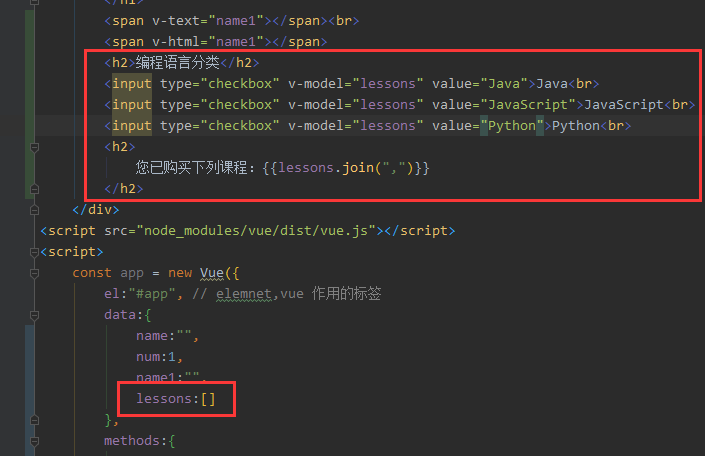
<!DOCTYPE html> <html lang="en"> <head> <meta charset="UTF-8"> <title>Title</title> </head> <body> <div id="app"> <button @click="handleClick">点我</button><br> <input type="text" v-model="num"><button @click="num++">+</button> <h1> 1口1个{{name}}!<br> {{num}}个寿司! </h1> <span v-text="name1"></span><br> <span v-html="name1"></span> <h2>编程语言分类</h2> <input type="checkbox" v-model="lessons" value="Java">Java<br> <input type="checkbox" v-model="lessons" value="JavaScript">JavaScript<br> <input type="checkbox" v-model="lessons" value="Python">Python<br> <h2> 您已购买下列课程:{{lessons.join(",")}} </h2> </div> <script src="node_modules/vue/dist/vue.js"></script> <script> const app = new Vue({ el:"#app", // elemnet,vue 作用的标签 data:{ name:"", num:1, name1:"", lessons:[] }, methods:{ handleClick(){ console.log(this) console.log("HELLO"); } }, created(){ // 向后台发起Ajax请求,完成对data数据的初始化 // this.name = "寿司"; // 延迟显示一秒 setTimeout(() => this.name = "寿司加芥末",1000); this.name1 = "<font color='#8a2be2'>Vue Vue Vue !!!</font>"; } }); </script> </body> </html>
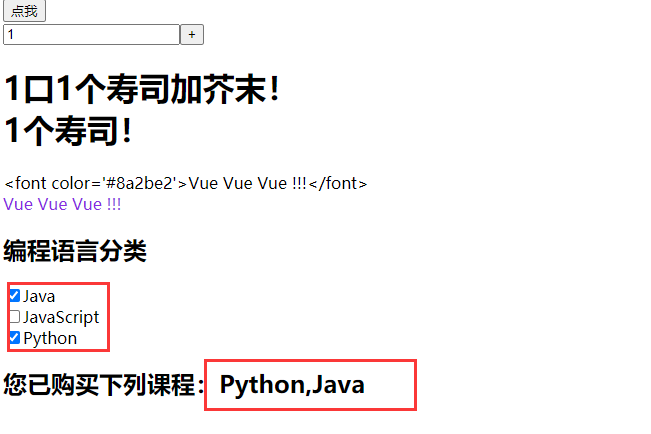
5:v-on
(1):基本用法
v-on 指令用于给页面元素绑定事件。
语法:
v-on:事件名="js片段或函数名"
简写语法:
@事件名="js片段或函数名"
例如 v-on:click='app' 可以简写为 @click='app'
示例:
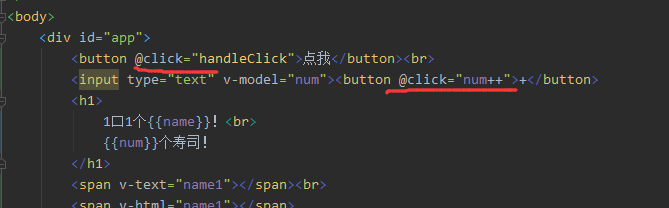
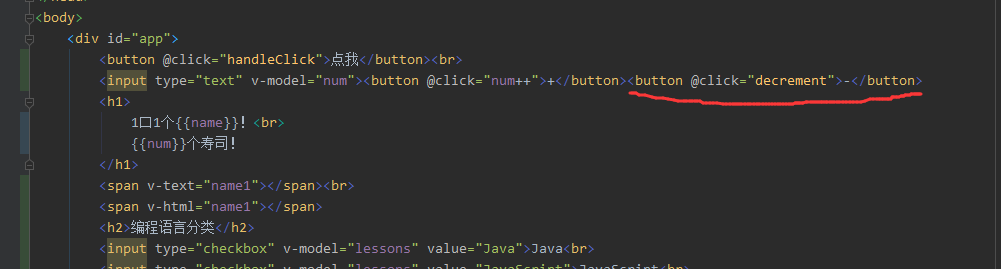
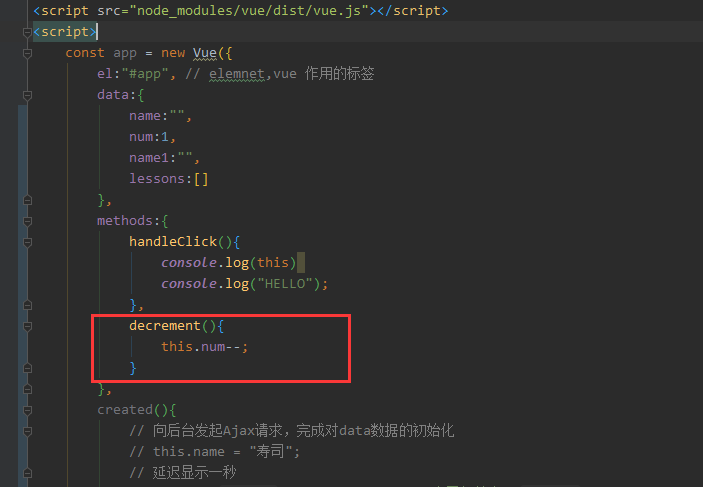
<!DOCTYPE html> <html lang="en"> <head> <meta charset="UTF-8"> <title>Title</title> </head> <body> <div id="app"> <button @click="handleClick">点我</button><br> <input type="text" v-model="num"><button @click="num++">+</button><button @click="decrement">-</button> <h1> 1口1个{{name}}!<br> {{num}}个寿司! </h1> <span v-text="name1"></span><br> <span v-html="name1"></span> <h2>编程语言分类</h2> <input type="checkbox" v-model="lessons" value="Java">Java<br> <input type="checkbox" v-model="lessons" value="JavaScript">JavaScript<br> <input type="checkbox" v-model="lessons" value="Python">Python<br> <h2> 您已购买下列课程:{{lessons.join(",")}} </h2> </div> <script src="node_modules/vue/dist/vue.js"></script> <script> const app = new Vue({ el:"#app", // elemnet,vue 作用的标签 data:{ name:"", num:1, name1:"", lessons:[] }, methods:{ handleClick(){ console.log(this) console.log("HELLO"); }, decrement(){ this.num--; } }, created(){ // 向后台发起Ajax请求,完成对data数据的初始化 // this.name = "寿司"; // 延迟显示一秒 setTimeout(() => this.name = "寿司加芥末",1000); this.name1 = "<font color='#8a2be2'>Vue Vue Vue !!!</font>"; } }); </script> </body> </html>
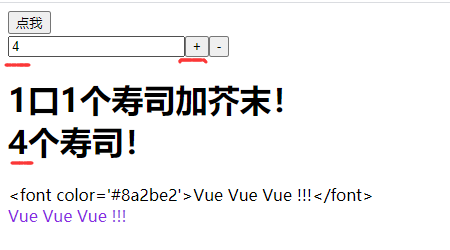
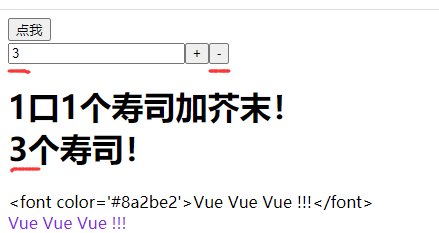
(2):点击事件(包含关系(冒泡))

<!DOCTYPE html> <html lang="en"> <head> <meta charset="UTF-8"> <title>Title</title> </head> <body> <div id="app"> <button @click="handleClick">点我</button><br> <input type="text" v-model="num"><button @click="num++">+</button><button @click="decrement">-</button> <h1> 1口1个{{name}}!<br> {{num}}个寿司! </h1> <span v-text="name1"></span><br> <span v-html="name1"></span> <h2>编程语言分类</h2> <input type="checkbox" v-model="lessons" value="Java">Java<br> <input type="checkbox" v-model="lessons" value="JavaScript">JavaScript<br> <input type="checkbox" v-model="lessons" value="Python">Python<br> <h2> 您已购买下列课程:{{lessons.join(",")}} </h2> <!--v-on--> <div style="width: 100px ;height: 100px; background-color: indianred;" @click="print('div')"> div<br> <button @click="print('button')">点我试试</button> </div> </div> <script src="node_modules/vue/dist/vue.js"></script> <script> const app = new Vue({ el:"#app", // elemnet,vue 作用的标签 data:{ name:"", num:1, name1:"", lessons:[] }, methods:{ handleClick(){ console.log(this) console.log("HELLO"); }, decrement(){ this.num--; }, print(msg){ console.log(msg) } }, created(){ // 向后台发起Ajax请求,完成对data数据的初始化 // this.name = "寿司"; // 延迟显示一秒 setTimeout(() => this.name = "寿司加芥末",1000); this.name1 = "<font color='#8a2be2'>Vue Vue Vue !!!</font>"; } }); </script> </body> </html>
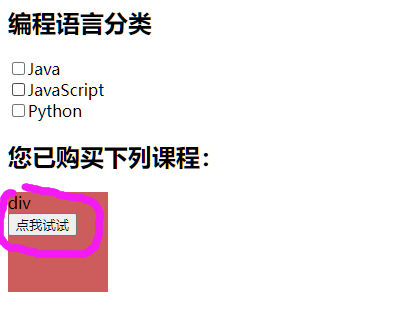
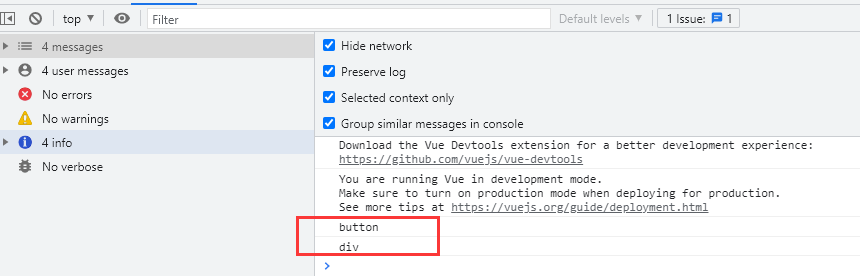
(3):点击事件(设置不自动包含关系(停止冒泡))
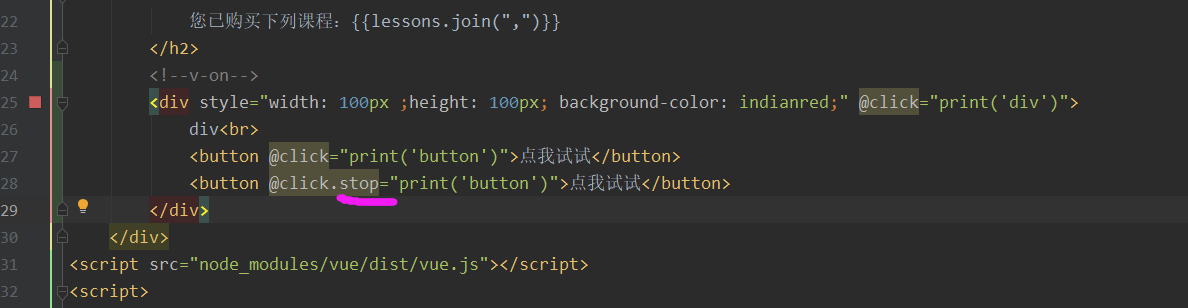
<!DOCTYPE html> <html lang="en"> <head> <meta charset="UTF-8"> <title>Title</title> </head> <body> <div id="app"> <button @click="handleClick">点我</button><br> <input type="text" v-model="num"><button @click="num++">+</button><button @click="decrement">-</button> <h1> 1口1个{{name}}!<br> {{num}}个寿司! </h1> <span v-text="name1"></span><br> <span v-html="name1"></span> <h2>编程语言分类</h2> <input type="checkbox" v-model="lessons" value="Java">Java<br> <input type="checkbox" v-model="lessons" value="JavaScript">JavaScript<br> <input type="checkbox" v-model="lessons" value="Python">Python<br> <h2> 您已购买下列课程:{{lessons.join(",")}} </h2> <!--v-on--> <div style="width: 100px ;height: 100px; background-color: indianred;" @click="print('div')"> div<br> <button @click="print('button')">点我试试</button> <button @click.stop="print('button')">点我试试</button> </div> </div> <script src="node_modules/vue/dist/vue.js"></script> <script> const app = new Vue({ el:"#app", // elemnet,vue 作用的标签 data:{ name:"", num:1, name1:"", lessons:[] }, methods:{ handleClick(){ console.log(this) console.log("HELLO"); }, decrement(){ this.num--; }, print(msg){ console.log(msg) } }, created(){ // 向后台发起Ajax请求,完成对data数据的初始化 // this.name = "寿司"; // 延迟显示一秒 setTimeout(() => this.name = "寿司加芥末",1000); this.name1 = "<font color='#8a2be2'>Vue Vue Vue !!!</font>"; } }); </script> </body> </html>
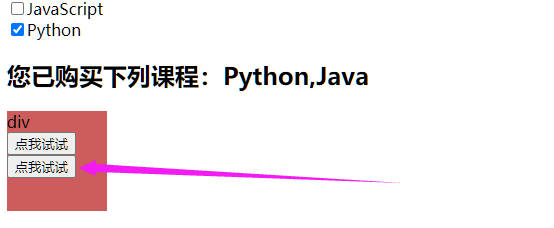
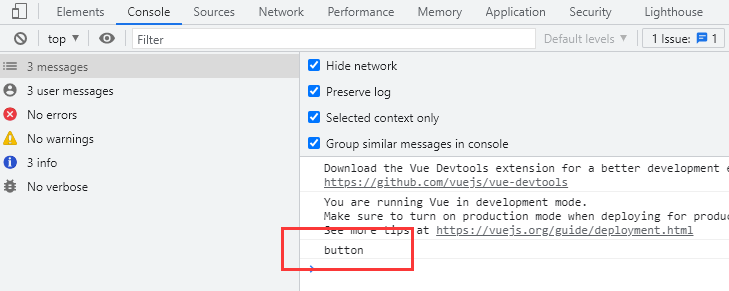
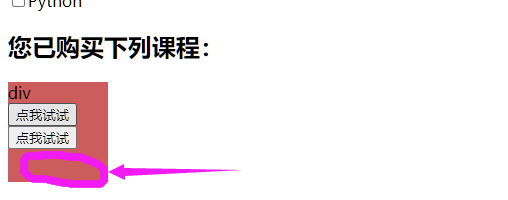
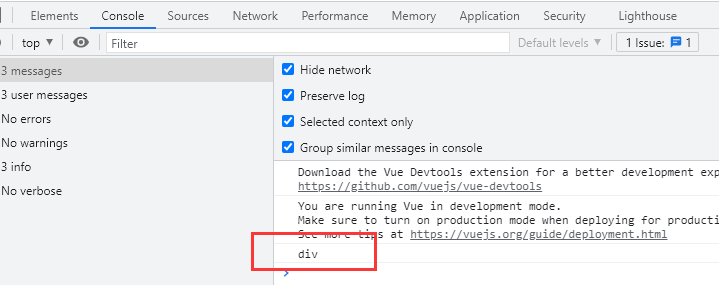
(4):事件修饰符
在事件处理程序中调用 event.preventDefault() 或 event.stopPropagation() 是非常常见的需求。
尽管我们可以在方法中轻松实现这点,但更好的方式是:方法知识纯粹的数据逻辑,而不是去处理DOM事件细节。
为了解决这个问题,Vue.js 为 v-on 提供了事件修饰符。
之前提过,修饰符是由点开头的指令后缀来表示的:
stop:阻止事件冒泡;
prevent:阻止默认事件发生;
capture:使用事件捕获模式;
self:只有元素自身触发事件才执行。(冒泡或捕获的都不执行)
once:只执行一次。
(5):阻止默认事件发生
阻止a标签跳转:
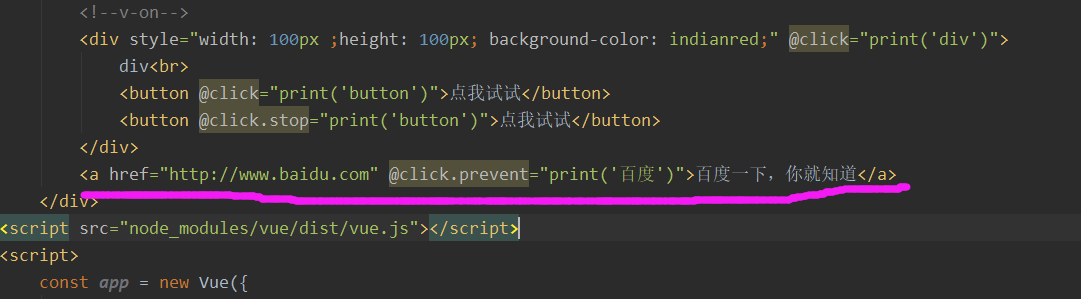
<a href="http://www.baidu.com" @click.prevent="print('百度')">百度一下,你就知道</a>
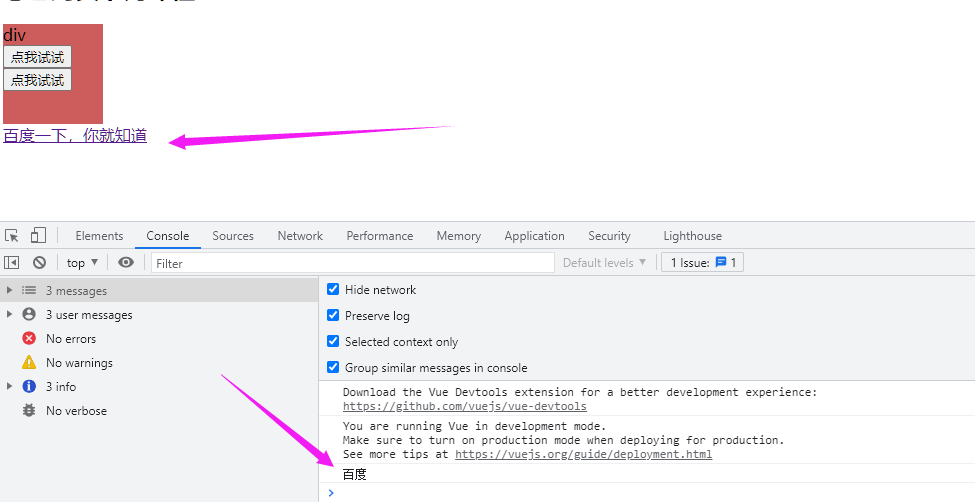
7:v-for
遍历数据渲染页面是非常常用的需求,Vue中通过 v-for 指令来实现。
(1):遍历数组 语法:v-for=“item in items”
items:要遍历的数组,需要在vue的data中定义好。
item:迭代得到的数组元素的别名。
示例:
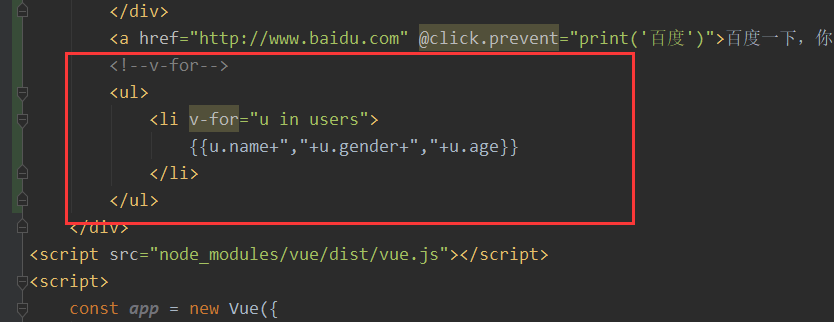
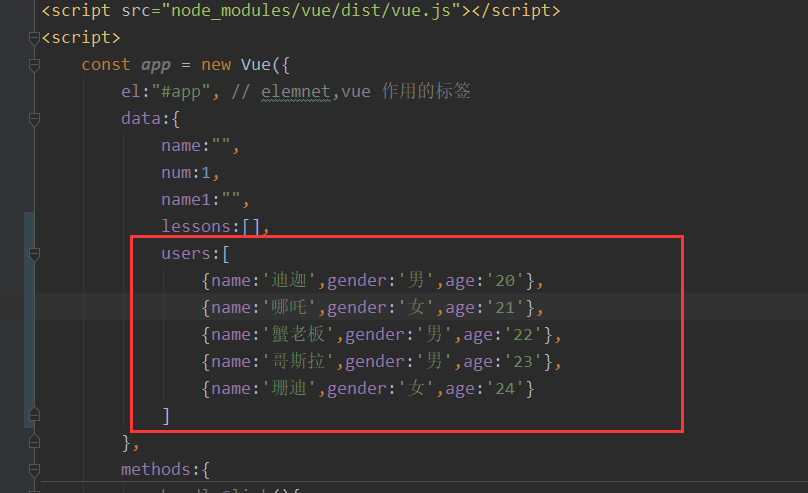
<!DOCTYPE html> <html lang="en"> <head> <meta charset="UTF-8"> <title>Title</title> </head> <body> <div id="app"> <button @click="handleClick">点我</button><br> <input type="text" v-model="num"><button @click="num++">+</button><button @click="decrement">-</button> <h1> 1口1个{{name}}!<br> {{num}}个寿司! </h1> <span v-text="name1"></span><br> <span v-html="name1"></span> <h2>编程语言分类</h2> <input type="checkbox" v-model="lessons" value="Java">Java<br> <input type="checkbox" v-model="lessons" value="JavaScript">JavaScript<br> <input type="checkbox" v-model="lessons" value="Python">Python<br> <h2> 您已购买下列课程:{{lessons.join(",")}} </h2> <!--v-on--> <div style="width: 100px ;height: 100px; background-color: indianred;" @click="print('div')"> div<br> <button @click="print('button')">点我试试</button> <button @click.stop="print('button')">点我试试</button> </div> <a href="http://www.baidu.com" @click.prevent="print('百度')">百度一下,你就知道</a> <!--v-for--> <ul> <li v-for="u in users"> {{u.name+","+u.gender+","+u.age}} </li> </ul> </div> <script src="node_modules/vue/dist/vue.js"></script> <script> const app = new Vue({ el:"#app", // elemnet,vue 作用的标签 data:{ name:"", num:1, name1:"", lessons:[], users:[ {name:'迪迦',gender:'男',age:'20'}, {name:'哪吒',gender:'女',age:'21'}, {name:'蟹老板',gender:'男',age:'22'}, {name:'哥斯拉',gender:'男',age:'23'}, {name:'珊迪',gender:'女',age:'24'} ] }, methods:{ handleClick(){ console.log(this) console.log("HELLO"); }, decrement(){ this.num--; }, print(msg){ console.log(msg) } }, created(){ // 向后台发起Ajax请求,完成对data数据的初始化 // this.name = "寿司"; // 延迟显示一秒 setTimeout(() => this.name = "寿司加芥末",1000); this.name1 = "<font color='#8a2be2'>Vue Vue Vue !!!</font>"; } }); </script> </body> </html>
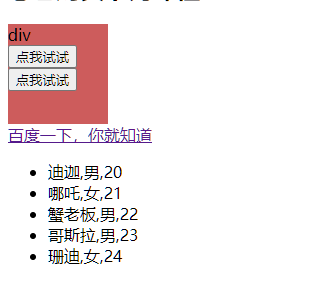
(2):遍历数组:多个参数(数组角标)
在遍历的过程中如果我们需要知道数组角标,可以指定第二个参数:
语法 : v-for=“(item,index) in items”
items:要迭代的数组;
item:迭代所得到的数组元素别名;
index:迭代到的当前元素索引,从0开始;
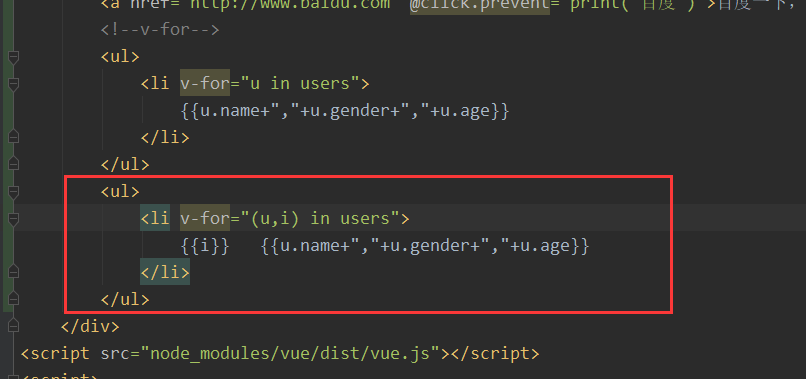
<ul> <li v-for="(u,i) in users"> {{i}} {{u.name+","+u.gender+","+u.age}} </li> </ul>
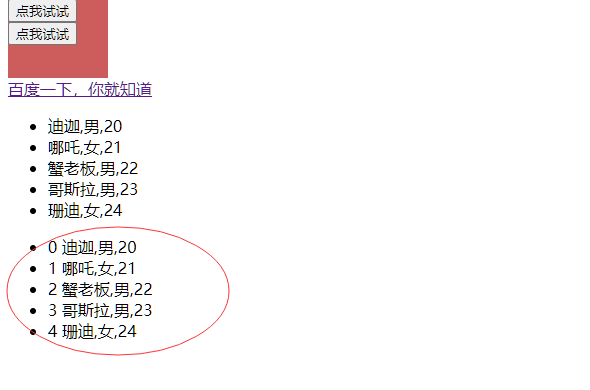
(3):遍历对象
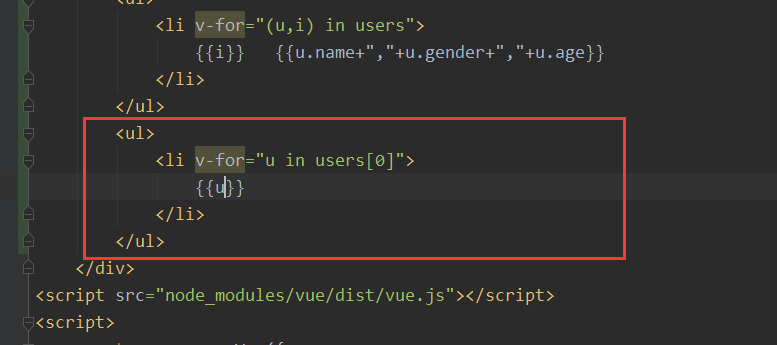
<ul> <li v-for="u in users[0]"> {{u}} </li> </ul>
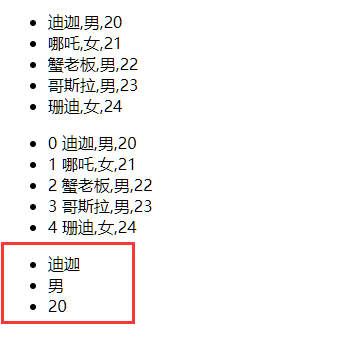
(4):遍历对象:(多个参数)
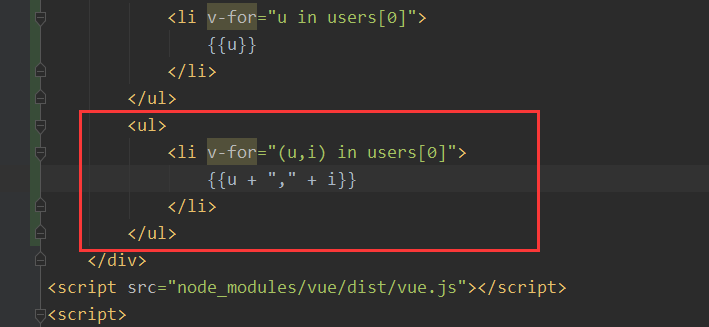
<ul> <li v-for="(u,i) in users[0]"> {{u + "," + i}} </li> </ul>
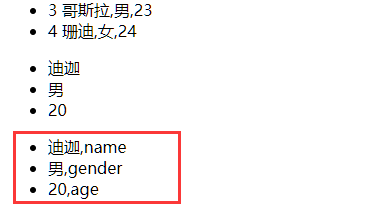
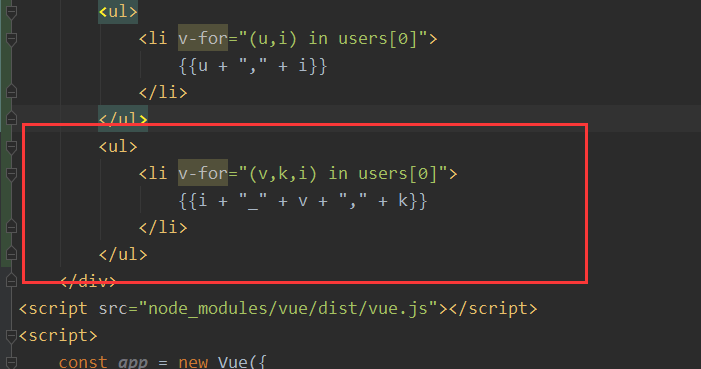
<ul> <li v-for="(v,k,i) in users[0]"> {{i + "_" + v + "," + k}} </li> </ul>
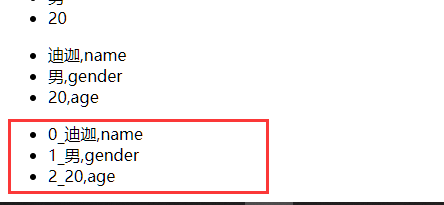
(5):遍历数字
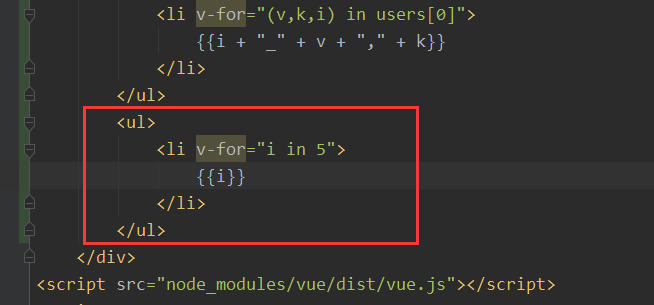
<ul> <li v-for="i in 5"> {{i}} </li> </ul>

8:key
当 Vue.js 用 v-for 正在更新已渲染过的元素列表时,它默认用“就地复用”策略。
如果数据项的顺序被改变,Vue将不会移动DOM元素来匹配数据项的顺序,而是简单复用此处每个元素,并且确保它在特定索引下显示已被渲染过的每个元素。
这个功能可以有效的提高渲染的效率。
但是要实现这个功能,你需要给Vue一些提示,以便它能跟踪每个节点的身份,从而重用和重新排序现有元素
你需要为每项提供一个唯一 key 属性,理想的 key 值是每项都有的且唯一的 ID。
提升加载数据的速度。
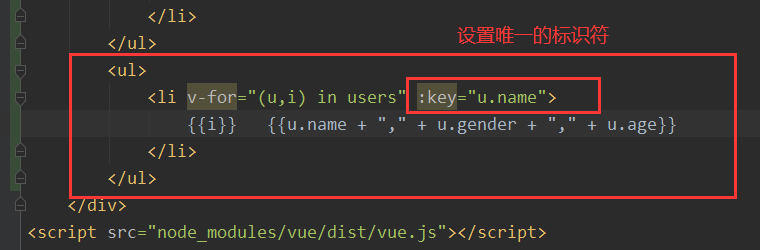
<ul> <li v-for="(u,i) in users" :key="u.name"> {{i}} {{u.name + "," + u.gender + "," + u.age}} </li> </ul>
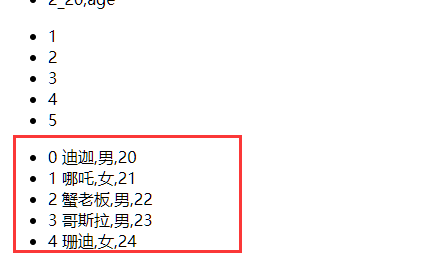
绑定数组的角标
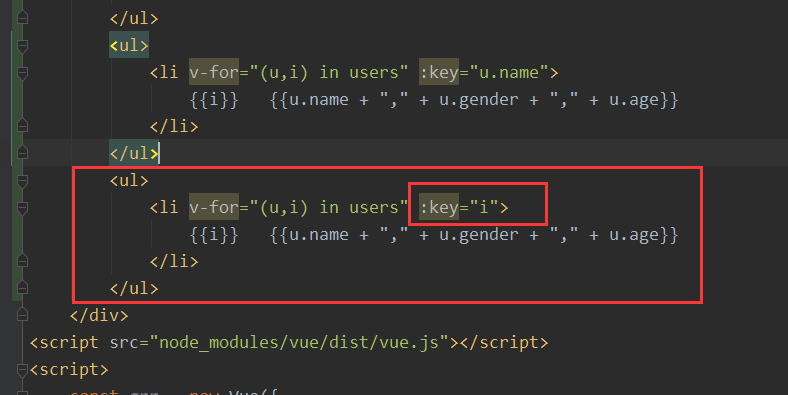

<ul> <li v-for="(u,i) in users" :key="i"> {{i}} {{u.name + "," + u.gender + "," + u.age}} </li> </ul>

9:v-if 和 v-show
v-if 顾名思义,条件判定,当得到结果为true时,所在的元素才会被渲染。
语法: v-if"布尔表达式"
示例:
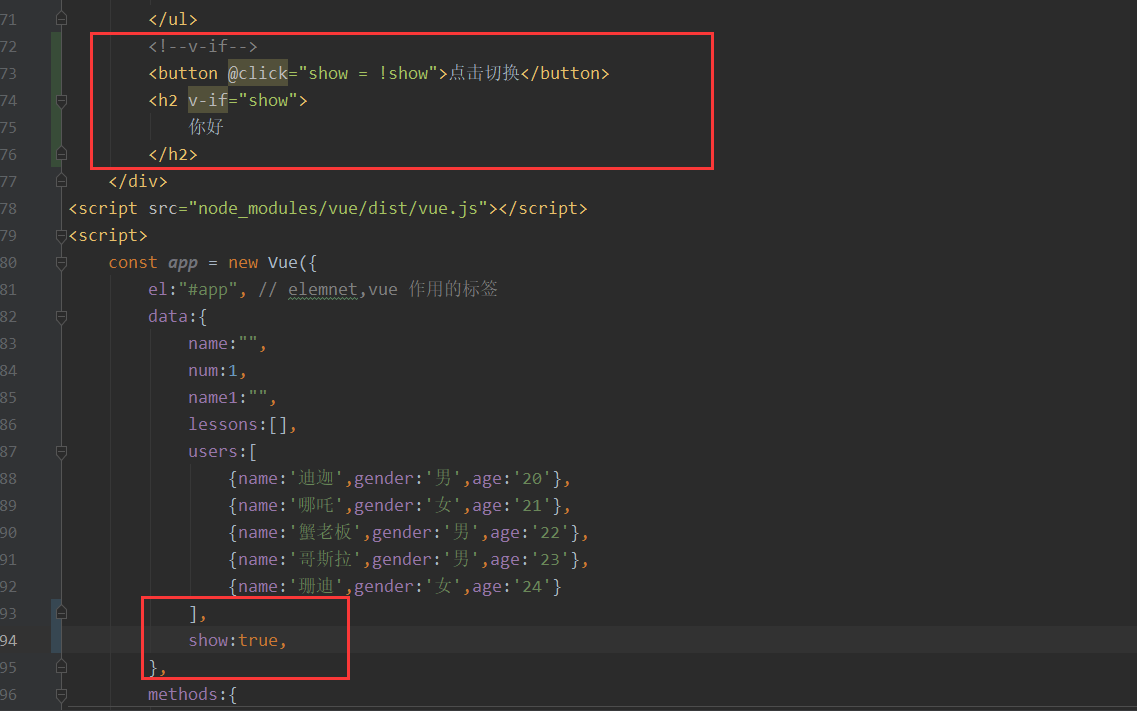
<!DOCTYPE html> <html lang="en"> <head> <meta charset="UTF-8"> <title>Title</title> </head> <body> <div id="app"> <button @click="handleClick">点我</button><br> <input type="text" v-model="num"><button @click="num++">+</button><button @click="decrement">-</button> <h1> 1口1个{{name}}!<br> {{num}}个寿司! </h1> <span v-text="name1"></span><br> <span v-html="name1"></span> <h2>编程语言分类</h2> <input type="checkbox" v-model="lessons" value="Java">Java<br> <input type="checkbox" v-model="lessons" value="JavaScript">JavaScript<br> <input type="checkbox" v-model="lessons" value="Python">Python<br> <h2> 您已购买下列课程:{{lessons.join(",")}} </h2> <!--v-on--> <div style="width: 100px ;height: 100px; background-color: indianred;" @click="print('div')"> div<br> <button @click="print('button')">点我试试</button> <button @click.stop="print('button')">点我试试</button> </div> <a href="http://www.baidu.com" @click.prevent="print('百度')">百度一下,你就知道</a> <!--v-for--> <ul> <li v-for="u in users"> {{u.name+","+u.gender+","+u.age}} </li> </ul> <ul> <li v-for="(u,i) in users"> {{i}} {{u.name+","+u.gender+","+u.age}} </li> </ul> <ul> <li v-for="u in users[0]"> {{u}} </li> </ul> <ul> <li v-for="(u,i) in users[0]"> {{u + "," + i}} </li> </ul> <ul> <li v-for="(v,k,i) in users[0]"> {{i + "_" + v + "," + k}} </li> </ul> <ul> <li v-for="i in 5"> {{i}} </li> </ul> <ul> <li v-for="(u,i) in users" :key="u.name"> {{i}} {{u.name + "," + u.gender + "," + u.age}} </li> </ul> <ul> <li v-for="(u,i) in users" :key="i"> {{i}} {{u.name + "," + u.gender + "," + u.age}} </li> </ul> <!--v-if--> <button @click="show = !show">点击切换</button> <h2 v-if="show"> 你好 </h2> </div> <script src="node_modules/vue/dist/vue.js"></script> <script> const app = new Vue({ el:"#app", // elemnet,vue 作用的标签 data:{ name:"", num:1, name1:"", lessons:[], users:[ {name:'迪迦',gender:'男',age:'20'}, {name:'哪吒',gender:'女',age:'21'}, {name:'蟹老板',gender:'男',age:'22'}, {name:'哥斯拉',gender:'男',age:'23'}, {name:'珊迪',gender:'女',age:'24'} ], show:true, }, methods:{ handleClick(){ console.log(this) console.log("HELLO"); }, decrement(){ this.num--; }, print(msg){ console.log(msg) } }, created(){ // 向后台发起Ajax请求,完成对data数据的初始化 // this.name = "寿司"; // 延迟显示一秒 setTimeout(() => this.name = "寿司加芥末",1000); this.name1 = "<font color='#8a2be2'>Vue Vue Vue !!!</font>"; } }); </script> </body> </html>
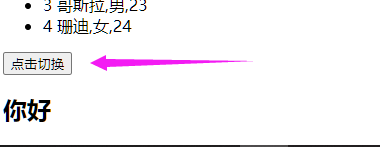
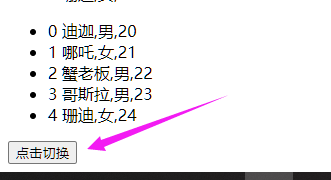
点击后“你好”两个字不显示(点击后触发事件将show改为了false)。
10:v-if 和 v-for 结合以及 v-else
(1):v-if
当 v-if 和 v-for 出现在一起的时候,v-for 优先级更高。
也就是说会先遍历,在判断条件。
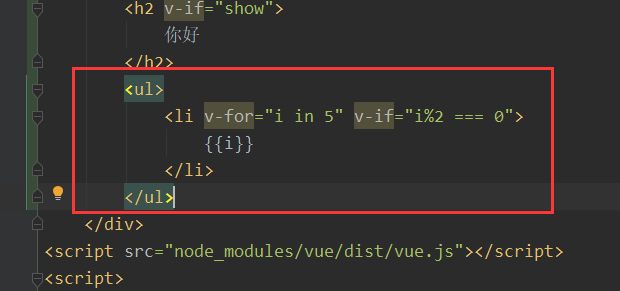
<ul> <li v-for="i in 5" v-if="i%2 === 0"> {{i}} </li> </ul>
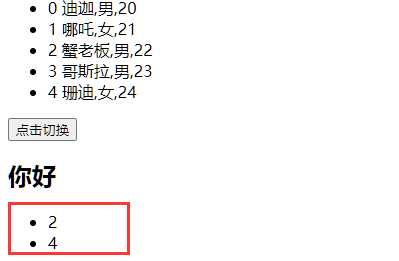
(2):v-else
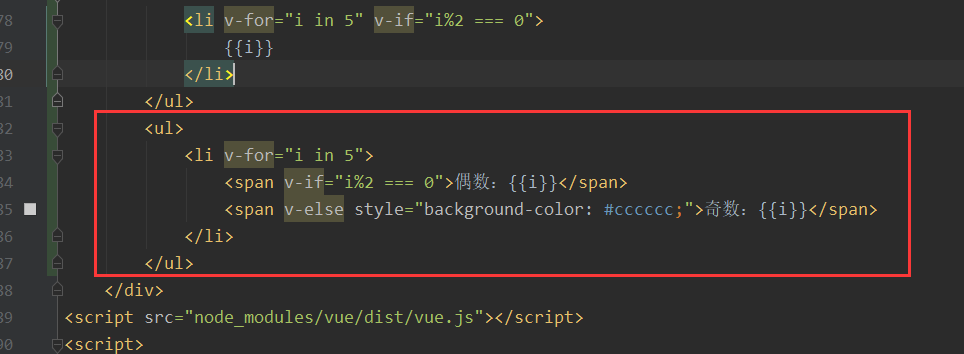
<ul> <li v-for="i in 5"> <span v-if="i%2 === 0">偶数:{{i}}</span> <span v-else style="background-color: #cccccc;">奇数:{{i}}</span> </li> </ul>
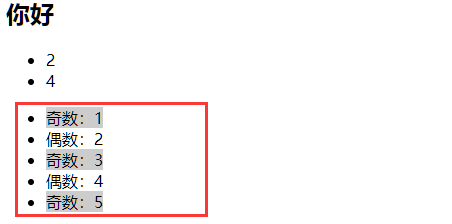
11:v-show
对比 v-if 和 v-show
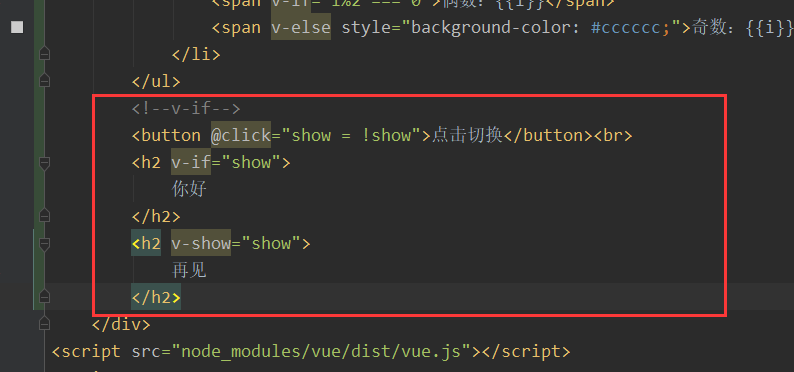
<!--v-if--> <button @click="show = !show">点击切换</button><br> <h2 v-if="show"> 你好 </h2> <h2 v-show="show"> 再见 </h2>
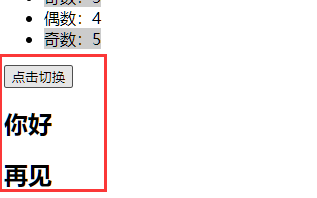
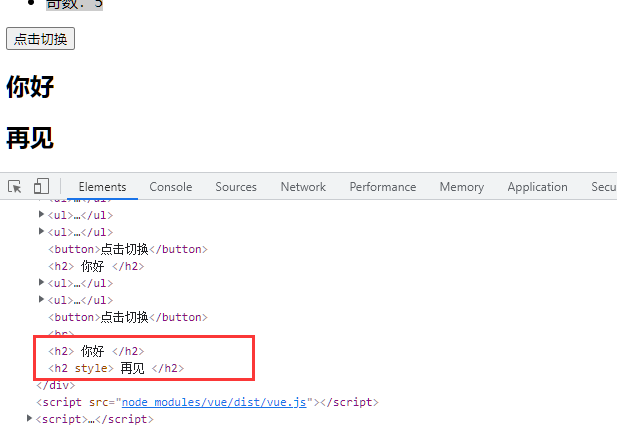
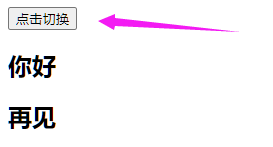
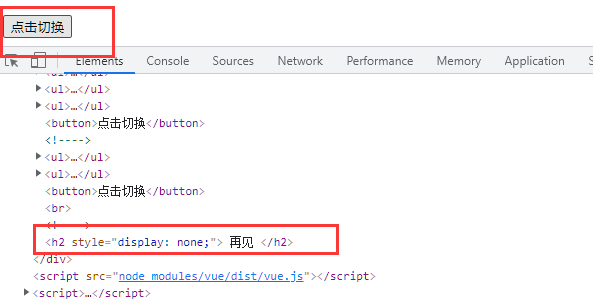
点击之后可以发现,v-if 是直接删除节点而 v-show 是设置 style 属性 display:none 属性隐藏。
12:v-bind
(1):创建新的HTML页面 vue_02
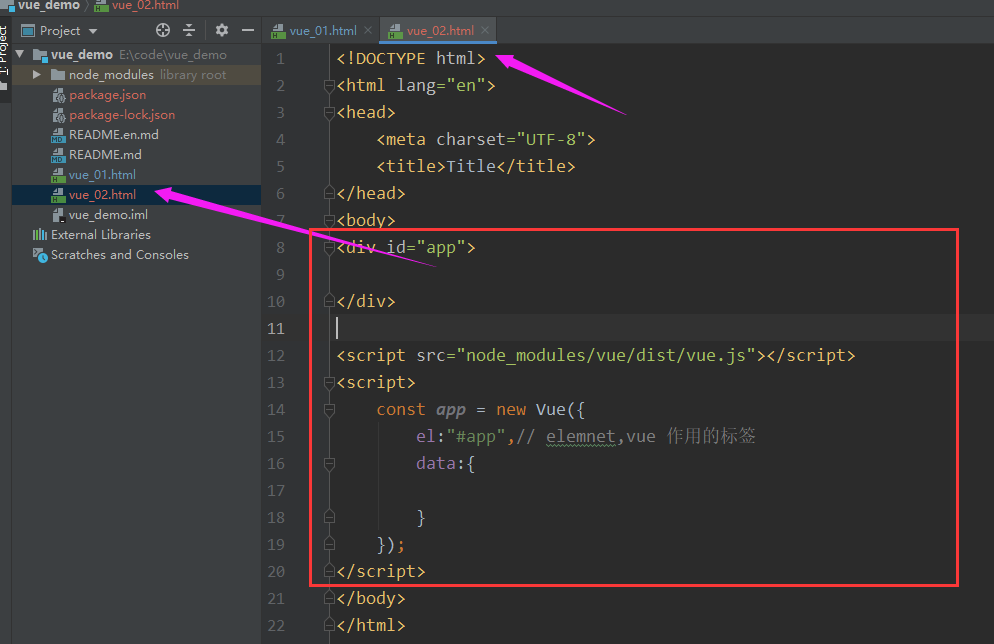
<!DOCTYPE html>
<html lang="en">
<head>
<meta charset="UTF-8">
<title>Title</title>
</head>
<body>
<div id="app">
</div>
<script src="node_modules/vue/dist/vue.js"></script>
<script>
const app = new Vue({
el:"#app",// elemnet,vue 作用的标签
data:{
}
});
</script>
</body>
</html>
(2):编写CSS样式和HTML:
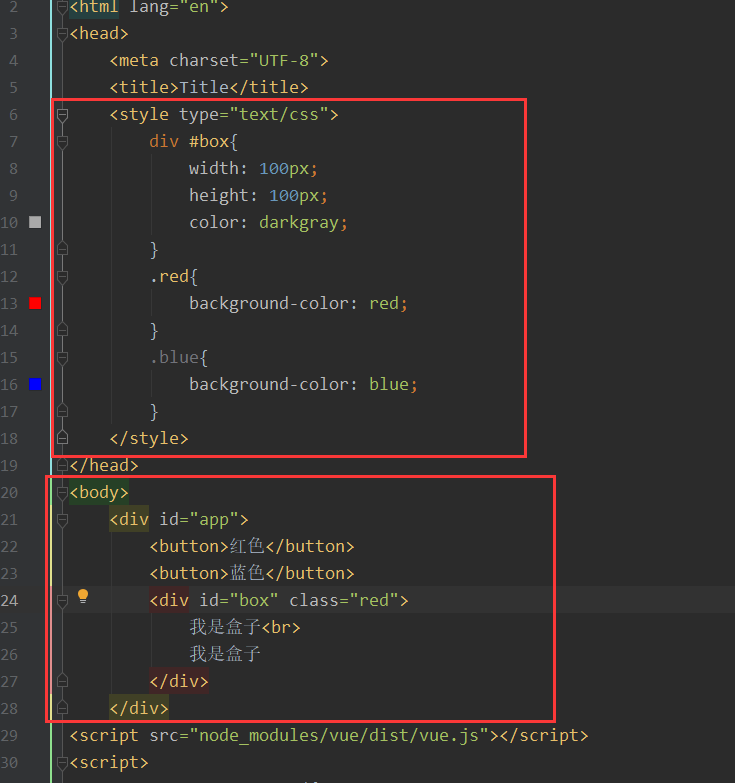
<!DOCTYPE html>
<html lang="en">
<head>
<meta charset="UTF-8">
<title>Title</title>
<style type="text/css">
div #box{
width: 100px;
height: 100px;
color: darkgray;
}
.red{
background-color: red;
}
.blue{
background-color: blue;
}
</style>
</head>
<body>
<div id="app">
<button>红色</button>
<button>蓝色</button>
<div id="box" class="red">
我是盒子<br>
我是盒子
</div>
</div>
<script src="node_modules/vue/dist/vue.js"></script>
<script>
const app = new Vue({
el:"#app",// elemnet,vue 作用的标签
data:{
}
});
</script>
</body>
</html>
(3):添加点击切换图片的事件:
a:按照上述正常的解决方案思维是用插值表达式是这样解决的

<body>
<div id="app">
<button @click="color='red'">红色</button>
<button @click="color='blue'">蓝色</button>
<div id="box" class="{{color}}">
我是盒子<br>
我是盒子
</div>
</div>
<script src="node_modules/vue/dist/vue.js"></script>
<script>
const app = new Vue({
el:"#app",// elemnet,vue 作用的标签
data:{
color:"red",
}
});
</script>
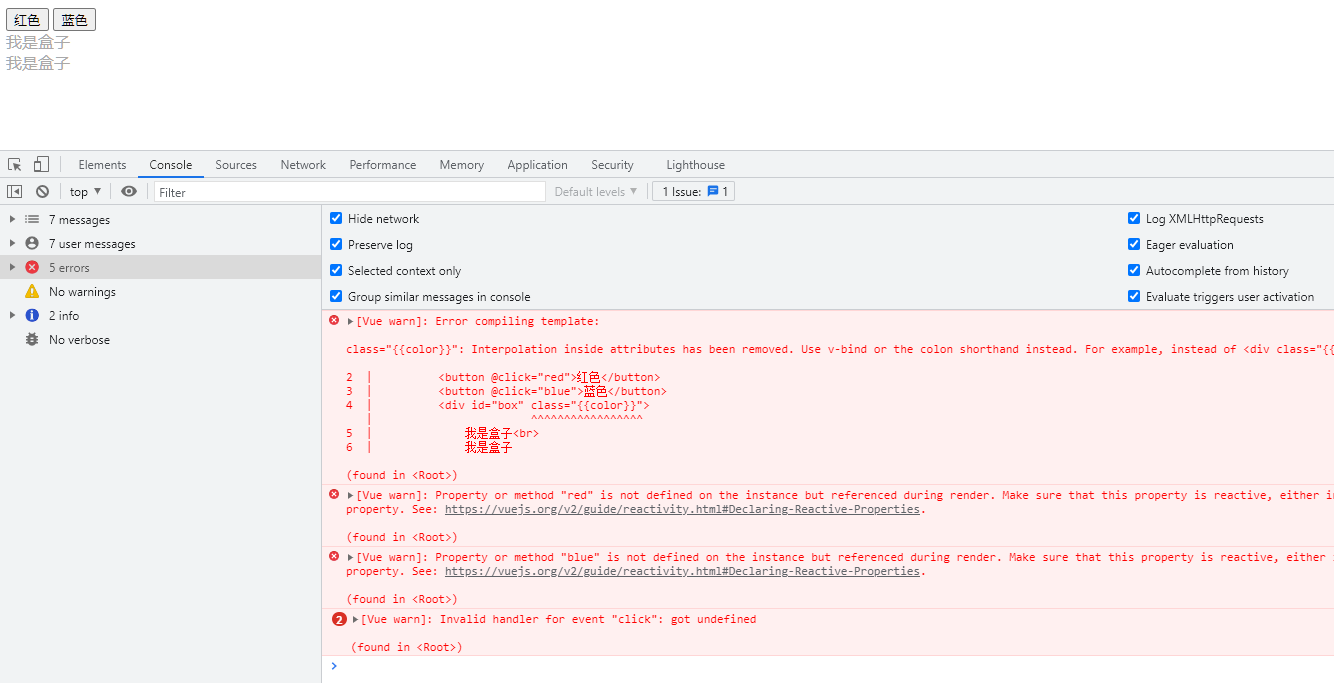
但是事实上上述做法是错误的,插值表达式不可以使用在属性当中。
b:上述解决方式是错误的,下面的代码使用 v-bind
修改上述代码:{:class="color" 等价于 v-bind:class="color"}
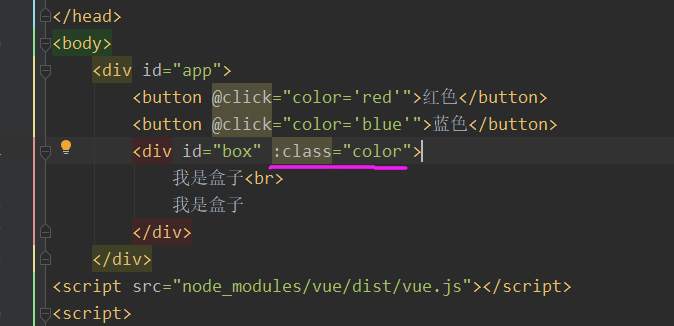
<div id="app"> <button @click="color='red'">红色</button> <button @click="color='blue'">蓝色</button> <div id="box" :class="color"> 我是盒子<br> 我是盒子 </div> </div>
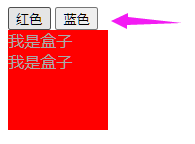
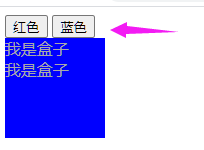
c:v-bind:class 属性的特殊用法:
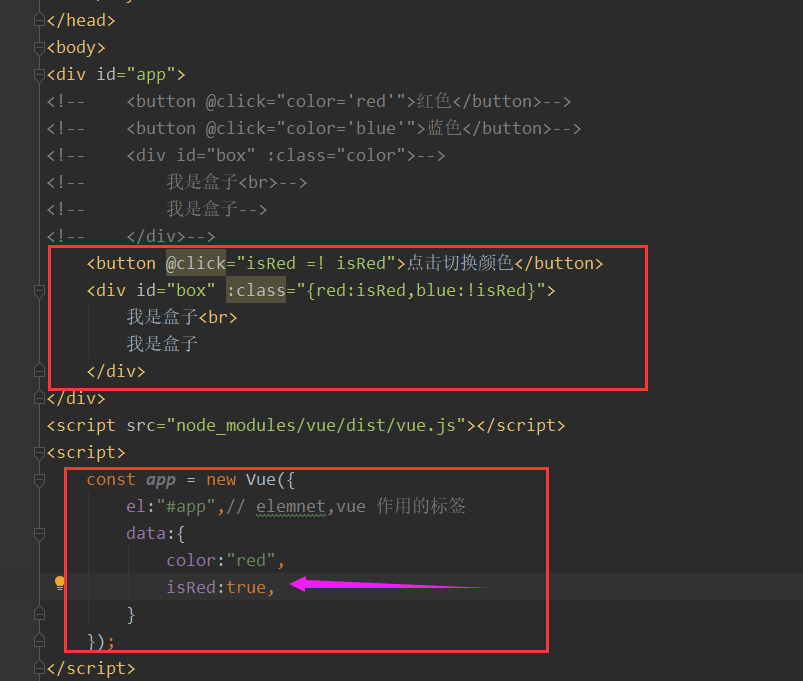
<!DOCTYPE html> <html lang="en"> <head> <meta charset="UTF-8"> <title>Title</title> <style type="text/css"> div #box{ width: 100px; height: 100px; color: darkgray; } .red{ background-color: red; } .blue{ background-color: blue; } </style> </head> <body> <div id="app"> <!-- <button @click="color='red'">红色</button>--> <!-- <button @click="color='blue'">蓝色</button>--> <!-- <div id="box" :class="color">--> <!-- 我是盒子<br>--> <!-- 我是盒子--> <!-- </div>--> <button @click="isRed =! isRed">点击切换颜色</button> <div id="box" :class="{red:isRed,blue:!isRed}"> 我是盒子<br> 我是盒子 </div> </div> <script src="node_modules/vue/dist/vue.js"></script> <script> const app = new Vue({ el:"#app",// elemnet,vue 作用的标签 data:{ color:"red", isRed:true, } }); </script> </body> </html>
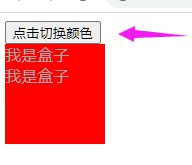
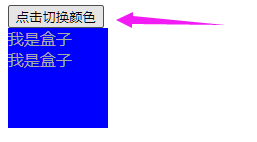
13:计算属性
在插值表达式中使用js表达式是非常方便的,而且也经常被用到。
但是如果表达式的内容很长,就会显得不够优雅,而且后期维护起来也不方便。
例如下面这个场景,我们有一个日期的数据,但是是毫秒值:
(a):日期的格式化
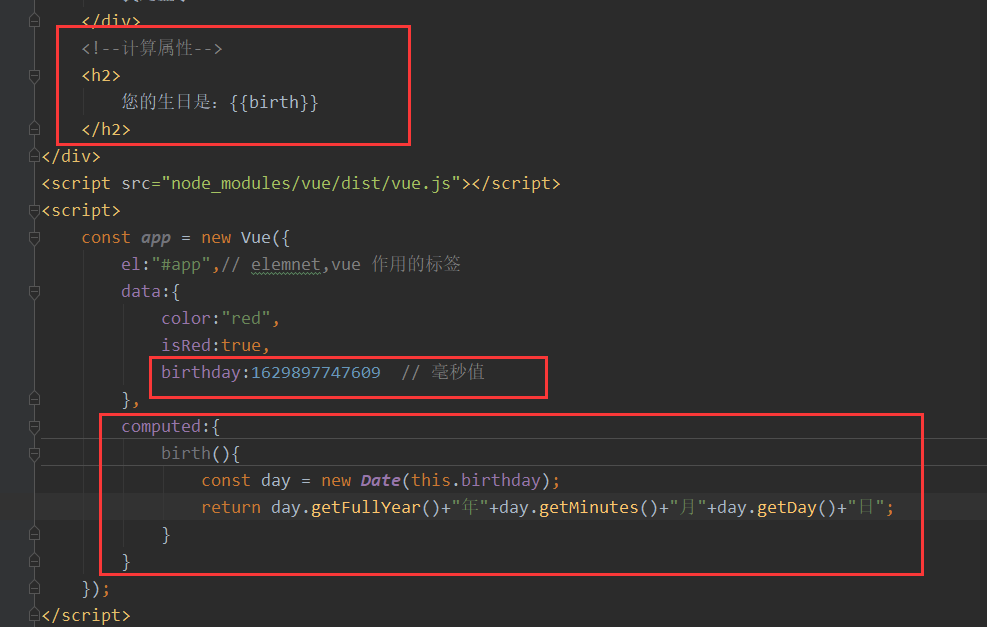
<!DOCTYPE html> <html lang="en"> <head> <meta charset="UTF-8"> <title>Title</title> <style type="text/css"> div #box{ width: 100px; height: 100px; color: darkgray; } .red{ background-color: red; } .blue{ background-color: blue; } </style> </head> <body> <div id="app"> <!-- <button @click="color='red'">红色</button>--> <!-- <button @click="color='blue'">蓝色</button>--> <!-- <div id="box" :class="color">--> <!-- 我是盒子<br>--> <!-- 我是盒子--> <!-- </div>--> <button @click="isRed =! isRed">点击切换颜色</button> <div id="box" :class="{red:isRed,blue:!isRed}"> 我是盒子<br> 我是盒子 </div> <!--计算属性--> <h2> 您的生日是:{{birth}} </h2> </div> <script src="node_modules/vue/dist/vue.js"></script> <script> const app = new Vue({ el:"#app",// elemnet,vue 作用的标签 data:{ color:"red", isRed:true, birthday:1629897747609 // 毫秒值 }, computed:{ birth(){ const day = new Date(this.birthday); return day.getFullYear()+"年"+day.getMinutes()+"月"+day.getDay()+"日"; } } }); </script> </body> </html>
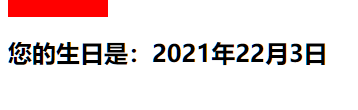
14:watch
(1):监控
watch 可以让我们监控一个值的变化,从而做出相应的反应。
自动监控 示例:
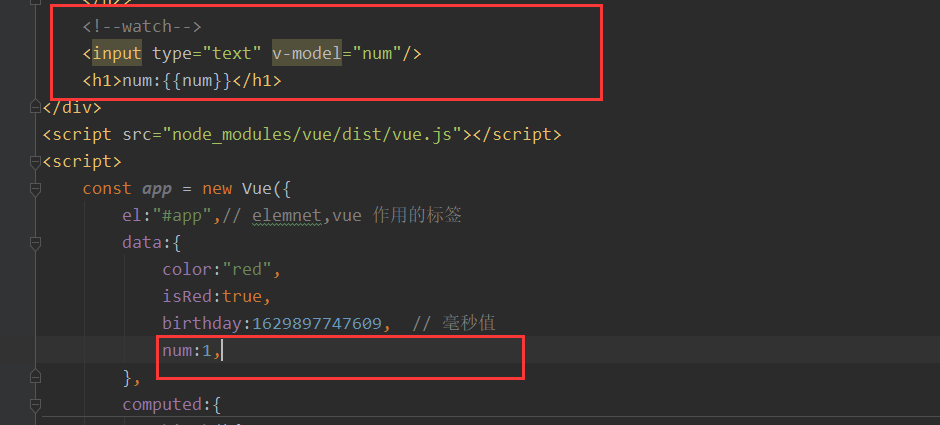
<!DOCTYPE html> <html lang="en"> <head> <meta charset="UTF-8"> <title>Title</title> <style type="text/css"> div #box{ width: 100px; height: 100px; color: darkgray; } .red{ background-color: red; } .blue{ background-color: blue; } </style> </head> <body> <div id="app"> <!-- <button @click="color='red'">红色</button>--> <!-- <button @click="color='blue'">蓝色</button>--> <!-- <div id="box" :class="color">--> <!-- 我是盒子<br>--> <!-- 我是盒子--> <!-- </div>--> <button @click="isRed =! isRed">点击切换颜色</button> <div id="box" :class="{red:isRed,blue:!isRed}"> 我是盒子<br> 我是盒子 </div> <!--计算属性--> <h2> 您的生日是:{{birth}} </h2> <!--watch--> <input type="text" v-model="num"/> <h1>num:{{num}}</h1> </div> <script src="node_modules/vue/dist/vue.js"></script> <script> const app = new Vue({ el:"#app",// elemnet,vue 作用的标签 data:{ color:"red", isRed:true, birthday:1629897747609, // 毫秒值 num:1, }, computed:{ birth(){ const day = new Date(this.birthday); return day.getFullYear()+"年"+day.getMinutes()+"月"+day.getDay()+"日"; } } }); </script> </body> </html>
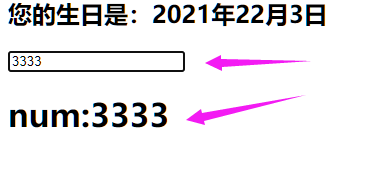
(2):浅监控
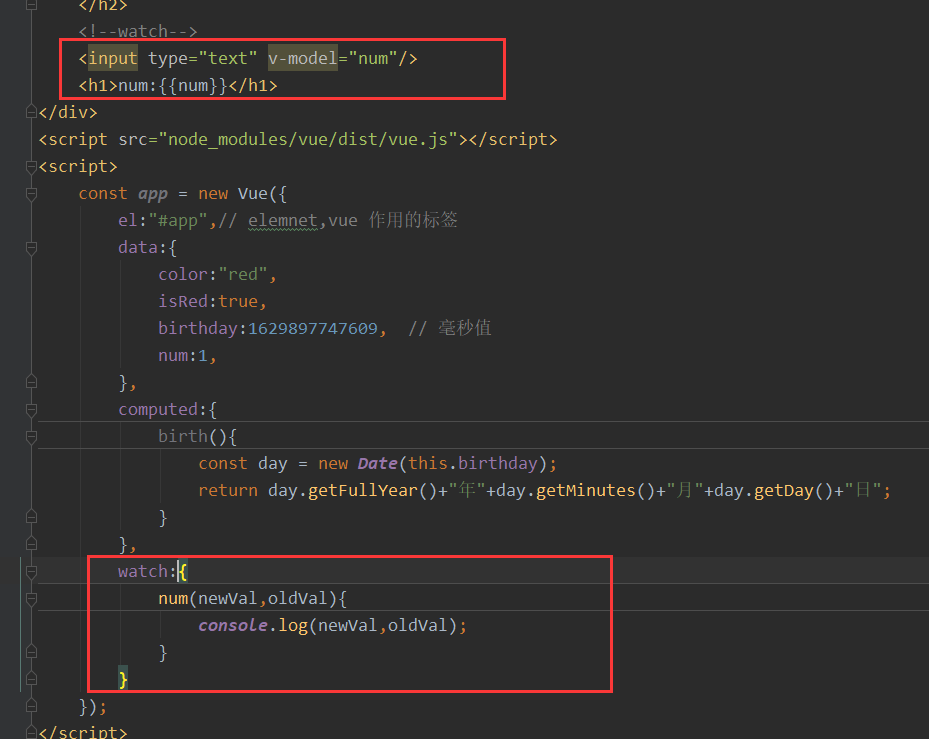
<!DOCTYPE html> <html lang="en"> <head> <meta charset="UTF-8"> <title>Title</title> <style type="text/css"> div #box{ width: 100px; height: 100px; color: darkgray; } .red{ background-color: red; } .blue{ background-color: blue; } </style> </head> <body> <div id="app"> <!-- <button @click="color='red'">红色</button>--> <!-- <button @click="color='blue'">蓝色</button>--> <!-- <div id="box" :class="color">--> <!-- 我是盒子<br>--> <!-- 我是盒子--> <!-- </div>--> <button @click="isRed =! isRed">点击切换颜色</button> <div id="box" :class="{red:isRed,blue:!isRed}"> 我是盒子<br> 我是盒子 </div> <!--计算属性--> <h2> 您的生日是:{{birth}} </h2> <!--watch--> <input type="text" v-model="num"/> <h1>num:{{num}}</h1> </div> <script src="node_modules/vue/dist/vue.js"></script> <script> const app = new Vue({ el:"#app",// elemnet,vue 作用的标签 data:{ color:"red", isRed:true, birthday:1629897747609, // 毫秒值 num:1, }, computed:{ birth(){ const day = new Date(this.birthday); return day.getFullYear()+"年"+day.getMinutes()+"月"+day.getDay()+"日"; } }, watch:{ num(newVal,oldVal){ console.log(newVal,oldVal); } } }); </script> </body> </html>
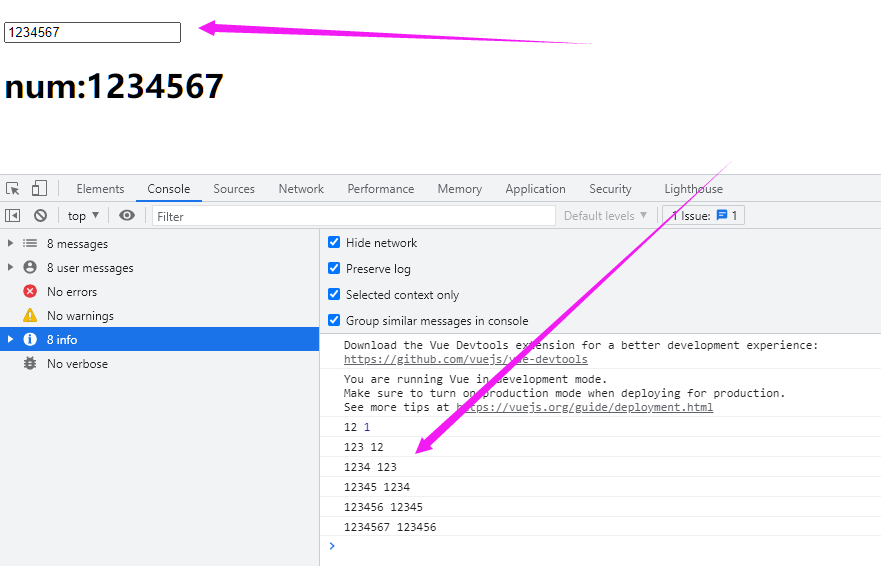
newVal 是新的值,oldVal 是旧的值。
(3):深监控 监控对象
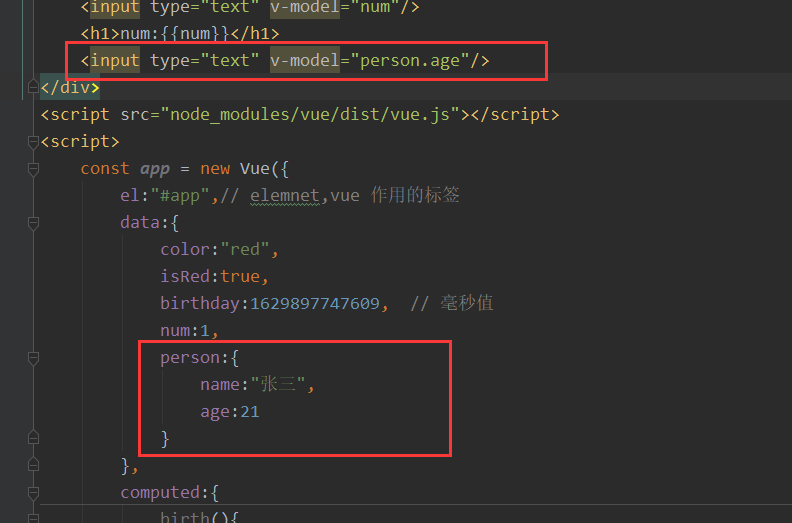
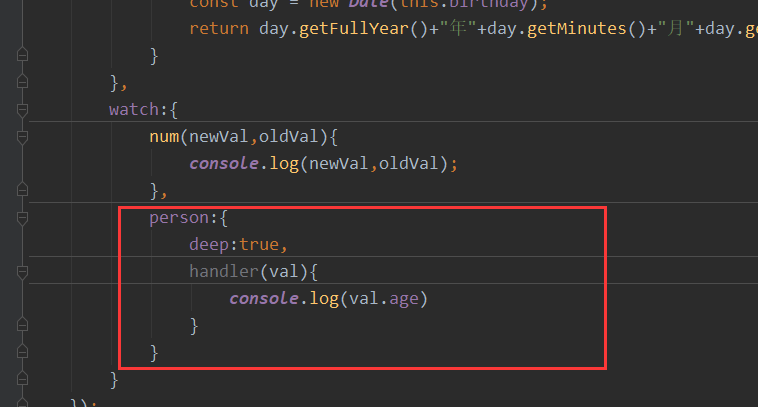
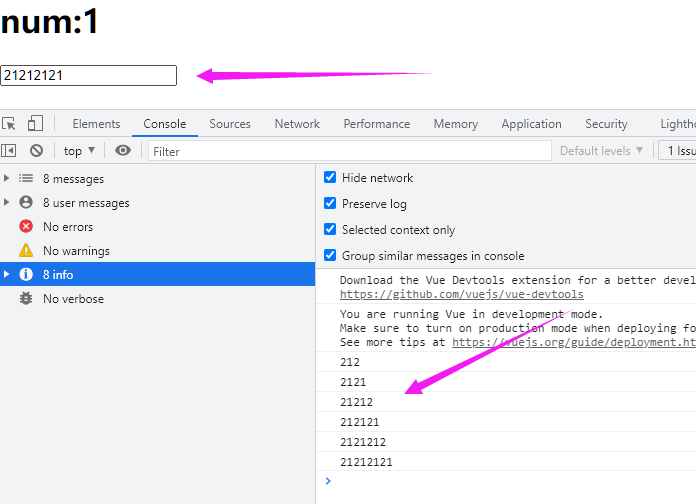
六、组件化
在大型应用开发的时候,页面可以划分成很多部分。
往往不同的页面,也会有相同的部分。例如可能会有相同你的头部导航。
但是如果每个页面都独自开发,这无疑增加了我们开发的成本。
所以我们会把页面的不同部分拆分成独立的组件,然后在不同页面就可以共享这些组件,避免重复开发。
1、定义安全组件
我们通过Vue的 component 方法来定义一个全局组件。
创建一个新的页面。
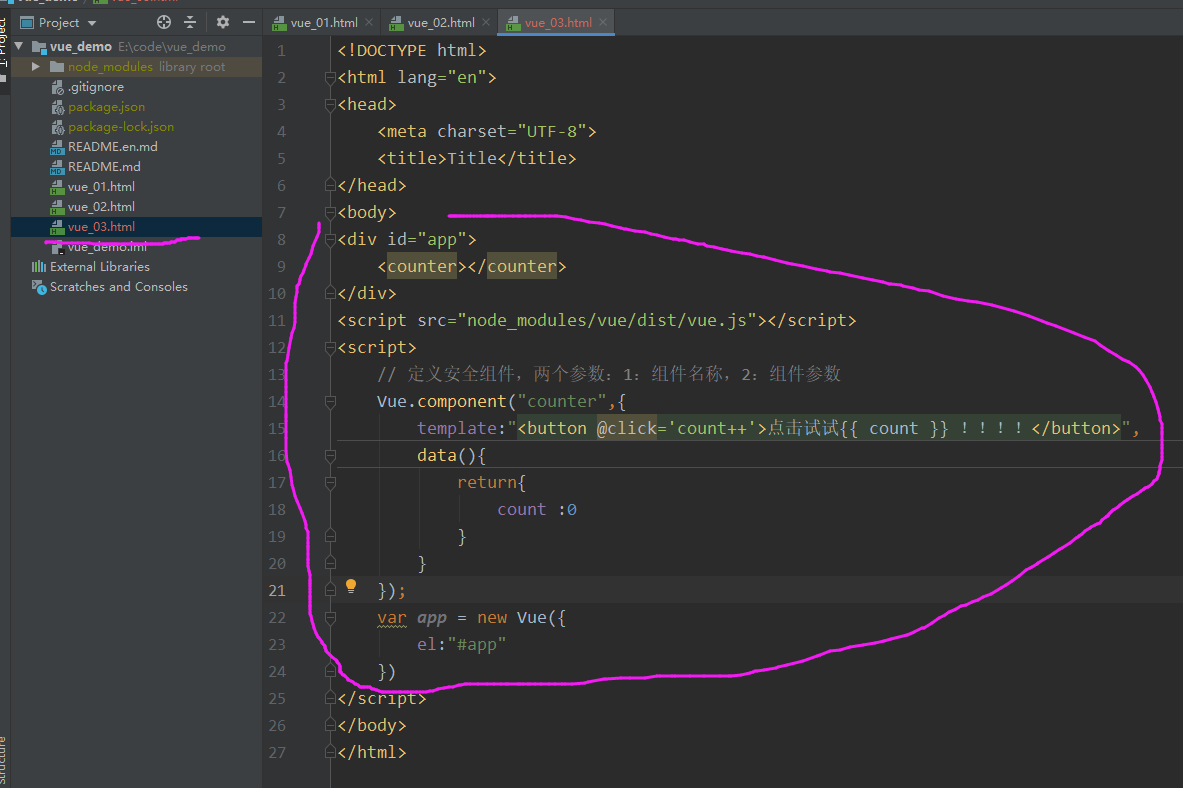
<!DOCTYPE html> <html lang="en"> <head> <meta charset="UTF-8"> <title>Title</title> </head> <body> <div id="app"> <counter></counter> </div> <script src="node_modules/vue/dist/vue.js"></script> <script> // 定义安全组件,两个参数:1:组件名称,2:组件参数 Vue.component("counter",{ template:"<button @click='count++'>点击试试{{ count }} !!!!</button>", data(){ return{ count :0 } } }); var app = new Vue({ el:"#app" }) </script> </body> </html>
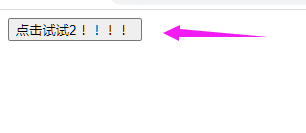
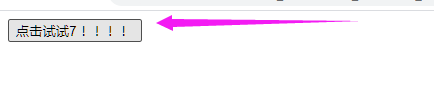
2、组件的复用
定义好的组件,可以任意复用次数
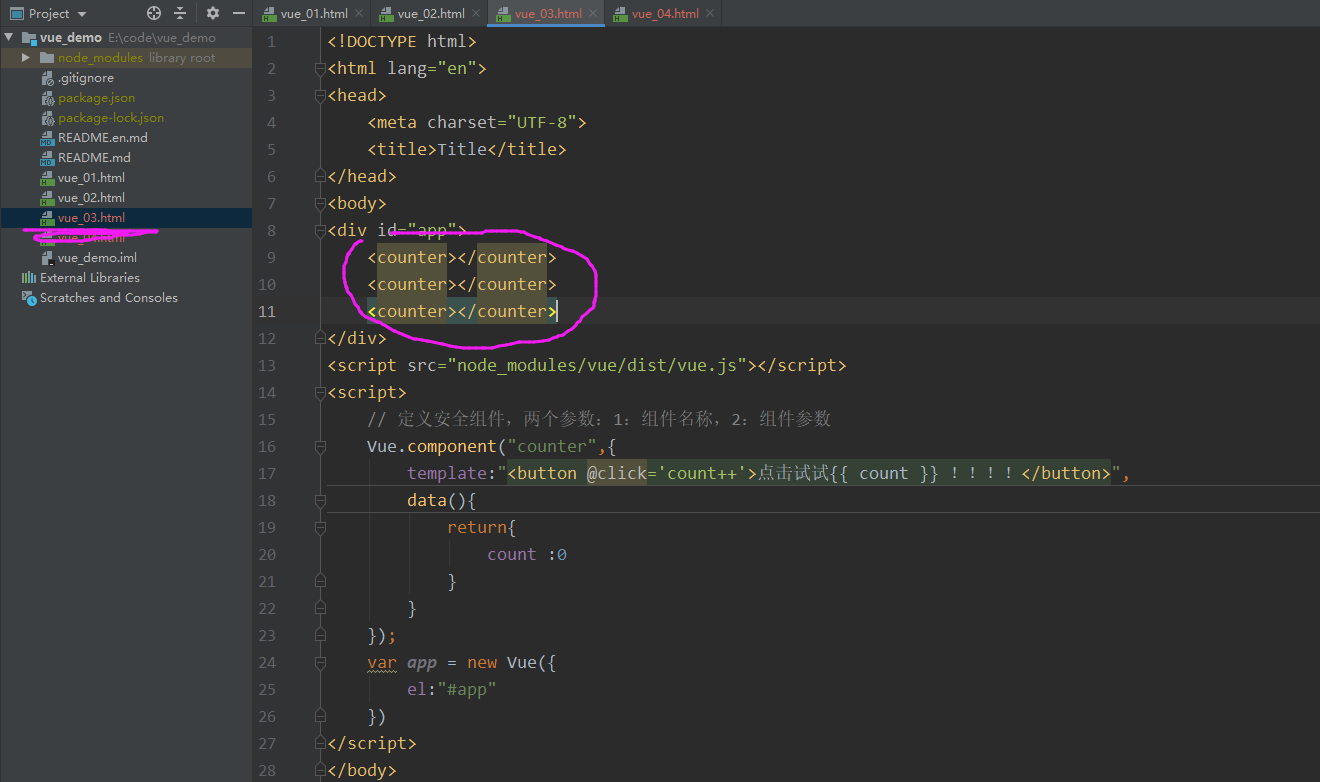
<!DOCTYPE html> <html lang="en"> <head> <meta charset="UTF-8"> <title>Title</title> </head> <body> <div id="app"> <counter></counter> <counter></counter> <counter></counter> </div> <script src="node_modules/vue/dist/vue.js"></script> <script> // 定义安全组件,两个参数:1:组件名称,2:组件参数 Vue.component("counter",{ template:"<button @click='count++'>点击试试{{ count }} !!!!</button>", data(){ return{ count :0 } } }); var app = new Vue({ el:"#app" }) </script> </body> </html>
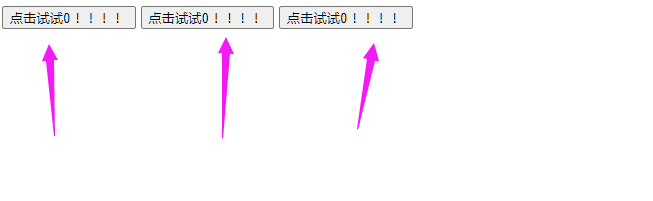

组件的data属性必须是函数!
当我们定义这个 <counter> 组件时,它的data并不是像这样直接提供一个对象:
data:{
count:0
}
取而代之的是,一个组件的data选项必须是一个函数,因此每个实例可以维护一份被返回对象的独立的拷贝:
data:{
return{
count:0
}
}
如果Vue没有这条规则,点击一个按钮就会影响到其他的所有实例!
3、局部注册
一旦局部注册,就意味着即便以后你不在使用这个组件,它依然会随着Vue的加载而加载。
因此,对于一些不频繁使用的组件,我们会采用局部注册。
我们现在外部定义一个对象,结构与创建组件时传递的第二个参数一致:
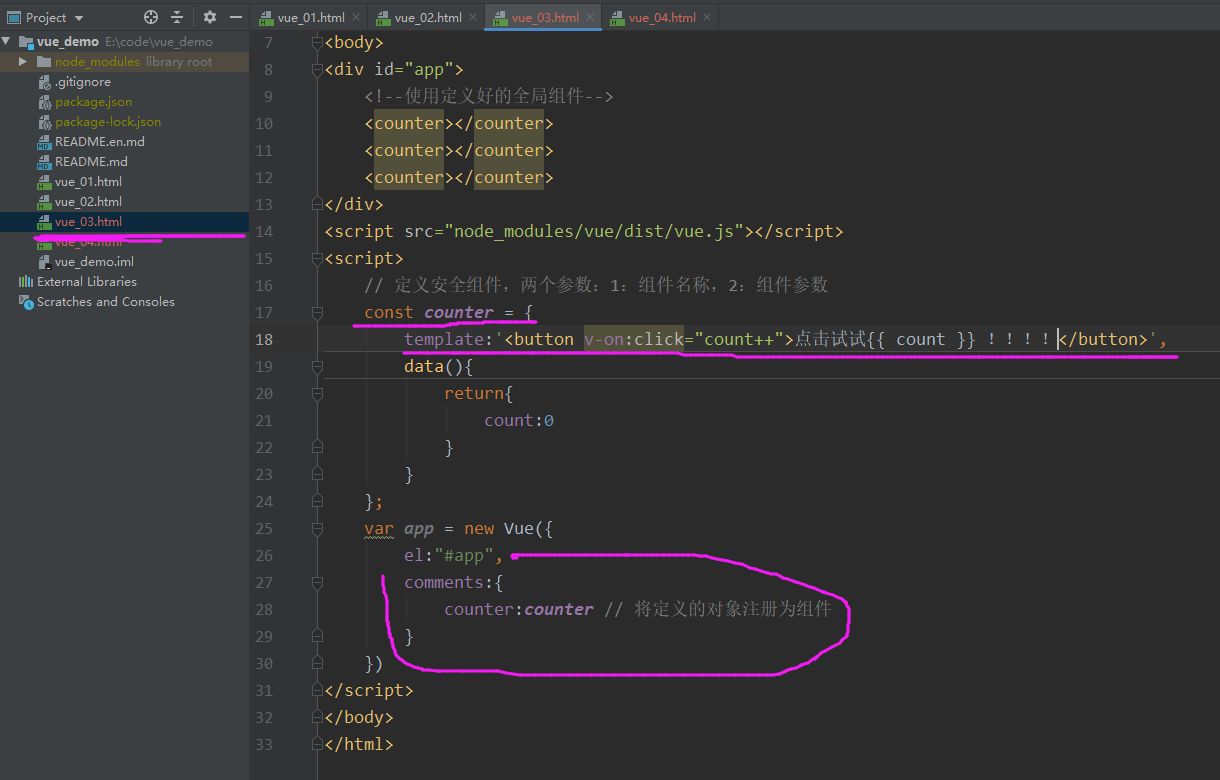
<!DOCTYPE html> <html lang="en"> <head> <meta charset="UTF-8"> <title>Title</title> </head> <body> <div id="app"> <!--使用定义好的全局组件--> <counter></counter> <counter></counter> <counter></counter> </div> <script src="node_modules/vue/dist/vue.js"></script> <script> // 定义安全组件,两个参数:1:组件名称,2:组件参数 const counter = { template:'<button v-on:click="count++">点击试试{{ count }} !!!!</button>', data(){ return{ count:0 } } }; var app = new Vue({ el:"#app", comments:{ counter:counter // 将定义的对象注册为组件 } }) </script> </body> </html>

components 就是当前vue对象子组件集合
其实key就是子组件名称
其值就是组件对象的属性。
效果与刚才的全局注册时类似的,不同的是,这个 counter 组件只能在当前的vue实例中使用。
4、组件通信
通常一个单页应用会以一棵嵌套的组件树的形式来组织:
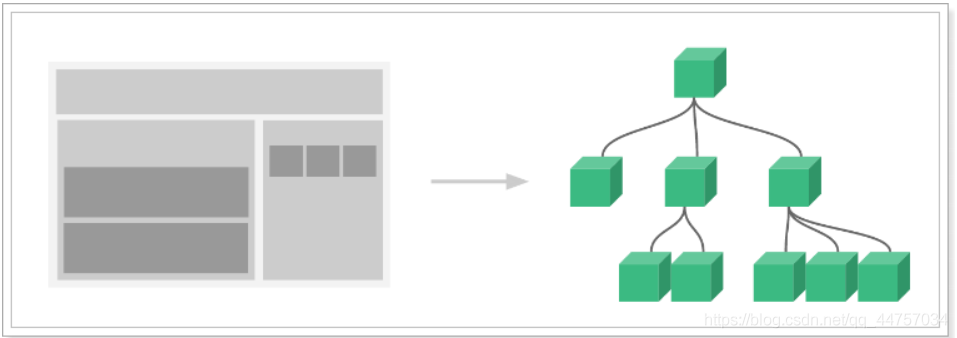
页面首先分成了顶部导航,左侧内容区。
左侧内容区又分为上下两个组件。
右侧边栏中又包含了3个子组件。
各个组件之间以潜逃的关系组合在一起,那么这个时候不可避免的会有组件间通信的需求。
(1):父向子传递:props
比如我们有一个子组件:
Vue.component("introduce",{ // 直接使用props接收到的属性来渲染页面 template:'<h3>{{title}}</h3>', props:[title] // 通过props来接收一个父组件传递的属性 })
这个子组件中要使用title属性渲染页面,但是自己并没有title属性
通过props来接收父组件属性,名为title
父组件使用子组件,同时传递title属性:
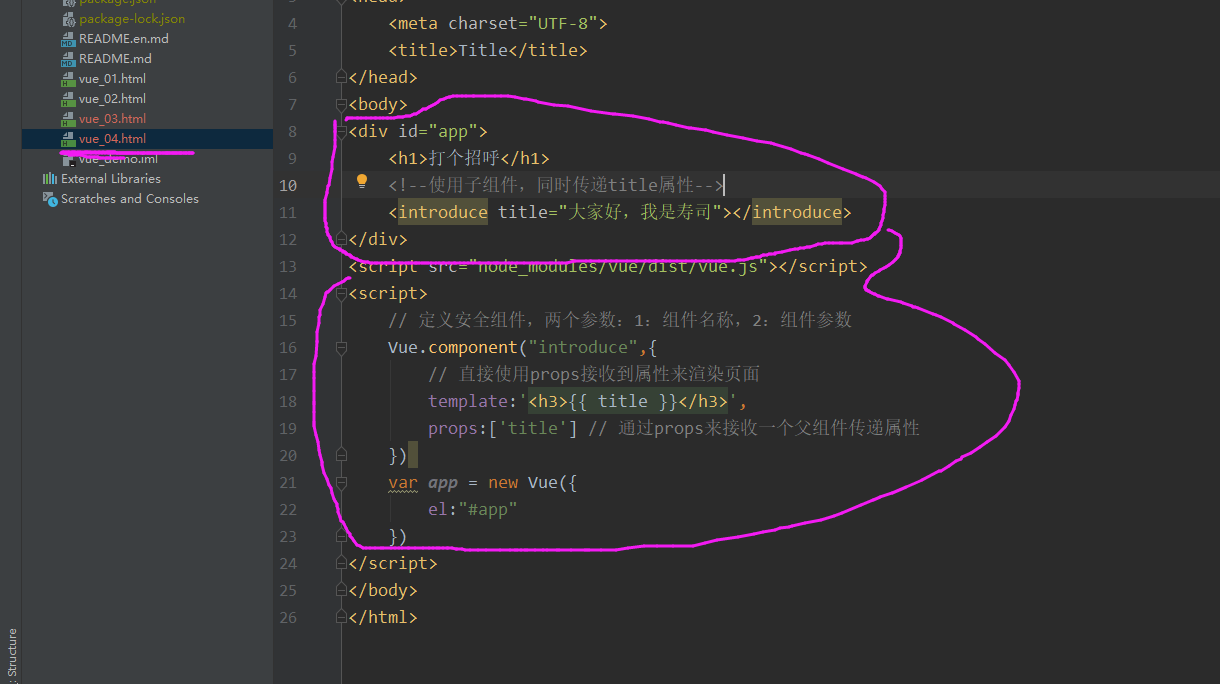
<!DOCTYPE html> <html lang="en"> <head> <meta charset="UTF-8"> <title>Title</title> </head> <body> <div id="app"> <h1>打个招呼</h1> <!--使用子组件,同时传递title属性--> <introduce title="大家好,我是寿司"></introduce> </div> <script src="node_modules/vue/dist/vue.js"></script> <script> // 定义安全组件,两个参数:1:组件名称,2:组件参数 Vue.component("introduce",{ // 直接使用props接收到属性来渲染页面 template:'<h3>{{ title }}</h3>', props:['title'] // 通过props来接收一个父组件传递属性 }) var app = new Vue({ el:"#app" }) </script> </body> </html>
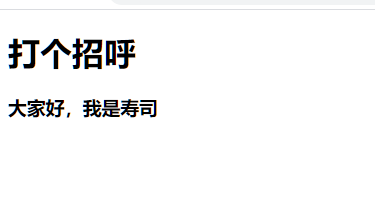
(2):传递复杂属性
我们定义一个子组件:
这个子组件可以对 items 进行迭代,并输出到页面。
但是组件中并未定义items属性。
通过props来定义需要从父组件中接收的属性
items:是要接收的属性的名称
type:限定父组件传递来的必须是数组,否则报错
default:默认值
我们在父组件中使用它
全部代码:
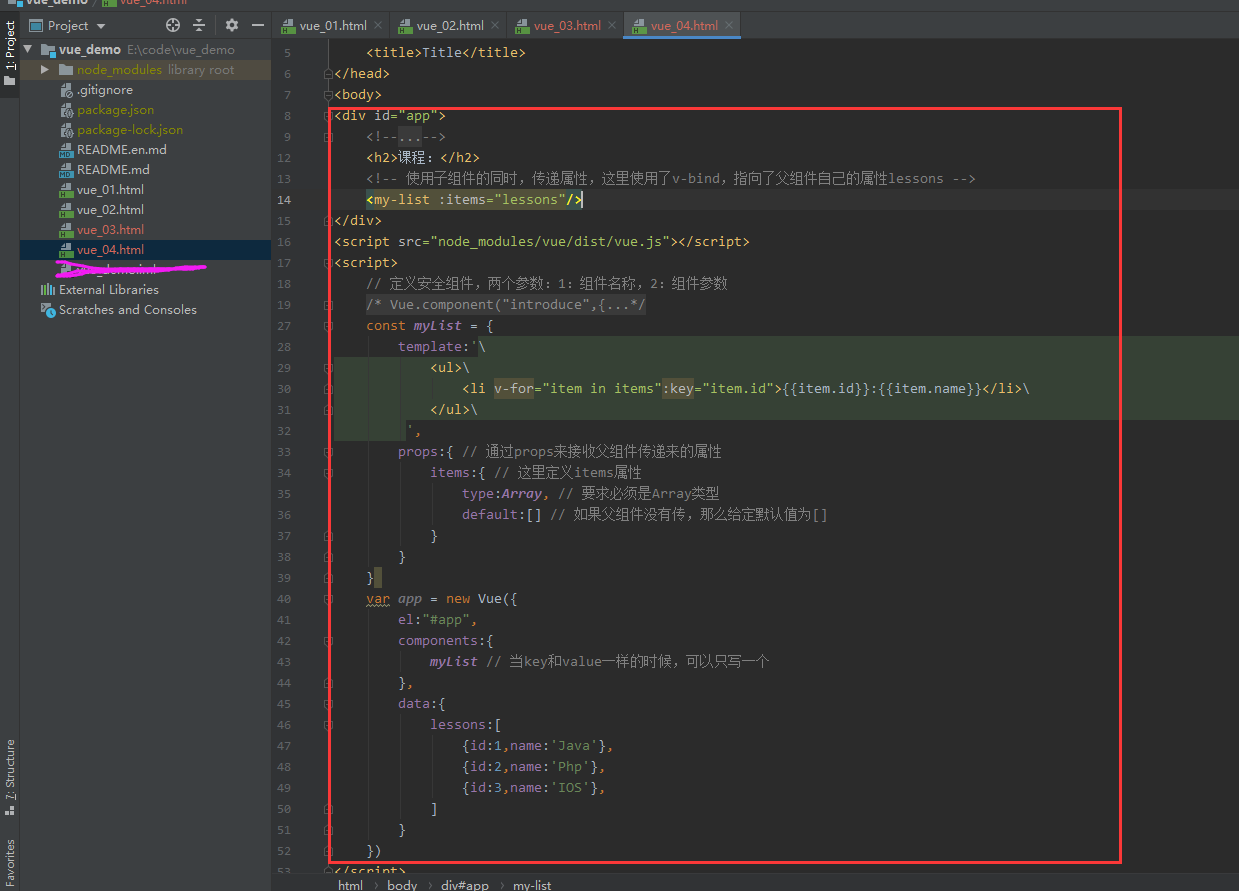
<!DOCTYPE html> <html lang="en"> <head> <meta charset="UTF-8"> <title>Title</title> </head> <body> <div id="app"> <h2>课程:</h2> <!-- 使用子组件的同时,传递属性,这里使用了v-bind,指向了父组件自己的属性lessons --> <my-list :items="lessons"/> </div> <script src="node_modules/vue/dist/vue.js"></script> <script> const myList = { template:'\ <ul>\ <li v-for="item in items":key="item.id">{{item.id}}:{{item.name}}</li>\ </ul>\ ', props:{ // 通过props来接收父组件传递来的属性 items:{ // 这里定义items属性 type:Array, // 要求必须是Array类型 default:[] // 如果父组件没有传,那么给定默认值为[] } } } var app = new Vue({ el:"#app", components:{ myList // 当key和value一样的时候,可以只写一个 }, data:{ lessons:[ {id:1,name:'Java'}, {id:2,name:'Php'}, {id:3,name:'IOS'}, ] } }) </script> </body> </html>
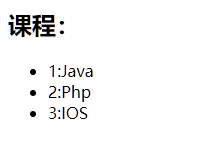
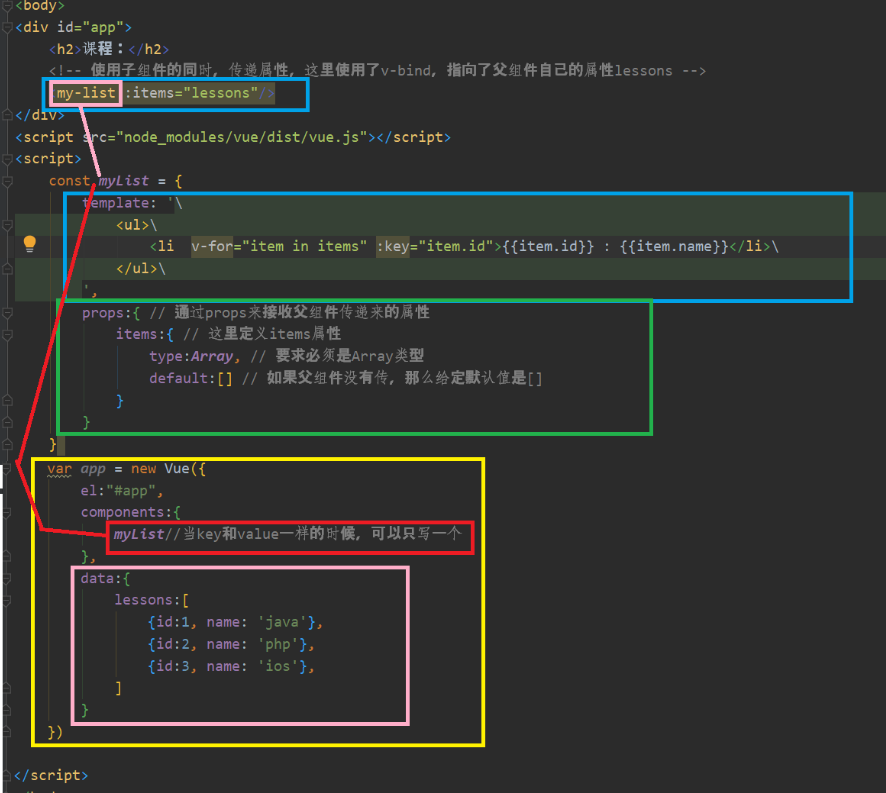
(3):子向父通信
来看这样一个案例:
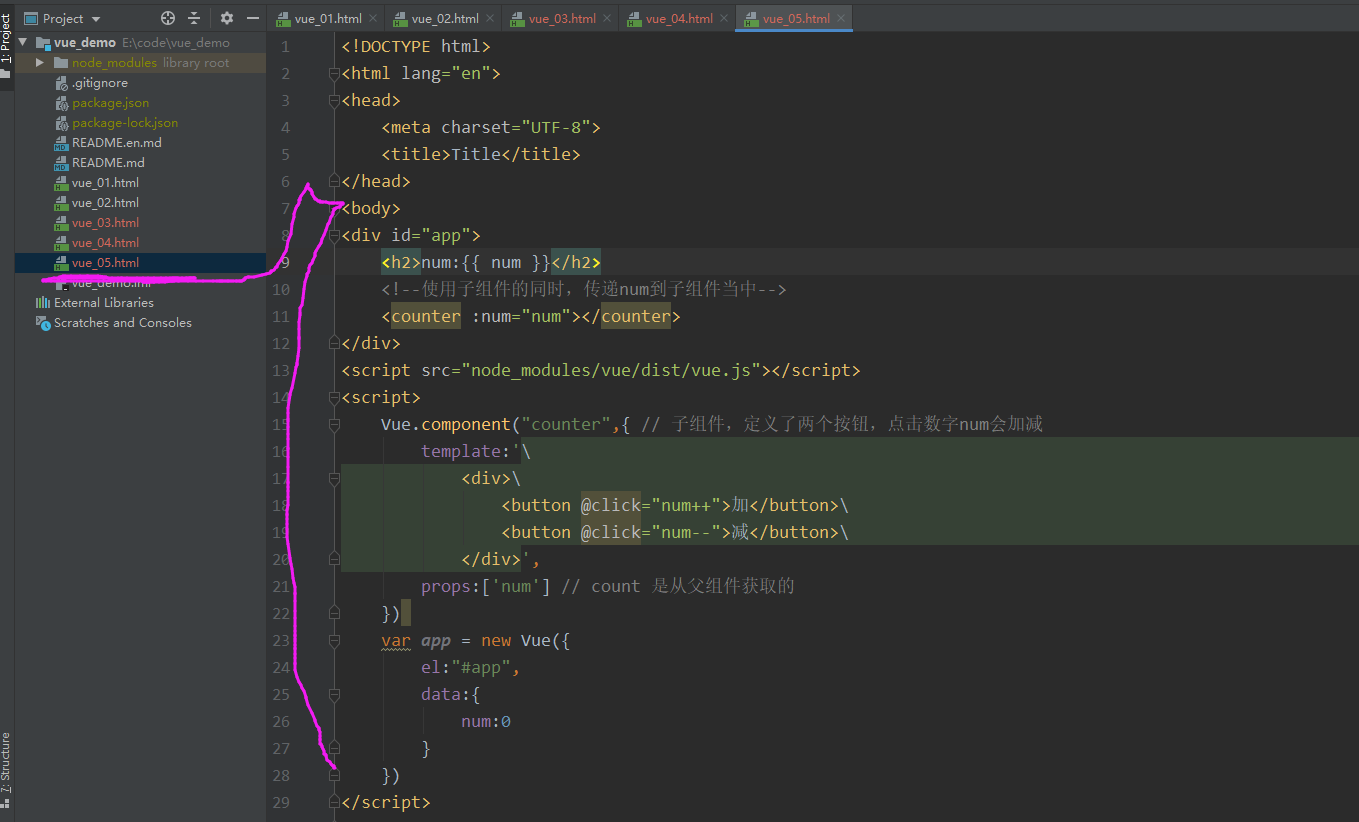
<!DOCTYPE html> <html lang="en"> <head> <meta charset="UTF-8"> <title>Title</title> </head> <body> <div id="app"> <h2>num:{{ num }}</h2> <!--使用子组件的同时,传递num到子组件当中--> <counter :num="num"></counter> </div> <script src="node_modules/vue/dist/vue.js"></script> <script> Vue.component("counter",{ // 子组件,定义了两个按钮,点击数字num会加减 template:'\ <div>\ <button @click="num++">加</button>\ <button @click="num--">减</button>\ </div>', props:['num'] // count 是从父组件获取的 }) var app = new Vue({ el:"#app", data:{ num:0 } }) </script> </body> </html>
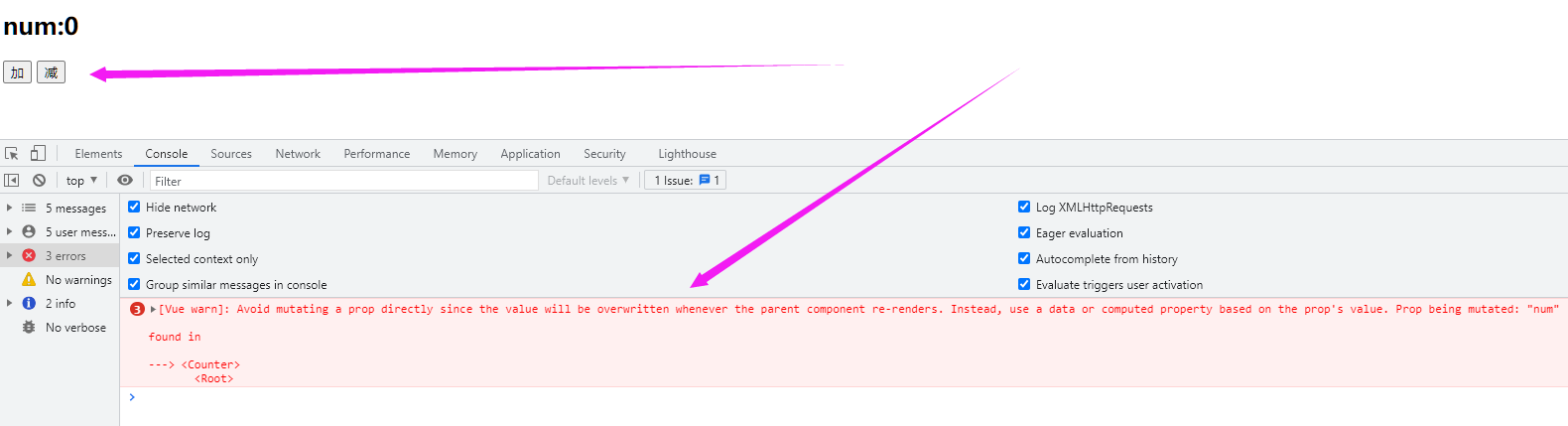
子组件接收父组件的num属性
子组件定义点击按钮点击后对num进行加减操作
但是尝试运行的时候报了错
子组件接收到父组件属性后,默认是不允许修改的,怎么办?
既然只有父组件能修改,那么加和减的操作一定是放到父组件
var app = new Vue({
el:"#app",
data:{
num:0
},
methods:{ // 父组件中定义操作num的方法
increment(){
this.num++;
},
decrement(){
this.num--;
}
}
})
但是,点击按钮是在子组件中,那就是说需要子组件来调用父组件的函数,怎么做?
我们可以通过 v-on 指令将父组件的函数绑定到子组件上:
<div id="app"> <h2>num: {{num}}</h2> <counter :count="num" @inc="increment" @dec="decrement"></counter> </div>
然后又,当子组件中按钮被点击到,调用绑定的函数:
Vue.component("counter", { template:'\ <div>\ <button @click="plus">加</button> \ <button @click="reduce">减</button> \ </div>', props:['count'], methods:{ plus(){ this.$emit("inc"); }, reduce(){ this.$emit("dec"); } } })
Vue提供了一个内置的this.$emit 函数,用来调用父组件绑定的函数:
全部代码和效果:
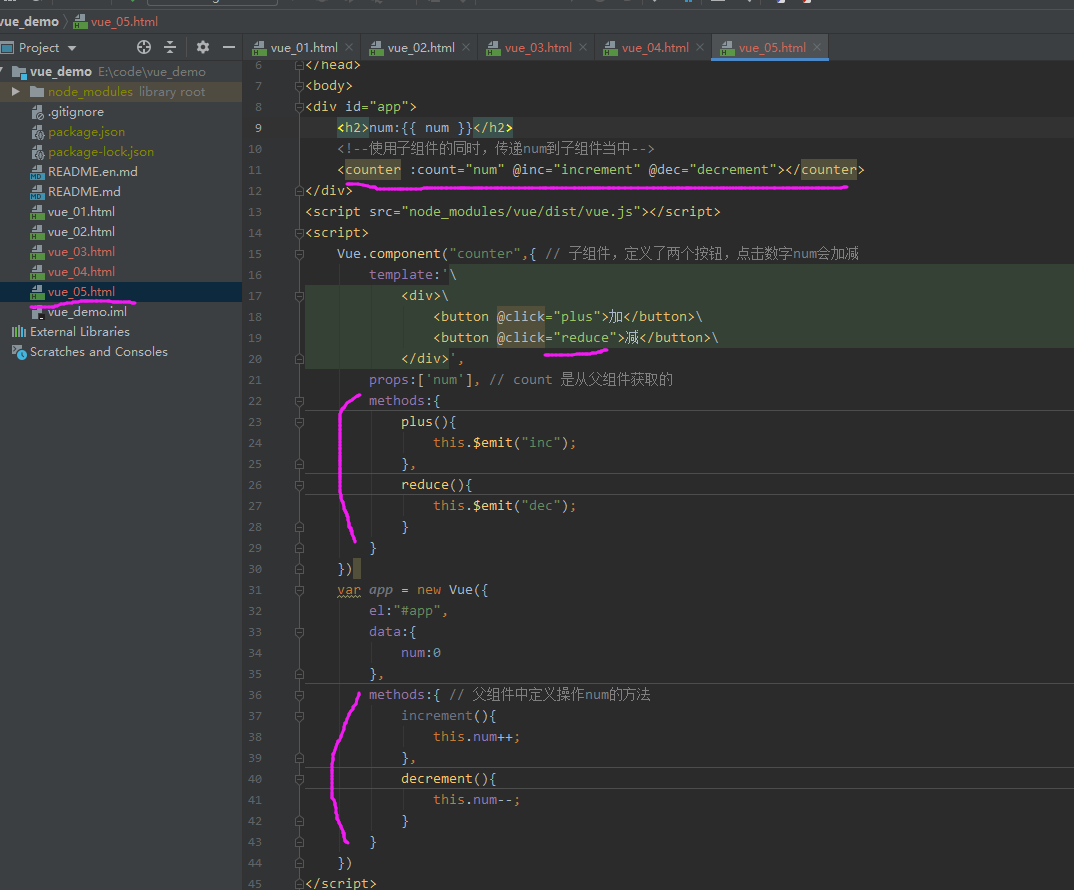
<!DOCTYPE html> <html lang="en"> <head> <meta charset="UTF-8"> <title>Title</title> </head> <body> <div id="app"> <h2>num:{{ num }}</h2> <!--使用子组件的同时,传递num到子组件当中--> <counter :count="num" @inc="increment" @dec="decrement"></counter> </div> <script src="node_modules/vue/dist/vue.js"></script> <script> Vue.component("counter",{ // 子组件,定义了两个按钮,点击数字num会加减 template:'\ <div>\ <button @click="plus">加</button>\ <button @click="reduce">减</button>\ </div>', props:['num'], // count 是从父组件获取的 methods:{ plus(){ this.$emit("inc"); }, reduce(){ this.$emit("dec"); } } }) var app = new Vue({ el:"#app", data:{ num:0 }, methods:{ // 父组件中定义操作num的方法 increment(){ this.num++; }, decrement(){ this.num--; } } }) </script> </body> </html>
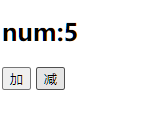
线上gitee地址:Vue_Demo
时间仓促,如有错误欢迎指出,欢迎在评论区讨论,如对您有帮助还请点个推荐、关注支持一下
作者:博客园 - 凉年技术
出处:http://www.cnblogs.com/xxhxs-21/
本文版权归作者和博客园共有,欢迎转载,但未经作者同意必须在文章页面给出原文链接,否则保留追究法律责任的权利。
若内容有侵犯您权益的地方,请公告栏处联系本人,本人定积极配合处理解决。

