MobaXterm以图形界面GUI形式登录打开远程linux ubuntu服务器桌面; How can I display a full remote desktop from a Unix/Linux server in MobaXterm; Forward Linux X11 Session to Windows
How can I display a full remote desktop from a Unix/Linux server in MobaXterm (Gnome, KDE, FVWM, Openbox, Fluxbox, IceWM, XFCE, Blackbox, DWM, Enlightenment, LXDE, ...)?
You can use 2 different solutions:
- Configure your Linux/Unix distribution for enabling XDMCP remote access. You will find the appropriate procedure in your distribution documentation or by searching for "<My_Distribution_name> activate XDMCP" on any search engine. You will then be able to display the full remote desktop by starting a new "XDMCP" session in MobaXterm
- Go to MobaXterm "Settings" window --> "X11" tab --> select "Windowed mode" setting in the combo box and apply. This will run a windowed X11 server at MobaXterm startup instead of the default "transparent" X11 server. Connect to your remote server using "ssh -Y MY_REMOTE_SERVER" and then, run "gnome-session" or whatever window manager you want.
If you want to use the standard "multiwindow" (transparent) X11 server and occasionally start your full remote desktop in a windowed X11 server, you can go to MobaXterm "Settings" window --> "X11" tab --> select "Multiwindow mode" setting in the combo box and apply, then start a new SSH session and choose the appropriate desktop in the "Remote environment" field.
xdmcp:
on ubuntu 18.06+:
First of install the openssh-server
- sudo apt-get install openssh-server
Edit /etc/ssh/ssh_config to have the following settings
- ForwardAgent yes
- ForwardX11 yes
- ForwardX11Trusted yes
Edit /etc/ssh/sshd_config to have the following setting
- X11Forwarding yes
# set xdmcp on gdm3
vim /etc/gdm3/custom.conf

reboot
# set mobaxterm

# remote gnome desktop
apt install gnome-tweaks
Custom settings
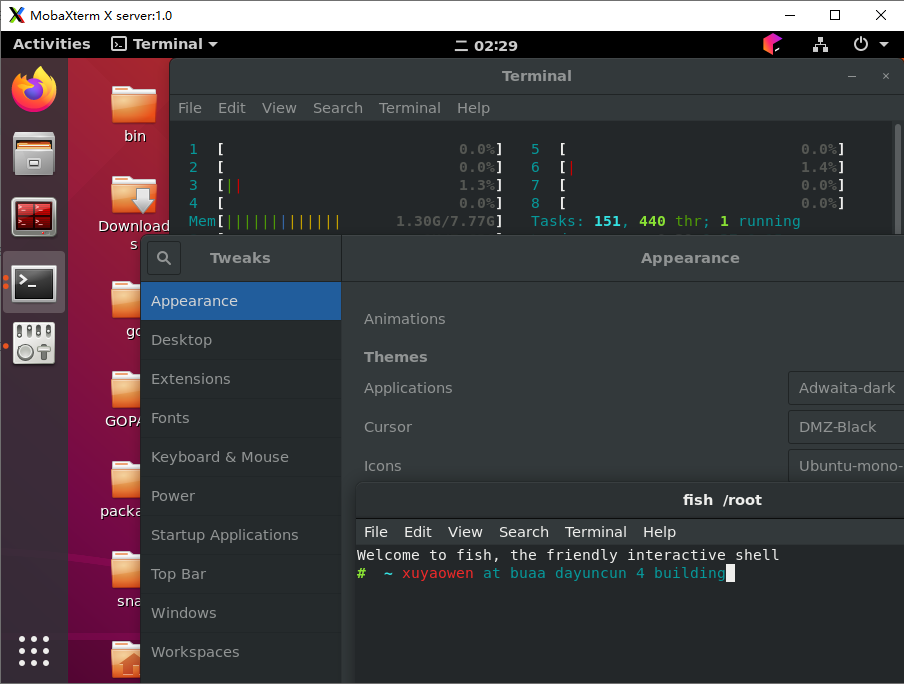
For more, please follow cnblogs.com/xuyaowen;
References:


