Nginx简单快速搭建文件服务器
前言
在之前的一篇博文中介绍了Nginx负载均衡的实现,本篇文章就简单介绍下如何用Nginx搭建一个文件服务器。
Nginx安装
在之前的一篇博文中已经讲述过了,这里就不在讲述了。
地址:Nginx Linux和Windows安装教程 :https://www.cnblogs.com/xuwujing/p/11899890.html
Nginx配置
Nginx的配置这块和普通的一样就可以了,只要在nginx/html 目录新增文件即可。然后通过Nginx的IP加上文件的路径即可下载,比如在nginx/html目录创建一个test目录,然后在test目录在创建一个xuwujing.txt和xuwujing.zip的文件,最在浏览器输入 http://localhost:8080/test/xuwujing.zip,即可进行下载。
示例图:
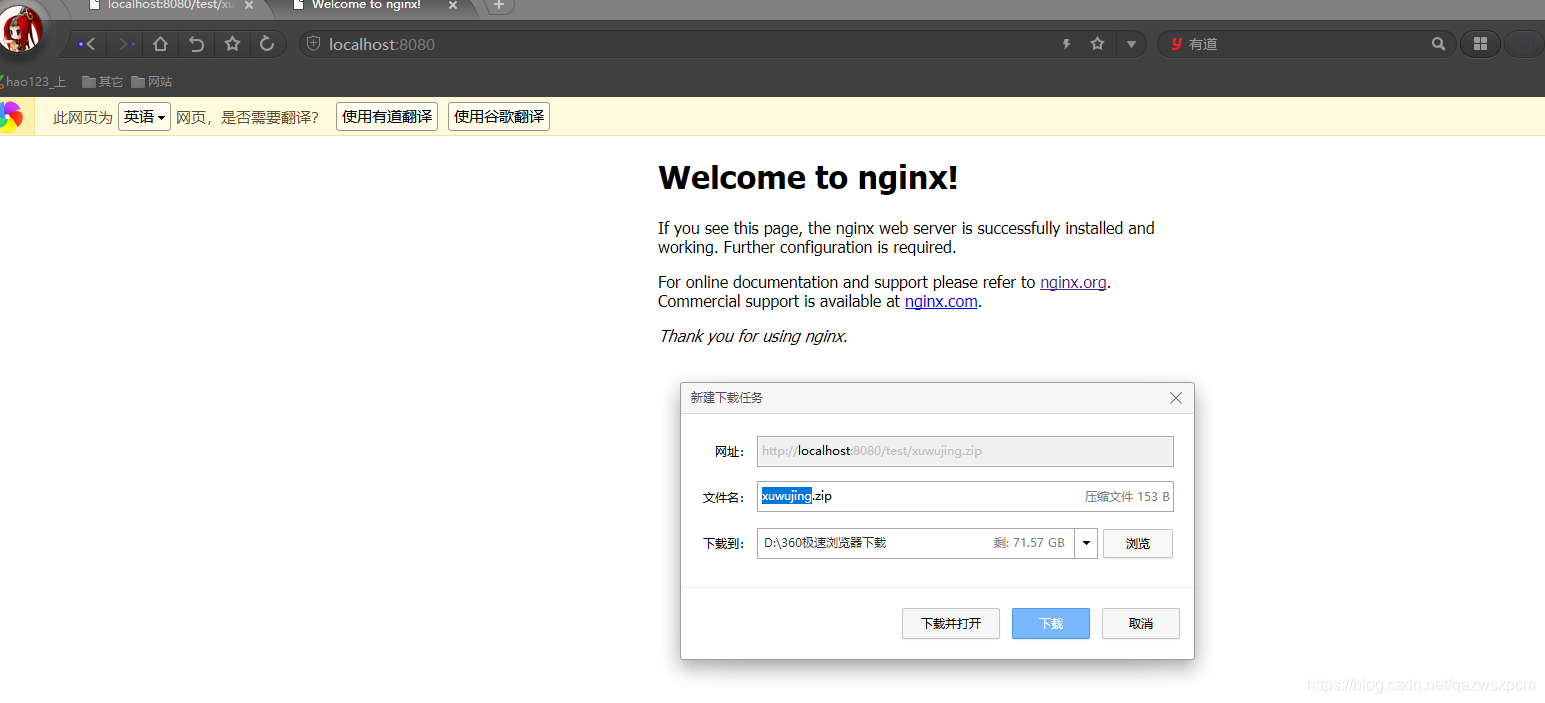
静态文件下载
上述的配置可以简单满足一些要求,但是有时候我们想通过nginx进行下载其他的格式的文件时候,比如下载一张图片,但是访问这个url浏览器会自动展现这张图片,那么这时我们就可以通过增加配置,并且让浏览器下载该图片。
例如,我们在访问test目录的静态文件,那么我们在nginx/conf中添加如下配置即可!
location /test {
add_header Content-Disposition "attachment;";
}
示例图:
未加配置的时候:
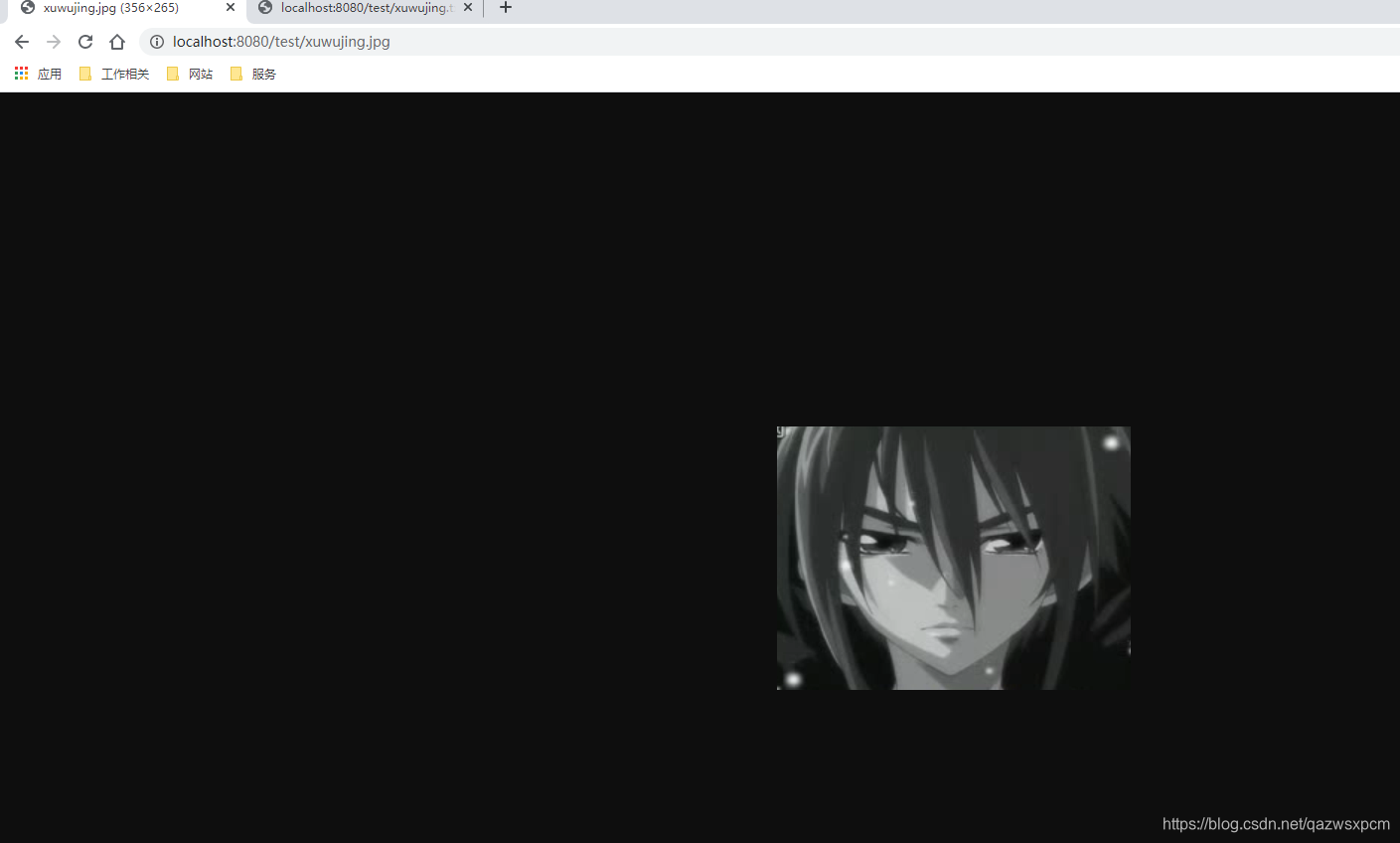
添加配置的时候:

指定文件存放路径
Nginx的文件路径默认在安装的nginx/html 目录下,如果我们想改变这路径,可以将location 的root 路径进行更改,比如更改到opt目录下 :
location / {
root /opt/nginx/nginx-1.8.0/html;
index index.html index.htm;
}
nginx/conf 配置
那么nginx/conf的配置如下
worker_processes 1;
events {
worker_connections 1024;
}
http {
include mime.types;
default_type application/octet-stream;
sendfile on;
keepalive_timeout 65;
server {
listen 8080;
server_name localhost;
location / {
root /opt/nginx/nginx-1.8.0/html;
index index.html index.htm;
}
location /test {
add_header Content-Disposition "attachment;";
}
error_page 500 502 503 504 /50x.html;
location = /50x.html {
root html;
}
}
}
其他
相关文章
Nginx Linux和Windows安装教程:https://www.cnblogs.com/xuwujing/p/11899890.html
SpringBoot+SpringCloud实现负载均衡: https://www.cnblogs.com/xuwujing/p/10273989.html
Nginx+SpringBoot实现负载均衡: https://www.cnblogs.com/xuwujing/p/11953697.html
音乐推荐
原创不易,如果感觉不错,希望点赞或推荐!您的支持是我写作的最大动力!
版权声明:
作者:虚无境
博客园出处:http://www.cnblogs.com/xuwujing
CSDN出处:http://blog.csdn.net/qazwsxpcm
掘金出处:https://juejin.im/user/5ae45d5bf265da0b8a6761e4
个人博客出处:http://www.panchengming.com




【推荐】国内首个AI IDE,深度理解中文开发场景,立即下载体验Trae
【推荐】编程新体验,更懂你的AI,立即体验豆包MarsCode编程助手
【推荐】抖音旗下AI助手豆包,你的智能百科全书,全免费不限次数
【推荐】轻量又高性能的 SSH 工具 IShell:AI 加持,快人一步
· AI与.NET技术实操系列(二):开始使用ML.NET
· 记一次.NET内存居高不下排查解决与启示
· 探究高空视频全景AR技术的实现原理
· 理解Rust引用及其生命周期标识(上)
· 浏览器原生「磁吸」效果!Anchor Positioning 锚点定位神器解析
· DeepSeek 开源周回顾「GitHub 热点速览」
· 记一次.NET内存居高不下排查解决与启示
· 物流快递公司核心技术能力-地址解析分单基础技术分享
· .NET 10首个预览版发布:重大改进与新特性概览!
· .NET10 - 预览版1新功能体验(一)