myeclipse中使用Team Explorer Everywhere连接tfs2010
本文主要包含下面的内容:
1.Team Explorer Everywhere安装
2.在myeclipse中的简单使用
1.Team Explorer Everywhere安装
1.1安装要求:
Team Foundation Server requirements:
- Visual Studio Team Foundation Server 2010
- Visual Studio Team System 2008 Team Foundation Server
- Visual Studio 2005 Team Foundation Server
Integrated development environment (IDE) requirements:
- Eclipse 3.0 to 3.5 on Windows, Linux, Mac OS X, Solaris, AIX, or HP-UX
1.2安装过程
To install the plug-in
-
Open Eclipse.
Note These installation instructions assume that you have Eclipse 3.5. On other versions of Eclipse, the steps might have different menu items, but the process is the same. -
On the Help menu, click Install New Software .
The Install dialog box appears.
-
Click Add .
The Add Site dialog box appears.
-
In Name , type Local Team Explorer plug-in archive .
-
Click Archive .
-
Specify the location of the archive file on the product media of this procedure and click Open .
You can find the archive file TFSEclipsePlugin-UpdateSiteArchive-10.0.0zip in the \PluginForEclipse folder on the product media.
You can also download the archive file from the following page on the Microsoft Web site: Microsoft Download Center .
-
Click OK .
-
In the list of features in the Install dialog box, select the check box that corresponds to Team Explorer Everywhere.
-
Click Next two times.
-
Accept the Microsoft Software License Terms, and then click Next .
-
Select the Use a full-featured trial version of Microsoft Visual Studio Team Explorer Everywhere check box, and then click Finish .
You must restart Eclipse when prompted.
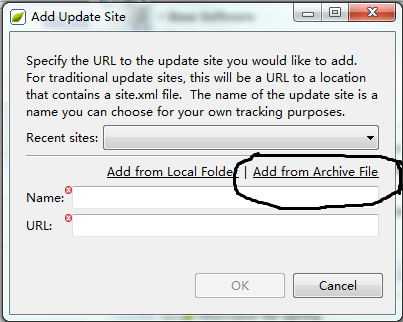
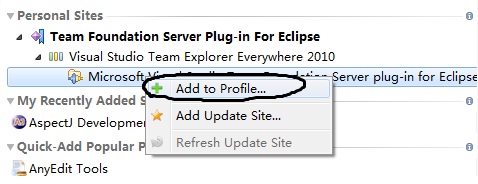
2.在myeclipse中的简单使用
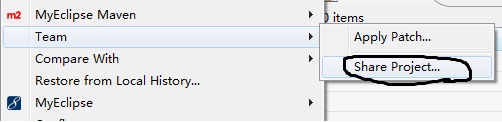
2.2如何将工程从tfs down到本地?
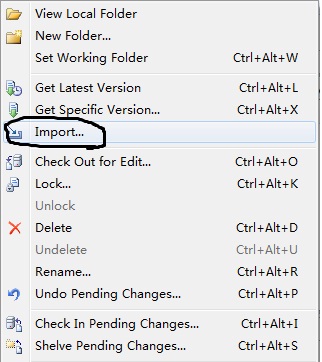


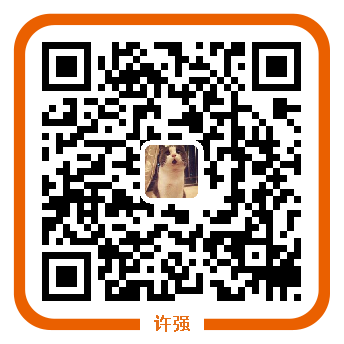






【推荐】国内首个AI IDE,深度理解中文开发场景,立即下载体验Trae
【推荐】编程新体验,更懂你的AI,立即体验豆包MarsCode编程助手
【推荐】抖音旗下AI助手豆包,你的智能百科全书,全免费不限次数
【推荐】轻量又高性能的 SSH 工具 IShell:AI 加持,快人一步
· 如何编写易于单元测试的代码
· 10年+ .NET Coder 心语,封装的思维:从隐藏、稳定开始理解其本质意义
· .NET Core 中如何实现缓存的预热?
· 从 HTTP 原因短语缺失研究 HTTP/2 和 HTTP/3 的设计差异
· AI与.NET技术实操系列:向量存储与相似性搜索在 .NET 中的实现
· 周边上新:园子的第一款马克杯温暖上架
· Open-Sora 2.0 重磅开源!
· 分享 3 个 .NET 开源的文件压缩处理库,助力快速实现文件压缩解压功能!
· Ollama——大语言模型本地部署的极速利器
· DeepSeek如何颠覆传统软件测试?测试工程师会被淘汰吗?