简简单单的Vue4(vue-cie@3.x,vue’Debug[调试],vue‘sHttp)
既然选择了远方,便只顾风雨兼程! __HANS许
系列:零基础搭建前后端分离项目
提示:本篇图片较多,所以篇幅较长。
在前面几篇文章我们讲了Vue的基本内容,语法,组件,插件等等。但例子却是是以平常样式那样引用JS来创建,那接下来我们就是Node的环境来创建项目。
vue-cli@3.x 创建项目
cli(command-line interface)命令行界面,它通常不支持鼠标,用户通过键盘输入指令,计算机接收到指令后,予以执行。
我们先创建一个文件夹"Vue",然后在"Vue"里面创建创建两个文件夹"VueCli"和"VueUi",那第一个我们用命令创建,另一个我们用界面创建。
-
安装
执行命令
npm install vue -g与npm install -g @vue/cli-service-global,Vue与Vue-cli都全局安装。在终端执行Vue -v,就查看Vue的版本。
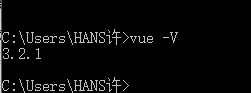
-
命令创建
-
执行
vue create cliproject
在项目根目录文件夹,执行上述命令,会出现下面的图片,有两个选项,第一个就是默认了,直接创建项目,我们选择第二个,进行定制化,下移,确定。

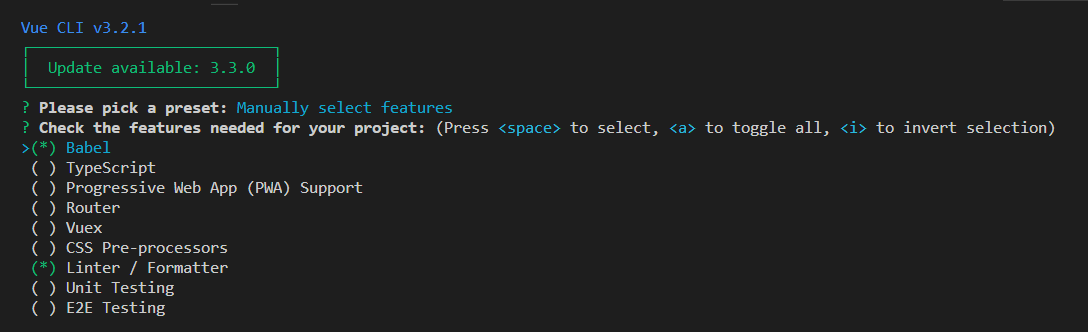
-
接着我们上下移,按空格键,选择,按确定键
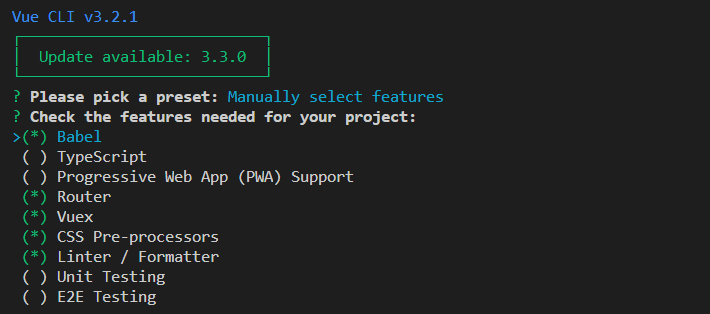
enter description here- 然后接下来就一顿选择,按确定则是默认

enter description here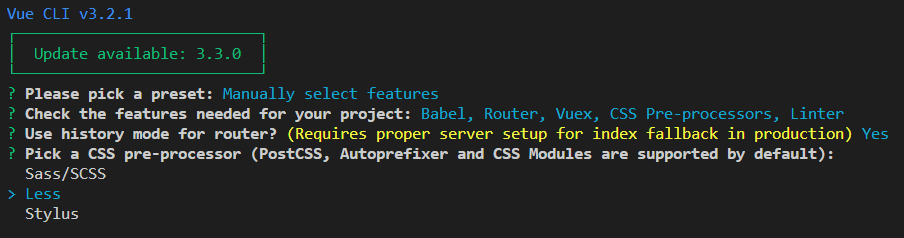
enter description here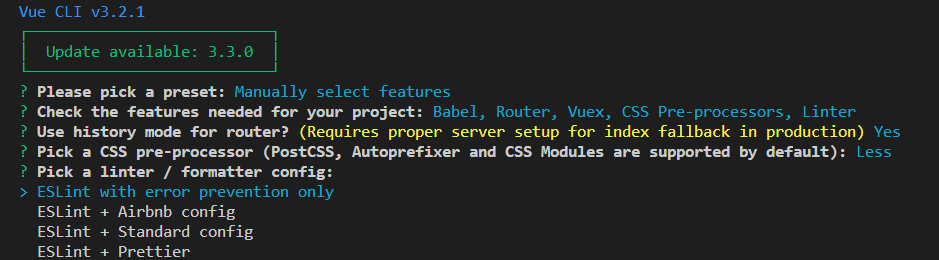
enter description here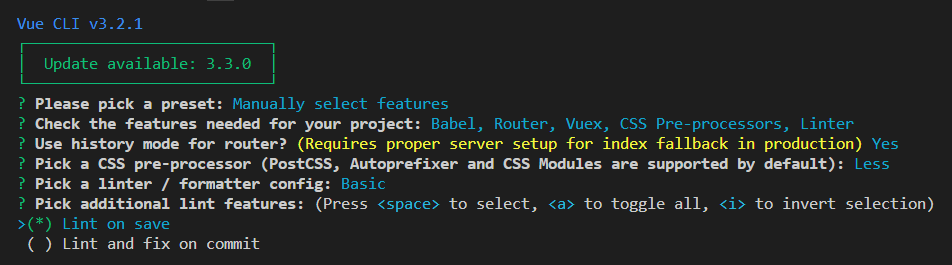
enter description here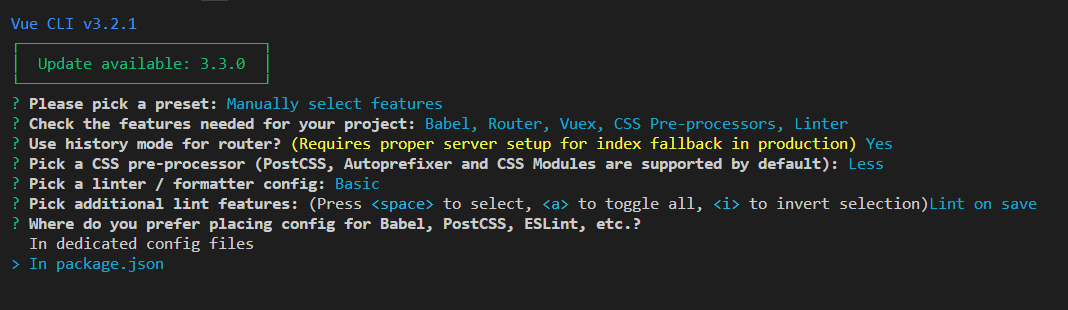
enter description here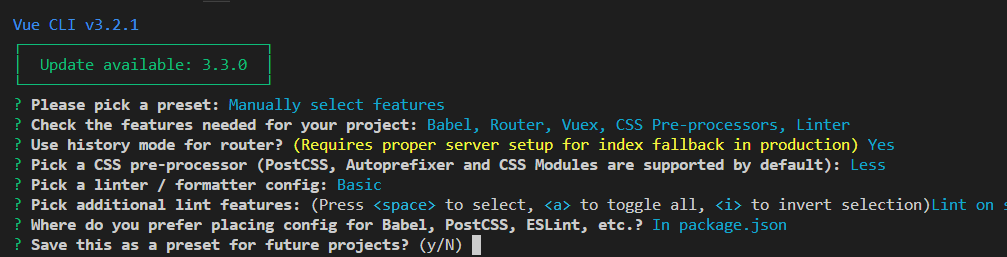
enter description here
enter description here- 最后我们创建了项目
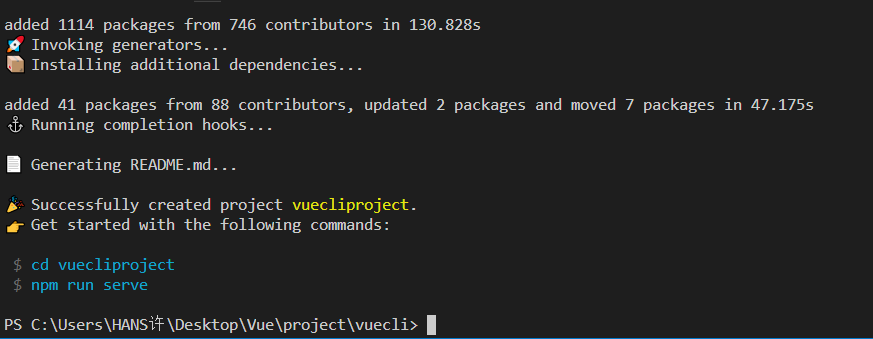
enter description here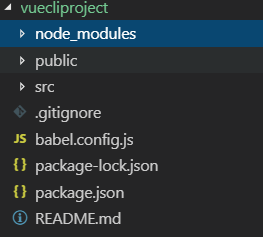
enter description here这样我们就创建了一个Vue项目。
-
-
界面创建
-
执行
vue ui

-
接着访问
http://localhost:8000/,可以看到如下界面
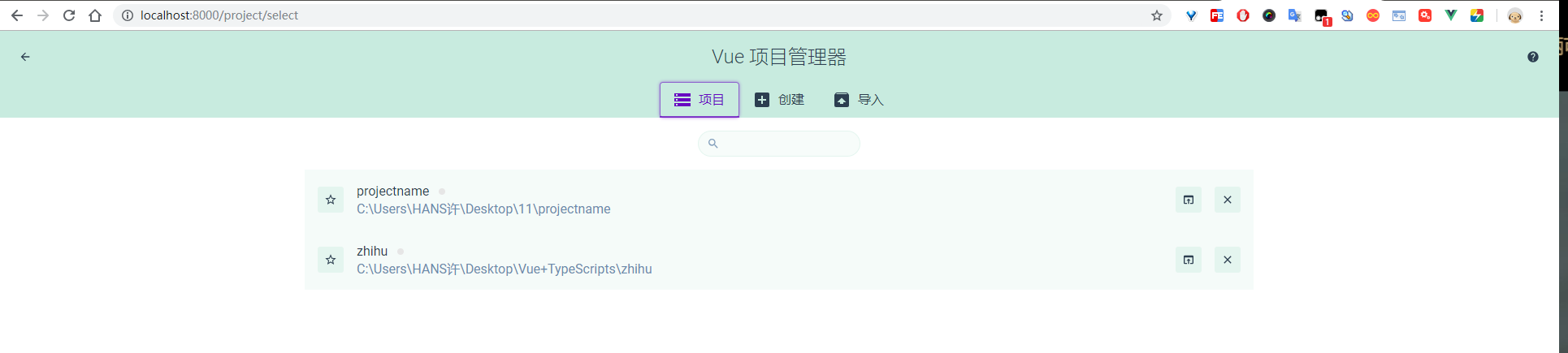
-
我们可以指定一个目录,创建Vue项目
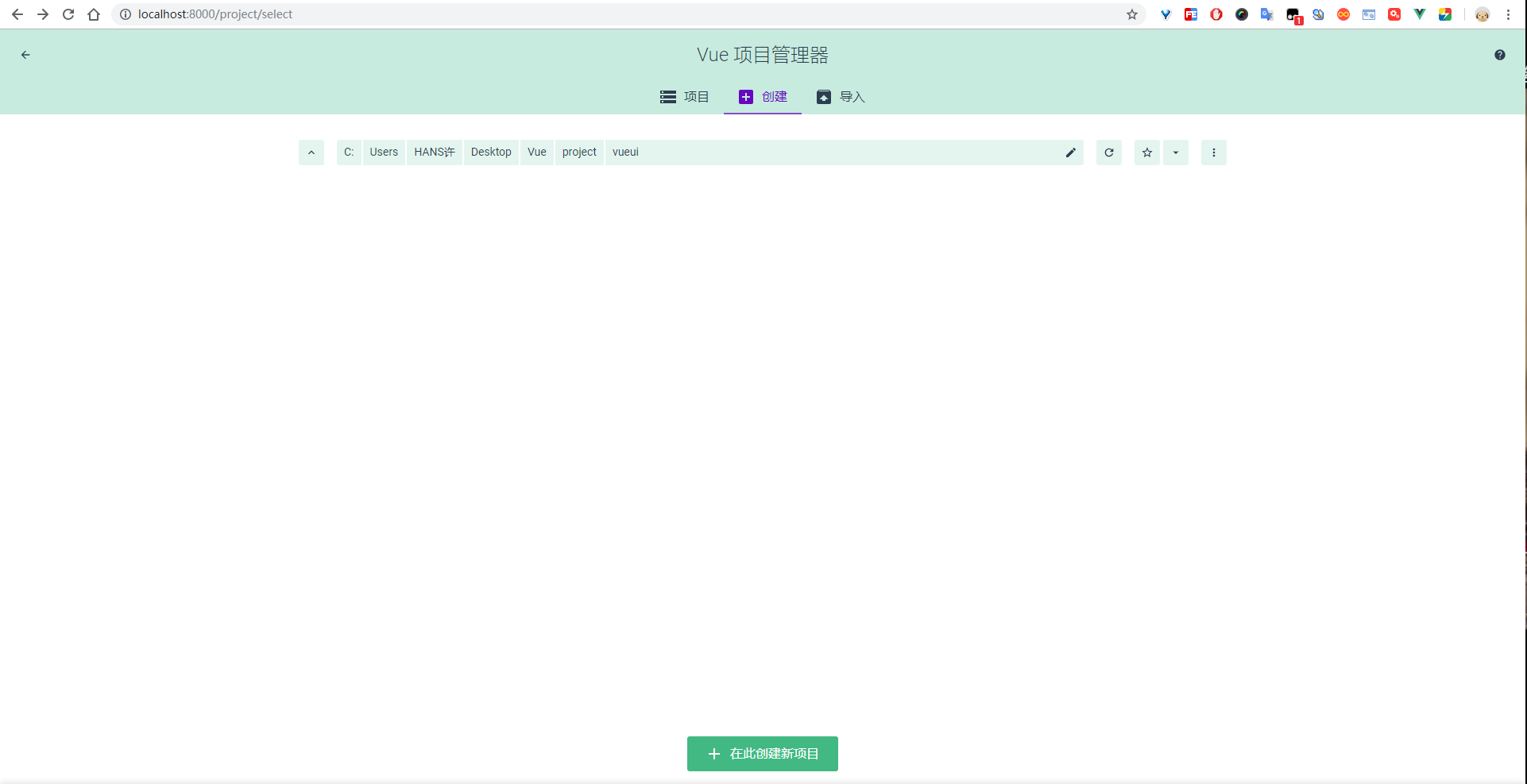
enter description here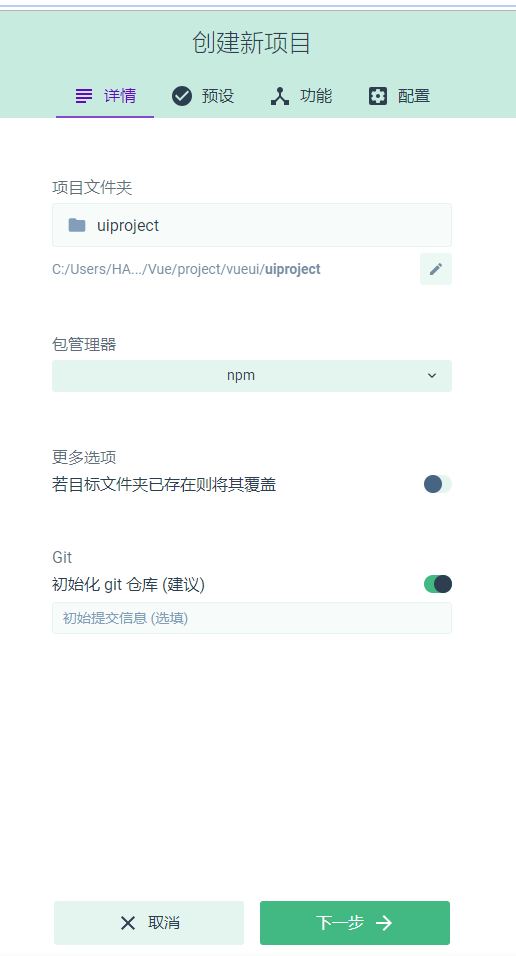
enter description here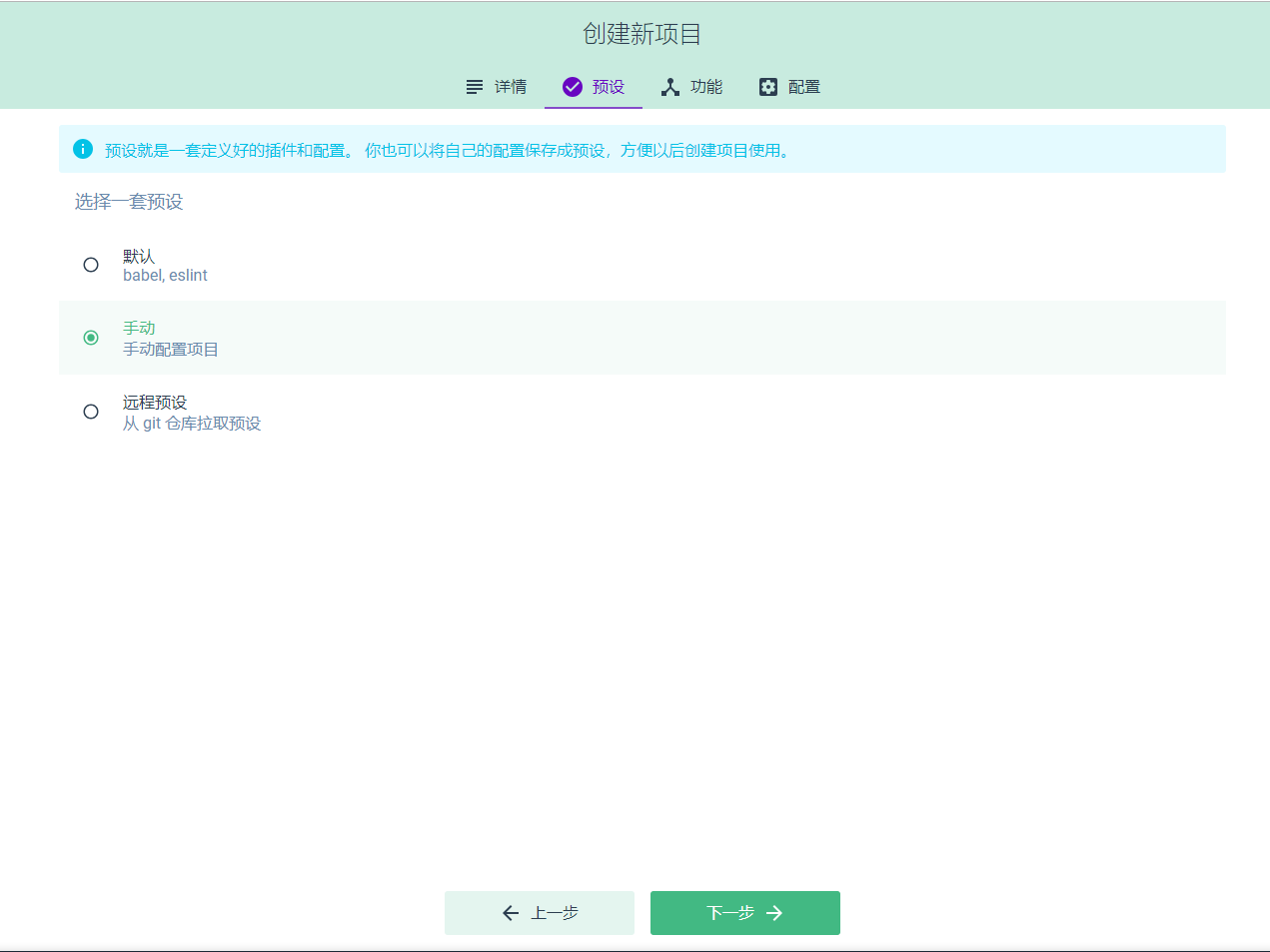
enter description here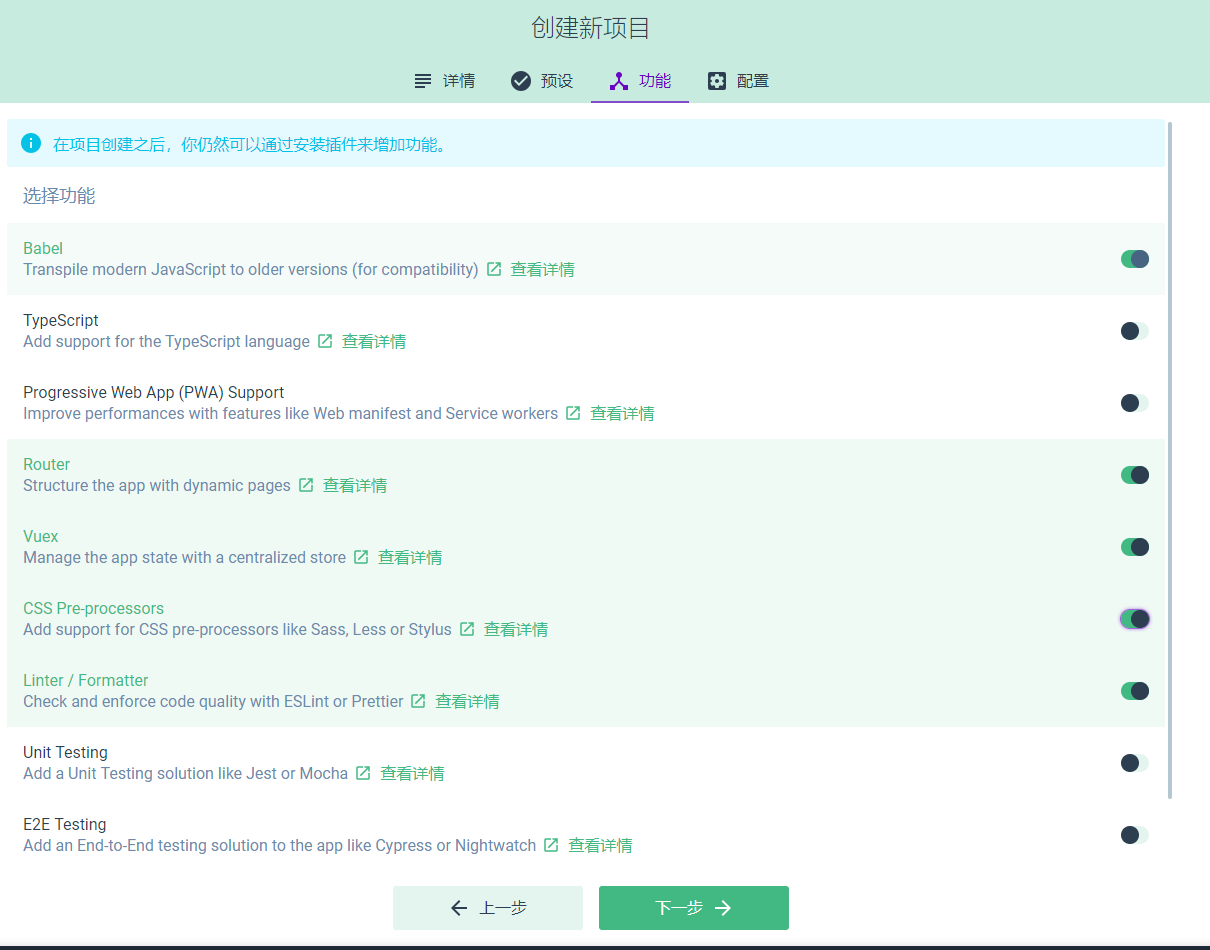
enter description here
enter description here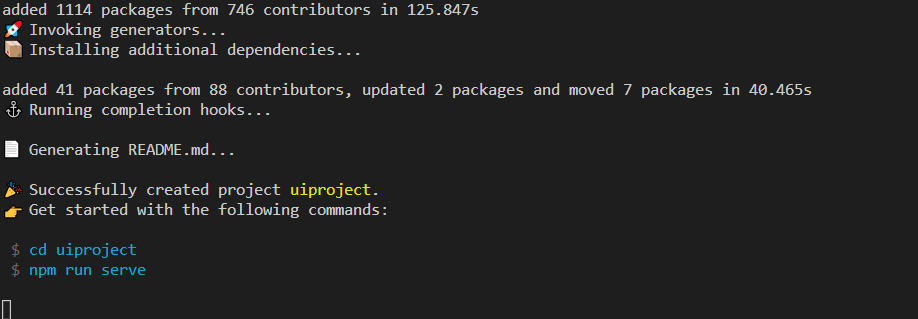
enter description here我们可以在UI这边可视化添加插件,添加依赖,配置项目,运行任务
- 插件
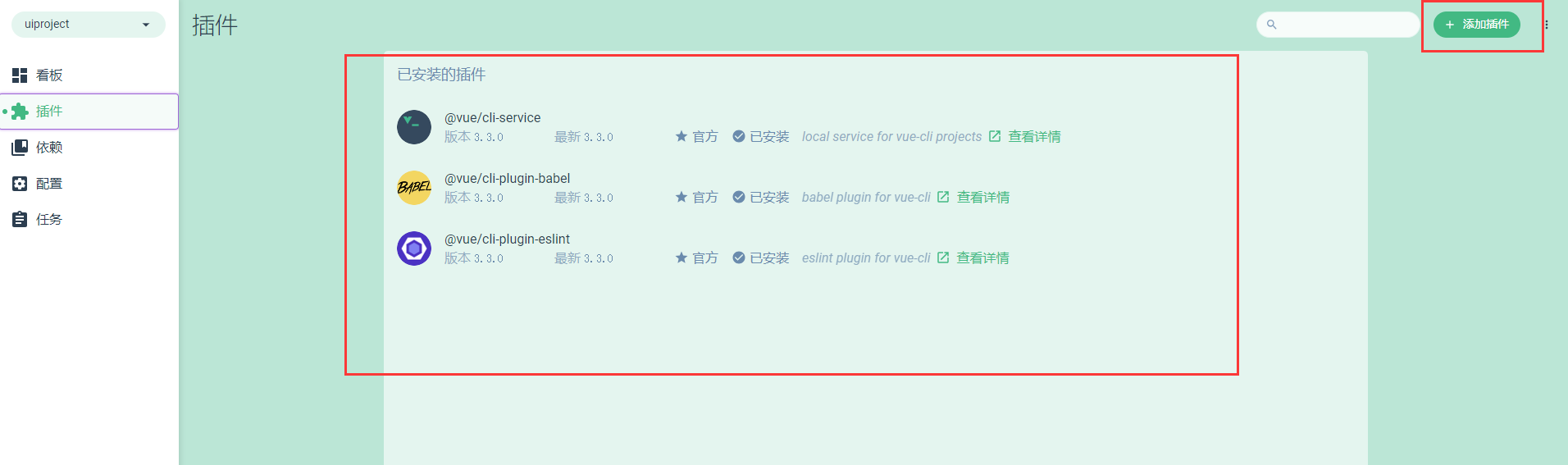
enter description here- 依赖
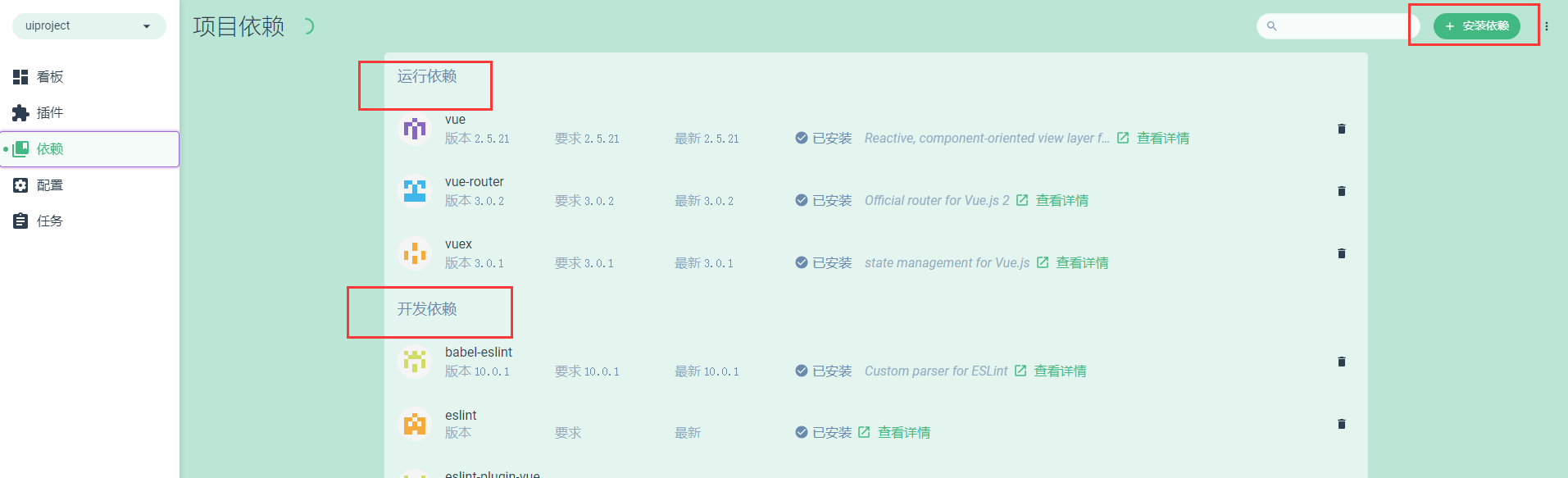
enter description here- 配置
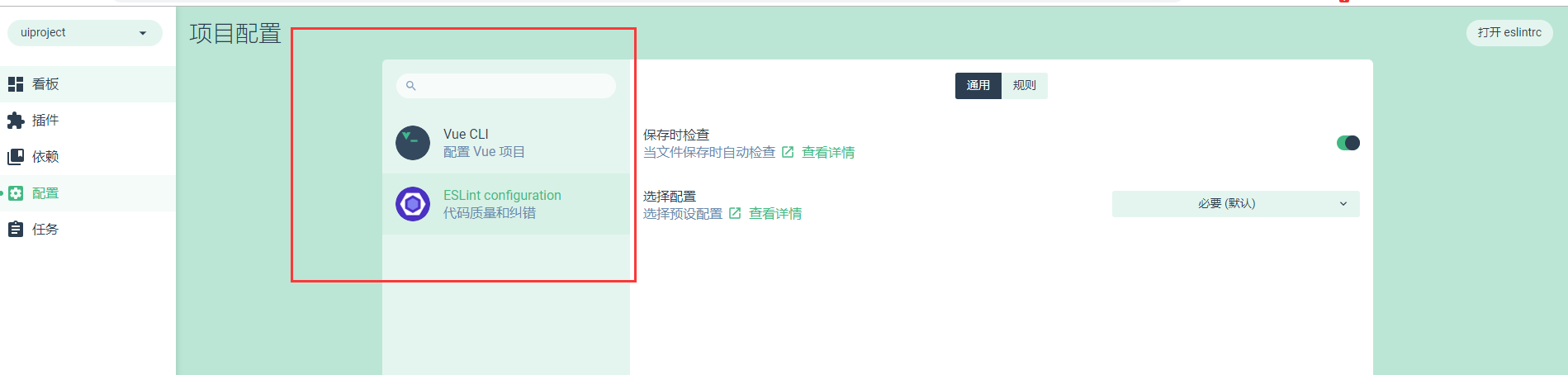
enter description here- 任务
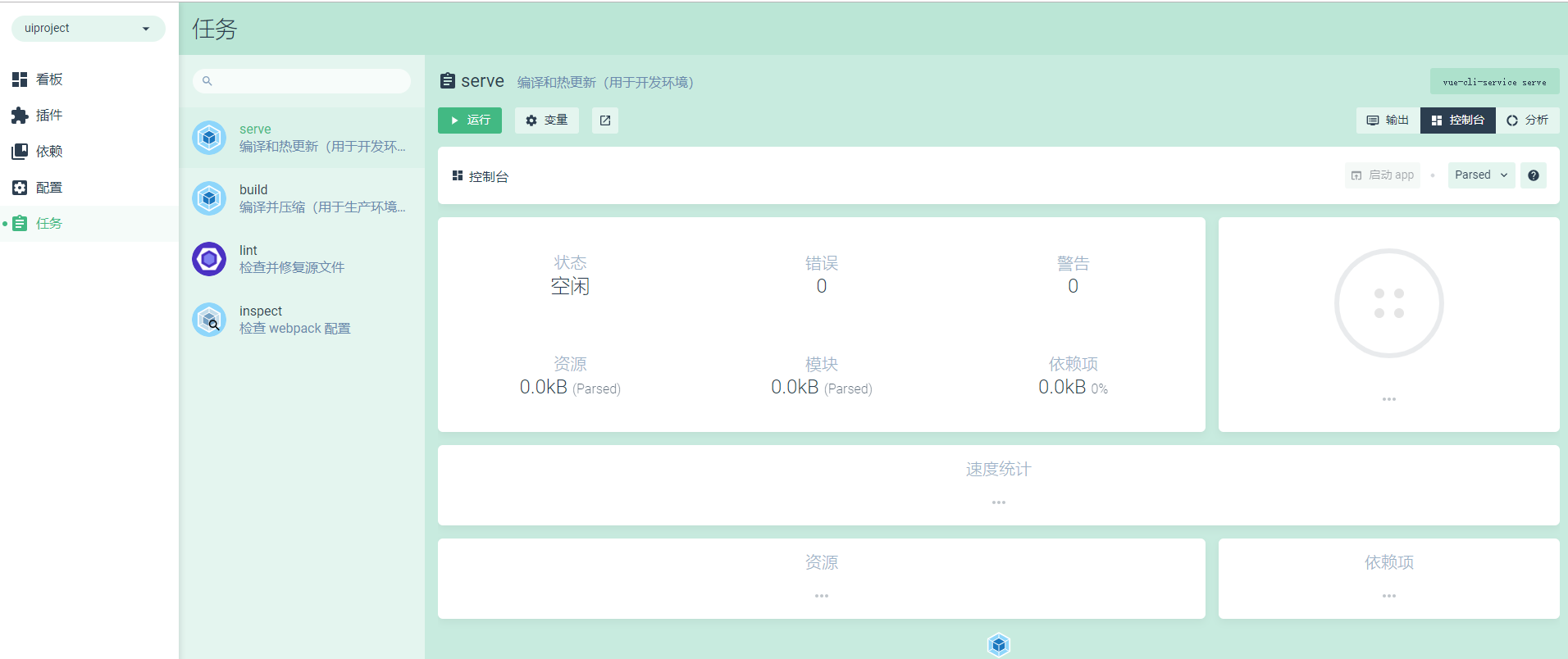
enter description here -
如果项目熟悉,用第一种方式去创建项目更快,若是新手可以使用第二种,第二种会避免较少的错误。
最终效果:
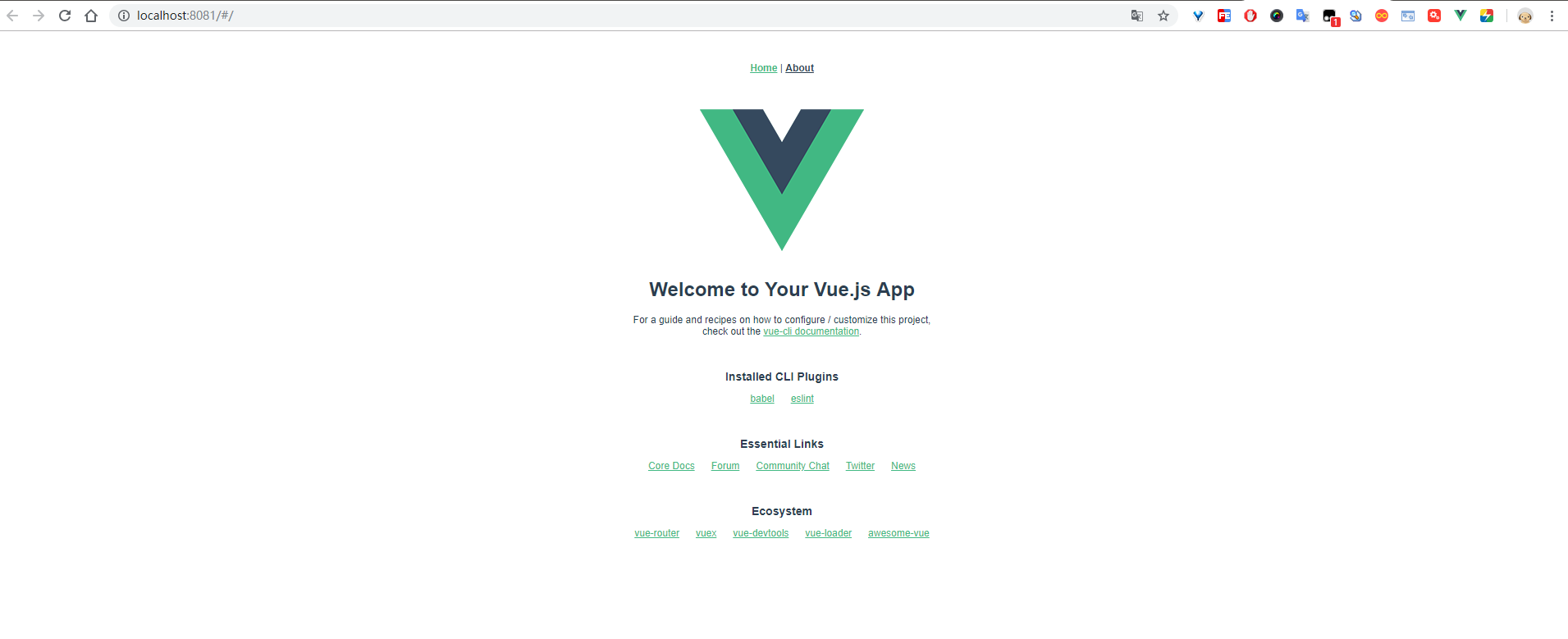
Vue的Debug(调试)
作为开发人员,我们肯定要学会调试的。,官方说明:https://cn.vuejs.org/v2/cookbook/debugging-in-vscode.html
- 浏览器(Chrome)
浏览器要安装插件(vue-devtools),大家可以去这边博客进行下载:https://segmentfault.com/a/1190000009682735
安装完后之后,就可以在浏览器的插件看到,记得要把插件的“允许访问文件网址”的权限打开
在引用的vue.js等不是压缩的,按起F12便会出现一个vue的选项,可以在窗口查看修改data,vuex,event
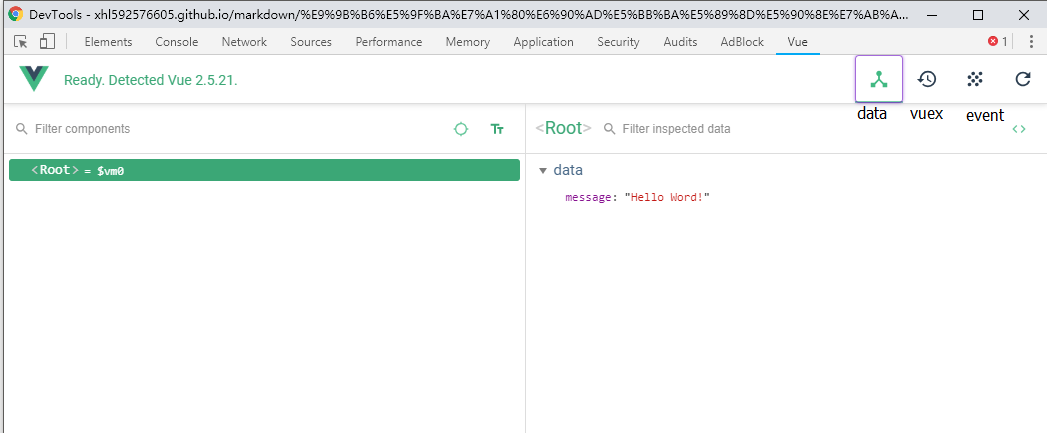
- 编辑器(VsCode)
-
在编辑器上的调试按钮,添加新的调试配置
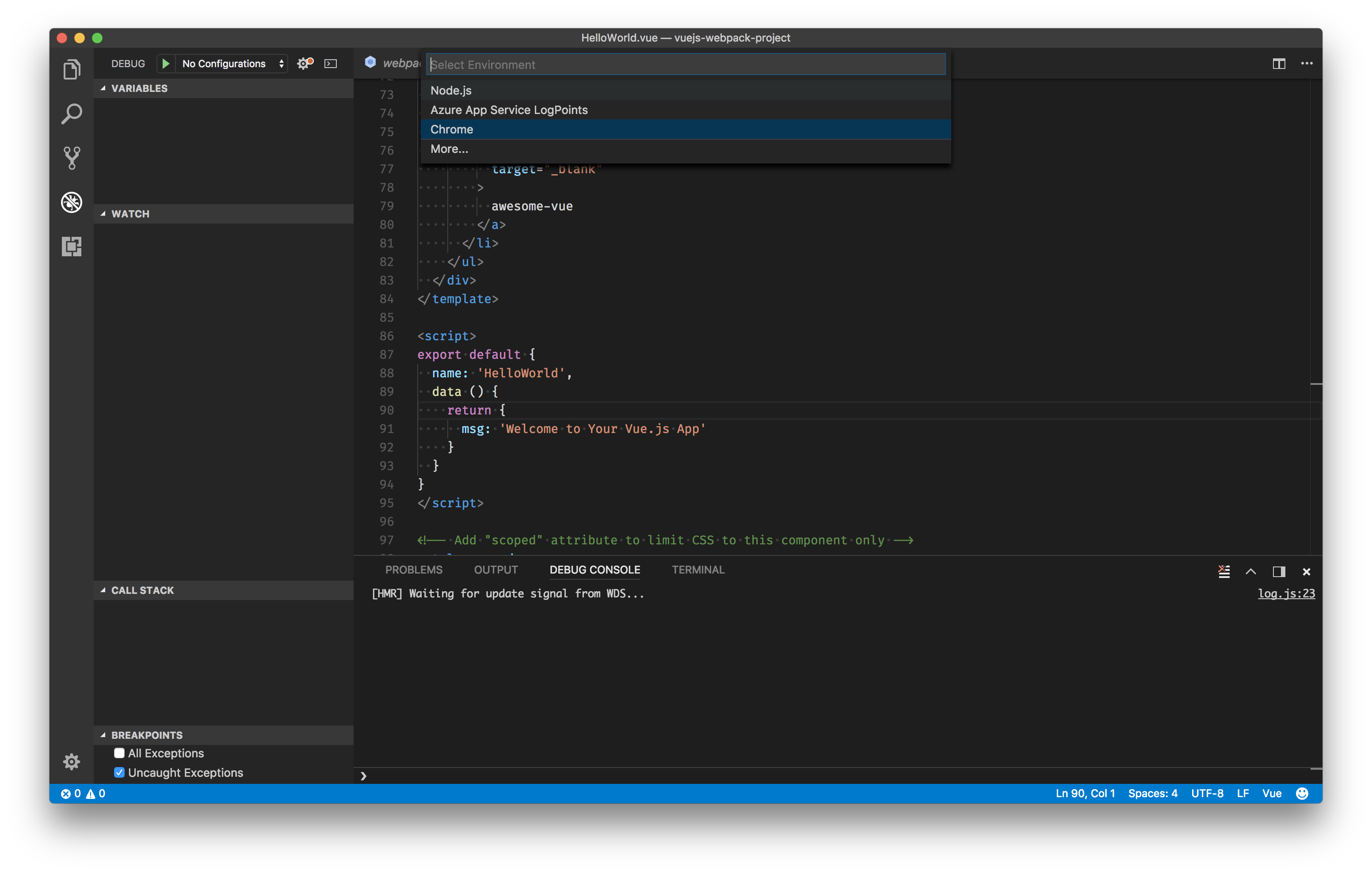
-
讲以下的代码覆盖到调试配置文件
{ "version": "0.2.0", "configurations": [ { "type": "chrome", "request": "launch", "name": "vuejs: chrome", "url": "http://localhost:8080", "webRoot": "${workspaceFolder}/src", "breakOnLoad": true, "sourceMapPathOverrides": { "webpack:///src/*": "${webRoot}/*" } }, { "type": "firefox", "request": "launch", "name": "vuejs: firefox", "url": "http://localhost:8080", "webRoot": "${workspaceFolder}/src", "pathMappings": [{ "url": "webpack:///src/", "path": "${webRoot}/" }] } ] } -
设置断点
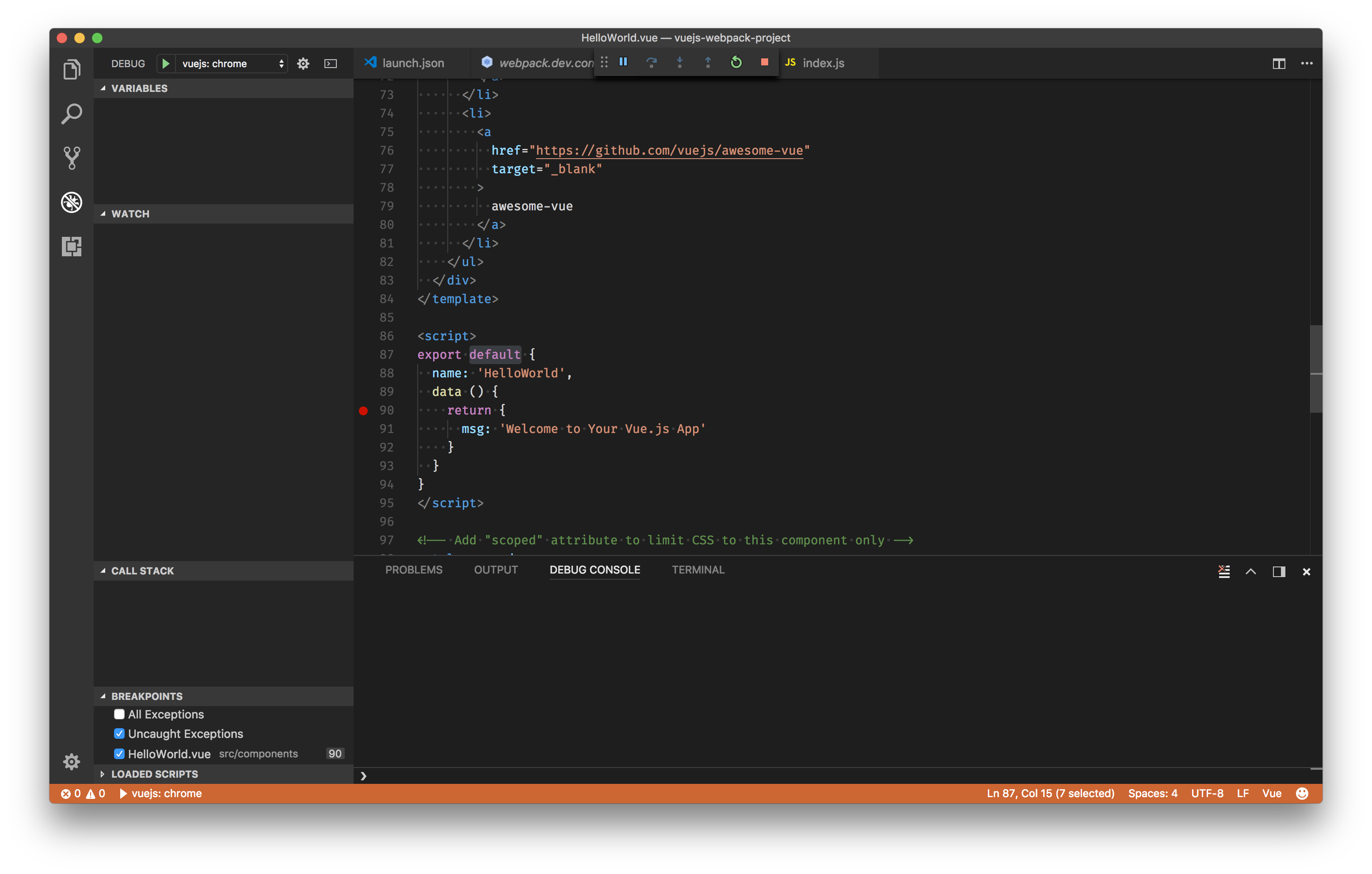
- 然后
F5运行,便可以调试到代码了
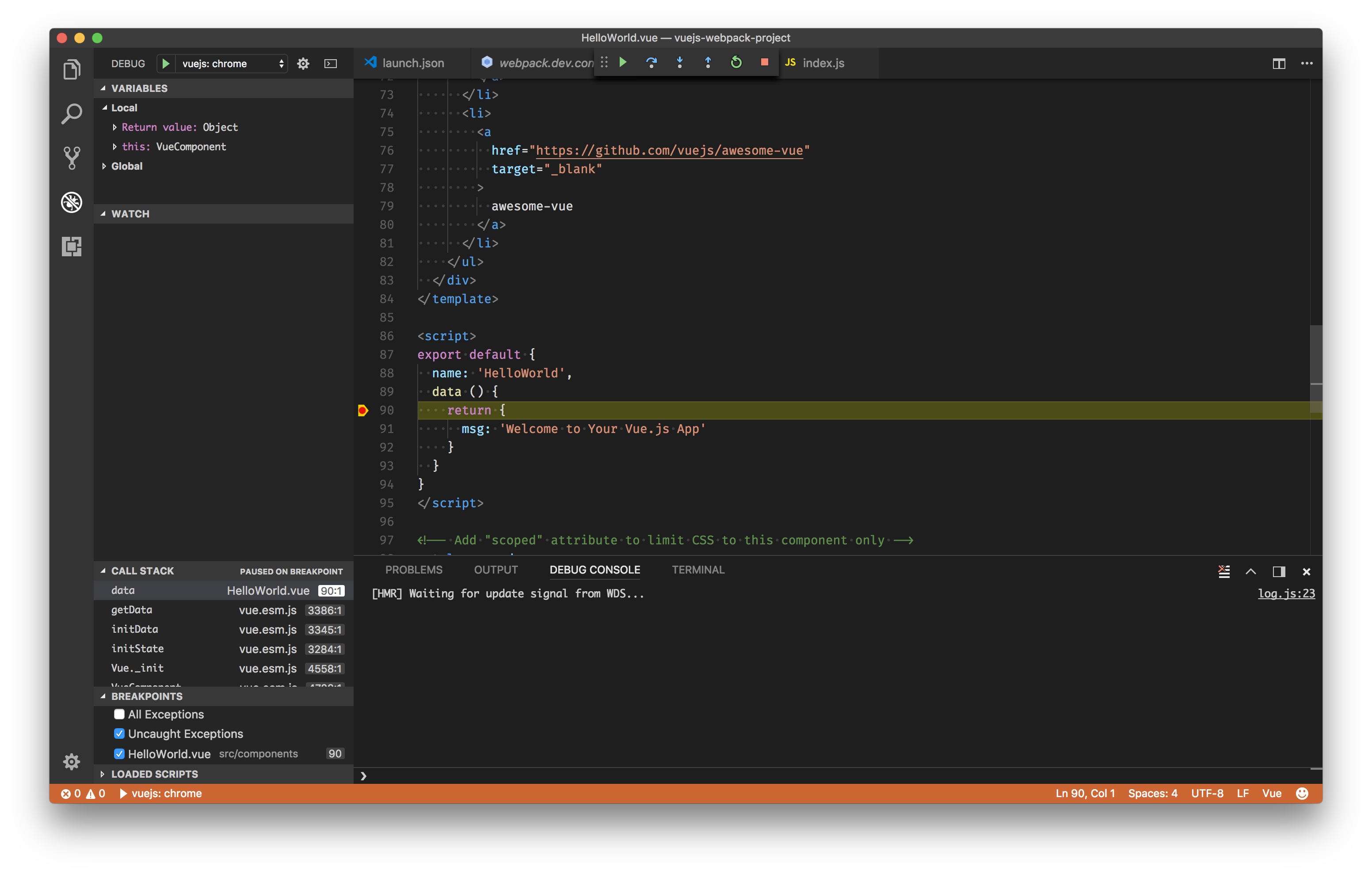
个人而言,我比较喜欢第一种调试方式,vue-devtools可以做到我们在调试工具改数据,页面立马响应。边切有很好的可视化效果。还有一点就是配合“热更新”可以做到一个很好的调试效果。
Vue的Http请求
- vue-resource
vue-resource提供了使用XMLHttpRequest或JSONP 发出Web请求和处理响应的服务。
也就是可以进行服务端请求
-
安装
同样的道理,你可以直接引用
<script src="https://cdn.jsdelivr.net/npm/vue-resource@1.5.1"> </script>也可以npm install vue-resource -
初始化
但是最重要的是要将插件引用到Vue里面,在
main.js里面引用。- 引用
import VueResource from 'vue-resource' Vue.use(VueResource) -
用法
this.$http.get('url').then(res=>{ console.log(res.data) },res=>{ alert(res.data) }) this.$http.post('url', {foo: 'bar'}).then(res=>{ console.log(res.data) },res=>{ alert(res.data) }) -
axios/vue-axios
Axios 是一个基于 promise 的 HTTP 库,可以用在浏览器和 node.js 中。
用于将axios集成到vuejs的插件
所以两者都是可以进行Http请求的。
-
安装
同样道理,可以引用JS,也可以使用npm install --save axios vue-axios,将两者都引用起来。 -
初始化
- axios
单独使用axios的情况,他是不支持Vue,use(axios),所以引用进来,我们可以创建vue的一个属性给他,然后通过这个属性调用。
import axios from 'axios' Vue.prototype.$axios = axios- vue-axios
vue-axios依托与axios,所以两者都要引用过去。并且有个先后顺序。
import axios from 'axios' import VueAxios from 'vue-axios' Vue.use(VueAxios, axios) - axios
-
用法
- axios
this.$axios.get('url',params).then(res=>{ alert(JSON.stringify(res.data)) },res=>{ alert(res.data) })更多用法:https://github.com/axios/axios
- vue-axios
Vue.axios.get(api).then((response) => { console.log(response.data) }) this.axios.get(api).then((response) => { console.log(response.data) }) this.$http.get(api).then((response) => { console.log(response.data) })
**如何选择呢?**vue更新到2.0之后,作者就宣告不再对vue-resource更新,而是推荐的axios,所以你懂得!
跨域问题:
我们在开发的过程中,可能会去请求不同服务器上的接口,所以我们会经历到跨域的问题。由于vue-cli3.x将所有的配置(Vue配置,WebPack配置等)全部集成在vue.config.js上,所以以前与现在不太一样,但是配置节点,内容是一样的。那下面提供2个链接,针对以前与现在:
- 以前:https://blog.csdn.net/my_csdn2018/article/details/82909989
- 现在:https://segmentfault.com/a/1190000014474361?utm_source=channel-hottest
特别强调配置完跨域,F12看请求的时候,上面的链接还是原来的链接,但是内部已经绑定转到你配置的地址上去了。
感言:终于把零基础搭建前后端分离项目写完了。前端的知识还有很多很多,要学的还有很多很多。后面也可能用实际的项目还讲讲自己遇到的坑,怎么解决的。那这个系列就这了,下个系列在再见。
既然选择了远方,便只顾风雨兼程!
作者:HANS许
出处:http://www.cnblogs.com/xuhuale/
本文版权归作者和博客园所有,欢迎转载。转载请在留言板处留言给我,且在文章标明原文链接,谢谢!
如果您觉得本篇博文对您有所收获,觉得我还算用心,请点击下方的 [推荐],谢谢!





【推荐】国内首个AI IDE,深度理解中文开发场景,立即下载体验Trae
【推荐】编程新体验,更懂你的AI,立即体验豆包MarsCode编程助手
【推荐】抖音旗下AI助手豆包,你的智能百科全书,全免费不限次数
【推荐】轻量又高性能的 SSH 工具 IShell:AI 加持,快人一步
· Linux系列:如何用 C#调用 C方法造成内存泄露
· AI与.NET技术实操系列(二):开始使用ML.NET
· 记一次.NET内存居高不下排查解决与启示
· 探究高空视频全景AR技术的实现原理
· 理解Rust引用及其生命周期标识(上)
· 阿里最新开源QwQ-32B,效果媲美deepseek-r1满血版,部署成本又又又降低了!
· 单线程的Redis速度为什么快?
· SQL Server 2025 AI相关能力初探
· 展开说说关于C#中ORM框架的用法!
· AI编程工具终极对决:字节Trae VS Cursor,谁才是开发者新宠?