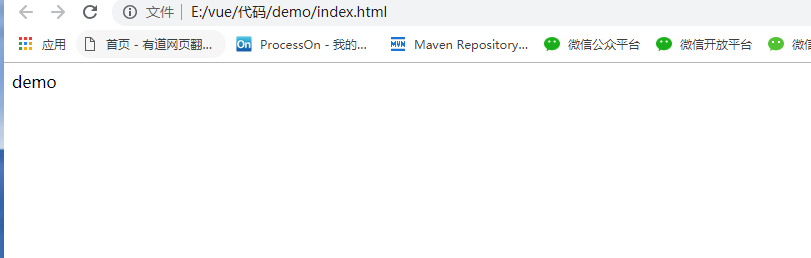VSCode运行html
1、将项目文件夹添加到工作区

2、点击“终端”,选择“配置任务”

3、选择“使用模板创建tasks.json文件”

4、选择“Others”

5、tasks.json新建,默认如下

6、修改tasks.json
{ // See https://go.microsoft.com/fwlink/?LinkId=733558 // for the documentation about the tasks.json format "version": "2.0.0", "tasks": [ { "label": "在Chrome中运行", "type": "process", // [shell,process] "command": "Chrome", "args": ["${file}"], "windows": { "command": "C:/Program Files (x86)/Google/Chrome/Application/chrome.exe" }, "group": "build", "presentation": { // Reveal the output only if unrecognized errors occur. "reveal": "never" //[always,never,silent] }, // Use the standard MS compiler pattern to detect errors, warnings and infos "problemMatcher": "$msCompile" } ] }
7、选中需要运行的html文件,按住Ctrl+Shift+B,选择“在Chome中运行”