Windows + Jupyter notebook + miktex + pandoc 输出 pdf
1.安装miktex
1.下载安装 MikTeX
2.更新 Maintenance (Admin) -> MiKTeX Update (Admin)
3.配置中文
Maintenance (Admin) -> Settings (Admin) -> 选择 Packages 标签 -> 选择 "Language Support" 底下的选项 "Chinese,Japanese, Korean" -> 应用
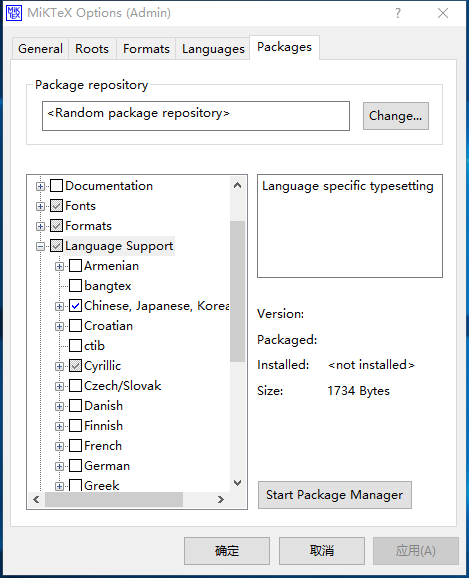
接下来就是打开命令窗口(以管理員身份执行)"
initexmf -u
initexmf --edit-config-file updmap
此时会出现一个笔记本,我们就要输入要启用的字型了:
%% T1 font configuration settings. See the MiKTeX manual for help. Map cwmu.map Map cwku.map Map cwfsu.map Map cwhbu.map Map cwyu.map
保存,关闭,接着在控制台输入命令:
initexmf --mkmaps
然后就又是等待![]() ,命令完成后,就大功告成了
,命令完成后,就大功告成了![]()
2.安装pandoc
用文本编辑器打开article.tplx (\Python27\Lib\site-packages\nbconvert\templates\latex\),修改为
\documentclass{ctexart}
3.try
1.命令行试试
将ipynb编译为tex
ipython nbconvert --to latex Example.ipynb
编译tex,生成pdf
xelatex Example.tex
![]()
![]()
![]()
![]()
![]()
![]()
2.Jupyter notebook试试
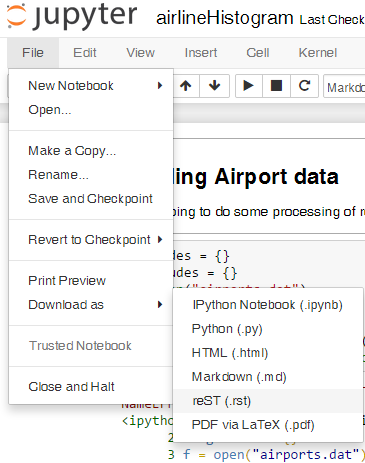
3.换个姿势再来一次
ipynb2pdf.py

# coding:utf-8 import sys import os import re import shutil notebook = sys.argv[1] texFile = notebook.replace('.ipynb','.tex') # 1.convert .ipynb to latex file .tex # 将ipynb文件转为tex文件 print '1. convert ' + notebook + ' to ' + texFile print '------ \n' os.system(r'jupyter nbconvert --to latex ' + notebook) print 'convert over' # 2. add Chinese support by adding the string below # 加入引用的包使支持中文(直接转换中文会丢失) # \usepackage{fontspec, xunicode, xltxtra} # \setmainfont{Microsoft YaHei} # \usepackage{ctex} print '2. add Chinese support to .tex file' print '------' file = open(texFile,'r') str_file = file.read() strinfo = re.compile('(documentclass[\d\D]+\{article\})') #查找的字符line0 m=re.findall(strinfo,str_file) if len(m) == 0: print r'can not find documentclass[**pt]{article}' sys.exit(1) str_file = strinfo.sub('\\1 \n \\usepackage{fontspec, xunicode, xltxtra} \n \\setmainfont{Microsoft YaHei} \r \\usepackage{ctex}',str_file) # 替换的字符line1 file.close() file = open(texFile,'w') file.write(str_file) file.close() print 'add Chinese support successed' # 3. convert .tex to .pdf by xelatex # 使用xelatex命令编译.tex文件得到pdf print '3. convert tex to pdf' print '------' os.system('xelatex ' + texFile) print 'convert pdf successed' # 4. delete the auxiliary files # 清理生成的中间文件 # change there if latex file is needed print '4. delete auxiliary files' print '------' os.remove(notebook.replace('.ipynb','.aux')) os.remove(notebook.replace('.ipynb','.log')) os.remove(notebook.replace('.ipynb','.out')) # change there if latex file is needed os.remove(notebook.replace('.ipynb','.tex')) if os.path.isdir(notebook.replace('.ipynb','_files')): shutil.rmtree(notebook.replace('.ipynb','_files')) print 'delete auxiliary files successed'
python ipynb2pdf.py Example.ipynb
也转换成可执行文件后使用
pip install pyinstaller
pyinstaller -F ipynb2pdf.py
ipynb2pdf.exe Example.ipynb
![]()
![]()
![]()
![]()
![]()
![]()


