20155215宣言 实验四 Andoid开发基础实验报告
20155215宣言 实验四 Andoid开发基础实验报告
实验要求
1.没有Linux基础的同学建议先学习《Linux基础入门(新版)》《Vim编辑器》 课程;
2.完成实验、撰写实验报告,实验报告模板见QQ群,注意实验报告重点是运行结果,遇到的问题(工具查找,安装,使用,程序的编辑,调试,运行等)、解决办法(空洞的方法如“查网络”、“问同学”、“看书”等一律得0分)以及分析(从中可以得到什么启示,有什么收获,教训等);
3.实验报告中统计自己的PSP(Personal Software Process)时间:
| 步骤 | 耗时 | 百分比 |
|---|---|---|
| 需求分析 | ||
| 设计 | ||
| 代码实现 | ||
| 测试 | ||
| 分析总结 |
实验内容
1.Android Stuidio的安装测试:
参考《Java和Android开发学习指南(第二版)(EPUBIT,Java for Android 2nd)》第二十四章:
- 安装 Android Stuidio
- 完成Hello World, 要求修改res目录中的内容,Hello World后要显示自己的学号,提交代码运行截图和码云Git链接,截图没有学号要扣分
- 学习Android Stuidio调试应用程序
Android Studio 是 Android 的官方 IDE。它是专为 Android 而打造,可以加快您的开发速度,帮助您为每款 Android 设备构建最优应用。
它提供专为 Android 开发者量身定制的工具,其中包括丰富的代码编辑、调试、测试和性能分析工具。
安装地址:
https://developer.android.google.cn/studio/install.html
《Java和Android开发学习指南(第二版)(EPUBIT,Java for Android 2nd)》第二十四章中的安装地址是无效的,然后我是参考老师给出的Android开发简易教程进行的安装。
我修改了res/layout/activity_main.xmlz中的内容,使他能够输出我的学号姓名,代码如下:
<?xml version="1.0" encoding="utf-8"?>
<android.support.constraint.ConstraintLayout xmlns:android="http://schemas.android.com/apk/res/android"
xmlns:app="http://schemas.android.com/apk/res-auto"
xmlns:tools="http://schemas.android.com/tools"
android:layout_width="match_parent"
android:layout_height="match_parent"
tools:context="cn.edu.besti.is.xy.helloworld.MainActivity">
<TextView
android:layout_width="wrap_content"
android:layout_height="wrap_content"
android:text="Hello World,20155215!"
app:layout_constraintBottom_toBottomOf="parent"
app:layout_constraintLeft_toLeftOf="parent"
app:layout_constraintRight_toRightOf="parent"
app:layout_constraintTop_toTopOf="parent" />
</android.support.constraint.ConstraintLayout>
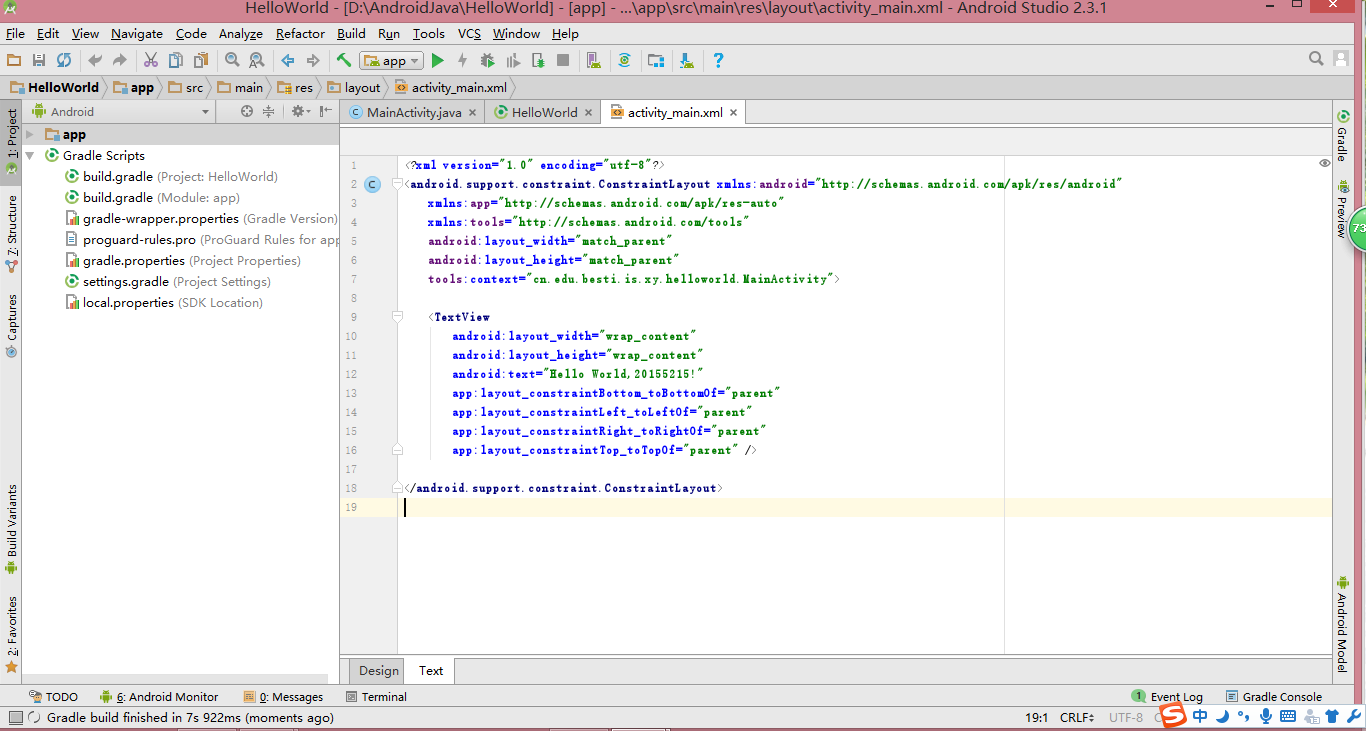
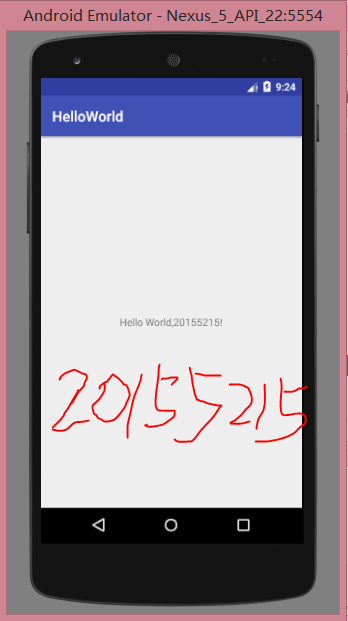
2.Activity测试:
参考《Java和Android开发学习指南(第二版)(EPUBIT,Java for Android 2nd)》第二十五章:
- 构建项目,运行教材相关代码
- 创建 ThirdActivity, 在ThirdActivity中显示自己的学号,修改代码让MainActivity启动ThirdActivity
- 提交代码运行截图和码云Git链接,截图要有学号水印,否则会扣分
《Java和Android开发学习指南(第二版)(EPUBIT,Java for Android 2nd)》第二十五章中主要讲的是Android编程中最重要的组件类型之一,活动。
启动一个活动就意味着显示一个窗口,主活动就意味着创建的第一个窗口。
这次的实验要求我们“创建 ThirdActivity, 在ThirdActivity中显示自己的学号,修改代码让MainActivity启动ThirdActivity”,下面是我创建的 MainActivity:
package cn.edu.besti.is.xy.thirdactivity;
/**
* Created by XY on 2017/5/18.
*/
//import android.support.v7.app.AppCompatActivity;
import android.os.Bundle;
import android.app.Activity;
import android.content.Intent;
import android.view.Menu;
import android.view.MotionEvent;
import android.view.View;
import android.view.View.OnTouchListener;
import android.widget.TextView;
public class MainActivity extends Activity implements
OnTouchListener {
@Override
protected void onCreate(Bundle savedInstanceState) {
super.onCreate(savedInstanceState);
setContentView(R.layout.activity_main);
TextView tv = (TextView) findViewById(R.id.textView1);
tv.setOnTouchListener(this);
}
@Override
public boolean onCreateOptionsMenu(Menu menu) {
// Inflate the menu; this adds items to the action bar if it
// is present.
getMenuInflater().inflate(R.menu.menu_main, menu);
return true;
}
@Override
public boolean onTouch(View arg0, MotionEvent event) {
Intent intent = new Intent(this, ThirdActivity.class);
intent.putExtra("message", "20155215宣言");
startActivity(intent);
return true;
}
}
ThirdActivity则如下所示:
package cn.edu.besti.is.xy.thirdactivity;
/**
* Created by XY on 2017/5/18.
*/
import android.app.Activity;
import android.content.Intent;
import android.os.Bundle;
import android.view.Menu;
import android.widget.TextView;
public class ThirdActivity extends Activity {
@Override
protected void onCreate(Bundle savedInstanceState) {
super.onCreate(savedInstanceState);
setContentView(R.layout.activity_third);
Intent intent = getIntent();
String message = intent.getStringExtra("message");
((TextView) findViewById(R.id.textView1)).setText(message);
}
@Override
public boolean onCreateOptionsMenu(Menu menu) {
getMenuInflater().inflate(R.menu.menu_third, menu);
return true;
}
}
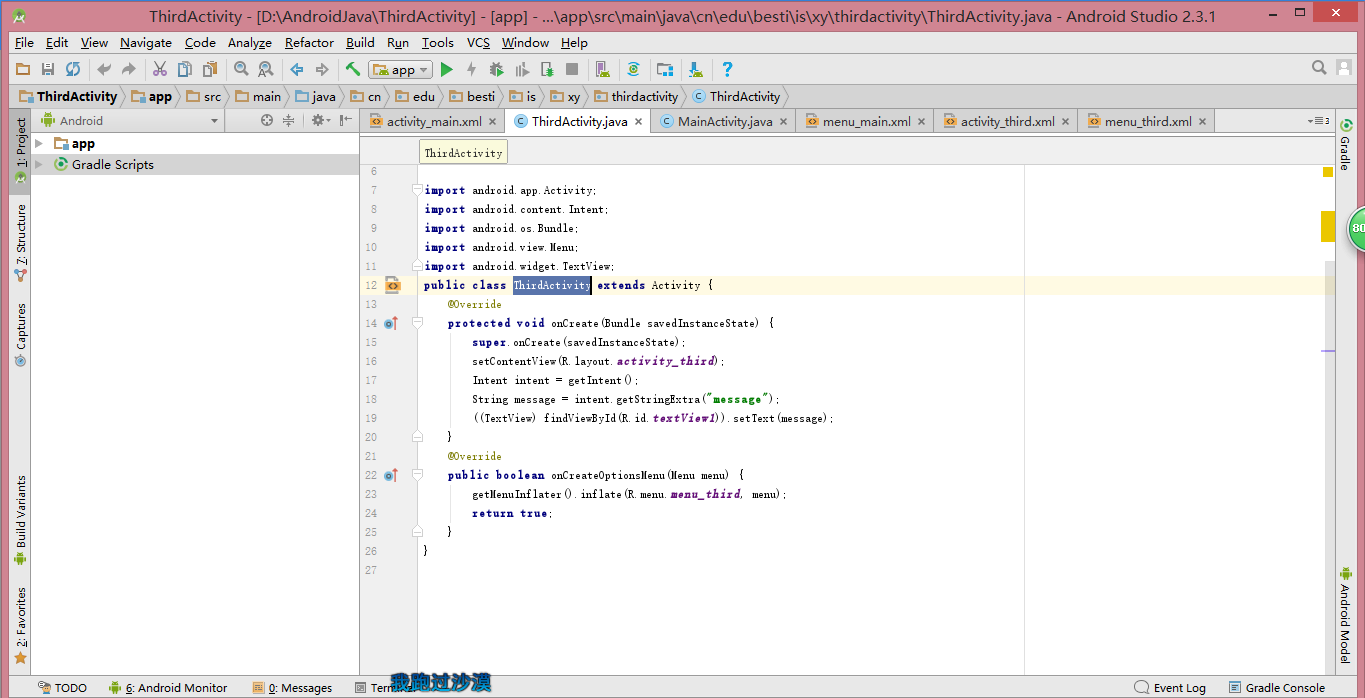
刚开始的时候我的虚拟器运行显示错误:
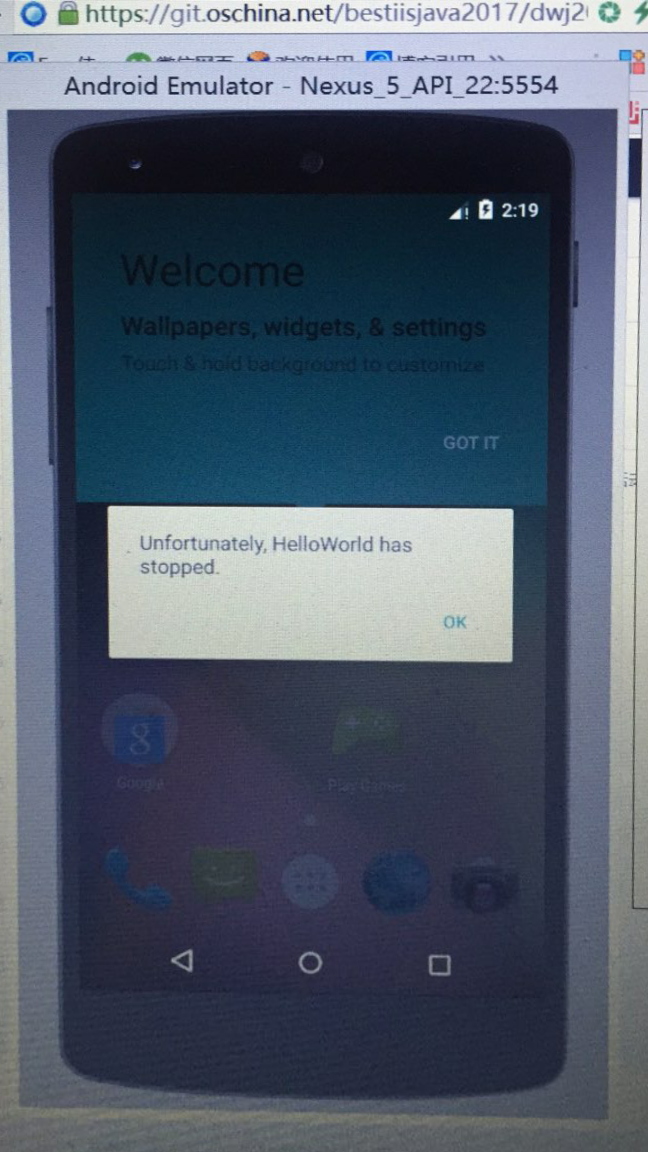
后来我比对他们已经完成的人的代码,修改了很久之后终于有了结果:
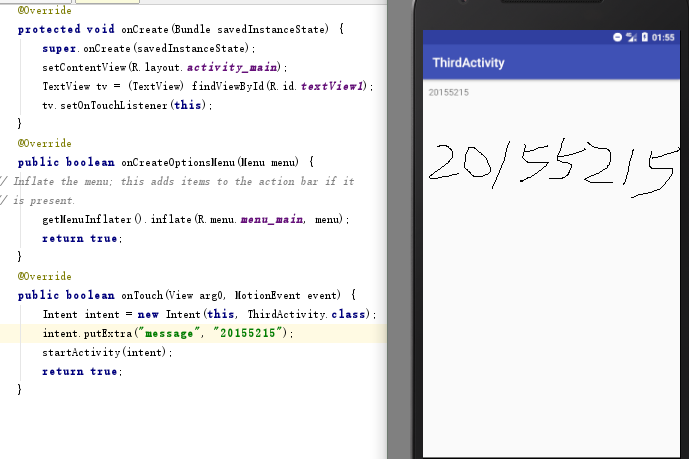
3.UI测试:
参考《Java和Android开发学习指南(第二版)(EPUBIT,Java for Android 2nd)》第二十六章:
- 构建项目,运行教材相关代码
- 修改代码让Toast消息中显示自己的学号信息
- 提交代码运行截图和码云Git链接,截图要有学号水印,否则会扣分
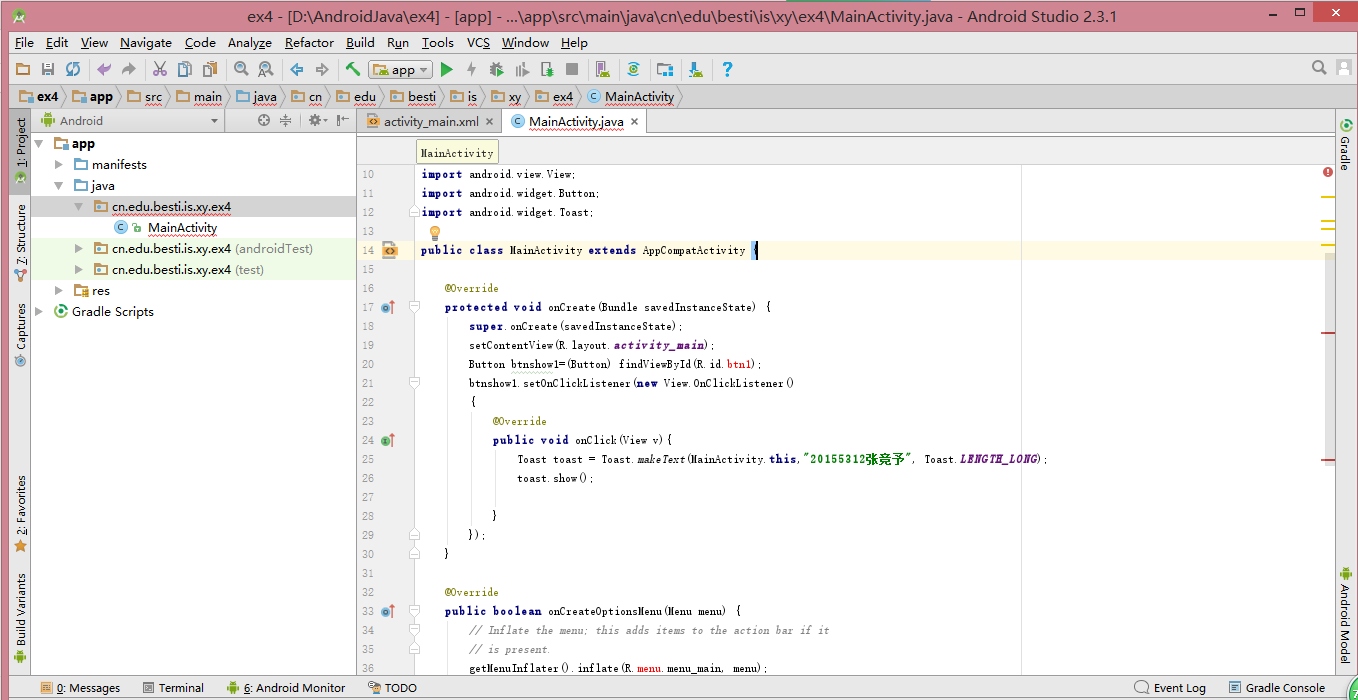
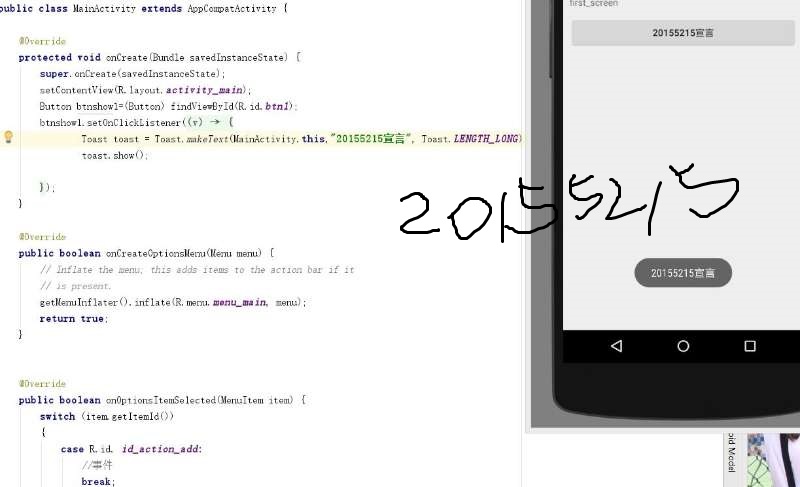
4.布局测试:
参考《Java和Android开发学习指南(第二版)(EPUBIT,Java for Android 2nd)》第二十七章:
- 构建项目,运行教材相关代码
- 修改布局让P290页的界面与教材不同
- 提交代码运行截图和码云Git链接,截图要有学号水印,否则会扣分
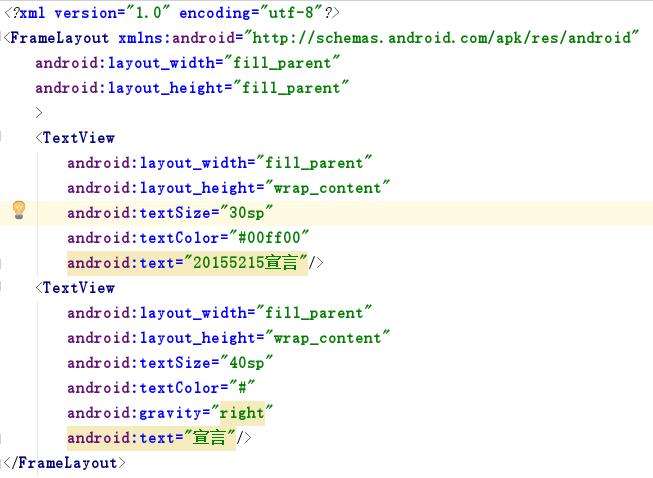
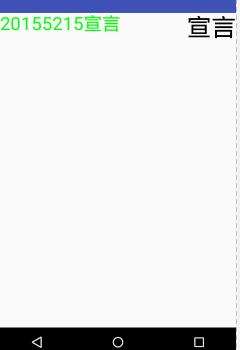
5.事件处理测试:
参考《Java和Android开发学习指南(第二版)(EPUBIT,Java for Android 2nd)》第二十八章:
- 构建项目,运行教材相关代码
- 提交代码运行截图和码云Git链接,截图要有学号水印,否则会扣分
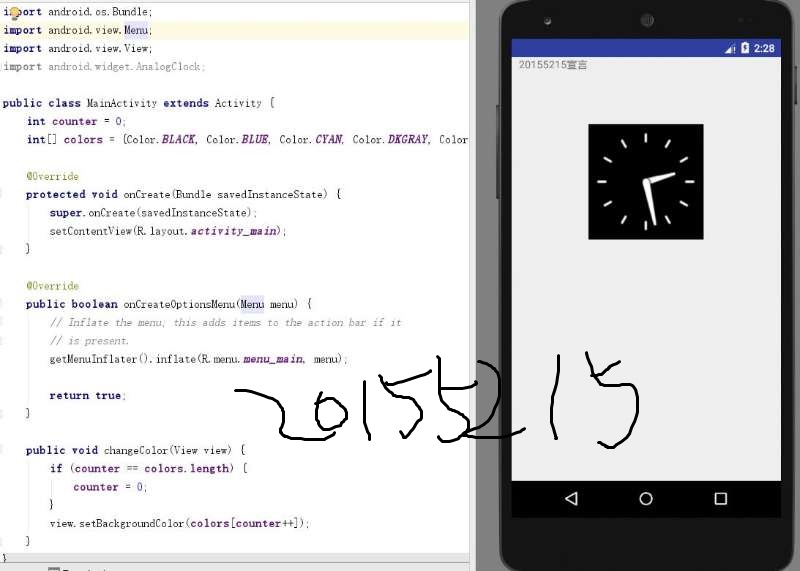
实验感想
这次的实验感觉难度很大,我花费了大量的时间来完成。但是第一次自己设计安卓应用也觉得确实很有成就感,希望自己可以继续努力学习编程的知识。
PSP(Personal Software Process)时间
| 步骤 | 耗时 | 百分比 |
|---|---|---|
| 需求分析 | 20min | 6.7% |
| 设计 | 30min | 10% |
| 代码实现 | 200min | 66.7% |
| 测试 | 20min | 6.7% |
| 分析总结 | 30min | 10% |




