Unity3D中使用Profiler精确定位性能热点的优化技巧
本文由博主(SunboyL)原创,转载请注明出处:http://www.cnblogs.com/xsln/p/BeginProfiler.html
简介
在使用Profiler定位代码的性能热点时,很多同学往往忽略Profiler的提供接口,当发现某个Update函数特别耗时时,没有有效的手段进一步定位热点出自该Update函数的哪一个模块或哪一段代码。
使用Profiler评估客户端性能时,推荐使用Profiler提供的性能采样接口,来更精确地分析定位客户端存在的性能问题。
举个例子说明精确定位的优势:
测试源代码:

1 using UnityEngine; 2 using System.Collections; 3 using System.Collections.Generic; 4 5 public class TestProfiler : MonoBehaviour { 6 int t = 10000; 7 8 // 每帧Update都会进行校验和运行 9 void Update () { 10 Check(t); // 校验 11 Run(); // 运行 12 } 13 14 void Check(int n) { 15 ProfilerSample.BeginSample("Check"); 16 CheckA(); // 校验模块A 17 18 ProfilerSample.BeginSample("Calculate b"); 19 // 数值运算 20 int b = n - 100; 21 if (b < 10) 22 b = 10; 23 ProfilerSample.EndSample(); 24 25 CheckB(b); // 校验模块B 26 ProfilerSample.EndSample(); 27 } 28 29 void CheckA() { 30 ProfilerSample.BeginSample("CheckA"); 31 Debug.Log("校验模块A"); 32 ProfilerSample.EndSample(); 33 } 34 35 void CheckB(int loopCount) { 36 ProfilerSample.BeginSample("CheckB(loopCount={0})", loopCount); 37 Debug.Log("校验模块B"); 38 39 ProfilerSample.BeginSample("new List<string>"); 40 List<string> strList = new List<string>(); 41 ProfilerSample.EndSample(); 42 43 for (int i = 0; i < loopCount; ++i) { 44 ProfilerSample.BeginSample("Add str to list"); 45 string str = string.Format("CheckB:{0}", i); 46 strList.Add(str); 47 ProfilerSample.EndSample(); 48 } 49 50 Debug.Log(string.Format("list count: {0}", strList.Count)); 51 ProfilerSample.EndSample(); 52 } 53 54 void Run() { 55 ProfilerSample.BeginSample("Run"); 56 Debug.Log("开始运行"); 57 DoSomething(); 58 ProfilerSample.EndSample(); 59 } 60 61 void DoSomething() { 62 } 63 64 void OnGUI() { 65 GUILayout.BeginVertical(); 66 if (GUILayout.Button("Enable/Disable ProfierSample.")) { 67 ProfilerSample.EnableProfilerSample = !ProfilerSample.EnableProfilerSample; 68 } 69 70 if (GUILayout.Button("Enable/Disable Profier sting format.")) { 71 ProfilerSample.EnableFormatStringOutput = !ProfilerSample.EnableFormatStringOutput; 72 } 73 } 74 }
关闭和开启Profiler性能采样接口的对比截图:
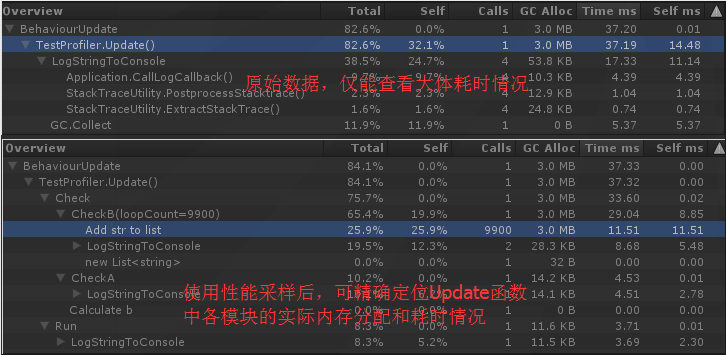
如上图,使用性能采样接口,可以精确发现该Update的耗时热点在Check函数下CheckB函数中,主要由List.Add()导致,被调用了9900次。
使用Profiler.BeginSample、Profiler.EndSample配对,可以有效定位用户自己编写的代码的性能热点。
除此之外,我封装了一套自己的接口,代码在本文最后面。之所以封装一层,原因如下:
1、提供Profiler性能采样开关,可随时关闭
2、提供字符串格式化功能,可在Profiler中显示自定义的文本,方便定位问题(使用时需要谨慎,后文叙述)
关于格式化字符串
有时候光知道热点代码位置是不够的,还需要知道代码中变量数据。
例如处理网络协议的OnRecv函数,该函数会根据不同的协议号调用不同的委托函数。此时,我们就可以在Profiler窗口中输出协议号、或者委托的具体函数名,以方便我们定位具体热点。

慎用格式化字符串
如果在Update函数中使用格式化输出,很有可能该Update函数每隔一段时间就会出现一次GC.Alloc。但这可能不是由于Update的实际操作导致,而是由于使用性能采样时的格式化输出导致的。
需要注意格式化字符串本身会带来内存分配开销,使用格式化字符串采样接口时需考虑自身对代码带来的影响。
使用经验:
1、在可能的热点函数上插入性能采样代码,建议编译手机版本来分析结果。当然,在熟悉代码的前提下,可以方便使用PC测试分析GC Alloc等问题。原因如下:
1)PC性能相对太好,一些手机上的瓶颈函数在PC上几乎不耗时,导致无法准确分析;
2)一些代码,特别是插件代码,PC和手机的执行流程不同,PC分析的结果不能准确表明手机也是同样结果。
2、在插入性能采样代码时,特别留意函数中是否存在多个return的现象。这些return如果没有处理好,就有可能导致性能采样的Begin和End不匹配,导致Profiler显示的结果有误。
3、对于协程函数,BeginSample、EndSample之间注意不能存在yeild return null,否则可能导致Unity客户端卡死、手机卡死等现象。个人分析:Begin和End配对分析的是单帧结果,出现yeild return null代表该区间将会分两帧甚至多帧完成。
封装好的性能采样接口代码(ProfilerSample.cs):
1 using UnityEngine; 2 using System; 3 4 public class ProfilerSample { // by SunboyL 5 public static bool EnableProfilerSample = true; 6 public static bool EnableFormatStringOutput = true;// 是否允许BeginSample的代码段名字使用格式化字符串(格式化字符串本身会带来内存开销) 7 8 public static void BeginSample(string name) { 9 #if ENABLE_PROFILER 10 if (EnableProfilerSample){ 11 Profiler.BeginSample(name); 12 } 13 #endif 14 } 15 16 public static void BeginSample(string formatName, params object[] args) { 17 #if ENABLE_PROFILER 18 if (EnableProfilerSample) { 19 // 必要时很有用,但string.Format本身会产生GC Alloc,需要慎用 20 if (EnableFormatStringOutput) 21 Profiler.BeginSample(string.Format(formatName, args)); 22 else 23 Profiler.BeginSample(formatName); 24 } 25 #endif 26 } 27 28 public static void EndSample() { 29 #if ENABLE_PROFILER 30 if (EnableProfilerSample) { 31 Profiler.EndSample(); 32 } 33 #endif 34 } 35 }





