在ESXi上为Ubuntu18.04挂载新硬盘
在ESXi上添加新硬盘
ESXi部分
-
首先将虚拟机关机,然后在网页端右键该虚拟机,选择“编辑”
-
在打开的窗口中选择“添加硬盘”、“新标准硬盘”,然后输入想要扩充的硬盘空间大小
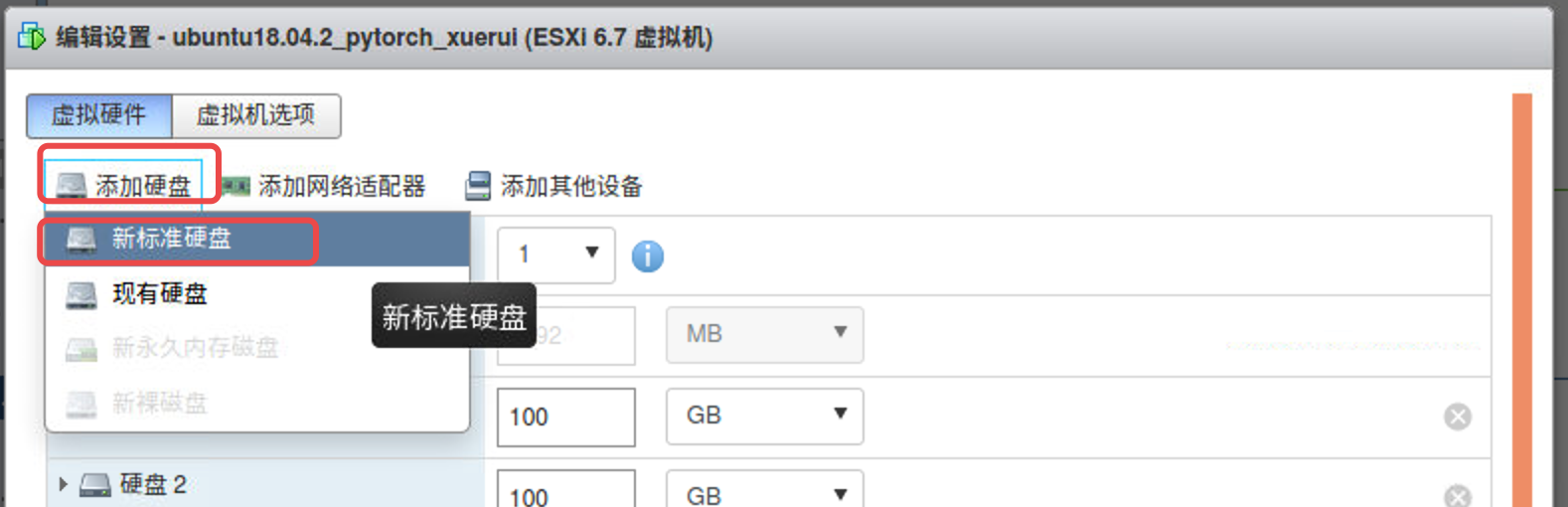
-
保存后,重新开机
Ubuntu部分
-
此处Ubuntu版本为18.04
-
打开控制台,查看linux系统是否能找到挂载的未分区硬盘:
lemon@lemon-virtual-machine:~$ sudo hdparm -I /dev/sdb /dev/sdb: SG_IO: bad/missing sense data, sb[]: 70 00 05 00 00 00 00 0a 00 00 00 00 20 00 00 c0 00 00 00 00 00 00 00 00 00 00 00 00 00 00 00 00 ATA device, with non-removable media Standards: Likely used: 1 Configuration: Logical max current cylinders 0 0 heads 0 0 sectors/track 0 0 -- Logical/Physical Sector size: 512 bytes device size with M = 1024*1024: 0 MBytes device size with M = 1000*1000: 0 MBytes cache/buffer size = unknown Capabilities: IORDY not likely Cannot perform double-word IO R/W multiple sector transfer: not supported DMA: not supported PIO: pio0 -
创建新的分区:
lemon@lemon-virtual-machine:~$ sudo fdisk /dev/sdb Welcome to fdisk (util-linux 2.31.1). Changes will remain in memory only, until you decide to write them. Be careful before using the write command. Device does not contain a recognized partition table. Created a new DOS disklabel with disk identifier 0x19cf3d7f. Command (m for help):- 注意,sda是第一块SCSI硬盘,sdb第二块,以此类推。物理分区使用a、b编号,每个物理硬盘最多有4个主逻辑分区(或扩展分区),所以自动分区中,扩展分区sda2下第一个逻辑分区编号从5开始
- 输入
m可以查看命令帮助 - 输入
p查看分区信息:
Command (m for help): p Disk /dev/sdb: 100 GiB, 107374182400 bytes, 209715200 sectors Units: sectors of 1 * 512 = 512 bytes Sector size (logical/physical): 512 bytes / 512 bytes I/O size (minimum/optimal): 512 bytes / 512 bytes Disklabel type: dos Disk identifier: 0x19cf3d7f- 输入
n创建新分区:
Command (m for help): n Partition type p primary (0 primary, 0 extended, 4 free) e extended (container for logical partitions) Select (default p): e Partition number (1-4, default 1): First sector (2048-209715199, default 2048): Last sector, +sectors or +size{K,M,G,T,P} (2048-209715199, default 209715199): Created a new partition 1 of type 'Extended' and of size 100 GiB.这里,extended表示扩展分区,primary表示主分区。此处选择了创建extended,所以后面还要进行其他操作。而且,此处只对该硬盘进行一个分区的操作,所以在输入`e`后,其余输入都是回车默认。- 输入
p再次查看分区信息
Command (m for help): p Disk /dev/sdb: 100 GiB, 107374182400 bytes, 209715200 sectors Units: sectors of 1 * 512 = 512 bytes Sector size (logical/physical): 512 bytes / 512 bytes I/O size (minimum/optimal): 512 bytes / 512 bytes Disklabel type: dos Disk identifier: 0x19cf3d7f Device Boot Start End Sectors Size Id Type /dev/sdb1 2048 209715199 209713152 100G 5 Extended- 输入
w保存:
Command (m for help): w Information: Don't forget to update /etc/fstab, if necessary. -
将新创建的硬盘分区格式化为ext3格式(后面也改成了ext4格式)
lemon@lemon-virtual-machine:~$ sudo mkfs -t ext3 /dev/sdb1 mke2fs 1.44.1 (24-Mar-2018) Found a dos partition table in /dev/sdb1 Proceed anyway? (y,N) y mkfs.ext4: inode_size (128) * inodes_count (0) too big for a filesystem with 0 blocks, specify higher inode_ratio (-i) or lower inode count (-N). -
这里提示报错了,原因是不能直接建立一个扩展分区,需要一个主分区,或者是在扩展分区上建立一个逻辑分区
-
再次对sdb进行操作
lemon@lemon-virtual-machine:~$ sudo fdisk /dev/sdb Welcome to fdisk (util-linux 2.31.1). Changes will remain in memory only, until you decide to write them. Be careful before using the write command.- 输入
n创建一个逻辑分区
Command (m for help): n All space for primary partitions is in use. Adding logical partition 5 First sector (4096-209715199, default 4096): Last sector, +sectors or +size{K,M,G,T,P} (4096-209715199, default 209715199): Created a new partition 5 of type 'Linux' and of size 100 GiB.- 输入
p查看分区信息
Command (m for help): p Disk /dev/sdb: 100 GiB, 107374182400 bytes, 209715200 sectors Units: sectors of 1 * 512 = 512 bytes Sector size (logical/physical): 512 bytes / 512 bytes I/O size (minimum/optimal): 512 bytes / 512 bytes Disklabel type: dos Disk identifier: 0x19cf3d7f Device Boot Start End Sectors Size Id Type /dev/sdb1 2048 209715199 209713152 100G 5 Extended /dev/sdb5 4096 209715199 209711104 100G 83 Linux此处多了一个
sdb5,接下来就对其进行操作- 输入
w保存
Command (m for help): w The partition table has been altered. Calling ioctl() to re-read partition table. Syncing disks. - 输入
-
将新创建的硬盘分区格式化为ext4格式
lemon@lemon-virtual-machine:~$ sudo mkfs -t ext4 /dev/sdb5 mke2fs 1.44.1 (24-Mar-2018) Creating filesystem with 26213888 4k blocks and 6553600 inodes Filesystem UUID: 1347b2f3-872f-4692-b79c-b14038dd0e65 Superblock backups stored on blocks: 32768, 98304, 163840, 229376, 294912, 819200, 884736, 1605632, 2654208, 4096000, 7962624, 11239424, 20480000, 23887872 Allocating group tables: done Writing inode tables: done Creating journal (131072 blocks): done Writing superblocks and filesystem accounting information: done -
创建一个文件夹,将其设为硬盘的挂载点
lemon@lemon-virtual-machine:~$ mkdir ~/storage_1此处选择了将挂载点置于当前用户的主目录下,因为直接放在根目录下,访问的时候需要root权限,比较麻烦
-
将sdb5挂载到~/storage_1下
lemon@lemon-virtual-machine:~$ sudo mount /dev/sdb5 ~/storage_1ps 如果想取消挂载
lemon@lemon-virtual-machine:~$ sudo unmount /dev/sdb5 -
设置开机自动挂载,编辑/etc/fstab文件
lemon@lemon-virtual-machine:~$ vim /etc/fstab- 在文件的最后追加信息
/dev/sdb5 /home/lemon/storage_1 ext4 defaults 0 0 如下图所示
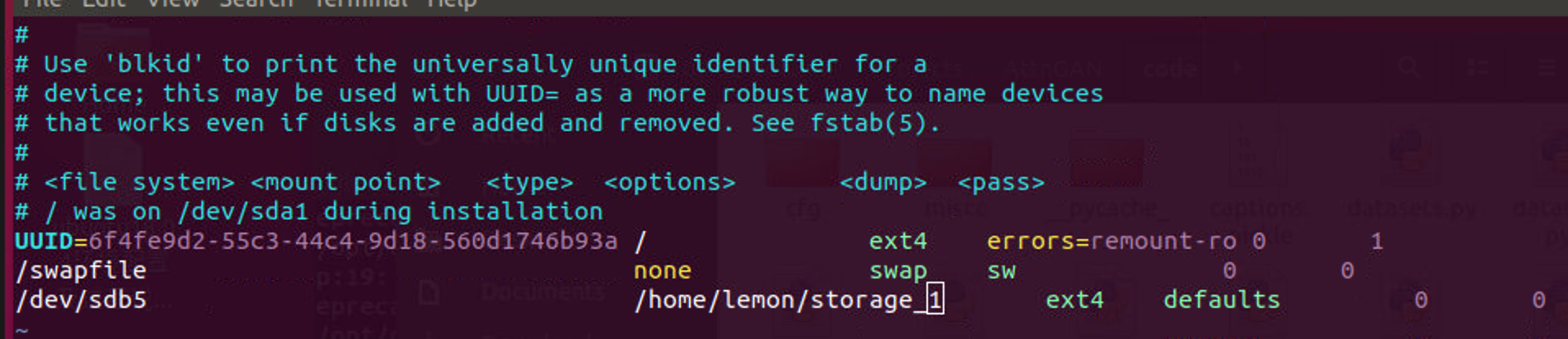
- 保存退出
-
重启计算机,查看分区空间,发现已经挂载上了
lemon@lemon-virtual-machine:~$ df -l
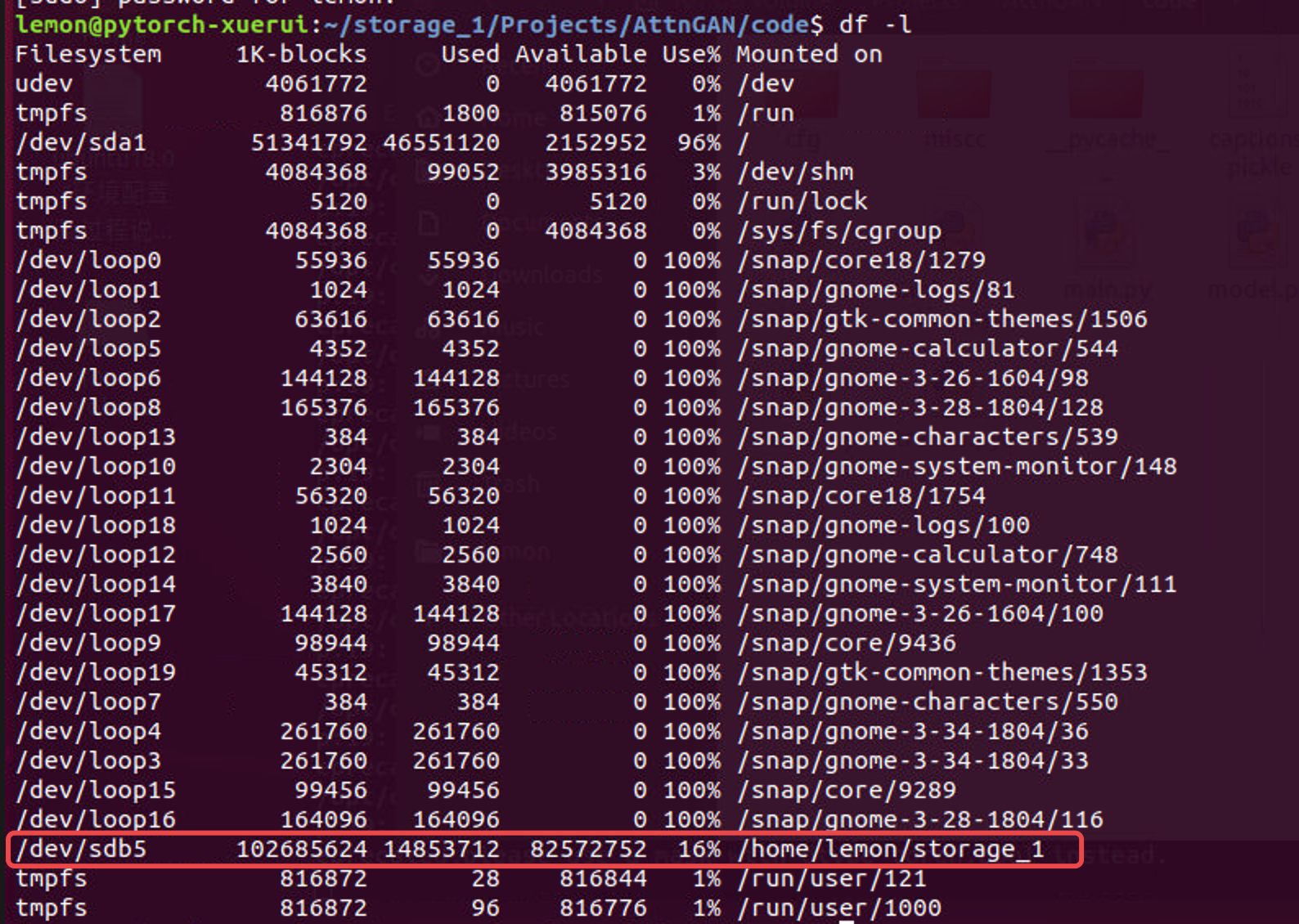
遇到的问题
- 我在重启的时候发现无法开机,使用恢复模式,查看
/etc/fstab文件,发现是将defaults写成了default造成的,所以如果无法开机,可以先删除新条件的条目,然后开机以后再寻找问题



