Mac安装Homebrew
Homebrew 是什么
Homebrew是 mac的包管理器,仅需执行相应的命令,就能下载安装需要的软件包,可以省掉自己去下载、解压、拖拽(安装)等繁琐的步骤。 比如安装服务器 wget,打开终端执行以下命令即可安装:
brew install wget
Homebrew 官方文档
Homebrew 怎么安装
方法一:brew官网的安装脚本
执行命令:
$ /bin/bash -c "$(curl -fsSL https://raw.githubusercontent.com/Homebrew/install/HEAD/install.sh)"
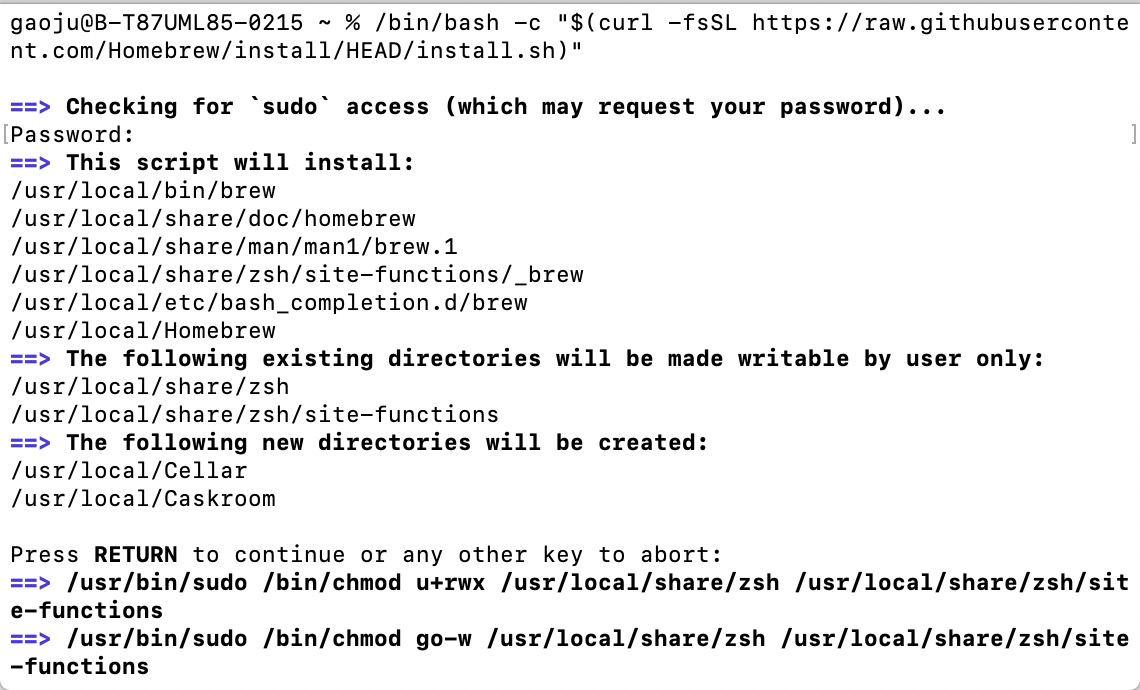
如果官网速度很慢,可以更换为国内封装的脚本
方法二:brew 镜像安装脚本
$ /bin/bash -c "$(curl -fsSL https://cdn.jsdelivr.net/gh/ineo6/homebrew-install/install.sh)"
该脚本用了中科大镜像加速访问,仅修改仓库地址部分,不会产生安全隐患。
中科大所提供的 Homebrew 镜像服务 https://lug.ustc.edu.cn/wiki/mirrors/help/brew.git

最后出现 Installation successful!
Homebrew配置
前面已经提到,Homebrew通常用来下载软件的,但它在安装软件时非常慢。为了提升安装速度,需要更改 Homebrew 的安装源,将其替换成国内镜像。
这里用的是由中科大负责托管维护的 Homebrew 镜像。其中,前两个为必须配置的项目,后两个可按需配置。
必备设置
- 替换 brew.git:
git -C "$(brew --repo)" remote set-url origin https://mirrors.ustc.edu.cn/brew.git
- 替换 homebrew-core.git:
git -C "$(brew --repo homebrew/core)" remote set-url origin https://mirrors.ustc.edu.cn/homebrew-core.git
按需设置
- 替换 homebrew-cask.git:
git -C "$(brew --repo homebrew/cask)" remote set-url origin https://mirrors.ustc.edu.cn/homebrew-cask.git
- 替换homebrew-bottles:
首先要先区分你的mac用哪种终端工具,如果是 bash,则执行:
echo 'export HOMEBREW_BOTTLE_DOMAIN=https://mirrors.ustc.edu.cn/homebrew-bottles' >> ~/.bash_profile
source ~/.bash_profile
若是 zsh,则执行:
echo 'export HOMEBREW_BOTTLE_DOMAIN=https://mirrors.ustc.edu.cn/homebrew-bottles' >> ~/.zshrc
source ~/.zshrc
注:Homebrew 主要由四个部分组成: brew、homebrew-core 、homebrew-cask、homebrew-bottles,它们对应的功能如下:
| 组成 | 功能 |
|---|---|
| Homebrew | 源代码仓库 |
| homebrew-core | Homebrew 核心源 |
| homebrew-cask | 提供macos应用和大型二进制文件的安装 |
| homebrew-bottles | 预编译二进制软件包 |
| Homebrew | 基本用法有哪些 |
具体用户
// 查询:
brew search 软件名
// 安装:
brew install 软件名
// 卸载:
brew uninstall 软件名
// 更新 Homebrew:
brew update
// 查看 Homebrew 配置信息:
brew config
注:使用官方脚本同样会遇到uninstall地址无法访问问题,可以替换为下面脚本:
$ /bin/bash -c "$(curl -fsSL https://cdn.jsdelivr.net/gh/ineo6/homebrew-install/uninstall.sh)"
理可顿悟,事须渐修

