vue.js路由嵌套
<!DOCTYPE html>
<html>
<head>
<title></title>
<meta charset="utf-8">
<script src="http://unpkg.com/vue/dist/vue.js"></script>
<script src="https://unpkg.com/vue-router/dist/vue-router.js"></script>
</head>
<body>
<div id="box">
<p>
<router-link to="/home">home</router-link>
<router-link to="/news">news</router-link>
</p>
<router-view></router-view>
</div>
<!-- 模板抽离出来 -->
<template id="home">
<!-- 注意:组件只能有一个根元素,所以我们包装到这个div中 -->
<div>
<h2>首页</h2>
<router-link to="/home/login">登录</router-link>
<router-link to="/home/reg">注册</router-link>
<!-- 路由匹配到的组件将渲染在这里 -->
<router-view></router-view>
</div>
</template>
<template id="news">
<div>新闻</div>
</template>
<template id="login">
<div>登录界面</div>
</template>
<template id="reg">
<div>注册界面</div>
</template>
<script type="text/javascript">
// 1. 定义(路由)组件。
const Home = { template: '#home' };
const News = { template: '#news' };
const Login = { template: '#login' };
const Reg = { template: '#reg' };
// 2. 定义路由
const routes = [
{ path: '/', redirect: '/home' },
{
path: '/home',
component: Home,
children:[
{ path: '/home/login', component: Login},
{ path: '/home/reg', component: Reg}
]
},
{ path: '/news', component: News}
]
// 3. 创建 router 实例,然后传 `routes` 配置
const router = new VueRouter({
routes // (缩写)相当于 routes: routes
})
// 4. 创建和挂载根实例。
// 记得要通过 router 配置参数注入路由,
// 从而让整个应用都有路由功能
const app = new Vue({
router
}).$mount('#box')
// 现在,应用已经启动了!
</script>
</body>
</html>
展示结果:

关键点:

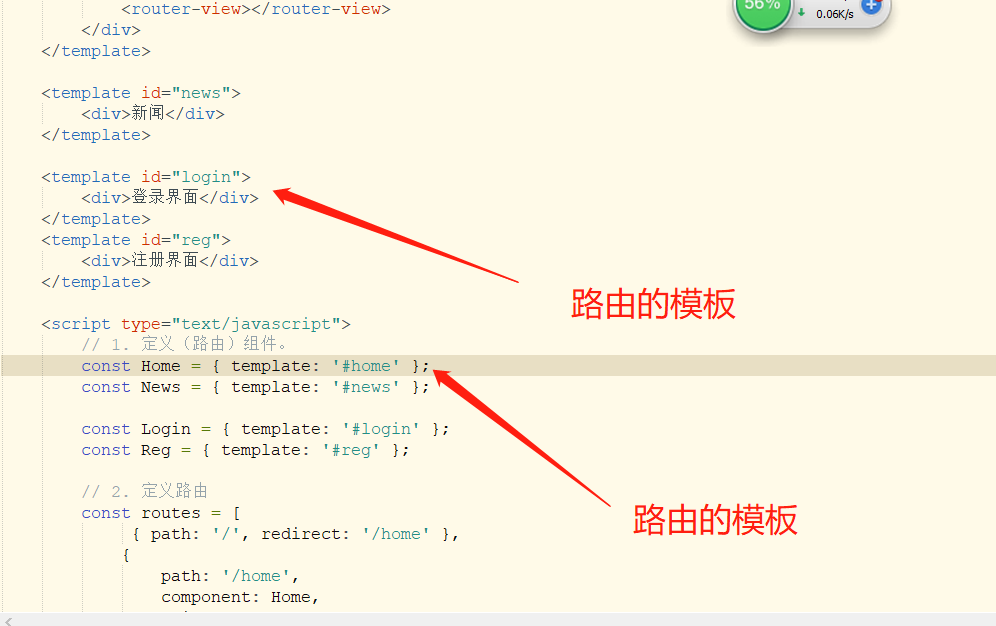
笔记转移,由于在有道云的笔记转移,写的时间可能有点久,如果有错误的地方,请指正




