Docker & Consul & Fabio & ASP.NET Core 2.0 微服务跨平台实践
相关博文:
阅读目录:
- Docker 运行 Consul 环境
- Docker 运行 Fabio 环境
- 使用 Consul 注册 ASP.NET Core 2.0 服务
- 使用 Docker 发布部署 ASP.NET Core 2.0 服务
本篇博文的目的:在 Mac OS 中使用 VS Code 开发 ASP.NET Core 2.0 应用程序,然后在 Ubuntu 服务器配置 Docker 环境,并使用 Docker 运行 Consul 和 Fabio 环境,最后使用 Docker 运行 ASP.NET Core 2.0 应用程序。
你要的项目源码:https://github.com/yuezhongxin/HelloDocker.Sample
上面配置看起来还蛮简单,但实际去操作的时候,还是遇到了蛮多的问题,并且花了很多的时间去解决,比如 Docker 运行 Consul 和 Fabio,下面详细说下过程。
1. Docker 运行 Consul 环境
关于 Consul 的概念:
Consul 是 HashiCorp 公司推出的开源工具,用于实现分布式系统的服务发现与配置。与其他分布式服务注册与发现的方案,比如 Airbnb 的 SmartStack 等相比,Consul 的方案更“一站式”,内置了服务注册与发现框 架、分布一致性协议实现、健康检查、Key/Value 存储、多数据中心方案,不再需要依赖其他工具(比如 ZooKeeper 等)。使用起来也较 为简单。Consul 用 Golang 实现,因此具有天然可移植性(支持 Linux、windows 和 Mac OS X);安装包仅包含一个可执行文件,方便部署,与 Docker 等轻量级容器可无缝配合。
Consul Docker 镜像地址:https://hub.docker.com/_/consul/
配置 Consul 的微服务集群环境,需要先配置下 Server 服务端(需要独立服务器环境),配置命令(没有使用 Docker):
$ consul agent -server -bootstrap-expect 1 -data-dir /tmp/consul -ui-dir=./dist -config-dir /etc/consul.d -bind=10.9.10.110
一开始,我想在 Mac OS 环境中使用 Docker 配置 Consul Client 客户端,但遇到了一些问题,配置命令:
$ docker run -d --net=host --name=consul-client consul agent -bind=10.9.10.190 -client=0.0.0.0 -node=mac-xishuai -retry-join=10.9.10.236
先解析下命令的意思:
--net=host:host网络模式,容器的网络接口和主机一样,也就是共享一个 IP 地址,如果没有此命令,默认是bridge网络模式,也就是我们常用的桥接模式,Docker 会分配给容器一个独立的 IP 地址(端口也是独立的),并且容器和主机之间可以相互访问。-bind=:Consul Client 绑定的 IP 地址,一般是内网的私有 IP 地址,需要内网服务器之前可以相互访问到,注意并不是127.0.0.1。-retry-join=:加入 Consul 集群中,地址是 Consul Server 的 IP 地址,也可以是-join=,加上retry会不断进行重试。
一台服务器一般会配置一个 Consul Client,所以我们可以直接让 Consul 容器和主机的 IP 地址一样(我使用的),但使用了 Docker 之后,一台服务器就可以配置多个 Consul Client,我们就可以使用bridge网络模式,一台服务器可以完成配置整个 Consul 集群环境。
这里需要再重点说下-client=,一开始我没有理解,先看下官方说明:
If you want to expose the Consul interfaces to other containers via a different network, such as the bridge network, use the
-clientoption for Consul.
With this configuration, Consul's client interfaces will be bound to the bridge IP and available to other containers on that network, but not on the host network. Note that we still keep the cluster address out on the host network for performance. Consul will also accept the-client=0.0.0.0option to bind to all interfaces.
啥意思呢?Consul 服务注册的时候,一般是通过 HTTP API 接口进行注册,比如:http://10.9.10.190:8500/v1/agent/service/register,就是往 Consul 集群中注册服务,需要注意的是,10.9.10.190一般是 Consul Client 的 IP 地址(也可以是 Consul Server),-client配置的就是此地址,简单来说,就是用来服务注册并能访问到的地址,换句话说,服务注册可以跨服务器(服务和 Consul Client 并不需要在同一台服务器上),0.0.0.0表示任何本机的相关 IP 地址都可以访问,推荐此配置。
这里需要再说明下,Docker 部署 ASP.NET Core 2.0、Consul 和 Fabio 有两种方式:
- 使用一个 Docker 容器:很简单,在一个容器中完成服务部署,并且配置 Consul 和 Fabio 环境,这样容器就会很臃肿,并且每次发布的时候都得重新配置 Consul 和 Fabio 环境,如果服务很多的话,想想就觉得恐怖。
- 分别独立 Docker 容器:服务部署、配置 Consul 和 Fabio 环境,都是独立容器实现,互不影响,也可以跨服务实现,简单灵活。
显而易见,推荐第二种方式。
回到正题,上面配置命令,在 Mac OS 报如下错误:
$ docker logs consul-client
==> Starting Consul agent...
==> Error starting agent: Failed to start Consul client: Failed to start lan serf: Failed to create memberlist: Could not set up network transport: failed to obtain an address: Failed to start TCP listener on "10.9.10.190" port 8301: listen tcp 10.9.10.190:8301: bind: cannot assign requested address
这个问题花了很多时间也没有解决,奇怪的是不使用 Docker,直接运行 Consul Client 配置命令,却是可以的,后来没办法,我就在 Mac OS 中使用 Ubuntu 虚拟机了(版本 14.04),使用的 Vagrant 管理工具。
再重新运行配置命令:
$ docker run -d --net=host --name=consul-client consul agent -bind=10.9.10.89 -client=0.0.0.0 -node=vagrant-ubuntu-xishuai -retry-join=10.9.2.236
$ docker ps
CONTAINER ID IMAGE COMMAND CREATED STATUS PORTS NAMES
9c4988cf475f consul "docker-entrypoint..." 2 seconds ago Up 2 seconds consul-client
$ docker logs consul-client
==> Starting Consul agent...
==> Consul agent running!
Version: 'v1.0.0'
Node ID: '34e63f0a-d361-f152-3803-b9fda0642e4d'
Node name: 'vagrant-ubuntu-xishuai'
Datacenter: 'dc1' (Segment: '')
Server: false (Bootstrap: false)
Client Addr: [0.0.0.0] (HTTP: 8500, HTTPS: -1, DNS: 8600)
Cluster Addr: 10.9.10.89 (LAN: 8301, WAN: 8302)
Encrypt: Gossip: false, TLS-Outgoing: false, TLS-Incoming: false
==> Log data will now stream in as it occurs:
2017/11/14 06:40:52 [INFO] serf: EventMemberJoin: vagrant-ubuntu-xishuai 10.9.10.89
2017/11/14 06:40:52 [INFO] agent: Started DNS server 0.0.0.0:8600 (udp)
2017/11/14 06:40:52 [INFO] agent: Started DNS server 0.0.0.0:8600 (tcp)
2017/11/14 06:40:52 [INFO] agent: Started HTTP server on [::]:8500 (tcp)
2017/11/14 06:40:52 [INFO] agent: Retry join LAN is supported for: aws azure gce softlayer
2017/11/14 06:40:52 [INFO] agent: Joining LAN cluster...
2017/11/14 06:40:52 [INFO] agent: (LAN) joining: [10.9.2.236]
2017/11/14 06:40:52 [WARN] manager: No servers available
2017/11/14 06:40:52 [ERR] agent: failed to sync remote state: No known Consul servers
2017/11/14 06:40:52 [INFO] serf: EventMemberJoin: agent_1 10.9.2.236
2017/11/14 06:40:52 [INFO] agent: (LAN) joined: 1 Err: <nil>
2017/11/14 06:40:52 [INFO] agent: Join LAN completed. Synced with 1 initial agents
2017/11/14 06:40:52 [INFO] consul: adding server agent_1 (Addr: tcp/10.9.2.236:8300) (DC: dc1)
打开 Consul UI 界面,就可以看到我们配置的 Consul Client 了:

2. Docker 运行 Fabio 环境
Fabio 是一个快速、现代、zero-conf 负载均衡 HTTP(S) 路由器,用于部署 Consul 管理的微服务。
Fabio Docker 镜像地址:https://hub.docker.com/r/magiconair/fabio/
配置命令:
$ docker run -d --net=host --name=fabio -e 'registry_consul_addr=10.9.10.89:8500' magiconair/fabio
执行日志:
$ docker logs fabio
2017/11/14 09:43:49 [INFO] Setting log level to INFO
2017/11/14 09:43:49 [INFO] Runtime config
{
"Proxy": {
"Strategy": "rnd",
"Matcher": "prefix",
"NoRouteStatus": 404,
"MaxConn": 10000,
"ShutdownWait": 0,
"DialTimeout": 30000000000,
"ResponseHeaderTimeout": 0,
"KeepAliveTimeout": 0,
"FlushInterval": 1000000000,
"LocalIP": "10.0.2.15",
"ClientIPHeader": "",
"TLSHeader": "",
"TLSHeaderValue": "",
"GZIPContentTypes": null,
"RequestID": ""
},
"Registry": {
"Backend": "consul",
"Static": {
"Routes": ""
},
"File": {
"Path": ""
},
"Consul": {
"Addr": "10.9.10.89:8500",
"Scheme": "http",
"Token": "",
"KVPath": "/fabio/config",
"TagPrefix": "urlprefix-",
"Register": true,
"ServiceAddr": ":9998",
"ServiceName": "fabio",
"ServiceTags": null,
"ServiceStatus": [
"passing"
],
"CheckInterval": 1000000000,
"CheckTimeout": 3000000000,
"CheckScheme": "http",
"CheckTLSSkipVerify": false
},
"Timeout": 10000000000,
"Retry": 500000000
},
"Listen": [
{
"Addr": ":9999",
"Proto": "http",
"ReadTimeout": 0,
"WriteTimeout": 0,
"CertSource": {
"Name": "",
"Type": "",
"CertPath": "",
"KeyPath": "",
"ClientCAPath": "",
"CAUpgradeCN": "",
"Refresh": 0,
"Header": null
},
"StrictMatch": false,
"TLSMinVersion": 0,
"TLSMaxVersion": 0,
"TLSCiphers": null
}
],
"Log": {
"AccessFormat": "common",
"AccessTarget": "",
"RoutesFormat": "delta",
"Level": "INFO"
},
"Metrics": {
"Target": "",
"Prefix": "{{clean .Hostname}}.{{clean .Exec}}",
"Names": "{{clean .Service}}.{{clean .Host}}.{{clean .Path}}.{{clean .TargetURL.Host}}",
"Interval": 30000000000,
"Timeout": 10000000000,
"Retry": 500000000,
"GraphiteAddr": "",
"StatsDAddr": "",
"Circonus": {
"APIKey": "",
"APIApp": "fabio",
"APIURL": "",
"CheckID": "",
"BrokerID": ""
}
},
"UI": {
"Listen": {
"Addr": ":9998",
"Proto": "http",
"ReadTimeout": 0,
"WriteTimeout": 0,
"CertSource": {
"Name": "",
"Type": "",
"CertPath": "",
"KeyPath": "",
"ClientCAPath": "",
"CAUpgradeCN": "",
"Refresh": 0,
"Header": null
},
"StrictMatch": false,
"TLSMinVersion": 0,
"TLSMaxVersion": 0,
"TLSCiphers": null
},
"Color": "light-green",
"Title": "",
"Access": "rw"
},
"Runtime": {
"GOGC": 800,
"GOMAXPROCS": 1
},
"ProfileMode": "",
"ProfilePath": "/tmp"
}
需要注意的两个属性值:
Proxy.LocalIP:10.0.2.15:绑定本机的 IP 地址,服务器的 IP 地址是10.9.10.89,所以配置的10.0.2.15是错误的,这个 IP 地址内网是访问不了的。Registry.Consul.Addr:10.9.10.89:8500:绑定 Consul 地址,我们上面已经完成的 Consul Client 地址就是10.9.10.89:8500,所以是正确的。
这个配置命令研究了好久,也没有解决绑定本机 IP 地址的问题,后来又找到了另外一种方式。
首先,在/etc/fabio/目录下创建一个fabio.properties文件(示例配置),然后vim fabio.properties增加下面配置:
registry.consul.register.addr = 10.9.10.89:9998
registry.consul.addr = 10.9.10.89:8500
registry.consul.register.addr绑定 Fabio 地址(本机 IP 地址),registry.consul.addr绑定 Consul 地址。
然后切换到/etc/fabio/目录,执行配置命令:
$ docker run -d -p 9999:9999 -p 9998:9998 --net=host --name=fabio -v $PWD/fabio.properties:/etc/fabio/fabio.properties magiconair/fabio
$ docker ps
CONTAINER ID IMAGE COMMAND CREATED STATUS PORTS NAMES
301fe4a5b40b magiconair/fabio "/fabio -cfg /etc/..." About a minute ago Up About a minute fabio
9c4988cf475f consul "docker-entrypoint..." 4 hours ago Up 4 hours consul-client
查看执行日志:
$ docker logs fabio
2017/11/14 10:10:58 [INFO] Version 1.5.3 starting
2017/11/14 10:10:58 [INFO] Go runtime is go1.9.2
2017/11/14 10:10:58 [INFO] Metrics disabled
2017/11/14 10:10:58 [INFO] Setting GOGC=800
2017/11/14 10:10:58 [INFO] Setting GOMAXPROCS=1
2017/11/14 10:10:58 [INFO] consul: Connecting to "10.9.10.89:8500" in datacenter "dc1"
2017/11/14 10:10:58 [INFO] Admin server access mode "rw"
2017/11/14 10:10:58 [INFO] Admin server listening on ":9998"
2017/11/14 10:10:58 [INFO] Waiting for first routing table
2017/11/14 10:10:58 [INFO] consul: Using dynamic routes
2017/11/14 10:10:58 [INFO] consul: Using tag prefix "urlprefix-"
2017/11/14 10:10:58 [INFO] consul: Watching KV path "/fabio/config"
2017/11/14 10:10:58 [INFO] consul: Manual config changed to #3723938
2017/11/14 10:10:58 [INFO] HTTP proxy listening on :9999
2017/11/14 10:10:58 [INFO] Access logging disabled
2017/11/14 10:10:58 [INFO] Using routing strategy "rnd"
2017/11/14 10:10:58 [INFO] Using route matching "prefix"
2017/11/14 10:10:58 [INFO] consul: Health changed to #3727339
2017/11/14 10:10:59 [INFO] consul: Registered fabio with id "fabio-vagrant-ubuntu-trusty-9998"
2017/11/14 10:10:59 [INFO] consul: Registered fabio with address "10.9.10.89"
2017/11/14 10:10:59 [INFO] consul: Registered fabio with tags ""
2017/11/14 10:10:59 [INFO] consul: Registered fabio with health check to "http://[10.9.10.89]:9998/health"
2017/11/14 10:11:00 [INFO] Config updates
可以通过 Consul UI,进行查看 Fabio 是否正常:
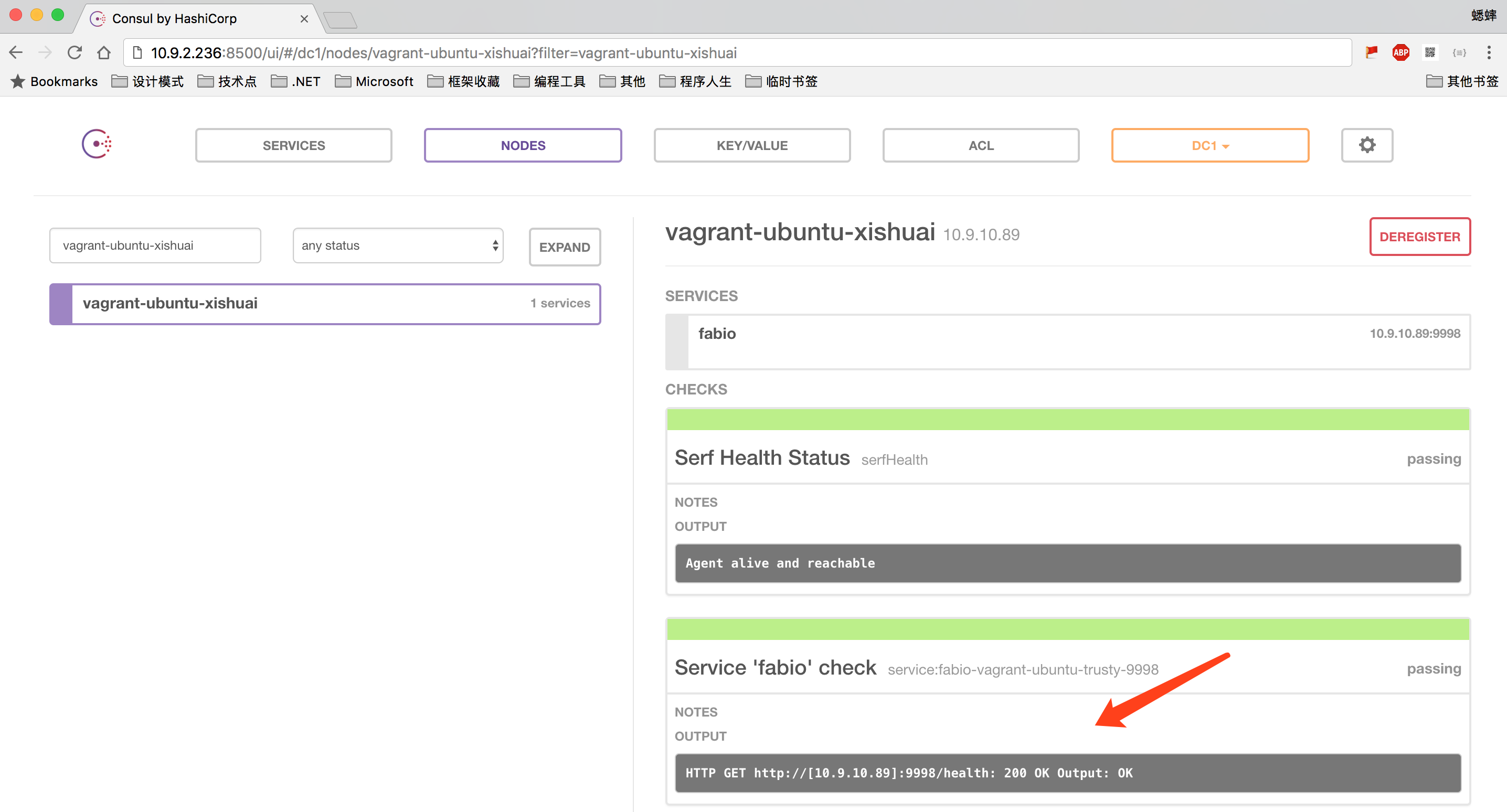
也可以直接浏览 http://10.9.10.89:9998/routes?filter=,查看已经注册的服务:
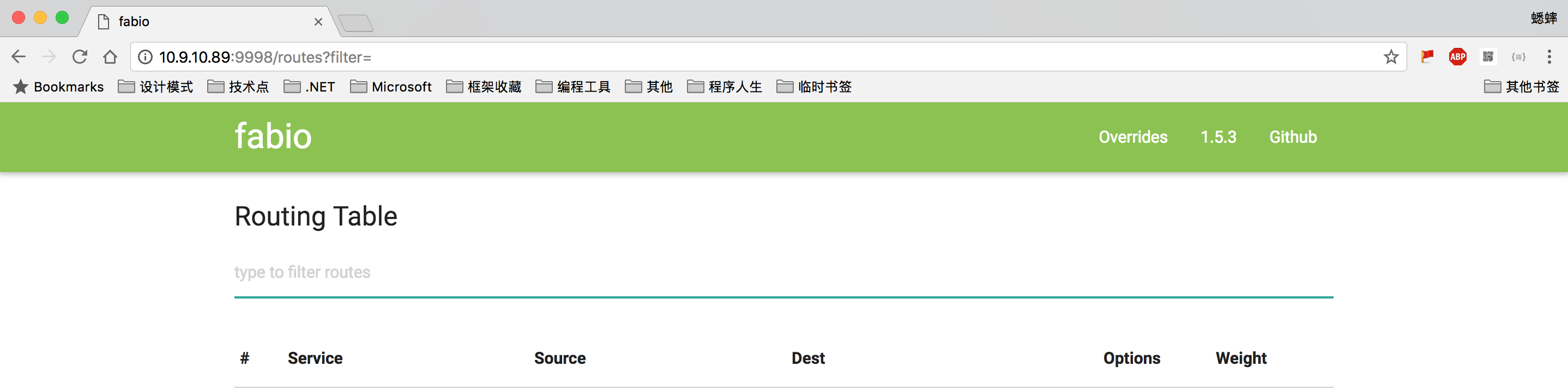
其实,如果不清楚配置命令的话,我们也可以查看 Consul 源码,有可能会帮助我们熟悉命令,比如(https://github.com/fabiolb/fabio/blob/master/registry/consul/register.go):
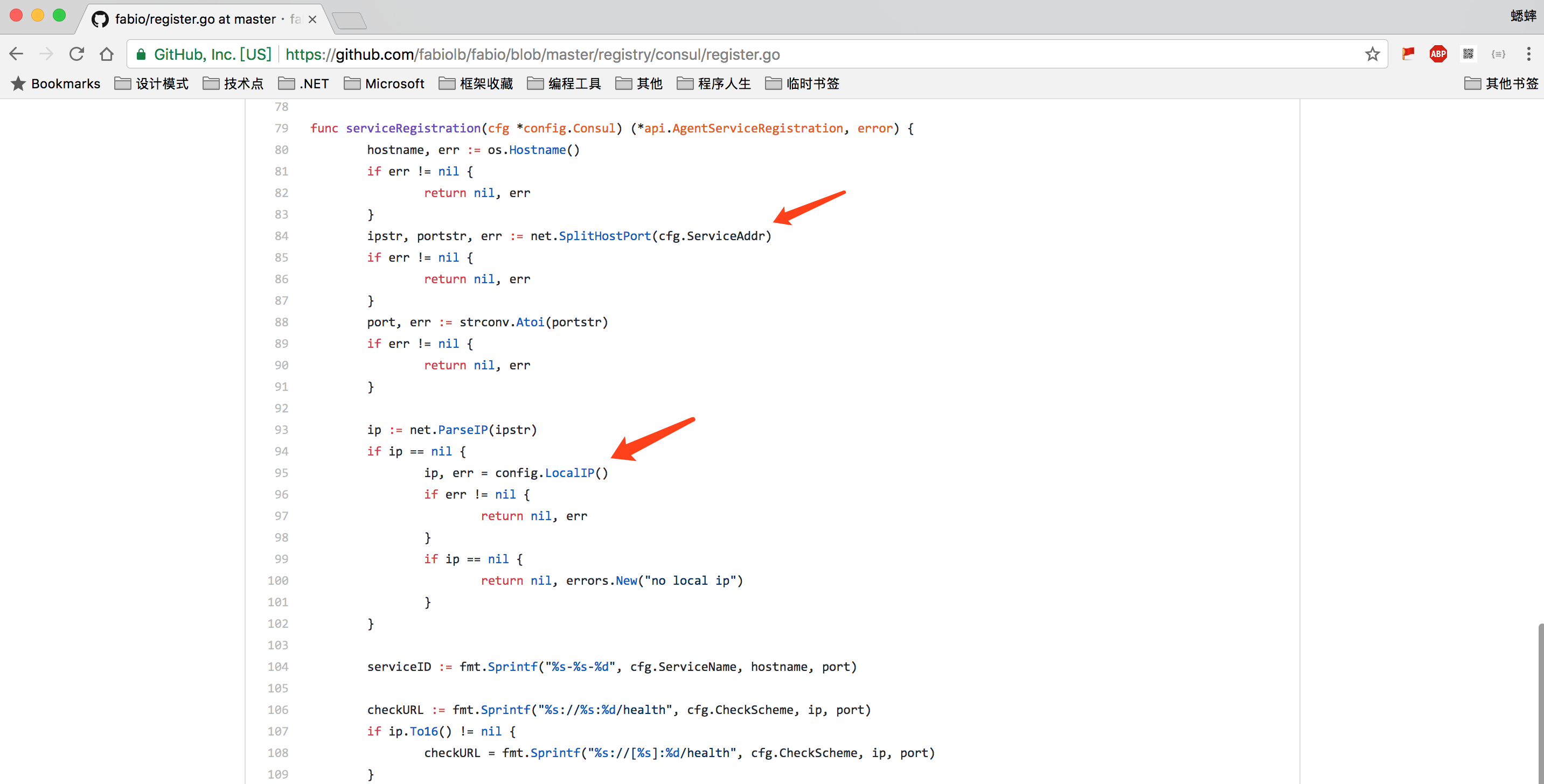
3. 使用 Consul 注册 ASP.NET Core 2.0 服务
在 Mac OS 中使用 VS Code 开发 ASP.NET Core 2.0 应用程序,就像写 Markdown 一样方便。
Consul 注册 ASP.NET Core 2.0 服务,使用的是 Consul 组件,地址:https://github.com/PlayFab/consuldotnet
安装程序包(VS Code 需要使用NuGet Pakcage Manager命令安装):
> install-package Conusl
然后添加一个RegisterWithConsul扩展服务:
using System;
using System.Collections.Generic;
using System.Linq;
using Consul;
using Microsoft.AspNetCore.Builder;
using Microsoft.AspNetCore.Hosting;
using Microsoft.AspNetCore.Hosting.Server.Features;
using Microsoft.AspNetCore.Http;
using Microsoft.AspNetCore.Http.Features;
using Microsoft.Extensions.DependencyInjection;
public static class ApplicationBuilderExtensions
{
public static IApplicationBuilder RegisterWithConsul(this IApplicationBuilder app, IApplicationLifetime lifetime)
{
//var consulClient = new ConsulClient(x => x.Address = new Uri($"http://{Program.IP}:8500"));//如果服务和 Consul 在同一台服务器上,使用此代码
var consulClient = new ConsulClient(x => x.Address = new Uri($"http://10.9.10.89:8500"));//请求注册的 Consul 地址
var httpCheck = new AgentServiceCheck()
{
DeregisterCriticalServiceAfter = TimeSpan.FromSeconds(5),//服务启动多久后注册
Interval = TimeSpan.FromSeconds(10),//健康检查时间间隔,或者称为心跳间隔
HTTP = $"http://{Program.IP}:{Program.Port}/health",//健康检查地址
Timeout = TimeSpan.FromSeconds(5)
};
// Register service with consul
var registration = new AgentServiceRegistration()
{
Checks = new[] { httpCheck },
ID = Guid.NewGuid().ToString(),
Name = Program.ServiceName,
Address = Program.IP,
Port = Program.Port,
Tags = new[] { $"urlprefix-/{Program.ServiceName}" }//添加 urlprefix-/servicename 格式的 tag 标签,以便 Fabio 识别
};
consulClient.Agent.ServiceRegister(registration).Wait();//服务启动时注册,内部实现其实就是使用 Consul API 进行注册(HttpClient发起)
lifetime.ApplicationStopping.Register(() =>
{
consulClient.Agent.ServiceDeregister(registration.ID).Wait();//服务停止时取消注册
});
return app;
}
}
Start.cs配置代码:
public void Configure(IApplicationBuilder app, IHostingEnvironment env,
ILoggerFactory loggerFactory, IApplicationLifetime lifetime)
{
if (env.IsDevelopment())
{
app.UseDeveloperExceptionPage();
}
app.UseMvc();
app.RegisterWithConsul(lifetime);//here
}
Program.cs配置代码:
public class Program
{
public static string IP = "";
public const int Port = 54917;
public const string ServiceName = "hello-docker";
public const string Version = "v1";
public static void Main(string[] args)
{
//Program.IP = LocalIPAddress;//使用 Docker 的时候,获取的是 IP 地址不正确,需要进行完善
Program.IP = "10.9.10.190";//Docker 容器中的 IP 地址,如果使用 host 网络模式,也是主机的 IP 地址
BuildWebHost(args).Run();
}
public static IWebHost BuildWebHost(string[] args) =>
WebHost.CreateDefaultBuilder(args)
.UseUrls($"http://*:{Program.Port}")
.UseStartup<Startup>()
.Build();
public static string LocalIPAddress
{
get
{
UnicastIPAddressInformation mostSuitableIp = null;
var networkInterfaces = NetworkInterface.GetAllNetworkInterfaces();
foreach (var network in networkInterfaces)
{
if (network.OperationalStatus != OperationalStatus.Up)
continue;
var properties = network.GetIPProperties();
if (properties.GatewayAddresses.Count == 0)
continue;
foreach (var address in properties.UnicastAddresses)
{
if (address.Address.AddressFamily != AddressFamily.InterNetwork)
continue;
if (IPAddress.IsLoopback(address.Address))
continue;
return address.Address.ToString();
}
}
return mostSuitableIp != null
? mostSuitableIp.Address.ToString()
: "";
}
}
}
健康检查配置代码:
[Route("[controller]")]
public class HealthController : Controller
{
private static readonly HttpClient _httpClient;
static HealthController()
{
_httpClient = new HttpClient();
}
[HttpGet]
public IActionResult Get() => Ok("ok");
//或者使用fabio进行健康检查
//[Route("")]
//[HttpGet]
//public async Task<HttpResponseMessage> GetWithFabio() => await _httpClient.GetAsync("http://127.0.0.1:9998/health");
}
4. 使用 Docker 发布部署 ASP.NET Core 2.0 服务
我们需要在 ASP.NET Core 2.0 应用程序目录下,添加一个Dockerfile文件,用来构建自定义镜像(命令参考:使用 Dockerfile 定制镜像),示例:
FROM microsoft/aspnetcore-build AS build-env
WORKDIR /app
# copy csproj and restore as distinct layers
COPY *.csproj ./
RUN dotnet restore
# copy everything else and build
COPY . ./
RUN dotnet publish -c Release -o out
# build runtime image
FROM microsoft/aspnetcore
WORKDIR /app
COPY --from=build-env /app/out .
ENTRYPOINT ["dotnet", "HelloDocker.Web.dll"]
简单来说,就是先使用microsoft/aspnetcore-build镜像,还原程序包并发布,然后再使用microsoft/aspnetcore镜像,运行 ASP.NET Core 2.0 应用程序。
构建镜像命令:
$ docker build -t hello-docker:v1 .
Sending build context to Docker daemon 41.98kB
Step 1/10 : FROM microsoft/aspnetcore-build AS build-env
---> d6273f7c44d4
Step 2/10 : WORKDIR /app
---> e37f90cd9aaf
Removing intermediate container a4e4db93ea06
Step 3/10 : COPY *.csproj ./
---> 56278755f94c
Step 4/10 : RUN dotnet restore
---> Running in 3b7e8c5d01f4
Restoring packages for /app/HelloDocker.Web.csproj...
Restore completed in 411.99 ms for /app/HelloDocker.Web.csproj.
Installing System.Security.Principal.Windows 4.4.0-preview1-25305-02.
Installing Microsoft.NETCore.Platforms 2.0.0-preview1-25305-02.
Installing System.Security.AccessControl 4.4.0-preview1-25305-02.
Installing Microsoft.Win32.Registry 4.3.0.
Installing System.Security.Permissions 4.4.0-preview1-25305-02.
Installing System.Diagnostics.Process 4.3.0.
Installing Newtonsoft.Json 10.0.2.
Installing System.Net.Http.WinHttpHandler 4.0.0.
Installing CoreCompat.System.Drawing.v2 5.2.0-preview1-r131.
Installing System.Data.Common 4.3.0.
Installing System.Security.Cryptography.Pkcs 4.3.0.
Installing System.Xml.XPath.XmlDocument 4.3.0.
Installing Pomelo.EntityFrameworkCore.MySql 2.0.0.
Installing MySqlConnector 0.26.4.
Installing Pomelo.JsonObject 1.1.1.
Installing Consul 0.7.2.3.
Installing EPPlus.Core 1.5.2.
Generating MSBuild file /app/obj/HelloDocker.Web.csproj.nuget.g.props.
Generating MSBuild file /app/obj/HelloDocker.Web.csproj.nuget.g.targets.
Restore completed in 5.71 sec for /app/HelloDocker.Web.csproj.
---> cdf6ca65acf6
Removing intermediate container 3b7e8c5d01f4
Step 5/10 : COPY . ./
---> fffa81d15ddc
Step 6/10 : RUN dotnet publish -c Release -o out
---> Running in 291c8eea750f
Microsoft (R) Build Engine version 15.4.8.50001 for .NET Core
Copyright (C) Microsoft Corporation. All rights reserved.
HelloDocker.Web -> /app/bin/Release/netcoreapp2.0/HelloDocker.Web.dll
HelloDocker.Web -> /app/out/
---> 078311772175
Removing intermediate container 291c8eea750f
Step 7/10 : FROM microsoft/aspnetcore
---> b97d3cf55223
Step 8/10 : WORKDIR /app
---> b0637e3d706b
Removing intermediate container 7095565fbbca
Step 9/10 : COPY --from=build-env /app/out .
---> c3cb8a708c4b
Step 10/10 : ENTRYPOINT dotnet HelloDocker.Web.dll
---> Running in d4111dc055f8
---> 29121f0eb2b0
Removing intermediate container d4111dc055f8
Successfully built 29121f0eb2b0
Successfully tagged hello-docker:v1
上面构建镜像的过程,非常详细,我们可以得到很多的信息,这边就不叙述了,构建完镜像之后,我们可以查看下是否成功:
$ docker images
REPOSITORY TAG IMAGE ID CREATED SIZE
hello-docker v1 29121f0eb2b0 Less than a second ago 284MB
<none> <none> 078311772175 Less than a second ago 1.9GB
microsoft/aspnetcore-build latest d6273f7c44d4 4 days ago 1.85GB
microsoft/aspnetcore latest b97d3cf55223 4 days ago 280MB
consul latest dff07cab6abd 9 days ago 51.8MB
magiconair/fabio latest b0d96559369f 10 days ago 11.8MB
hello-docker下面没命名的镜像,是临时生成的,作用是使用microsoft/aspnetcore-build镜像,还原程序包的时候,不需要重新安装了。
另外,我们可以在 ASP.NET Core 2.0 应用程序目录下,添加.dockerignore文件,来减少我们构建的镜像文件大小,示例:
bin/*
obj/*
需要说明下,Consul 和 Fabio 我都是部署在虚拟机的 Docker 容器中,ASP.NET Core 2.0 应用程序,我打算运行在 Mac OS 系统中,也就是说服务和 Consul 是跨服务器的。
运行命令:
$ docker run -d -p 54917:54917 --name hello-docker-web hello-docker:v1
查看下是否运行成功:
$ docker ps
CONTAINER ID IMAGE COMMAND CREATED STATUS PORTS NAMES
396d42f37185 hello-docker:v1 "dotnet Hello-Dock..." Less than a second ago Up 2 seconds 0.0.0.0:54917->54917/tcp hello-docker-web
$ docker logs hello-docker-web
Hosting environment: Production
Content root path: /app
Now listening on: http://[::]:54917
Application started. Press Ctrl+C to shut down.
可以看到,运行是成功的。
我们可以请求验证下:
$ curl http://10.9.10.190:54917/api/values
["value1","value2"]
或者使用 Fabio 的网关请求(Fabio 可以用作负载均衡):
$ curl http://10.9.10.89:9999/hello-docker/api/values
["value1","value2"]
我们可以查看 Consul UI 中的服务是否运行正常:
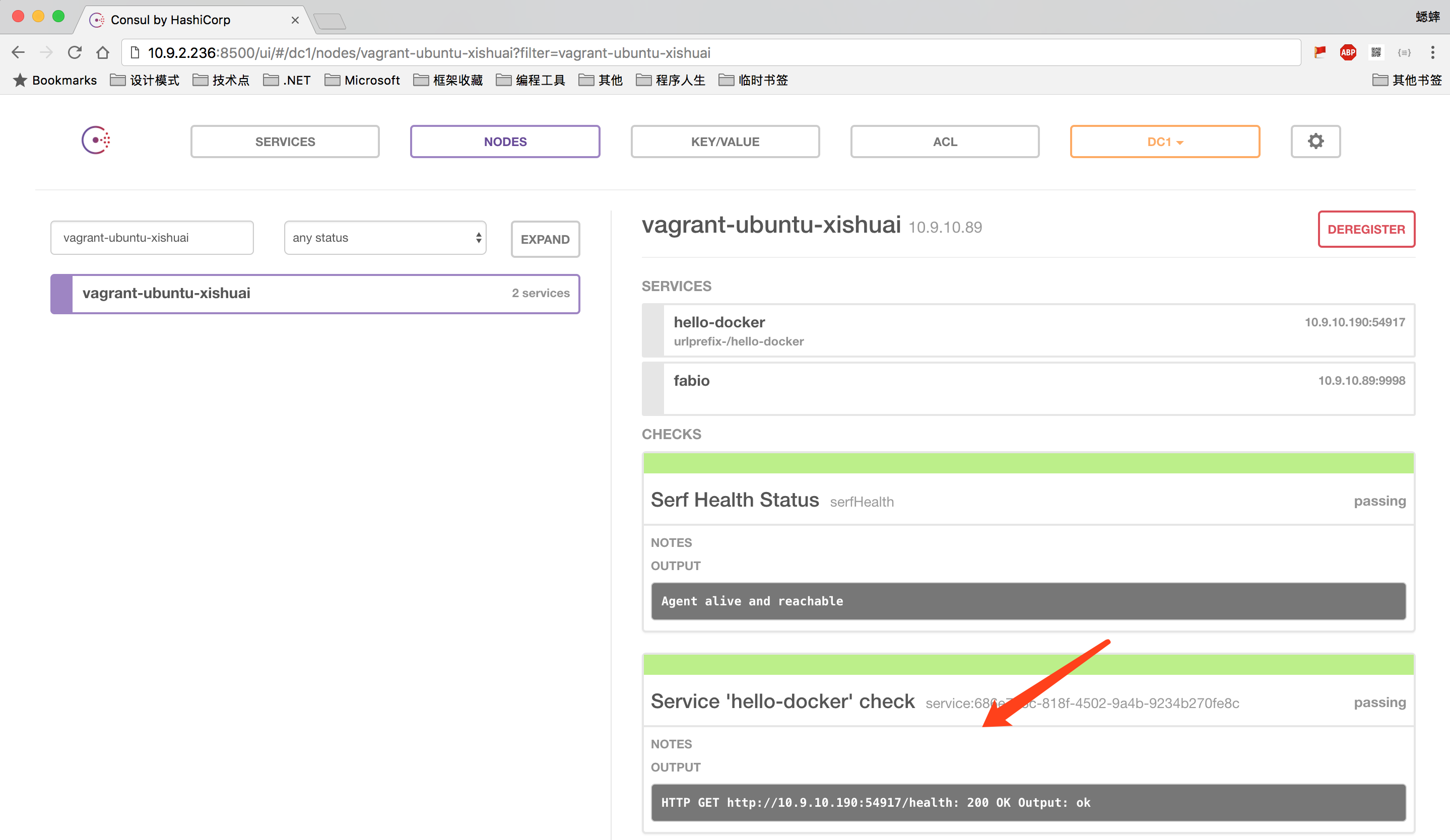
或者查看 Fabio UI 中的服务是否存在(通过健康检查后会出现):
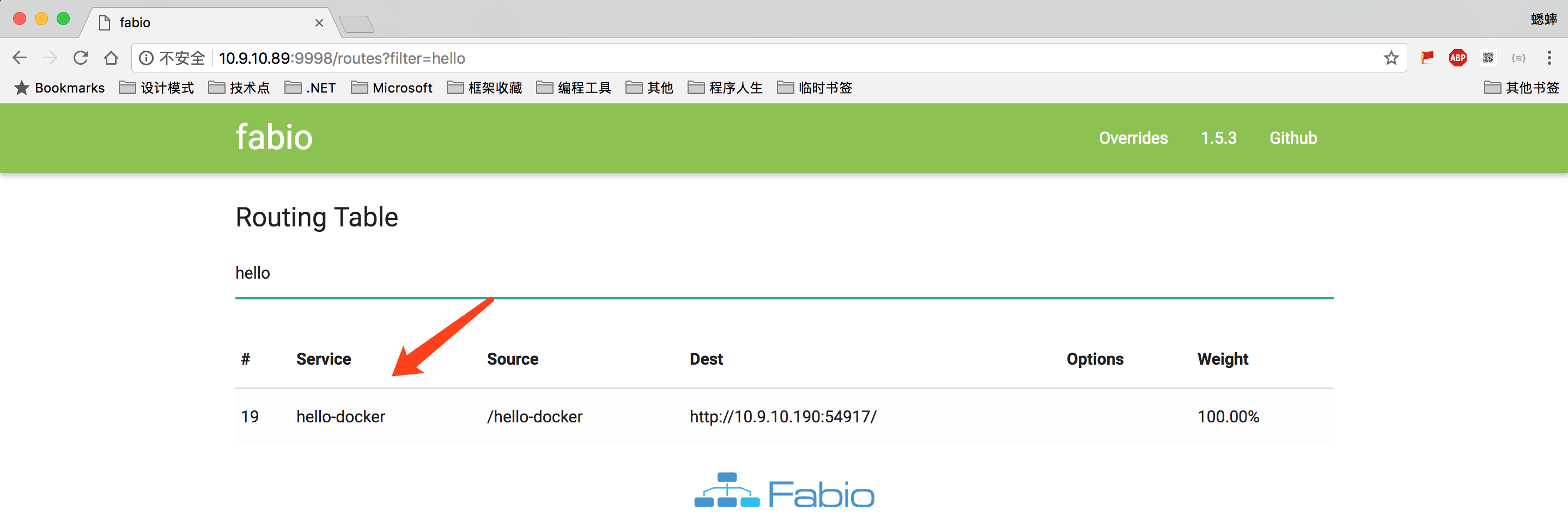
查看资料:
- Dockerize a .NET Core application
- consul - Hub.Docker
- magiconair/fabio - Hub.Docker
- todo-backend-aspnetcore
- Docker 结合 Consul 实现的服务发现(一)
- 使用 Consul 进行服务发现
- 服务发现 - consul 的介绍、部署和使用
- fabio Installation
- Consul + fabio 实现自动服务发现、负载均衡
- .NET API for Consul
- Winton.Extensions.Configuration.Consul
- Configuring .NET Core Applications using Consul
- Using Consul for Service Discovery with ASP.NET Core
- Service Discovery And Health Checks In ASP.NET Core With Consul
- How to self register a service with Consul
- Nomad and Consul Configuration Overview
微信公众号:你好架构
出处:http://www.cnblogs.com/xishuai/
公众号会不定时的分享有关架构的方方面面,包含并不局限于:Microservices(微服务)、Service Mesh(服务网格)、DDD/TDD、Spring Cloud、Dubbo、Service Fabric、Linkerd、Envoy、Istio、Conduit、Kubernetes、Docker、MacOS/Linux、Java、.NET Core/ASP.NET Core、Redis、RabbitMQ、MongoDB、GitLab、CI/CD(持续集成/持续部署)、DevOps等等。
本文版权归作者和博客园共有,欢迎转载,但未经作者同意必须保留此段声明,且在文章页面明显位置给出原文连接。






【推荐】国内首个AI IDE,深度理解中文开发场景,立即下载体验Trae
【推荐】编程新体验,更懂你的AI,立即体验豆包MarsCode编程助手
【推荐】抖音旗下AI助手豆包,你的智能百科全书,全免费不限次数
【推荐】轻量又高性能的 SSH 工具 IShell:AI 加持,快人一步
· 开发者必知的日志记录最佳实践
· SQL Server 2025 AI相关能力初探
· Linux系列:如何用 C#调用 C方法造成内存泄露
· AI与.NET技术实操系列(二):开始使用ML.NET
· 记一次.NET内存居高不下排查解决与启示
· Manus重磅发布:全球首款通用AI代理技术深度解析与实战指南
· 被坑几百块钱后,我竟然真的恢复了删除的微信聊天记录!
· 没有Manus邀请码?试试免邀请码的MGX或者开源的OpenManus吧
· 园子的第一款AI主题卫衣上架——"HELLO! HOW CAN I ASSIST YOU TODAY
· 【自荐】一款简洁、开源的在线白板工具 Drawnix
2014-11-15 【记录】JS toUpperCase toLowerCase 大写字母/小写字母转换
2013-11-15 C算法编程题系列