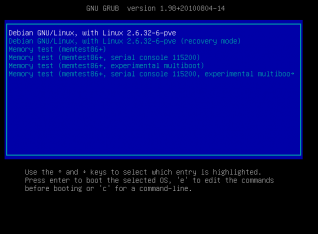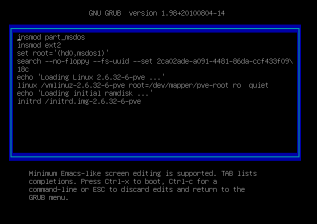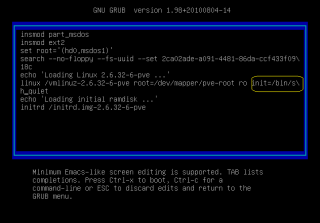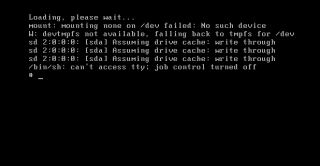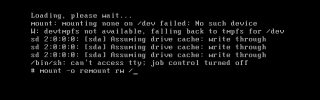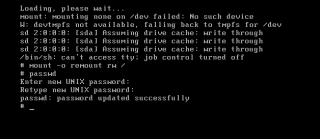http://c-nergy.be/blog/?p=1777
Step 1 – Boot your Proxmox VE machine. In the boot menu screen, you select your boot option and instead of pressing enter to proceed, you simply press “e” on your keyboard.
Click on the picture for better resolution
This will bring you to screen where you can edit the boot configuration file and modify the way the system will boot.
Click on the picture for better resolution
Step 2 - Append the following text at the end of the line starting with linux : init=/bin/sh
Click on the picture for better resolution
At this stage, simply press ctrl+x to boot your system.
Step 3 – Mount the filesystem
The system will boot in console mode. You will see something like this.
Click on the picture for better resolution
At the command line, you will have to type the following command : mount -o remount rw /
Click on the picture for better resolution
Step 4 – Reset the password for the root account.
We are almost done. In order to reset the password, you will have to digit the command passwd. You will be asked to enter your new password and confirm it.
Click on the picture for better resolution
When it’s done, simply reboot your system and try to login using the newly resetted password. You should be able to login into your Proxmox VE system.
Final Notes
You might want to document this procedure in case you loose your password for the root account. The Proxmox VE 2.0 has a role based model administration that should help you minimize annoyance of loosing password. I’m assuming that with the role based models, organization will define more than one full administrative account in order to have a secondary account that could be used to recover or access the system in case of problem with the root account. We will see what future brings. ![]()
That’s it for this post
Till next Time …See you