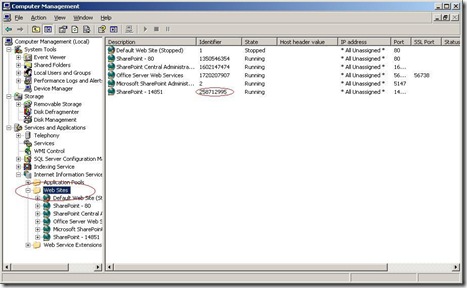Configuring SSL in SharePoint 2007
Let's begin with creating a new SharePoint 2007 Web Application which will use SSL:
The most important here is setting up the port to 443 and enabling SSL support. Configuring these settings correctly should automatically create the correct load balanced url beginning with https and ending with :443.
Now we have the Web Application, we are ready to create and link the SSL certificate. I have assumed you don't have access to a certificate server and you need to create an SSL certificate by yourself. To do so, you will first of all need the IIS 6.0 Resource Kit Tools. It contains a tool called SelfSSL which will create and link the dummy SSL certificate. After the installation you are almost ready to run the tool. The last detail you need to have is the ID of your Web Application which is required by SelfSSL. You can obtain it quite easily by running the IIS Manager > Properties of your Web Application and then opening the Logging Properties dialog.
The Web Application ID is the long number following W3SVC and in our case is 75208739:
Now we have all the details we must run SelfSSL by calling from the command prompt:
SelfSSL.exe /S:75208739 /T /Q
Or :
The SSL certificate will get automatically created and linked to our Web Application which will allow us to work with SharePoint through SSL.
BTW, i try to use the extend site feature to enable SSL, but I failed, Application pool cannot be opened.