使用node进行文件操作(一):编辑json文件
文件目录
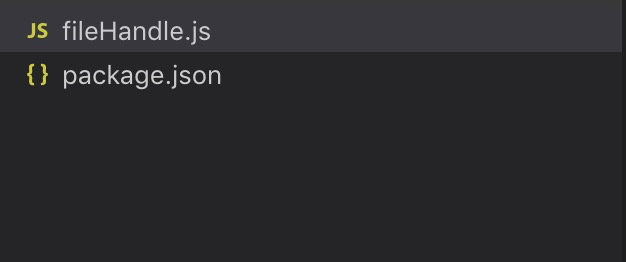
通过node给定的api同步读取(readFileSync)和同步写入(writeFileSync)完成文件内容修改
文件代码
- fileHandle.js

/** * 文件处理,以处理package.json文件为例 */ const fs=require('fs'); /** * 修改版本号 * @params * key: 依赖包,例如 "axios" * value: 依赖包版本,例如 "^0.18.0" * filepath: package.json文件路径 * type: dependencies(不传默认)或者devDependencies */ const editDependencies=function({key,value,filepath,type}){ // 读取文件 const currFile=fs.readFileSync(filepath); console.log('读取成功!') const currFileObj=JSON.parse(currFile); const currType=type || 'dependencies'; if(currFileObj[currType]) currFileObj[currType][key]=value; else currFileObj[currType]={} // 写入文件 fs.writeFileSync(filepath,JSON.stringify(currFileObj)); console.log('写入成功!') } editDependencies({key:"axios",value:"^0.18.0",filepath:'./package.json'})
- package.json

{ "name": "ming-scripts", "version": "1.0.0", "description": "", "main": "index.js", "scripts": { "test": "echo \"Error: no test specified\" && exit 1" }, "keywords": [], "author": "", "license": "ISC" }
预期效果
- 在终端找到当前目录执行node fileHanle.js

- 查看package.json是否完成改变
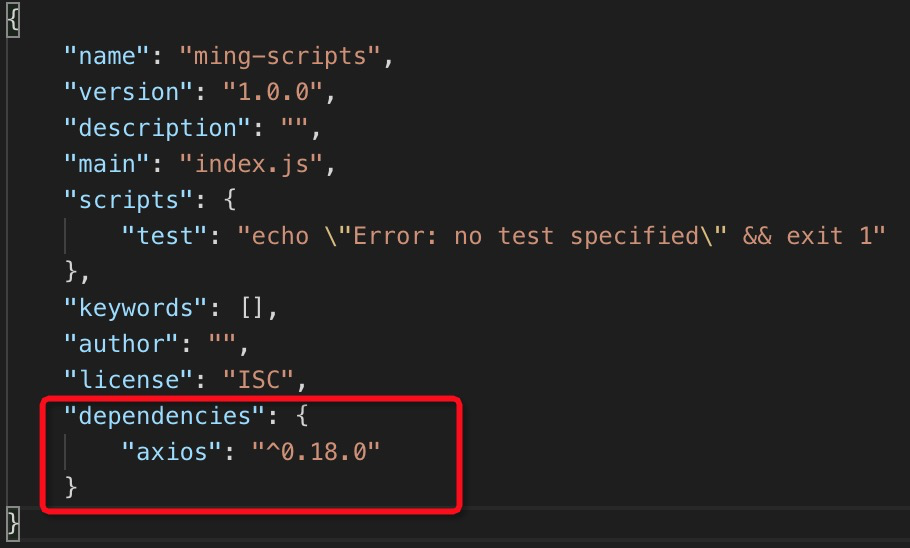
参考来源
- http://nodejs.cn/api/fs.html#fs_fs_readfilesync_path_options
- http://nodejs.cn/api/fs.html#fs_fs_writefilesync_file_data_options
代码仓库地址





