【插件开发】—— 4 SWT编程须知
根据前两篇博文,应该对插件开发有所了解。
前文回顾:
1 插件学习篇
SWT知识介绍
之前学过Java的朋友,多少页会一些关于Swing的东西。那么这里的SWT就是Eclipse插件所应用到的小部件开发框架。
里面包含了大量的桌面控件,并且进行了一系列的优化整合,相对于Swing,极大的减少了内存的消耗。而且关于资源的释放也需要开发者注意,需要特定的手动删除,但是比如一个部件的子部件会随着该部件的销毁而销毁。
下面看一下开发中常用的一些部件模型,这里介绍的并不全,小控件其实有很多很多,这里就简单的介绍几种:
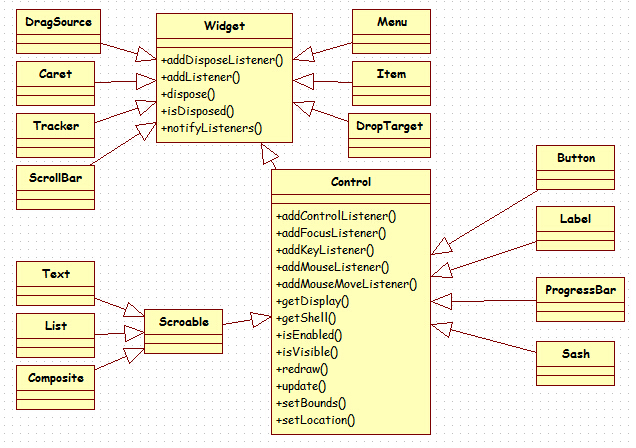
这里Widget是一个超类,所有的部件都继承与这个类。它也提供了一些常用的方法,比如添加一些监听,获取常用的信息等等。
最常用的还要数Control了,因为很多Button Label控件都是继承这个类,在开发中经常使用的方法就是
addMouseListener()进行鼠标点击的监听
setBounds 进行控件的重新绘制
等等。具体的函数,大家可以通过开发多留意一下,就行了。
关于SWT里面Display与Shell之间的关系
Eclipse插件开发的程序大多有个不成文的规定,一个程序活动期间,只能有一个Dispaly对象,但是可以有多个Shell对象。那么,什么是Dispaly,什么又是Shell呢。

这里红色箭头显示的就是一个Display,也就是一个底层的应用实例。如果这个实例没有被销毁,而程序意外停止了,那么是不能重新运行的。也就是说,运行期间,一个应用程序,只能有一个Display。就像显示器与窗口内的内容,只有一个显示器,但是显示器内部可以显示多个文件内容。
绿色箭头对应的就是Shell,一个Shell相当于一个活动的窗口,可以在里面添加各种小部件,组成一个丰富的应用界面。
综上,一个Display可以有多个Shell,但是只有一个Display(适用于普通情况).!
在Main中启动开发界面
接下来介绍一下如何不启动一个Eclipse 插件工程,来开发SWT。这个过程很多教材上都有描述,因此这里只提供了上面例子所对应的代码。
要注意的是,最后要释放资源,Shell是挂载到Dispaly上面(原谅我用挂载这个词,Linux里面挂载比较生动),因此销毁Display的时候,可以自动的销毁Shell对象。但是Color并不是通过挂载方式创建的,因此要独立的释放。
1 package com.xingoo.plugin.swttest; 2 3 import javax.swing.Scrollable; 4 import javax.swing.text.StyleConstants.ColorConstants; 5 6 import org.eclipse.swt.SWT; 7 import org.eclipse.swt.graphics.Color; 8 import org.eclipse.swt.layout.FillLayout; 9 import org.eclipse.swt.widgets.Display; 10 import org.eclipse.swt.widgets.Label; 11 import org.eclipse.swt.widgets.Shell; 12 import org.eclipse.swt.widgets.Text; 13 14 public class mainTestExample { 15 public static void main(String[] args) { 16 Display display = new Display(); 17 Color color = new Color(display,255,0,0); 18 19 //create a shell 20 Shell shell_1 = new Shell(display); 21 shell_1.setText("This is a shell in main function()"); 22 shell_1.setBounds(100,100,400,200); 23 shell_1.setLayout(new FillLayout()); 24 25 Label label_1 = new Label(shell_1,SWT.CENTER); 26 label_1.setText("this is the text of a label"); 27 label_1.setForeground(color); 28 29 shell_1.open(); 30 Text test; 31 //create another shell 32 Shell shell_2 = new Shell(display); 33 shell_2.setText("This is a shell1 in main function()"); 34 shell_2.setBounds(250,250,400,200); 35 shell_2.setLayout(new FillLayout()); 36 37 Label label_2 = new Label(shell_2,SWT.CENTER); 38 label_2.setText("this is the text of a label1"); 39 label_2.setForeground(color); 40 41 shell_2.open(); 42 43 while(!shell_1.isDisposed() || !shell_2.isDisposed()){ 44 if(!display.readAndDispatch()) 45 display.sleep(); 46 } 47 48 //dispose the resource 49 display.beep(); 50 color.dispose(); 51 display.dispose(); 52 } 53 }
这个函数代码在一般 工程 里面就可以运行,但是缺少一个Jar包,swt的jar包,这个jar包在Eclipse的plugins文件夹下就可以找到。可以通过引入的方式,引入到工程中。
其实只需要swtx86这个jar包就可以了,source是源代码,可以让我跟踪调试swt的源码。
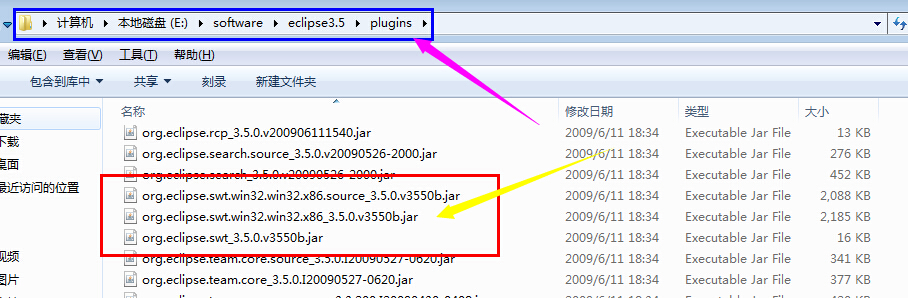
便于继承的窗口抽象类
为了后面的测试使用,这里可以把这段代码进行提取。这样之后的main函数的类只要继承这个AbstractExample就可以进行窗口的编辑了。
1 package com.xingoo.plugin.swttest; 2 3 import org.eclipse.swt.SWT; 4 import org.eclipse.swt.layout.FillLayout; 5 import org.eclipse.swt.widgets.Display; 6 import org.eclipse.swt.widgets.Label; 7 import org.eclipse.swt.widgets.Shell; 8 9 abstract class AbstractExample{ 10 public void run(){ 11 Display display = new Display(); 12 Shell shell = new Shell(display); 13 shell.setText("shell example"); 14 shell.setBounds(100,100,400,200); 15 shell.setLayout(new FillLayout()); 16 todo(shell); 17 shell.open(); 18 19 while(!shell.isDisposed()){ 20 if(!display.readAndDispatch()) 21 display.sleep(); 22 } 23 //dispose the resource 24 display.beep(); 25 display.dispose(); 26 } 27 public abstract void todo(Shell shell);//extension something here 28 } 29 30 public class mainTestExample extends AbstractExample{ 31 public static void main(String[] args) { 32 new mainTestExample().run(); 33 } 34 35 public void todo(Shell shell) { 36 //...add something you like 37 Label label_1 = new Label(shell,SWT.CENTER); 38 label_1.setText("this is the text of a label"); 39 } 40 }


