linux中模拟网站劫持
模拟网站劫持
[root@web01 conf.d]# cd /opt/code/
[root@web01 code]# vim index.html
<!DOCTYPE html PUBLIC "-//W3C//DTD XHTML 1.0 Transitional//EN" "http://www.w3.org/TR/xhtml1/DTD/xhtml1-transitional.dtd">
<html xmlns="http://www.w3.org/1999/xhtml">
<head>
<meta http-equiv="Content-Type" content="text/html; charset=utf-8" />
<title>学生信息注册页面</title>
</head>
<body>
<h3 align="center">学生信息注册</h3>
<form name="stu"action="">
<table>
<tr><td>姓名:</td><td><input type="text"name="stuName"/></td></tr>
<tr><td>性别:</td>
<td><input type="radio"name="stuSex"checked="checked">男
<input type="radio"name="stuSex">女
</td>
</tr>
<tr><td>出生日期</td>
<td><input type="text"name="stuBirthday"></td>
<td>按格式yyyy-mm-dd</td>
</tr>
<tr><td>学校:</td><td><input type="text"name="stuSchool"></td></tr>
<tr><td>专业:</td>
<td><select name="stuSelect2">
<option selected>计算机科学与技术</option>
<option>网络工程</option>
<option>物联网工程</option>
<option>应用数学</option>
</select>
</td>
</tr>
<tr><td>体育特长:</td>
<td colspan="2">
<input type="checkbox"name="stuCheck" >篮球
<input type="checkbox"name="stuCheck" >足球
<input type="checkbox"name="stuCheck" >排球
<input type="checkbox"name="stuCheck" >游泳
</td>
</tr>
<tr><td>上传照片:</td><td colspan="2"><input type="file" ></td></tr>
<tr><td>密码:</td><td><input type="password"name="stuPwd" ></td></tr>
<tr><td>个人介绍:</td>
<td colspan="2"><textarea name="Letter"rows="4"cols="40"></textarea></td>
</tr>
<tr>
<td><input type="submit"value="提交" ><input type="reset"value="取消" ></td>
</tr>
</table>
</form>
</body>
</html>
[root@web01 conf.d]# pwd
/etc/nginx/conf.d
[root@web01 conf.d]# cat https.conf
server {
listen 80;
server_name _;
location / {
root /opt/code;
index index.html;
}
}
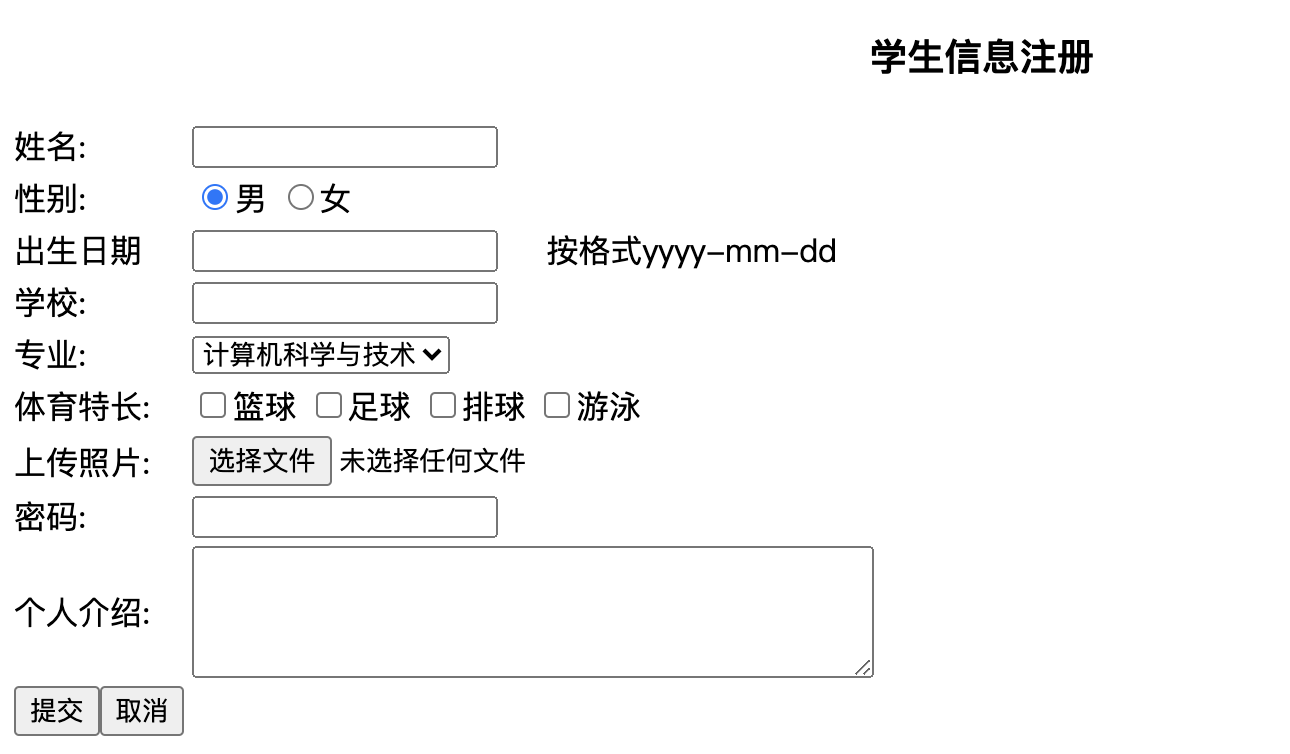
模拟中间人劫持
[root@lb01 conf.d]# pwd
/etc/nginx/conf.d
[root@lb01 conf.d]# vim https.conf
server {
listen 80;
server_name _;
location / {
proxy_pass http://192.168.15.7;
}
}
[root@lb01 ~]# nginx -t
[root@lb01 ~]# systemctl restart nginx

植入代码
[root@lb01 conf.d]# vim https.conf
server {
listen 80;
server_name _;
location / {
proxy_pass http://192.168.15.7;
sub_filter '<title>学生信息注册页面</title>' '<title>澳门首家线上赌场</title>';
sub_filter '<h3 align="center">学生信息注册</h3>' '<h3 align="center">VIP用户信息注册</h3>';
sub_filter '<tr><td>性别:</td>' '<tr><td>爱好:</td>';
sub_filter '<option selected>计算机科学与技术</option>' '<option selected>按摩</option>';
sub_filter '<option>网络工程</option>' '<option>抽烟</option>';
sub_filter '<option>物联网工程</option>' '<option>喝酒</option>';
sub_filter '<option>应用数学</option>' '<option>烫头</option>';
sub_filter '<tr><td>上传照片:</td><td colspan="2"><input type="file" ></td></tr>' '<img src="https://blog.driverzeng.com/zenglaoshi/xingganheguan.gif">';
}
}
如果出现nginx没有模块错误按照以下步骤
# 删除已有的nginx 重新编译安装
[root@lb01 ~]# ls
anaconda-ks.cfg init.sh nginx-1.20.2 nginx-1.20.2.tar.gz
[root@lb01 ~]# rm -rf nginx-1.20.2
[root@lb01 ~]# tar -xf nginx-1.20.2.tar.gz
[root@lb01 ~]# ls
anaconda-ks.cfg init.sh nginx-1.20.2 nginx-1.20.2.tar.gz
[root@lb01 ~]# cd nginx-1.20.2
[root@lb01 nginx-1.20.2]# ./configure --help | grep sub
--with-http_sub_module enable ngx_http_sub_module
# 添加模块
[root@lb01 ~]# ./configure --conf-path=/etc/nginx/nginx.conf --with-http_gzip_static_module --with-stream --with-http_ssl_module --with-http_sub_module
[root@lb01 nginx-1.20.2]# cd /usr/local/nginx/sbin/
[root@lb01 sbin]# ll
总用量 6944
-rwxr-xr-x 1 root root 7110376 1月 7 21:14 nginx
# 原nginx文件
[root@lb01 sbin]# which nginx
/usr/sbin/nginx
[root@lb01 sbin]# rm -rf /usr/sbin/nginx
[root@lb01 sbin]# mv nginx /usr/sbin/nginx
[root@lb01 sbin]# nginx -t
[root@lb01 conf.d]# systemctl stop nginx
[root@lb01 conf.d]# systemctl restart nginx
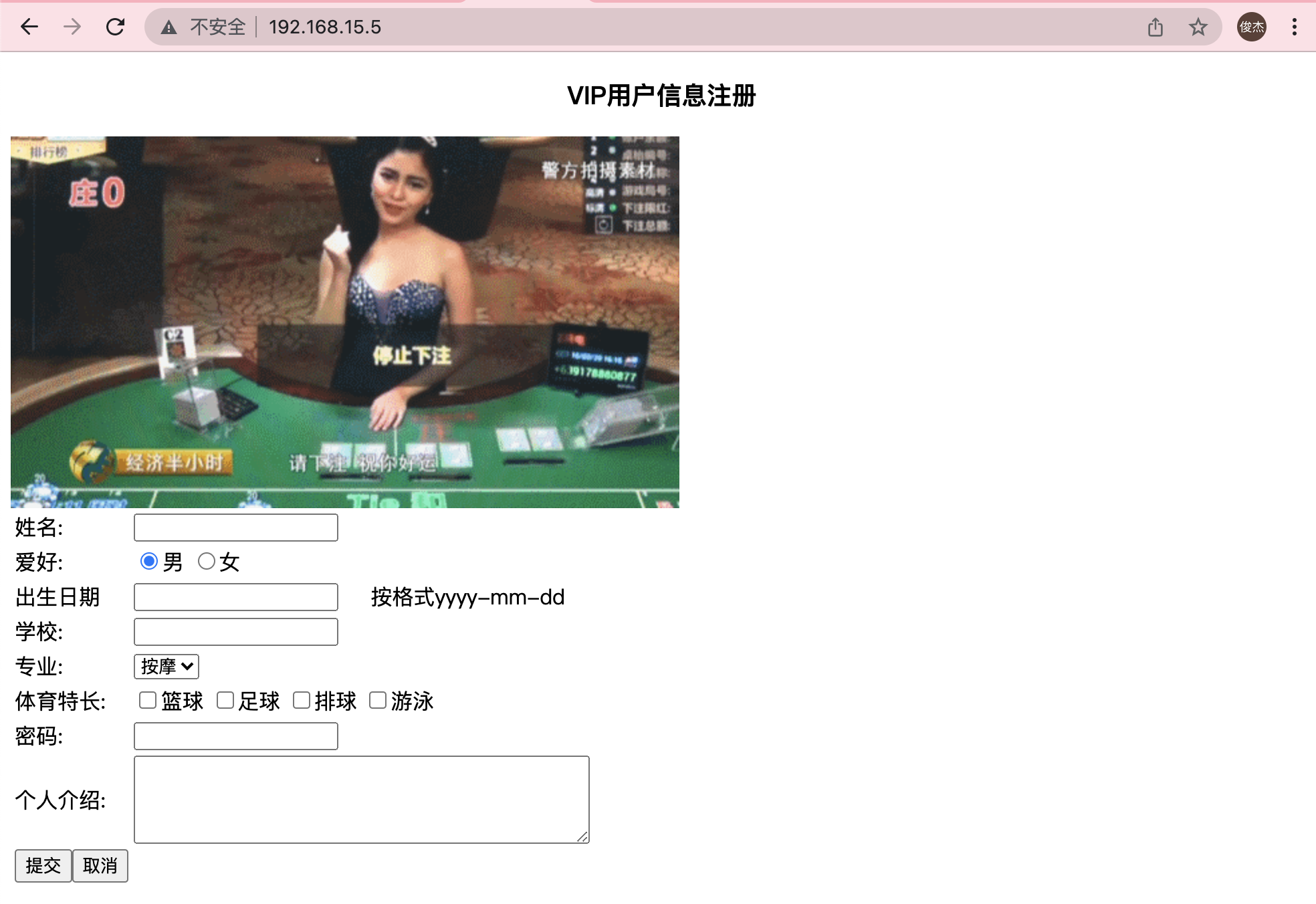
这就是中间人攻击以及衍生HTTPS
HTTPS
为什么需要使用HTTPS,因为HTTP不安全,当我们使用http网站时,会遭到劫持和篡改,如果采用https协议,那么数据在传输过程中是加密的,所以黑客无法窃取或者篡改数据报文信息,同时也避免网站传输时信息泄露。
那么我们在实现https时,需要了解ssl协议,但我们现在使用的更多的是TLS加密协议。
那么TLS是怎么保证明文消息被加密的呢?在OSI七层模型中,应用层是http协议,那么在应用层协议之下,我们的表示层,是ssl协议所发挥作用的一层,他通过(握手、交换秘钥、告警、加密)等方式,是应用层http协议没有感知的情况下做到了数据的安全加密
加密流程
1、浏览器发起往服务器的443端口发起请求,请求携带了浏览器支持的加密算法和哈希算法。
2、服务器收到请求,选择浏览器支持的加密算法和哈希算法。
3、服务器下将数字证书返回给浏览器,这里的数字证书可以是向某个可靠机构申请的,也可以是自制的。
4、浏览器进入数字证书认证环节,这一部分是浏览器内置的TLS完成的:
4.1 首先浏览器会从内置的证书列表中索引,找到服务器下发证书对应的机构,如果没有找到,此时就会提示用户该证书是不是由权威机构颁发,是不可信任的。如果查到了对应的机构,则取出该机构颁发的公钥。
4.2 用机构的证书公钥解密得到证书的内容和证书签名,内容包括网站的网址、网站的公钥、证书的有效期等。浏览器会先验证证书签名的合法性(验证过程类似上面Bob和Susan的通信)。签名通过后,浏览器验证证书记录的网址是否和当前网址是一致的,不一致会提示用户。如果网址一致会检查证书有效期,证书过期了也会提示用户。这些都通过认证时,浏览器就可以安全使用证书中的网站公钥了。
4.3 浏览器生成一个随机数R,并使用网站公钥对R进行加密。
5、浏览器将加密的R传送给服务器。
6、服务器用自己的私钥解密得到R。
7、服务器以R为密钥使用了对称加密算法加密网页内容并传输给浏览器。
8、浏览器以R为密钥使用之前约定好的解密算法获取网页内容。
# 看图就行
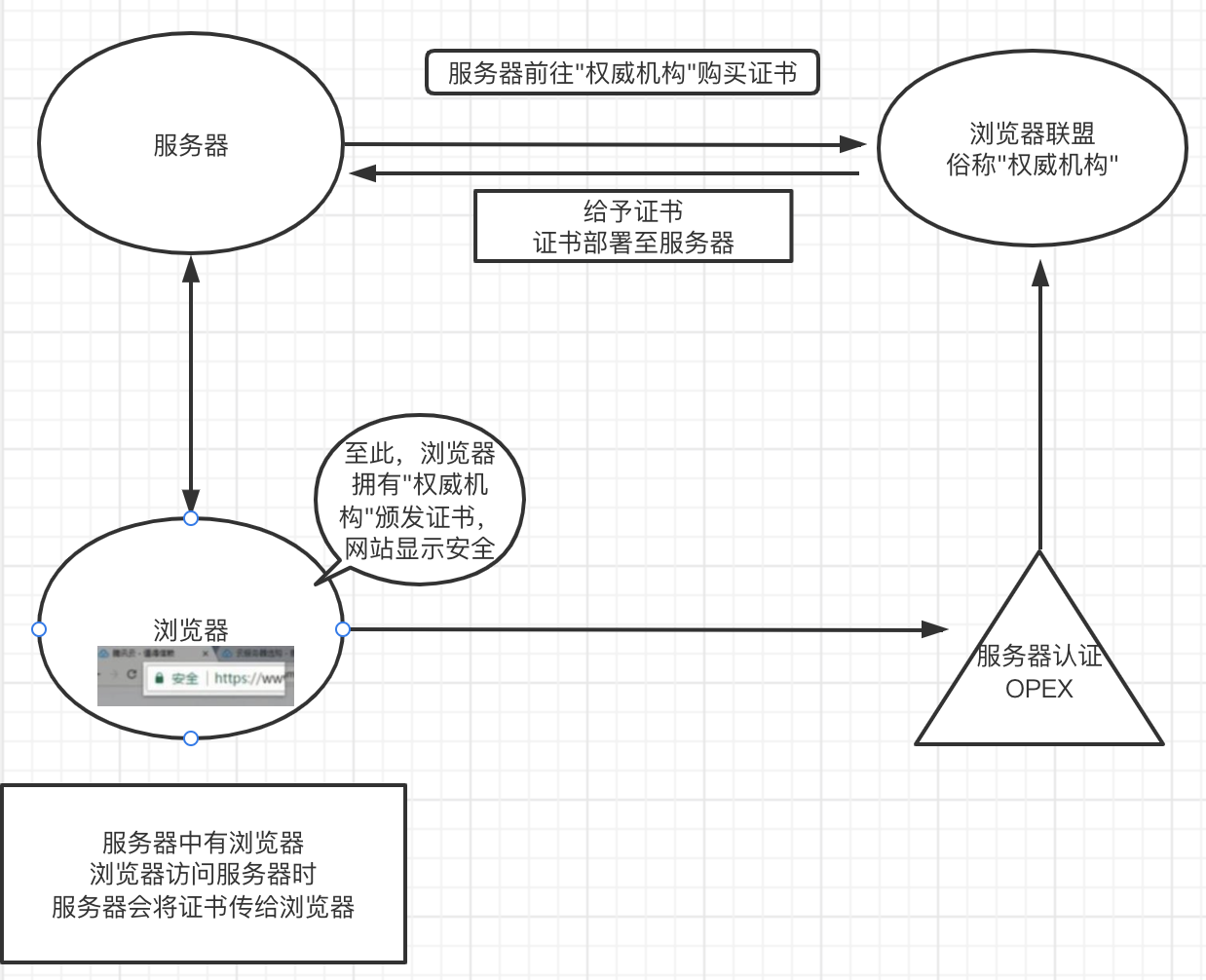
证书对比
| 对比 | 域名型 DV | 企业型 OV | 增强型 EV |
|---|---|---|---|
| 绿色地址栏 |  小锁标记+https 小锁标记+https |
 小锁标记+https 小锁标记+https |
 小锁标记+企业名称+https 小锁标记+企业名称+https |
| 一般用途 | 个人站点和应用; 简单的https加密需求 | 电子商务站点和应用; 中小型企业站点 | 大型金融平台; 大型企业和政府机构站点 |
| 审核内容 | 域名所有权验证 | 全面的企业身份验证; 域名所有权验证 | 最高等级的企业身份验证; 域名所有权验证 |
| 颁发时长 | 10分钟-24小时 | 3-5个工作日 | 5-7个工作日 |
| 单次申请年限 | 1年 | 1-2年 | 1-2年 |
| 赔付保障金 | —— | 125-175万美金 | 150-175万美金 |
自签证书,将学生信息注册网址加密
- 使用openssl命令充当CA权威机构创建证书(生产不使用此方式生成证书,不被互联网认可的黑户证书)
# 自己本地使用必须免费
[root@web01 code]# cd /etc/nginx/
[root@web01 nginx]# mkdir ssl
Generating RSA private key, 2048 bit long modulus
................+++
.......................+++
e is 65537 (0x10001)
Enter pass phrase for server.key: # 密码
Verifying - Enter pass phrase for server.key: # 确认密码
#生成自签证书(公钥),同时去掉私钥的密码
[root@web01 ssl_key]# openssl req -days 36500 -x509 -sha256 -nodes -newkey rsa:2048 -keyout server.key -out server.crt
-----
# 全部回车
Country Name (2 letter code) [XX]:
State or Province Name (full name) []:
Locality Name (eg, city) [Default City]:
Organization Name (eg, company) [Default Company Ltd]:
Organizational Unit Name (eg, section) []:
Common Name (eg, your name or your server's hostname) []:
Email Address []:
# 生成两个证书
[root@web01 ssl]# ls
server.crt server.key
[root@web01 ssl]# cd ..
[root@web01 nginx]# cd conf.d/
[root@web01 conf.d]# vim https.conf
server {
listen 443 ssl;
server_name _;
ssl_certificate /etc/nginx/ssl/server.crt
ssl_certificate_key /etc/nginx/ssl/server.key;
location / {
root /opt/code;
index index.html;
}
}
[root@web01 conf.d]# nginx -t
[root@web01 conf.d]# systemctl restart nginx
参数
#1.开启证书
Syntax: ssl on | off;
Default: ssl off;
Context: http, server
#2.指定证书文件
Syntax: ssl_certificate file;
Default: —
Context: http, server
#3.指定私钥文件
Syntax: ssl_certificate_key file;
Default: —
Context: http, server
# req --> 用于创建新的证书
# new --> 表示创建的是新证书
# x509 --> 表示定义证书的格式为标准格式
# key --> 表示调用的私钥文件信息
# out --> 表示输出证书文件信息
# days --> 表示证书的有效期
# sha256 --> 加密方式
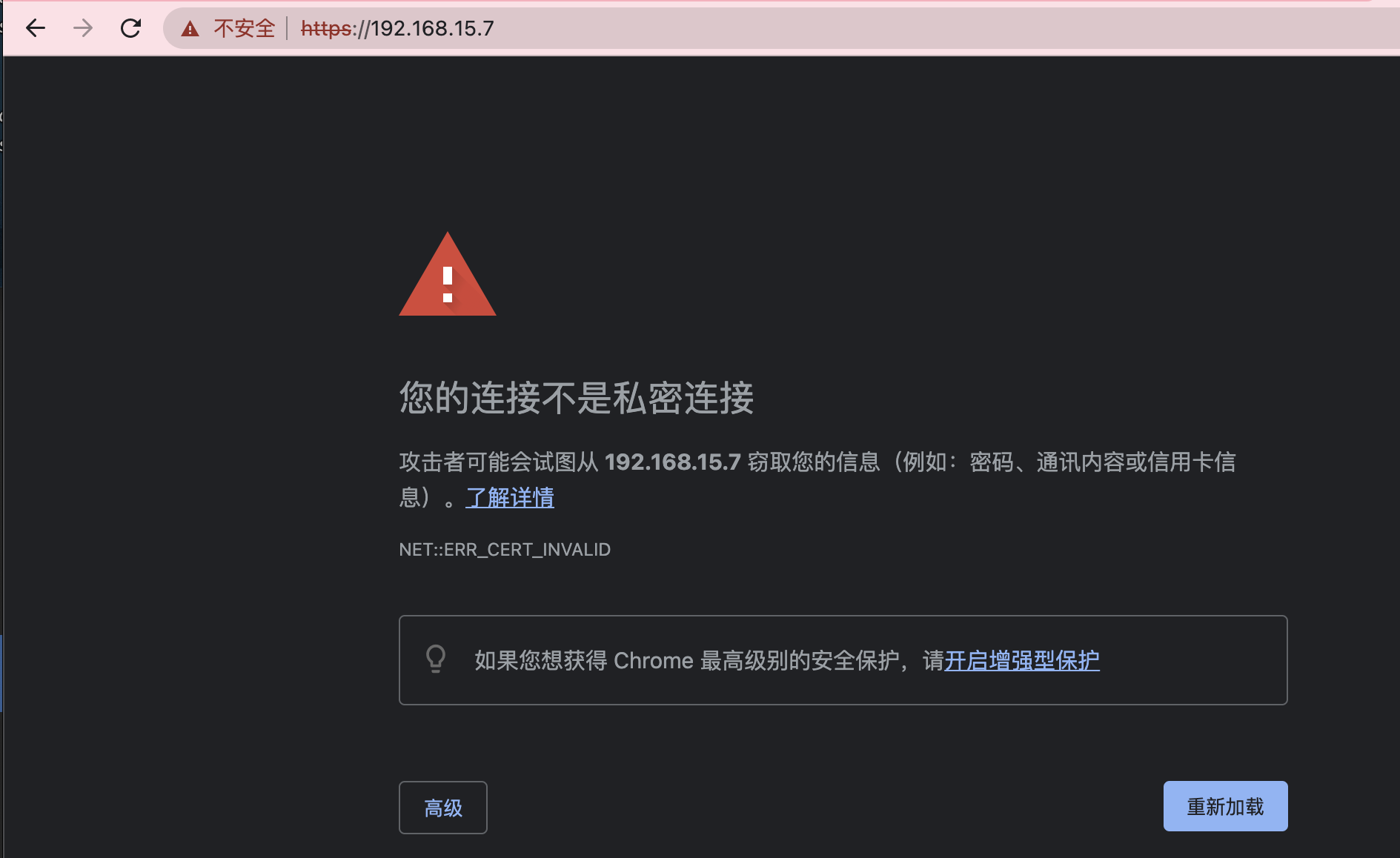
证书布置至负载均衡
[root@web01 conf.d]# scp https.conf 192.168.15.5:/etc/nginx/conf.d/
[root@web01 conf.d]# scp -r /etc/nginx/ssl 192.168.15.5:/etc/nginx/
[root@lb01 conf.d]# vim https.conf
upstream ssl {
server 172.16.1.7;
server 172.16.1.8;
server 172.16.1.9;
}
server {
listen 443 ssl;
server_name _;
ssl_certificate /etc/nginx/ssl/server.crt;
ssl_certificate_key /etc/nginx/ssl/server.key;
location / {
proxy_pass http://ssl;
include /etc/nginx/proxy_params;
}
}
server {
listen 80;
server_name _;
rewrite (.*) https://192.168.15.5 permanent;
}
[root@web01 conf.d]# cat https.conf
server {
# listen 443 ssl;
server_name _;
# ssl_certificate /etc/nginx/ssl/server.crt;
ssl_certificate_key /etc/nginx/ssl/server.key;
location / {
root /opt/code;
index index.html;
}
server {
listen 80;
server_name _;
rewrite (.*) https://192.168.15.5 permanent;
}
}
[root@web01 conf.d]# nginx -t
[root@web01 conf.d]# systemctl restart nginx


